2018 VAUXHALL CROSSLAND X ECO mode
[x] Cancel search: ECO modePage 81 of 127
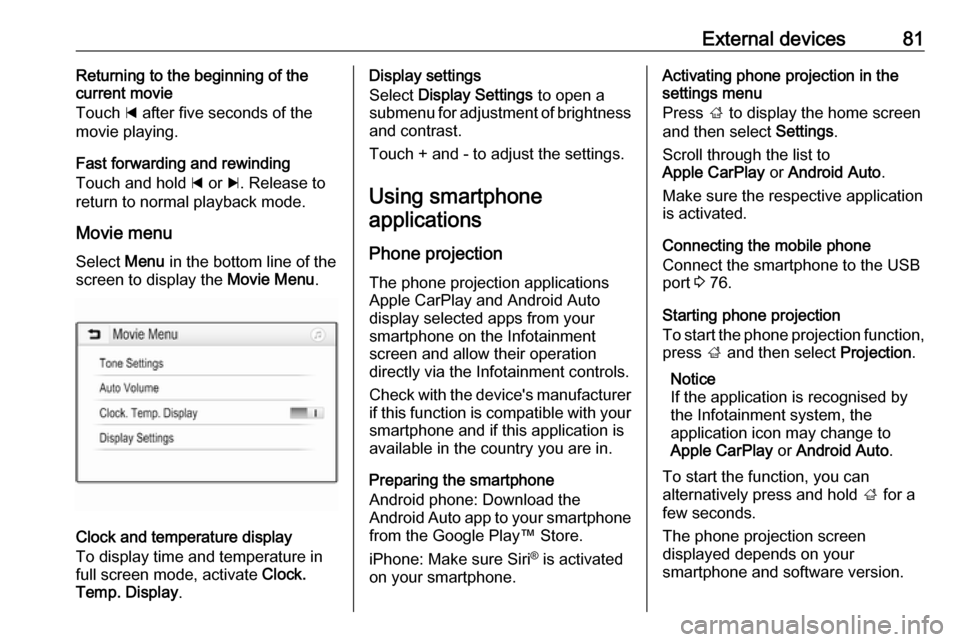
External devices81Returning to the beginning of the
current movie
Touch d after five seconds of the
movie playing.
Fast forwarding and rewinding
Touch and hold d or c. Release to
return to normal playback mode.
Movie menu Select Menu in the bottom line of the
screen to display the Movie Menu.
Clock and temperature display
To display time and temperature in
full screen mode, activate Clock.
Temp. Display .
Display settings
Select Display Settings to open a
submenu for adjustment of brightness and contrast.
Touch + and - to adjust the settings.
Using smartphone applications
Phone projection
The phone projection applications
Apple CarPlay and Android Auto
display selected apps from your
smartphone on the Infotainment
screen and allow their operation
directly via the Infotainment controls.
Check with the device's manufacturer if this function is compatible with your
smartphone and if this application is
available in the country you are in.
Preparing the smartphone
Android phone: Download the
Android Auto app to your smartphone
from the Google Play™ Store.
iPhone: Make sure Siri ®
is activated
on your smartphone.Activating phone projection in the
settings menu
Press ; to display the home screen
and then select Settings.
Scroll through the list to
Apple CarPlay or Android Auto .
Make sure the respective application
is activated.
Connecting the mobile phone
Connect the smartphone to the USB
port 3 76.
Starting phone projection
To start the phone projection function,
press ; and then select Projection.
Notice
If the application is recognised by
the Infotainment system, the
application icon may change to
Apple CarPlay or Android Auto .
To start the function, you can
alternatively press and hold ; for a
few seconds.
The phone projection screen
displayed depends on your
smartphone and software version.
Page 90 of 127

90PhoneContacts settings
The contacts list can be sorted by last
name or first name.
Press ; and then select Settings to
display the respective menu.
Select Bluetooth and then Sort
Order . Activate the desired option.
Using the call history
All incoming, outgoing, or missed
calls are registered.
Press ; and then select Phone.
Select Call History in the phone main
menu.Select q for outgoing calls, r for
missed calls, s for incoming calls
and p for all calls. The respective call
list is displayed.
Select the desired entry to initiate a
call.
Redialling a number
The last dialled phone number can be
redialled.
Press ;, select Phone and then
select v.
Using speed dial numbers
Speed dial numbers that are stored
on the mobile phone can also be
dialled using the keypad of the phone main menu.
Press ; and then select Phone.
Touch and hold the respective digit on the keypad to initiate the call.Incoming phone call
Taking a call
If an audio mode, e.g. the radio or
USB mode, is active at the moment a call comes in, the audio source is
muted and stays muted until the call
ends.
A message with the caller's phone
number or name (if available) is
displayed.
To answer the call, select v.
Rejecting a call
To reject the call, select J.
Page 102 of 127

102IntroductionUsage
Control elements The Infotainment system is operated
via function buttons, navigation
buttons and menus that are shown on
the display.
Inputs are made optionally via: ● the control panel on the Infotainment system 3 99
● controls on the steering wheel 3 99
Switching the Infotainment
system on or off
Press X briefly. After switching on,
the last selected Infotainment source
becomes active.
Notice
Some functions of the Infotainment
system are only available if ignition
is switched on or engine is running.
Press X again to turn the system off.
Automatic switch-off
If the Infotainment system is switched
on by pressing X while the ignition is
switched off, it switches off again
automatically after a certain time.
Setting the volume Turn m. The current setting is shown
on the display.
When the Infotainment system is
switched on, the last selected volume
is set.
Speed compensated volume
When the automatic volume function
is activated 3 105, the volume is
adapted automatically to make up for the road and wind noises as you
drive.
Mute function
Press x on the steering wheel to
mute the audio sources.
To cancel the mute function, press
x again.
Changing the display mode There are three different display
modes available:
● full screen display
● splitted display with time and date information shown on the
left side of the screen
● black display
Repeatedly press Î to toggle
between full screen display mode and splitted display mode.
Press and hold Î to turn the display
off while the sound remains active. Press Î again to reactivate the
display.
Page 121 of 127

Phone121To start dialling, scroll through the list
and select the desired entry.
Sending contacts from a mobile
device to the Infotainment system
With certain telephones connected byBluetooth, you can send a contact to
the directory of the Infotainment
system. Contacts imported this way
are saved in a permanent directory
visible to all, irrespective of the
telephone connect.
To enter this directory, press MENU
and then select Telephone.
Select Directory management .
The menu for this directory is not accessible if it is empty.
Putting incoming calls
automatically on hold
For safety reasons the Infotainment
system can put all incoming calls on
hold by default.
To activate this function, press
MENU and then select Telephone.
Select Telephone management and
then select Telephone parameters .
To activate the Automatic on hold
function, press OK.
Incoming phone call If an audio mode, e.g. the radio or CD
mode, is active at the time of an
incoming call, the relating audio
source will be muted and stay muted
until the call ends.
To answer the call, select Yes in the
message shown in the display.
To reject the call, select No in the
message shown in the display or
press and hold G on the steering
wheel.
To put an incoming call on hold, select
On hold in the message shown in the
display.
Second incoming phone call
If a second phone call comes in
during an ongoing call, a message is
displayed.
To answer the second call and end
the ongoing call: select Yes in the
message shown in the display.
To reject the second call and continue the ongoing call: select No in the
message shown in the display.
Functions during a phone call During an ongoing phone call, you
can use the functions of the
contextual menu.
Press OK to open the contextual
menu.
To end the call, select Hang up.
To switch off the microphone, activate Micro OFF . To switch the microphone
on, deselect Micro OFF.
Page 122 of 127

122PhoneTo transfer the call to the telephone
(for example to leave the vehicle
while continuing the conversation),
activate Telephone mode . To transfer
the call to the Infotainment system,
deselect Telephone mode .
To put the call on hold, select On
hold during an ongoing call. If a call
has been put on hold, the menu item
On hold changes to Resume. To
return to a call put on hold, select
Resume .
To switch between two calls, select
Switch .
Mobile phones and CB radio
equipment
Installation instructions and
operating guidelines
The vehicle specific installation
instructions and the operating
guidelines of the mobile phone and
handsfree manufacturer must be observed when installing and
operating a mobile telephone. Failureto do so could invalidate the vehicle type approval (EU directive 95/54/
EC).
Recommendations for fault-free
operation:
● Professionally installed exterior antenna to obtain the maximum
range possible,
● Maximum transmission power 10 watts,
● Installation of the phone in a suitable spot, consider relevant
Note in the Owner's Manual,
section Airbag system .
Seek advice on predetermined
installation points for the external
antenna or equipment holder and
ways of using devices with a
transmission power exceeding
10 watts.
Use of a handsfree attachment
without external antenna with mobile
telephone standards GSM
900/1800/1900 and UMTS is only
permitted if the maximum
transmission power of the mobile
telephone is 2 watts for GSM 900 or
1 watt for the other types.For reasons of safety, do not use the
phone while driving. Even use of a handsfree set can be a distraction
while driving.9 Warning
Operation of radio equipment and
mobile telephones which fail to
meet above mentioned mobile
telephone standards is only
permitted using an antenna
located outside of the vehicle.
Caution
Mobile telephones and radio
equipment may lead to
malfunctions in the vehicle
electronics when operated inside
the vehicle with no exterior
antenna, unless the above
mentioned regulations are
observed.