2018 VAUXHALL COMBO D display
[x] Cancel search: displayPage 33 of 67
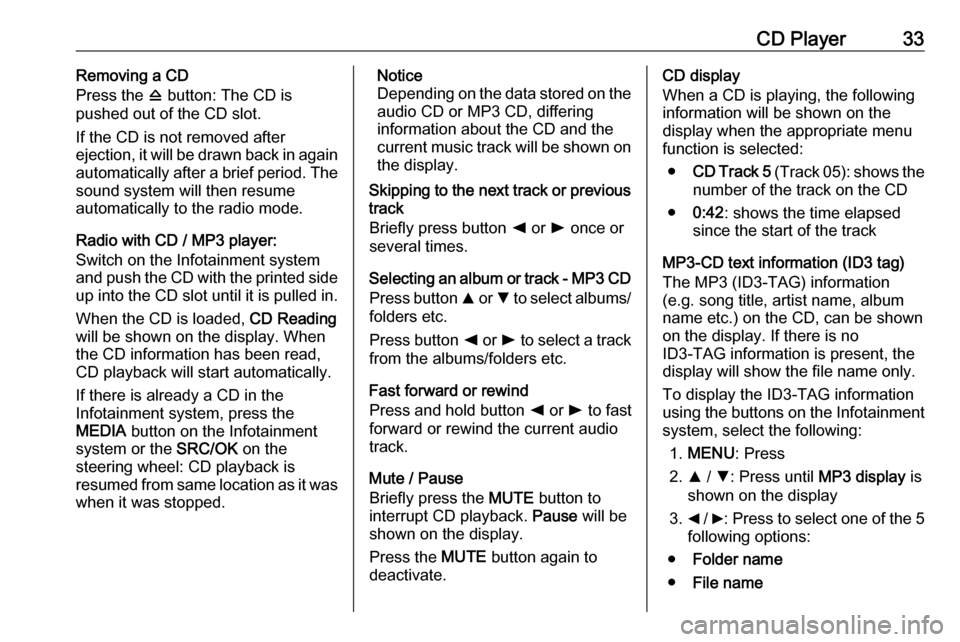
CD Player33Removing a CD
Press the d button: The CD is
pushed out of the CD slot.
If the CD is not removed after
ejection, it will be drawn back in again
automatically after a brief period. The
sound system will then resume
automatically to the radio mode.
Radio with CD / MP3 player:
Switch on the Infotainment system
and push the CD with the printed side up into the CD slot until it is pulled in.
When the CD is loaded, CD Reading
will be shown on the display. When
the CD information has been read,
CD playback will start automatically.
If there is already a CD in the
Infotainment system, press the
MEDIA button on the Infotainment
system or the SRC/OK on the
steering wheel: CD playback is
resumed from same location as it was
when it was stopped.Notice
Depending on the data stored on the audio CD or MP3 CD, differing
information about the CD and the current music track will be shown on the display.
Skipping to the next track or previous
track
Briefly press button k or l once or
several times.
Selecting an album or track - MP3 CD
Press button R or S to select albums/
folders etc.
Press button k or l to select a track
from the albums/folders etc.
Fast forward or rewind
Press and hold button k or l to fast
forward or rewind the current audio track.
Mute / Pause
Briefly press the MUTE button to
interrupt CD playback. Pause will be
shown on the display.
Press the MUTE button again to
deactivate.CD display
When a CD is playing, the following
information will be shown on the
display when the appropriate menu
function is selected:
● CD Track 5 (Track 05): shows the
number of the track on the CD
● 0:42 : shows the time elapsed
since the start of the track
MP3-CD text information (ID3 tag)
The MP3 (ID3-TAG) information
(e.g. song title, artist name, album
name etc.) on the CD, can be shown
on the display. If there is no
ID3-TAG information is present, the
display will show the file name only.
To display the ID3-TAG information
using the buttons on the Infotainment
system, select the following:
1. MENU : Press
2. R / S : Press until MP3 display is
shown on the display
3. _ / 6: Press to select one of the 5
following options:
● Folder name
● File name
Page 35 of 67
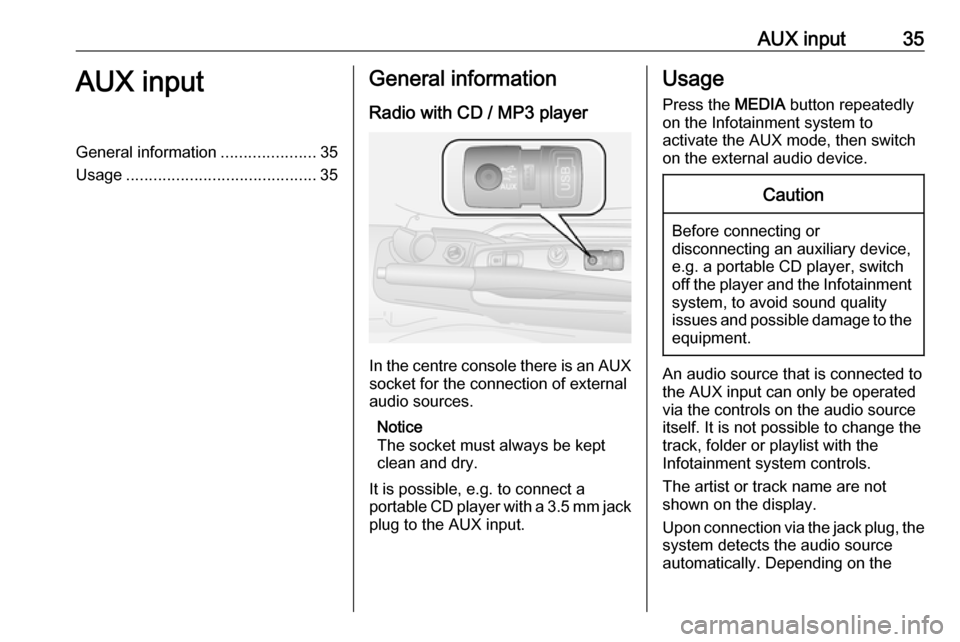
AUX input35AUX inputGeneral information.....................35
Usage .......................................... 35General information
Radio with CD / MP3 player
In the centre console there is an AUX
socket for the connection of external
audio sources.
Notice
The socket must always be kept
clean and dry.
It is possible, e.g. to connect a
portable CD player with a 3.5 mm jack
plug to the AUX input.
Usage
Press the MEDIA button repeatedly
on the Infotainment system to
activate the AUX mode, then switch
on the external audio device.Caution
Before connecting or
disconnecting an auxiliary device,
e.g. a portable CD player, switch off the player and the Infotainment system, to avoid sound quality
issues and possible damage to the equipment.
An audio source that is connected to
the AUX input can only be operated
via the controls on the audio source
itself. It is not possible to change the
track, folder or playlist with the
Infotainment system controls.
The artist or track name are not
shown on the display.
Upon connection via the jack plug, the system detects the audio source
automatically. Depending on the
Page 37 of 67
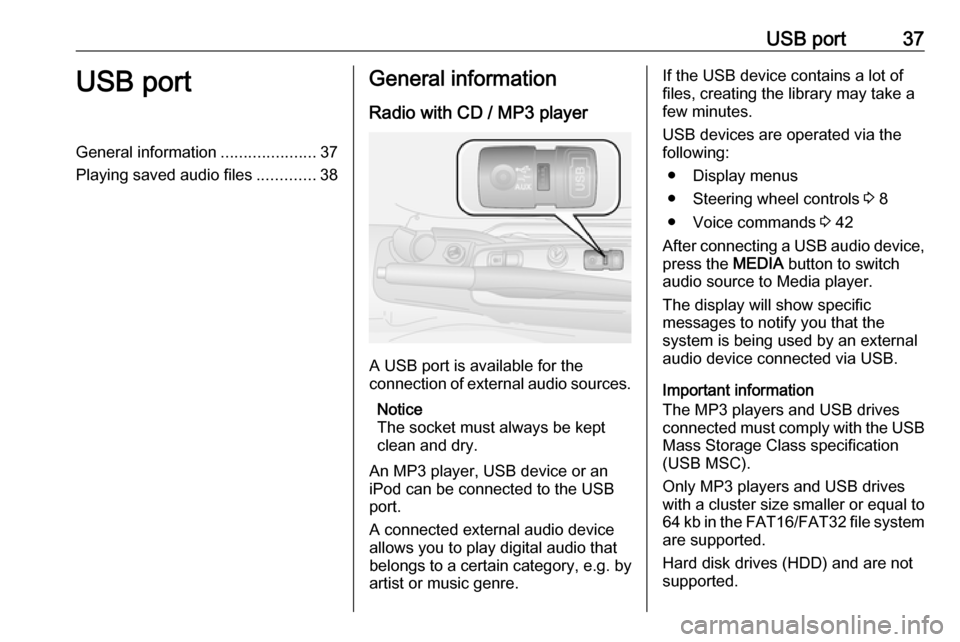
USB port37USB portGeneral information.....................37
Playing saved audio files .............38General information
Radio with CD / MP3 player
A USB port is available for the
connection of external audio sources.
Notice
The socket must always be kept
clean and dry.
An MP3 player, USB device or an
iPod can be connected to the USB
port.
A connected external audio device
allows you to play digital audio that
belongs to a certain category, e.g. by
artist or music genre.
If the USB device contains a lot of
files, creating the library may take a
few minutes.
USB devices are operated via the
following:
● Display menus
● Steering wheel controls 3 8
● Voice commands 3 42
After connecting a USB audio device,
press the MEDIA button to switch
audio source to Media player.
The display will show specific
messages to notify you that the
system is being used by an external
audio device connected via USB.
Important information
The MP3 players and USB drives
connected must comply with the USB
Mass Storage Class specification
(USB MSC).
Only MP3 players and USB drives
with a cluster size smaller or equal to 64 kb in the FAT16/FAT32 file system
are supported.
Hard disk drives (HDD) and are not
supported.
Page 38 of 67
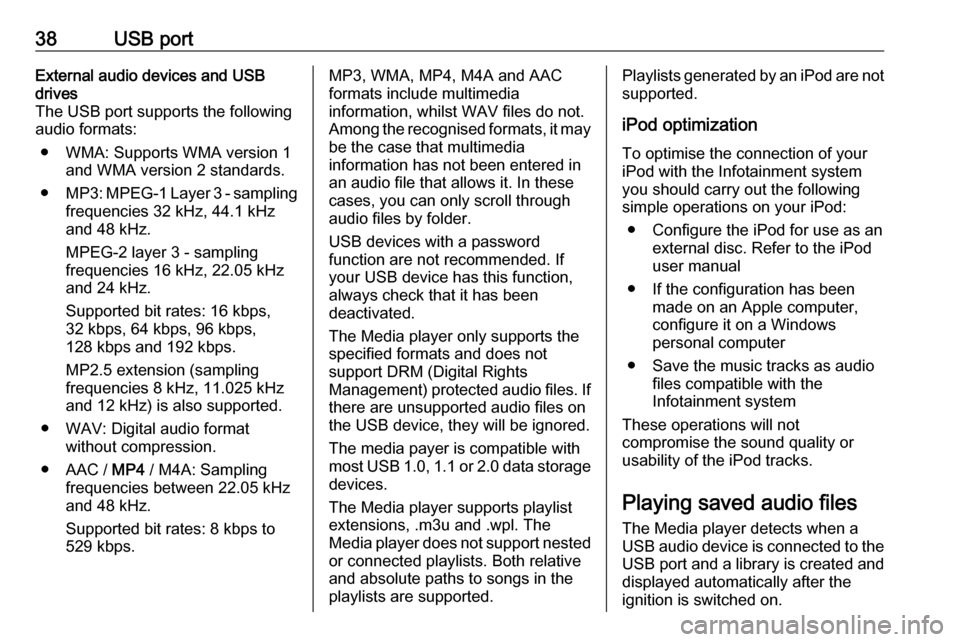
38USB portExternal audio devices and USB
drives
The USB port supports the following
audio formats:
● WMA: Supports WMA version 1 and WMA version 2 standards.
● MP3 : MPEG-1 Layer 3 - sampling
frequencies 32 kHz, 44.1 kHz
and 48 kHz.
MPEG-2 layer 3 - sampling
frequencies 16 kHz, 22.05 kHz
and 24 kHz.
Supported bit rates: 16 kbps, 32 kbps, 64 kbps, 96 kbps,
128 kbps and 192 kbps.
MP2.5 extension (sampling
frequencies 8 kHz, 11.025 kHz
and 12 kHz) is also supported.
● WAV: Digital audio format without compression.
● AAC / MP4 / M4A: Sampling
frequencies between 22.05 kHz
and 48 kHz.
Supported bit rates: 8 kbps to
529 kbps.MP3, WMA, MP4, M4A and AAC
formats include multimedia
information, whilst WAV files do not.
Among the recognised formats, it may be the case that multimedia
information has not been entered in
an audio file that allows it. In these
cases, you can only scroll through
audio files by folder.
USB devices with a password
function are not recommended. If
your USB device has this function, always check that it has been
deactivated.
The Media player only supports the
specified formats and does not
support DRM (Digital Rights
Management) protected audio files. If
there are unsupported audio files on
the USB device, they will be ignored.
The media payer is compatible with most USB 1.0, 1.1 or 2.0 data storage
devices.
The Media player supports playlist
extensions, .m3u and .wpl. The
Media player does not support nested or connected playlists. Both relative
and absolute paths to songs in the
playlists are supported.Playlists generated by an iPod are not
supported.
iPod optimization
To optimise the connection of your
iPod with the Infotainment system
you should carry out the following
simple operations on your iPod:
● Configure the iPod for use as an external disc. Refer to the iPod
user manual
● If the configuration has been made on an Apple computer,
configure it on a Windows
personal computer
● Save the music tracks as audio files compatible with the
Infotainment system
These operations will not
compromise the sound quality or
usability of the iPod tracks.
Playing saved audio files
The Media player detects when a
USB audio device is connected to the USB port and a library is created and
displayed automatically after the
ignition is switched on.
Page 39 of 67
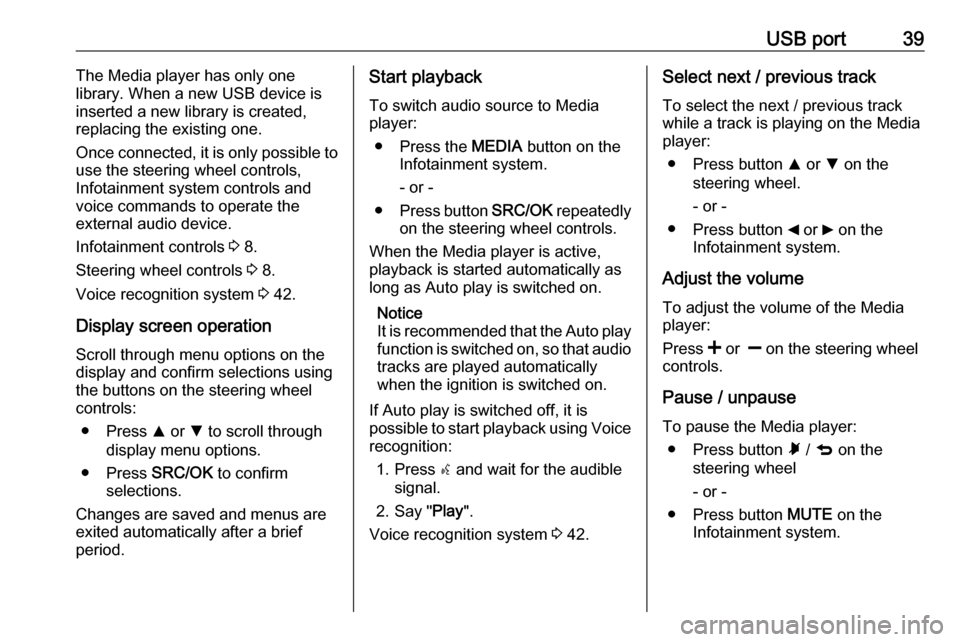
USB port39The Media player has only one
library. When a new USB device is inserted a new library is created,
replacing the existing one.
Once connected, it is only possible to
use the steering wheel controls,
Infotainment system controls and
voice commands to operate the
external audio device.
Infotainment controls 3 8.
Steering wheel controls 3 8.
Voice recognition system 3 42.
Display screen operation
Scroll through menu options on the
display and confirm selections using
the buttons on the steering wheel
controls:
● Press R or S to scroll through
display menu options.
● Press SRC/OK to confirm
selections.
Changes are saved and menus are
exited automatically after a brief
period.Start playback
To switch audio source to Media
player:
● Press the MEDIA button on the
Infotainment system.
- or -
● Press button SRC/OK repeatedly
on the steering wheel controls.
When the Media player is active,
playback is started automatically as
long as Auto play is switched on.
Notice
It is recommended that the Auto play
function is switched on, so that audio tracks are played automatically
when the ignition is switched on.
If Auto play is switched off, it is
possible to start playback using Voice recognition:
1. Press s and wait for the audible
signal.
2. Say " Play".
Voice recognition system 3 42.Select next / previous track
To select the next / previous track while a track is playing on the Media
player:
● Press button R or S on the
steering wheel.
- or -
● Press button _ or 6 on the
Infotainment system.
Adjust the volume To adjust the volume of the Media
player:
Press < or ] on the steering wheel
controls.
Pause / unpause
To pause the Media player: ● Press button à / q on the
steering wheel
- or -
● Press button MUTE on the
Infotainment system.
Page 41 of 67

USB port41Autoplay
To set the Media player to play tracks
automatically when the ignition is
switched on:
1. Press  / MENU .
2. Select MEDIA PLAYER and press
SRC/OK .
3. Select SETTINGS and press
SRC/OK .
4. Select AUTOPLAY and press
SRC/OK .
5. Select ON or OFF .
MP3 Display To change the category used for the
MP3 display:
1. Press  / MENU .
2. Select MP3 Display using button
R or S.
3. Select from the following options using button R or S:
● File name
● Title
● Author
● Album
● Folder nameDisconnecting from USB socket
Playback is stopped immediately
when the external audio device is
withdrawn from the USB socket.
Page 44 of 67

44Voice recognitionVoice commandsNotice
When the vehicle is stationary, all
voice commands are available
within the current menu.
While driving, the list of available
voice commands is reduced, for
safety reasons.
If the SETTINGS menu is activated
during driving, it can only be
operated using voice commands.
Phone voice commands
To access the phone voice
commands menu:
1. Press s and wait for the audible
signal.
2. Say " Telephone ".
The following list of recognised voice
commands can then be used:
● Call
● Dial
● Redial
● Call backTo call a phonebook contact:
1. Press s and say " Telephone ".
2. Say " Call".
3. Say the contact name, e.g. "Mark".
4. If prompted by a system message, specify " Work",
" Home ", "Mobile " or "Other ".
5. A system message will ask you to
confirm your choice.
Say " Yes" to confirm or say " No"
to cancel the operation.
6. Say " Call" to start the dialling
process.
If the specific phone number for the
contact is not recognised, the system will display a suggestion. Say " Next"
or " Previous " to show other phone
numbers for this contact.
When the correct phone number is
shown on the display, say " Call" to
start the dialling process.
To dial a phone number: 1. Press s and say " Telephone ".
2. Say " Dial".3. After the system message, enter
the desired phone number using
the following voice commands:
● Say " Zero" (inserts the
numeral 0).
● Say " One" through to " Nine"
(inserts numerals 1 - 9).
● Say " Plus" (inserts the +
symbol).
● Say " Star" (inserts the *
symbol).
● Say " Hash" (inserts the #
symbol).
4. The phone number is repeated by
the system and also shown on the
display.
(Say " Repeat " to repeat the
telephone number entered and
recognised by the Handsfree
system).
5. Check the phone number entered
is correct and modify it if
necessary.
(Say " DELETE " to delete the last
digits entered).
6. Say " Dial" to start the dialling
process.
Page 45 of 67

Voice recognition45To dial an international phone
number, enter the international
dialling code first, e.g. +44 for UK:
● Say " Plus" (+), or
● Say " Zero Zero " (00 ) followed by
the international dialling code.
To redial the last dialled telephone number:
1. Press s and say " Telephone ".
2. Say " Redial".
3. A system message will ask you to
confirm your choice.
Say " Yes" to confirm and start the
dialling process or say " No" to
cancel the operation.
To call back the last received
telephone number:
1. Press s and say " Telephone ".
2. Say " Call".
3. A system message will ask you to
confirm your choice.
Say " Yes" to confirm and start the
dialling process or say " No" to
cancel the operation.For further information on Phone
functions, refer to Operation in the
Phone section 3 54.
Message reader voice commands
When the Handsfree system signals
the arrival of a new text message, the system can read out the message:
● Say " Yes" to read the message.
- or -
● Say " No" to ignore the message
and save it in the Inbox.
The Message reader must be
switched on to receive any
notification of an incoming text
message (see SIGNAL TYPE menu
options below).
To access the Message reader voice
commands menu:
1. Press s and wait for the audible
signal.
2. Say " MESSAGE READER ".
The following list of recognised voice
commands can then be used:
● Read last one
● INBOX●Delete all
● SIGNAL TYPE
● Exit
To read the last received text
message:
1. Press s and say " MESSAGE
READER ".
2. Say " Read last one ".
The voice recognition system is
deactivated automatically after the
message is read and the text
message remains in the Inbox.
To access the text messages in the
Inbox:
1. Press s and say " MESSAGE
READER ".
2. Say " INBOX" to access the text
message Inbox. The system will
display the first message in the
Inbox.
3. Say " Next" to move to the next
message.
Say " Previous " to move to the
previous message.
4. Say " Read" to read the currently
selected text message.