Page 331 of 632
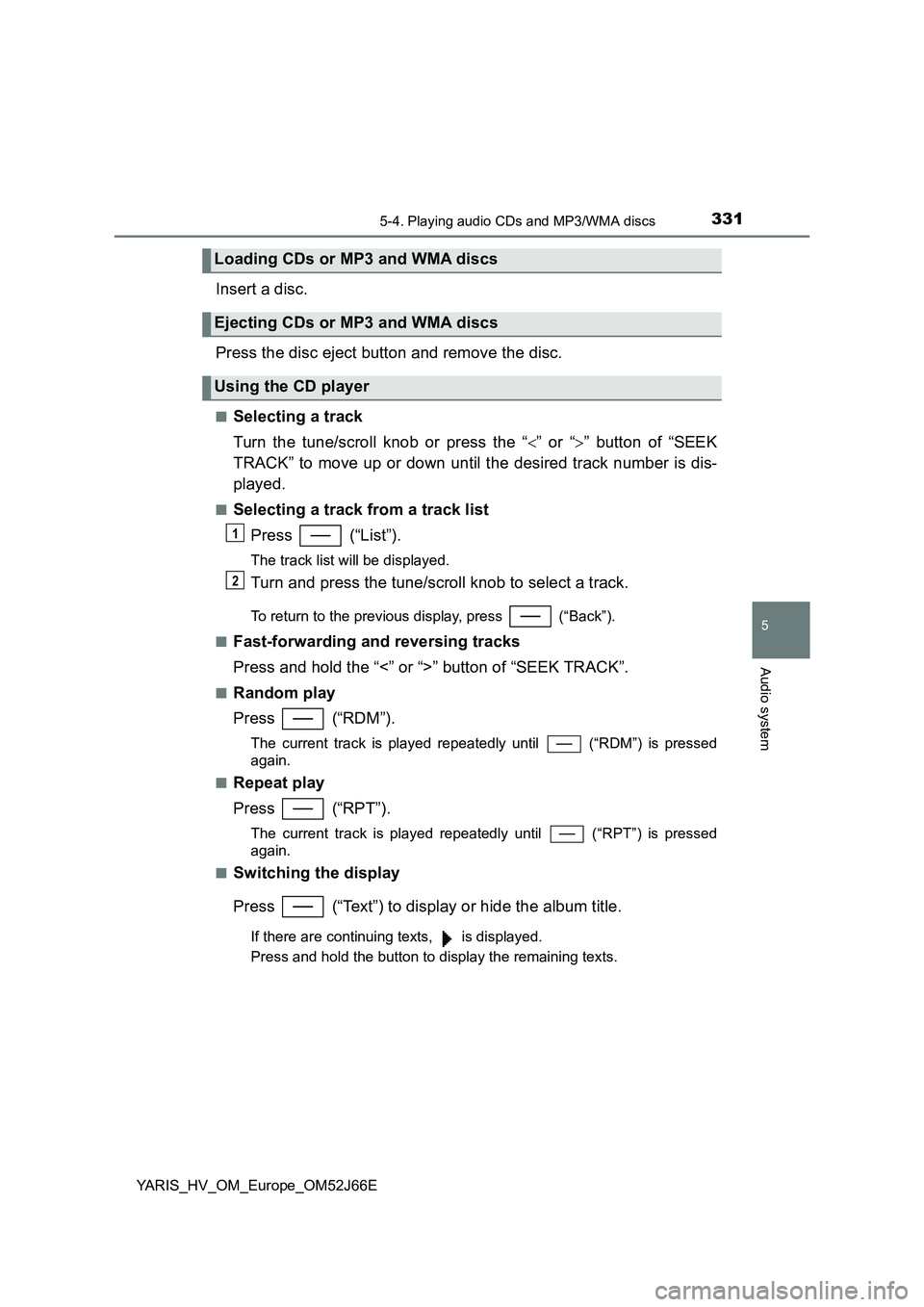
3315-4. Playing audio CDs and MP3/WMA discs
5
Audio system
YARIS_HV_OM_Europe_OM52J66E
Insert a disc.
Press the disc eject button and remove the disc.
■Selecting a track
Turn the tune/scroll knob or press the “ ” or “” button of “SEEK
TRACK” to move up or down until the desired track number is dis-
played.
■Selecting a track from a track list
Press (“List”).
The track list will be displayed.
Turn and press the tune/scroll knob to select a track.
To return to the previous display, press (“Back”).
■Fast-forwarding and reversing tracks
Press and hold the “<” or “>” button of “SEEK TRACK”.
■Random play
Press (“RDM”).
The current track is played repeatedly until (“RDM”) is pressed
again.
■Repeat play
Press (“RPT”).
The current track is played repeat edly until (“RPT”) is pressed
again.
■Switching the display
Press (“Text”) to display or hide the album title.
If there are continuing texts, is displayed.
Press and hold the button to display the remaining texts.
Loading CDs or MP3 and WMA discs
Ejecting CDs or MP3 and WMA discs
Using the CD player
1
2
Page 332 of 632
3325-4. Playing audio CDs and MP3/WMA discs
YARIS_HV_OM_Europe_OM52J66E
■Selecting a folders one at a time
Press (“”) to select the desired
folder.
■Selecting a folder and file from folder list
Press (“List”).
The folder list will be displayed.
Turn and press the tune/scroll knob to select a folder and a file.
To return to the previous display, press (“Back”).
To exit, press (“Back”).
■Returning to the first folder
Press and hold (“
■Selecting files
Turn the tune/scroll knob or press the “<” or “>” button of “SEEK
TRACK” to select the desired file.
■Fast-forwarding and rewinding files
To fast-forward or rewind, press and hold the “<” or “>” button of
“SEEK TRACK”.
■Random playback
Pressing (“RDM”) changes modes in the following order:
Folder random Disc randomOff
■Repeat play
Pressing (“RPT”) changes modes in the following order:
File repeat Folder repeat*Off
*: Available except when RDM (random playback) is selected
Playing back MP3 and WMA discs
1
2
Page 333 of 632
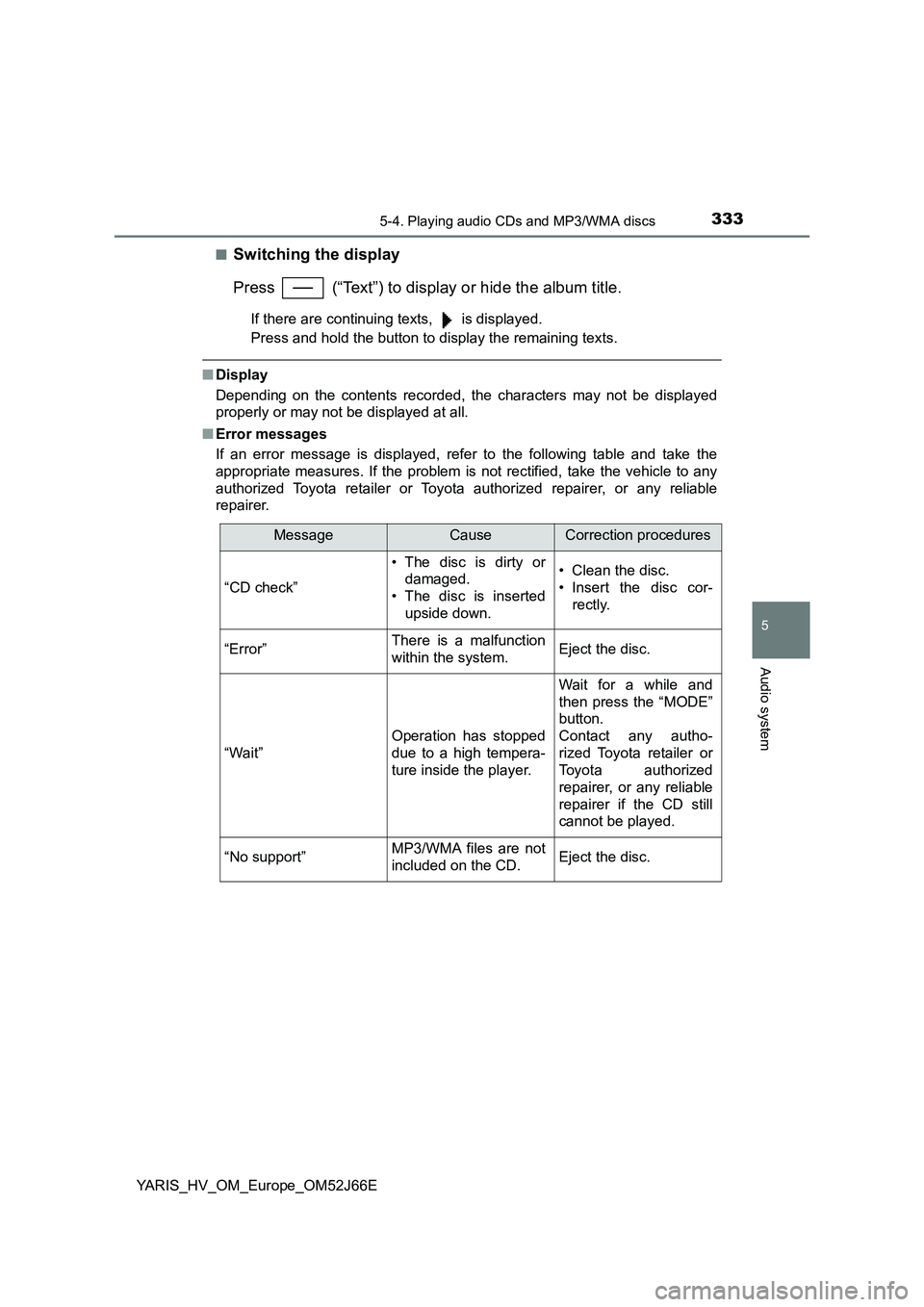
3335-4. Playing audio CDs and MP3/WMA discs
5
Audio system
YARIS_HV_OM_Europe_OM52J66E
■Switching the display
Press (“Text”) to display or hide the album title.
If there are continuing texts, is displayed.
Press and hold the button to display the remaining texts.
■ Display
Depending on the contents recorded, the characters may not be displayed
properly or may not be displayed at all.
■ Error messages
If an error message is displayed, refer to the following table and take the
appropriate measures. If the problem is not rectified, take the vehicle to any
authorized Toyota retailer or Toyota authorized repairer, or any reliable
repairer.
MessageCauseCorrection procedures
“CD check”
• The disc is dirty or
damaged.
• The disc is inserted
upside down.
• Clean the disc.
• Insert the disc cor-
rectly.
“Error”There is a malfunction
within the system.Eject the disc.
“Wait”
Operation has stopped
due to a high tempera-
ture inside the player.
Wait for a while and
then press the “MODE”
button.
Contact any autho-
rized Toyota retailer or
Toyota authorized
repairer, or any reliable
repairer if the CD still
cannot be played.
“No support”MP3/WMA files are not
included on the CD.Eject the disc.
Page 335 of 632
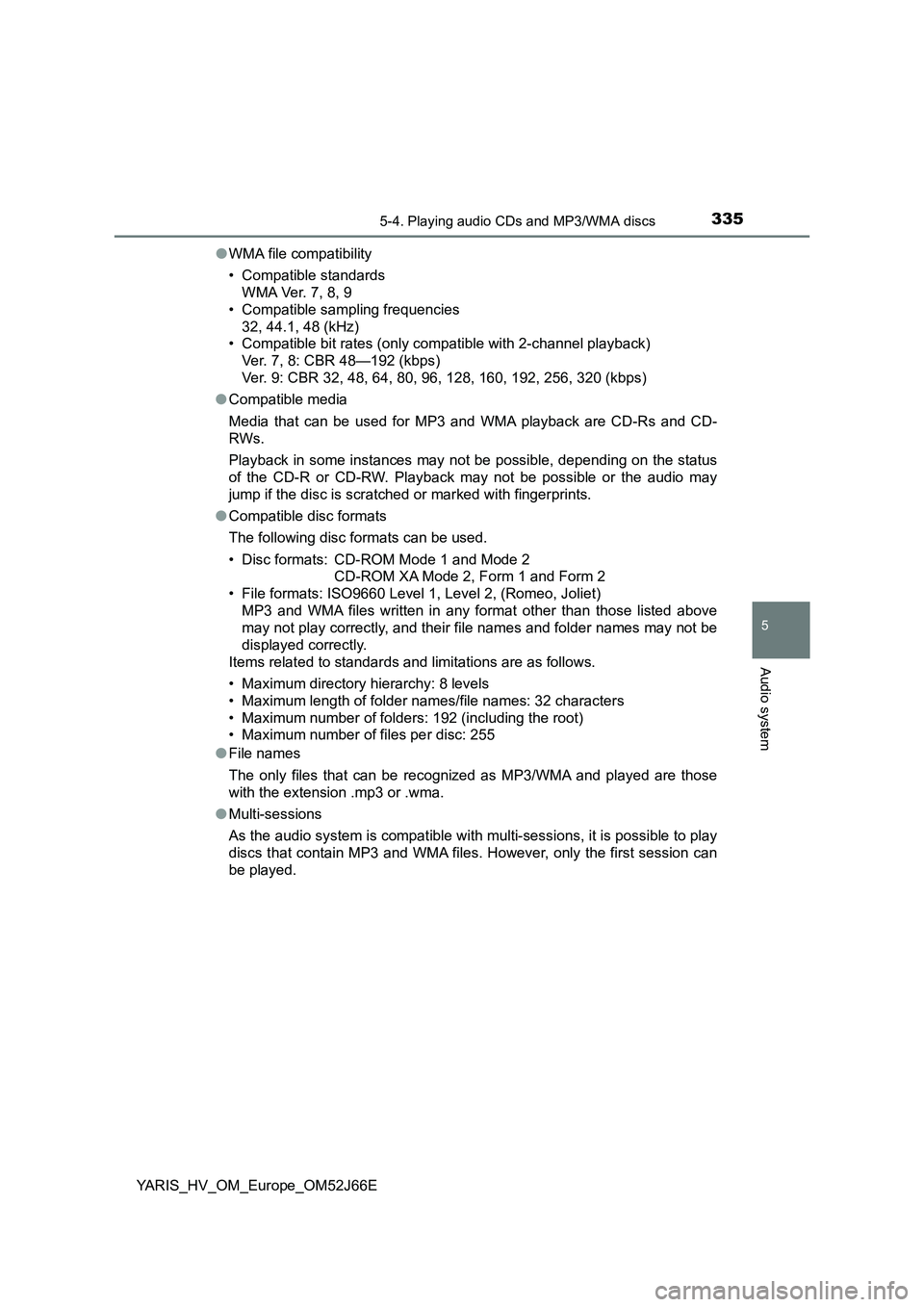
3355-4. Playing audio CDs and MP3/WMA discs
5
Audio system
YARIS_HV_OM_Europe_OM52J66E
● WMA file compatibility
• Compatible standards
WMA Ver. 7, 8, 9
• Compatible sampling frequencies
32, 44.1, 48 (kHz)
• Compatible bit rates (only compatible with 2-channel playback)
Ver. 7, 8: CBR 48—192 (kbps)
Ver. 9: CBR 32, 48, 64, 80, 96, 128, 160, 192, 256, 320 (kbps)
● Compatible media
Media that can be used for MP3 and WMA playback are CD-Rs and CD-
RWs.
Playback in some instances may not be possible, depending on the status
of the CD-R or CD-RW. Playback may not be possible or the audio may
jump if the disc is scratched or marked with fingerprints.
● Compatible disc formats
The following disc formats can be used.
• Disc formats: CD-ROM Mode 1 and Mode 2
CD-ROM XA Mode 2, Form 1 and Form 2
• File formats: ISO9660 Level 1, Level 2, (Romeo, Joliet)
MP3 and WMA files written in any format other than those listed above
may not play correctly, and their file names and folder names may not be
displayed correctly.
Items related to standards and limitations are as follows.
• Maximum directory hierarchy: 8 levels
• Maximum length of folder names/file names: 32 characters
• Maximum number of folders: 192 (including the root)
• Maximum number of files per disc: 255
● File names
The only files that can be recognized as MP3/WMA and played are those
with the extension .mp3 or .wma.
● Multi-sessions
As the audio system is compatible with multi-sessions, it is possible to play
discs that contain MP3 and WMA files. However, only the first session can
be played.
Page 339 of 632
339
5
5-5. Using an external device
Audio system
YARIS_HV_OM_Europe_OM52J66E
Listening to an iPod
P. 3 2 3
: If equipped
Connecting an iPod enables you to enjoy music from the vehicle
speakers. Press the “MODE” button until “iPod” is displayed.
Connecting an iPod
Control panel
Changing the audio source/
playback
Tune/scroll knob
Selecting an iPod menu/song
Selecting a song, fast-forward-
ing or rewinding
Random play or back button
Repeat play
iPod menu mode, playback
Displaying song list
Displaying text message
Power/volume knob
Press: Turning the audio sys-
tem on or off
Turn: Adjusting the volume
1
2
3
4
5
6
7
8
9
Page 341 of 632
3415-5. Using an external device
5
Audio system
YARIS_HV_OM_Europe_OM52J66E
■Selecting a list
Turn the tune/scroll knob to display the first selection list.
Press the knob to select the desired item and display the second
selection list.
Repeat the same procedure to select the desired item.
To return to the previous selection list, press (“Back”).
Press (“Play”) to play the desired selection.
Turn the tune/scroll knob or press the “<” or “>” button of “SEEK
TRACK” to select the desired song.
Press the (“List”).
The song list will be displayed.
Turn the tune/scroll knob to select a song.
Press the knob to play the song.
To return to the previous display, press (“Back”).
Press and hold the “<” or “>” button of “SEEK TRACK”.
Press (“RPT”).
To cancel, press the button again.
Selecting songs
Selecting a song from the song list
Fast-forwarding and rewinding songs
Repeat play
1
2
3
1
2
3
Page 342 of 632
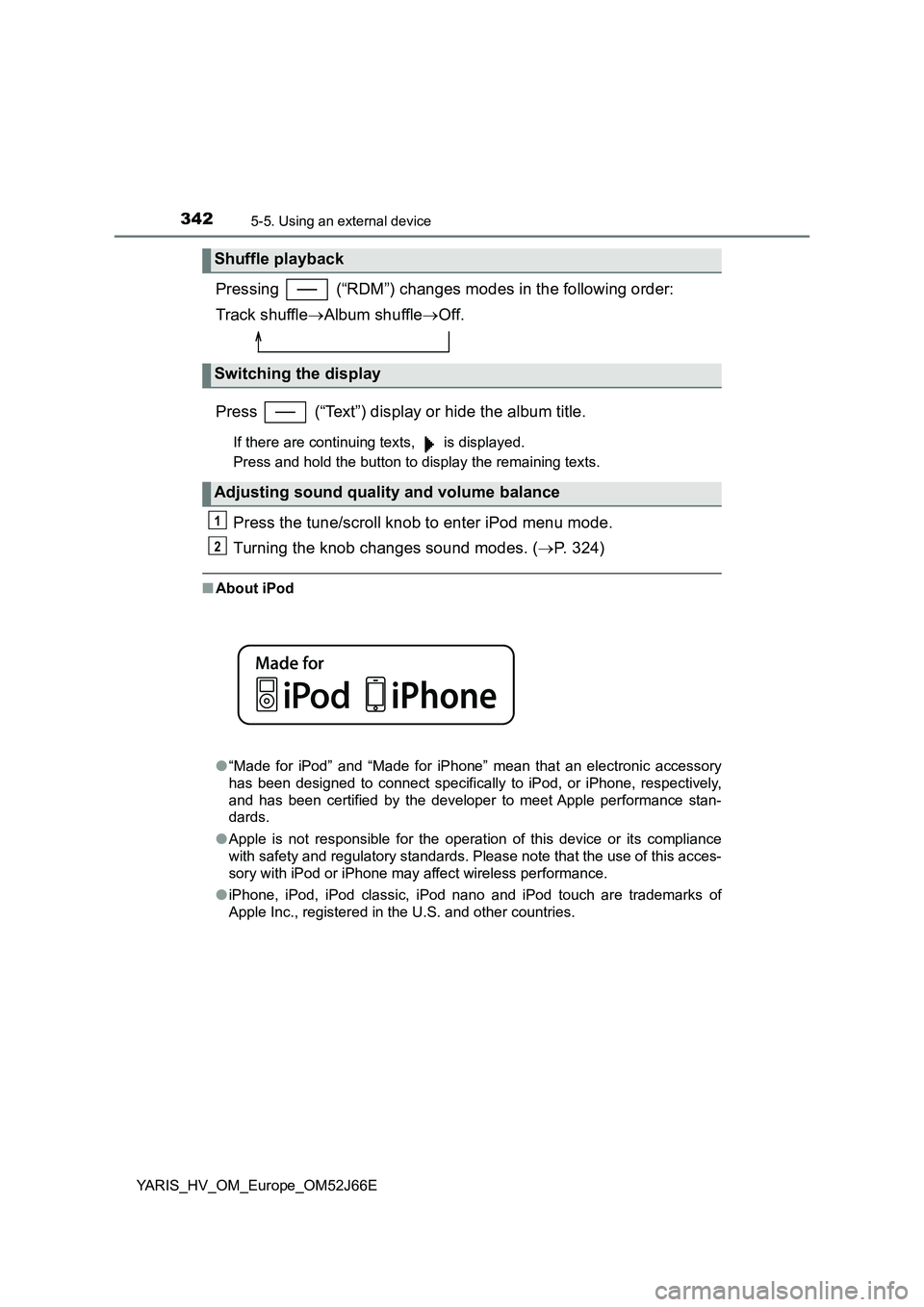
3425-5. Using an external device
YARIS_HV_OM_Europe_OM52J66E
Pressing (“RDM”) changes modes in the following order:
Track shuffle Album shuffleOff.
Press (“Text”) display or hide the album title.
If there are continuing texts, is displayed.
Press and hold the button to display the remaining texts.
Press the tune/scroll knob to enter iPod menu mode.
Turning the knob changes sound modes. ( P. 324)
■About iPod
● “Made for iPod” and “Made for iPhone” mean that an electronic accessory
has been designed to connect specifically to iPod, or iPhone, respectively,
and has been certified by the developer to meet Apple performance stan-
dards.
● Apple is not responsible for the operation of this device or its compliance
with safety and regulatory standards. Please note that the use of this acces-
sory with iPod or iPhone may affect wireless performance.
● iPhone, iPod, iPod classic, iPod nano and iPod touch are trademarks of
Apple Inc., registered in the U.S. and other countries.
Shuffle playback
Switching the display
Adjusting sound quality and volume balance
1
2
Page 343 of 632
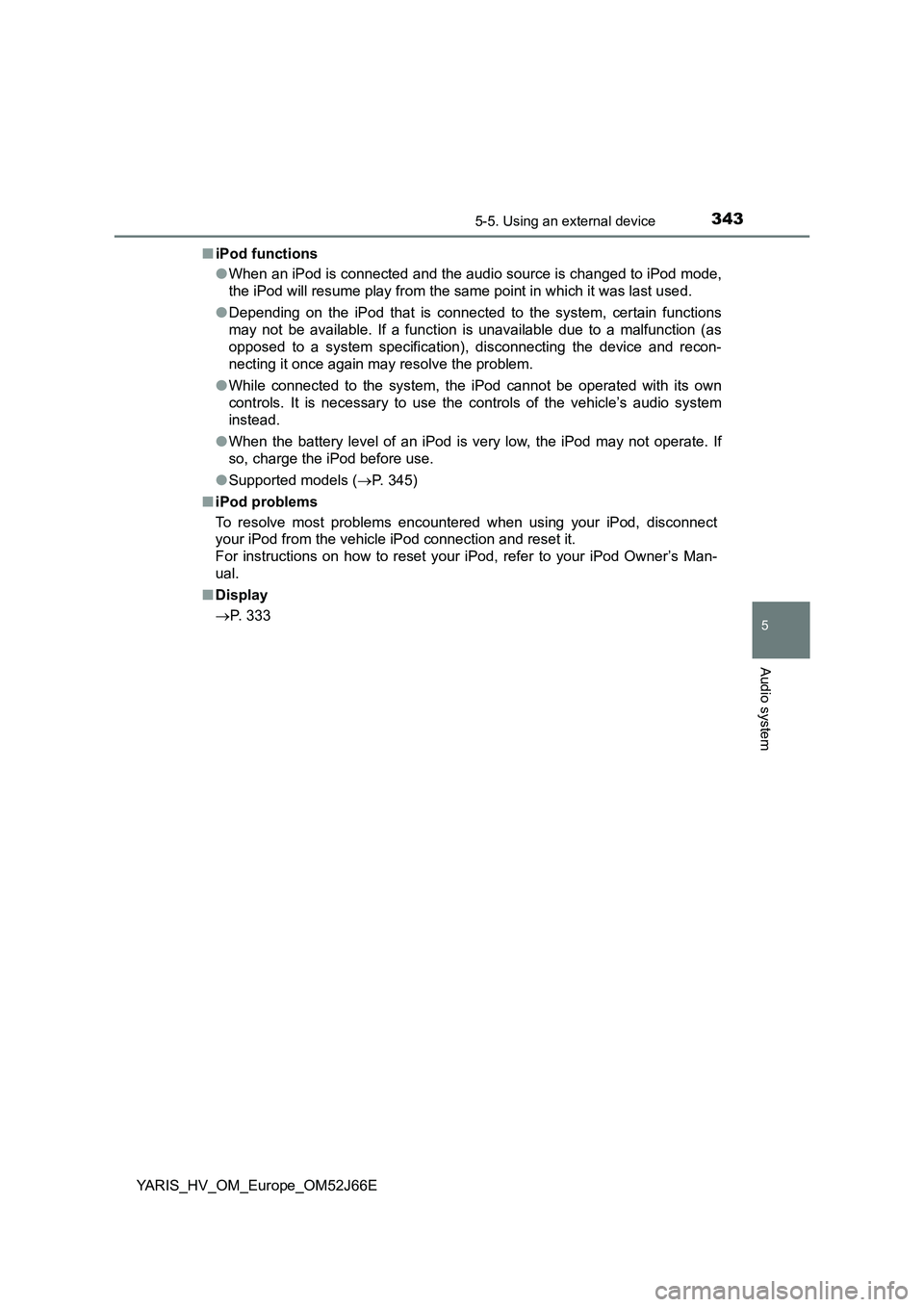
3435-5. Using an external device
5
Audio system
YARIS_HV_OM_Europe_OM52J66E
■ iPod functions
● When an iPod is connected and the audio source is changed to iPod mode,
the iPod will resume play from the same point in which it was last used.
● Depending on the iPod that is connected to the system, certain functions
may not be available. If a function is unavailable due to a malfunction (as
opposed to a system specification), disconnecting the device and recon-
necting it once again may resolve the problem.
● While connected to the system, the iPod cannot be operated with its own
controls. It is necessary to use the controls of the vehicle’s audio system
instead.
● When the battery level of an iPod is very low, the iPod may not operate. If
so, charge the iPod before use.
● Supported models (P. 345)
■ iPod problems
To resolve most problems encountered when using your iPod, disconnect
your iPod from the vehicle iPod connection and reset it.
For instructions on how to reset your iPod, refer to your iPod Owner’s Man-
ual.
■ Display
P. 333