Page 307 of 576
YARIS iA_OM_OM99Q46z_(U)
3074-2. Audio System
4
Interior Features
An iPod may not be compatible depending on the model or OS ver-
sion. In this case, an error message is displayed.
The iPod functions on the iPod cannot be operated while it is connected to
the unit because the unit controls the iPod functions.
■
Playback
Switch the ignition to ACC or ON.
Press the power/volume dial to turn the audio system on.
Press the media button ( ) to switch to the iPod mode and
start playback.
When an iPod is not connected, the mode does not switch to the iPod
mode.
How to use iPod mode (Type A)
Repeat button
Random button
Text button
Audio display
Play/Pause button
Category down button Category up button
List up button
List down button
Media/Scan button
Track up/Fast-forward button
Track down/Reverse button1
2
3
4
5
6
7
8
9
10
11
12
1
2
3
Page 324 of 576
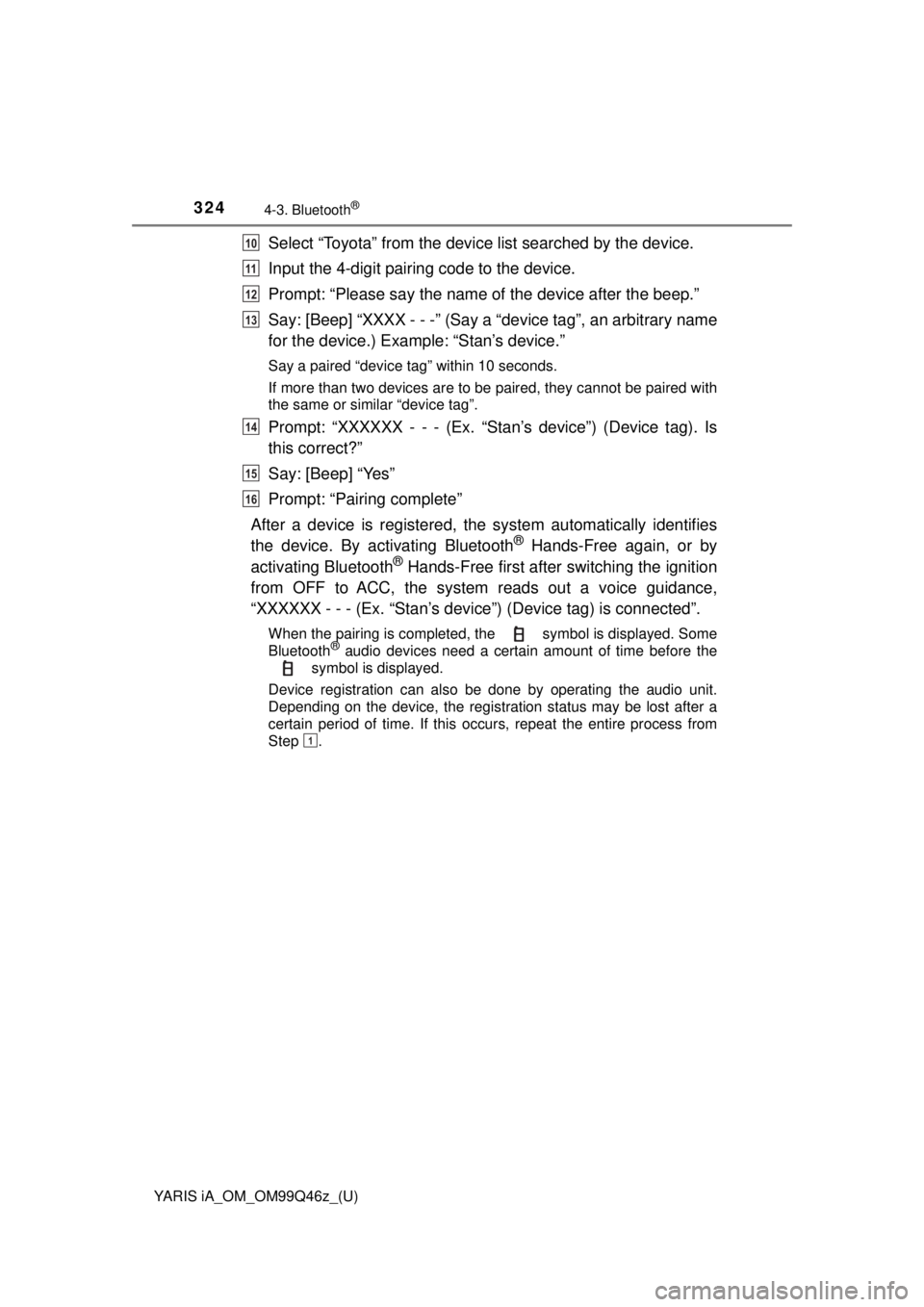
324
YARIS iA_OM_OM99Q46z_(U)
4-3. Bluetooth®
Select “Toyota” from the device list searched by the device.
Input the 4-digit pairing code to the device.
Prompt: “Please say the name of the device after the beep.”
Say: [Beep] “XXXX - - -” (Say a “device tag”, an arbitrary name
for the device.) Example: “Stan’s device.”
Say a paired “device tag” within 10 seconds.
If more than two devices are to be paired, they cannot be paired with
the same or similar “device tag”.
Prompt: “XXXXXX - - - (Ex. “S tan’s device”) (Device tag). Is
this correct?”
Say: [Beep] “Yes”
Prompt: “Pairing complete”
After a device is registered, the system automatically identifies
the device. By ac tivating Bluetooth
® Hands-Free again, or by
activating Bluetooth® Hands-Free first after switching the ignition
from OFF to ACC, the system reads out a voice guidance,
“XXXXXX - - - (Ex. “Stan’s device” ) (Device tag) is connected”.
When the pairing is completed, the symbol is displayed. Some
Bluetooth® audio devices need a certain amount of time before the
symbol is displayed.
Device registration can also be done by operating the audio unit.
Depending on the device, the registration status may be lost after a
certain period of time. If this occurs, repeat the entire process from
Step .
10
11
12
13
14
15
16
1
Page 326 of 576
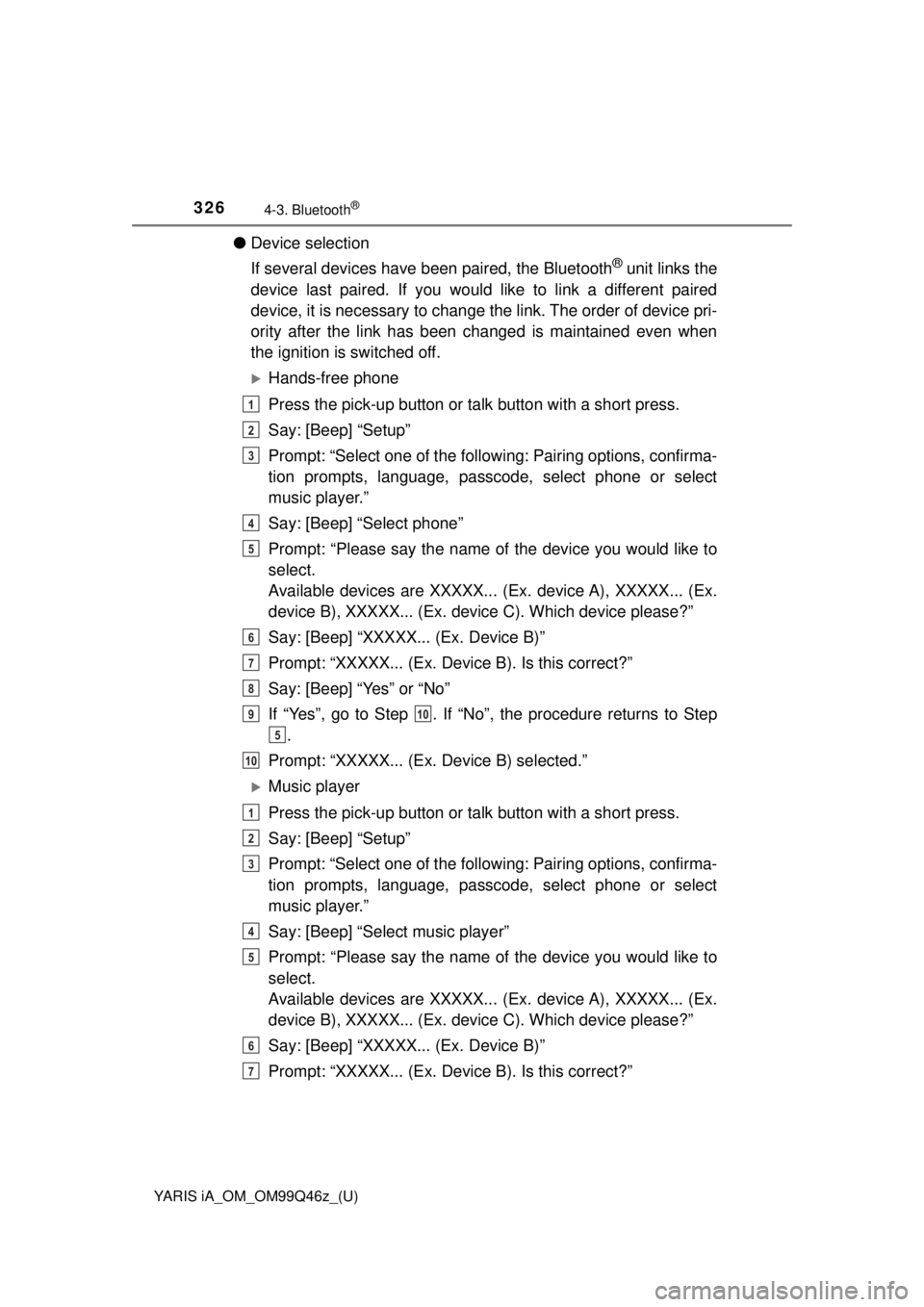
326
YARIS iA_OM_OM99Q46z_(U)
4-3. Bluetooth®
●Device selection
If several devices have been paired, the Bluetooth
® unit links the
device last paired. If you would like to link a different paired
device, it is necessary to change the link. The order of device pri-
ority after the link has been changed is maintained even when
the ignition is switched off.
Hands-free phone
Press the pick-up button or ta lk button with a short press.
Say: [Beep] “Setup”
Prompt: “Select one of the followi ng: Pairing options, confirma-
tion prompts, language, passcode, select phone or select
music player.”
Say: [Beep] “Select phone”
Prompt: “Please say the name of the device you would like to
select.
Available devices are XXXXX... (Ex. device A), XXXXX... (Ex.
device B), XXXXX... (Ex. dev ice C). Which device please?”
Say: [Beep] “XXXXX... (Ex. Device B)”
Prompt: “XXXXX... (Ex. Device B). Is this correct?”
Say: [Beep] “Yes” or “No”
If “Yes”, go to Step . If “No”, the procedure returns to Step .
Prompt: “XXXXX... (Ex. Device B) selected.”
Music player
Press the pick-up button or ta lk button with a short press.
Say: [Beep] “Setup”
Prompt: “Select one of the followi ng: Pairing options, confirma-
tion prompts, language, passcode, select phone or select
music player.”
Say: [Beep] “Select music player”
Prompt: “Please say the name of the device you would like to
select.
Available devices are XXXXX... (Ex. device A), XXXXX... (Ex.
device B), XXXXX... (Ex. dev ice C). Which device please?”
Say: [Beep] “XXXXX... (Ex. Device B)”
Prompt: “XXXXX... (Ex. Device B). Is this correct?”
1
2
3
4
5
6
7
8
910
5
10
1
2
3
4
5
6
7
Page 333 of 576
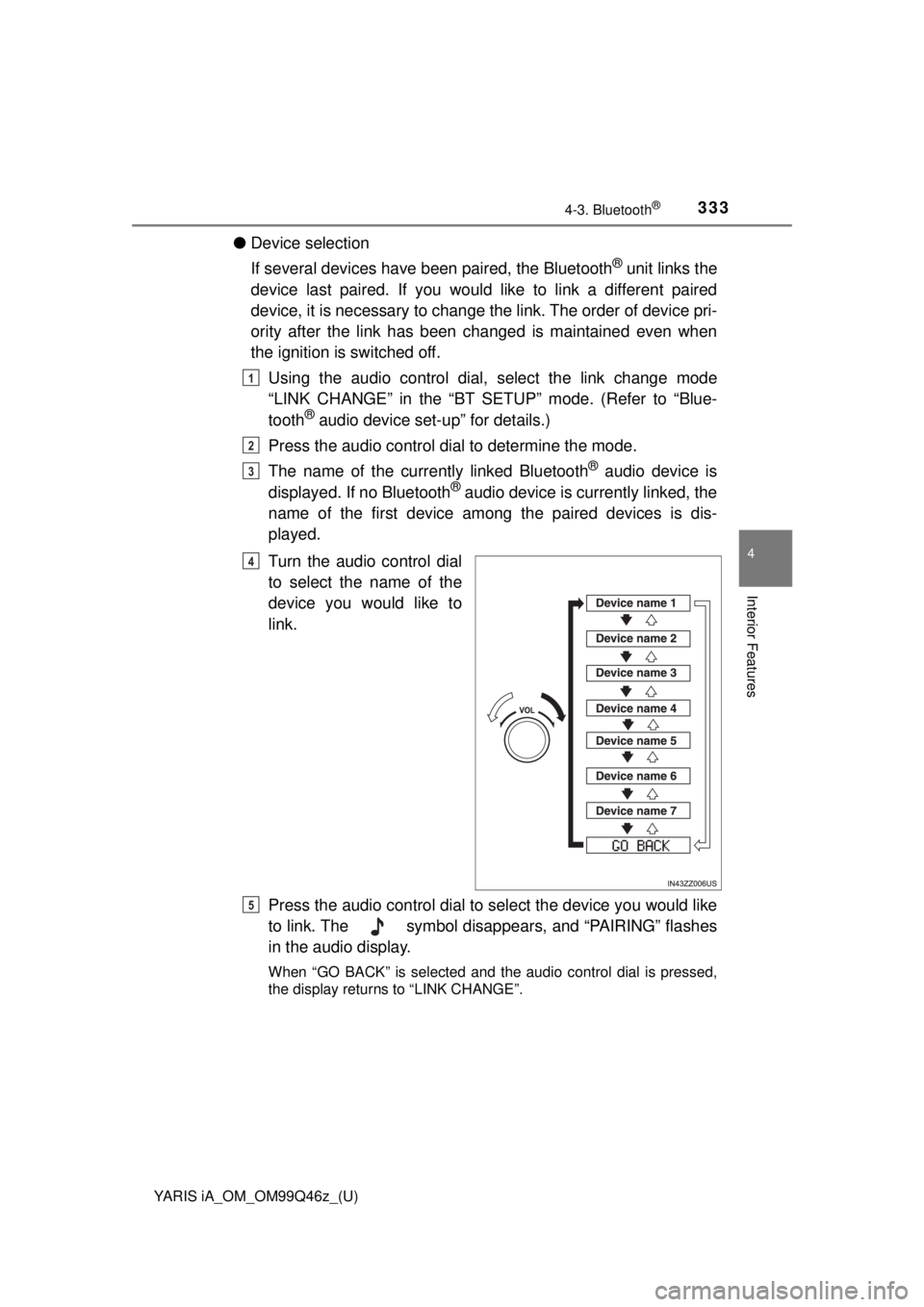
YARIS iA_OM_OM99Q46z_(U)
3334-3. Bluetooth®
4
Interior Features
●Device selection
If several devices have been paired, the Bluetooth
® unit links the
device last paired. If you would like to link a different paired
device, it is necessary to change the link. The order of device pri-
ority after the link has been changed is maintained even when
the ignition is switched off.
Using the audio control dial, select the link change mode
“LINK CHANGE” in the “BT SET UP” mode. (Refer to “Blue-
tooth
® audio device set-up” for details.)
Press the audio control dial to determine the mode.
The name of the curre ntly linked Bluetooth
® audio device is
displayed. If no Bluetooth® audio device is currently linked, the
name of the first device among the paired devices is dis-
played.
Turn the audio control dial
to select the name of the
device you would like to
link.
Press the audio control dial to select the device you would like
to link. The symbol disapp ears, and “PAIRING” flashes
in the audio display.
When “GO BACK” is selected and the audio control dial is pressed,
the display returns to “LINK CHANGE”.
1
2
3
4
5
Page 340 of 576
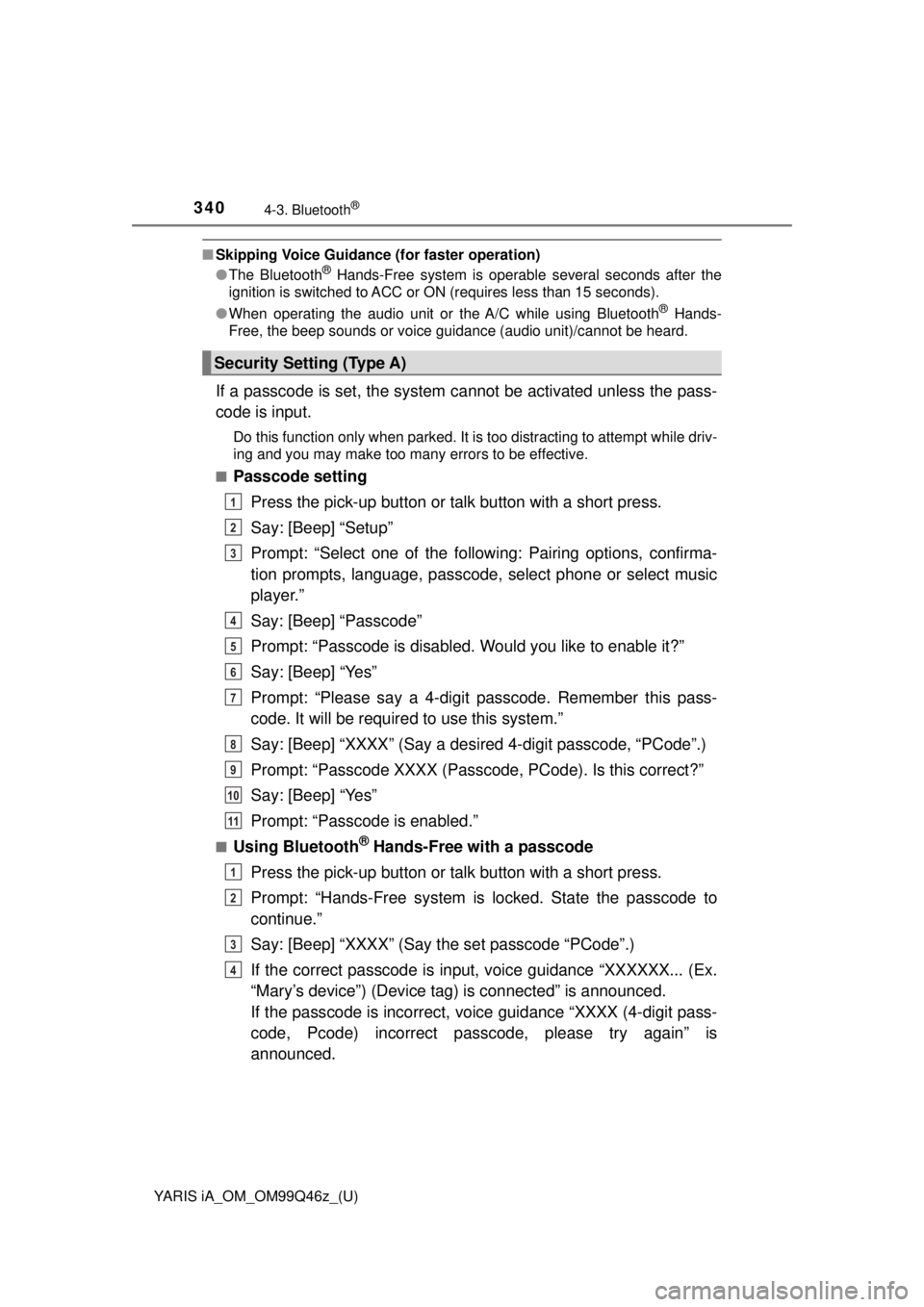
340
YARIS iA_OM_OM99Q46z_(U)
4-3. Bluetooth®
■Skipping Voice Guidance (for faster operation)
● The Bluetooth® Hands-Free system is operable several seconds after the
ignition is switched to ACC or ON (requires less than 15 seconds).
● When operating the audio unit or the A/C while using Bluetooth
® Hands-
Free, the beep sounds or voice guidance (audio unit)/cannot be heard.
If a passcode is set, the system cannot be activated unless the pass-
code is input.
Do this function only when parked. It is too distracting to attempt while driv-
ing and you may make too many errors to be effective.
■
Passcode setting
Press the pick-up button or talk button with a short press.
Say: [Beep] “Setup”
Prompt: “Select one of the follow ing: Pairing options, confirma-
tion prompts, language, passcode, select phone or select music
player.”
Say: [Beep] “Passcode”
Prompt: “Passcode is disabled. Would you like to enable it?”
Say: [Beep] “Yes”
Prompt: “Please say a 4-digit passcode. Remember this pass-
code. It will be requir ed to use this system.”
Say: [Beep] “XXXX” (Say a desir ed 4-digit passcode, “PCode”.)
Prompt: “Passcode XXXX (Passc ode, PCode). Is this correct?”
Say: [Beep] “Yes”
Prompt: “Passcode is enabled.”
■Using Bluetooth® Hands-Free with a passcode
Press the pick-up button or talk button with a short press.
Prompt: “Hands-Free system is locked. State the passcode to
continue.”
Say: [Beep] “XXXX” (Say the set passcode “PCode”.)
If the correct passcode is input, voice guidance “XXXXXX... (Ex.
“Mary’s device”) (Device tag) is connected” is announced.
If the passcode is incorrect, vo ice guidance “XXXX (4-digit pass-
code, Pcode) incorrect passc ode, please try again” is
announced.
Security Setting (Type A)
1
2
3
4
5
6
7
8
9
10
11
1
2
3
4
Page 346 of 576
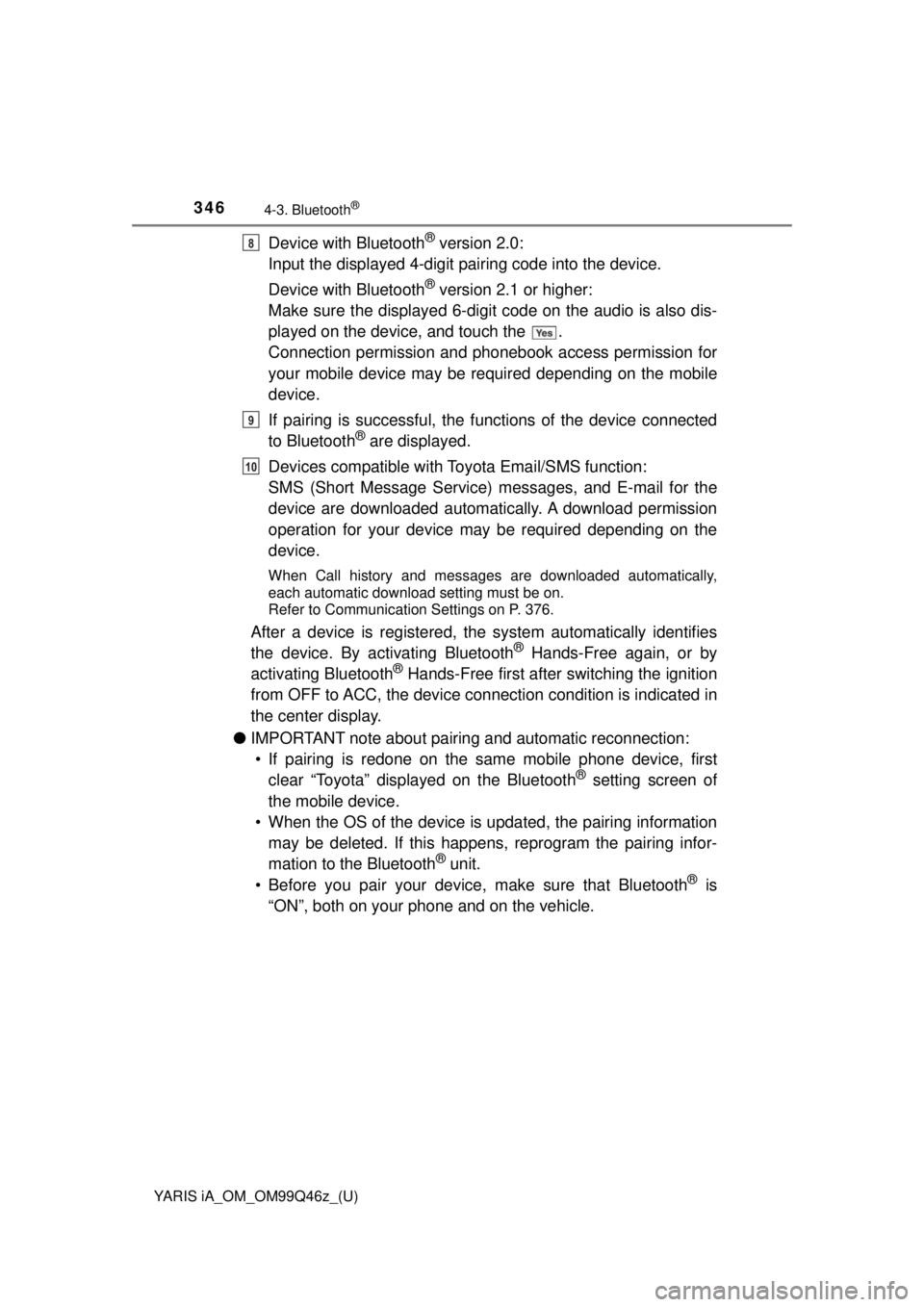
346
YARIS iA_OM_OM99Q46z_(U)
4-3. Bluetooth®
Device with Bluetooth® version 2.0:
Input the displayed 4-digit pai ring code into the device.
Device with Bluetooth
® version 2.1 or higher:
Make sure the displayed 6-digit code on the audio is also dis-
played on the device, and touch the .
Connection permission and phonebook access permission for
your mobile device may be required depending on the mobile
device.
If pairing is successful, the f unctions of the device connected
to Bluetooth
® are displayed.
Devices compatible with To yota Email/SMS function:
SMS (Short Message Service) me ssages, and E-mail for the
device are downloaded automatically. A download permission
operation for your device may be required depending on the
device.
When Call history and messages are downloaded automatically,
each automatic download setting must be on.
Refer to Communication Settings on P. 376.
After a device is registered, the system automatically identifies
the device. By ac tivating Bluetooth® Hands-Free again, or by
activating Bluetooth® Hands-Free first after switching the ignition
from OFF to ACC, the device connection condition is indicated in
the center display.
● IMPORTANT note about pairing and automatic reconnection:
• If pairing is redone on the sa me mobile phone device, first
clear “Toyota” displayed on the Bluetooth
® setting screen of
the mobile device.
• When the OS of the device is updated, the pairing information may be deleted. If this happe ns, reprogram the pairing infor-
mation to the Bluetooth
® unit.
• Before you pair your device, make sure that Bluetooth® is
“ON”, both on your phone and on the vehicle.
8
9
10
Page 347 of 576
YARIS iA_OM_OM99Q46z_(U)
3474-3. Bluetooth®
4
Interior Features
■Device selection
If several devices have been paired, the Bluetooth
® unit links the
device last paired. If you would lik e to link a different paired device,
it is necessary to change the link. The order of device priority after
the link has been changed is main tained even when the ignition is
switched off.
● Connecting other devices
Select the icon on the home screen and display the
Settings screen.
Select the tab.
Select .
Turn the Bluetooth
® setting on.
Select the name of the device you would like to connect. selection:
Connects both devices as hands-free and Bluetooth
® audio.
selection:
Connects as a hands-free device.
selection:
Connects as Bluetooth
® audio.
● Disconnecting a device
Select the icon on the home screen and display the
Settings screen.
Select the tab.
Select .
Turn the Bluetooth
® setting on.
Select the device name which is currently connected.
Select .
1
2
3
4
5
6
1
2
3
4
5
6
Page 349 of 576
YARIS iA_OM_OM99Q46z_(U)
3494-3. Bluetooth®
4
Interior Features
■Bluetooth® Preparation
The Bluetooth® system may not operate for 1 or 2 minutes after the ignition is
switched to ACC or ON. However, this does not indicate a problem. If the
Bluetooth
® system does not connect automatically after 1 or 2 minutes have
elapsed, make sure that the Bluetooth® setting on the device is normal and
attempt to reconnect the Bluetooth® device from the vehicle side.
■ Device selection
The following functions can be used for the Hands-free or audio.
●Hands-free: Phone calls and E-mail/SMS
● Audio: Bluetooth
® audio, Pandora®, Aha™, Stitcher™ radio
The Bluetooth® Hands-Free System applies to the following lan-
guages: • English
• Spanish
•French
Refer to Settings on P. 292.
Available Language (Type B)