2018 TOYOTA YARIS iA start button
[x] Cancel search: start buttonPage 319 of 576
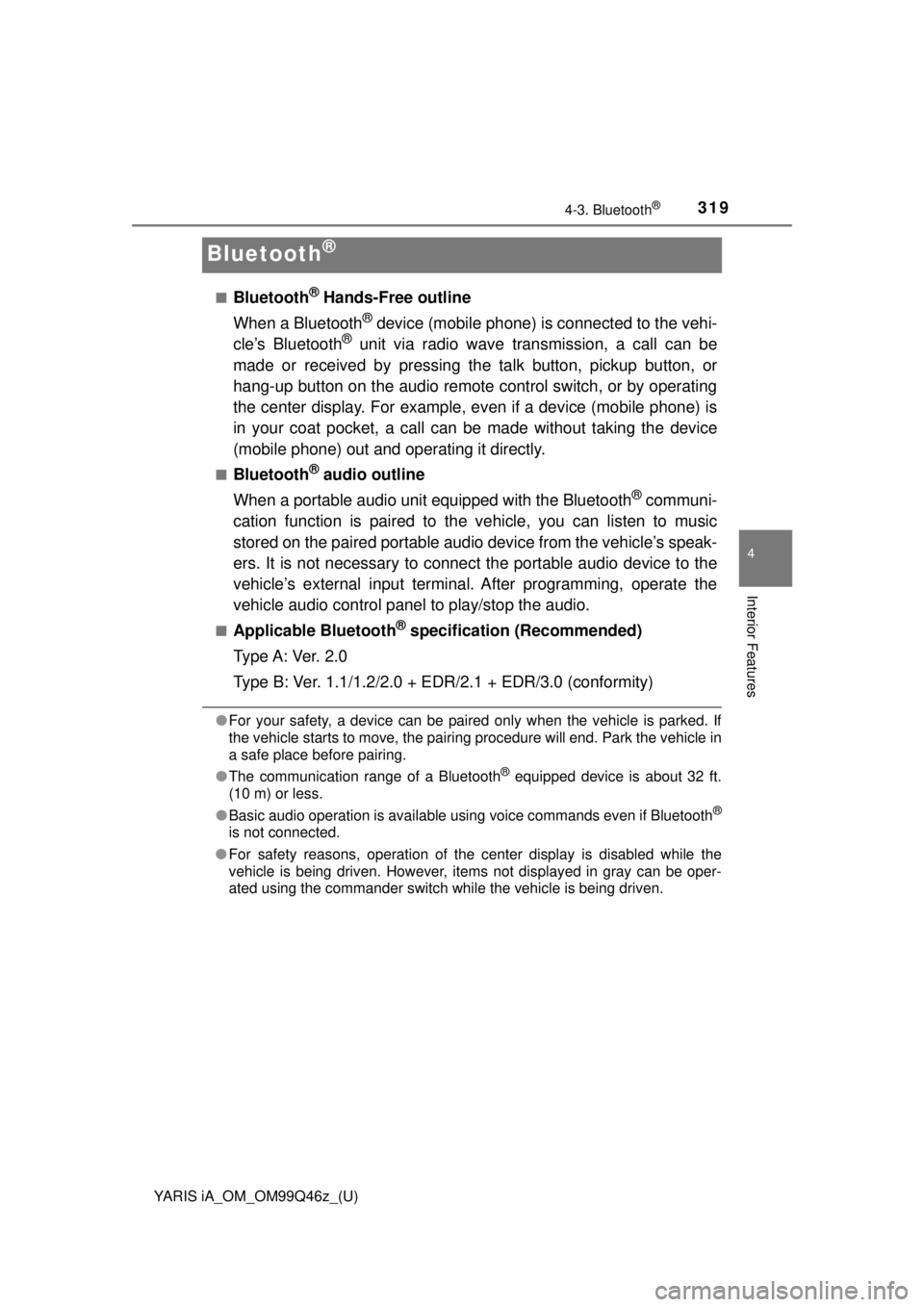
319
YARIS iA_OM_OM99Q46z_(U)
4-3. Bluetooth®
4
Interior Features
Bluetooth®
■Bluetooth® Hands-Free outline
When a Bluetooth
® device (mobile phone) is connected to the vehi-
cle’s Bluetooth® unit via radio wave transmission, a call can be
made or received by pressing th e talk button, pickup button, or
hang-up button on the audio remote control switch, or by operating
the center display. For example, even if a device (mobile phone) is
in your coat pocket, a call can be made without taking the device
(mobile phone) out and operating it directly.
■Bluetooth® audio outline
When a portable audio unit equipped with the Bluetooth
® communi-
cation function is paired to t he vehicle, you can listen to music
stored on the paired portable audio device from the vehicle’s speak-
ers. It is not necessary to connect the portable audio device to the
vehicle’s external input terminal. After programming, operate the
vehicle audio control panel to play/stop the audio.
■Applicable Bluetooth® specification (Recommended)
Type A: Ver. 2.0
Type B: Ver. 1.1/1.2/2.0 + EDR/2.1 + EDR/3.0 (conformity)
●For your safety, a device can be paired only when the vehicle is parked. If
the vehicle starts to move, the pairing procedure will end. Park the vehicle in
a safe place before pairing.
● The communication range of a Bluetooth
® equipped device is about 32 ft.
(10 m) or less.
● Basic audio operation is available using voice commands even if Bluetooth
®
is not connected.
● For safety reasons, operation of the center display is disabled while the
vehicle is being driven. However, items not displayed in gray can be oper-
ated using the commander switch while the vehicle is being driven.
Page 323 of 576
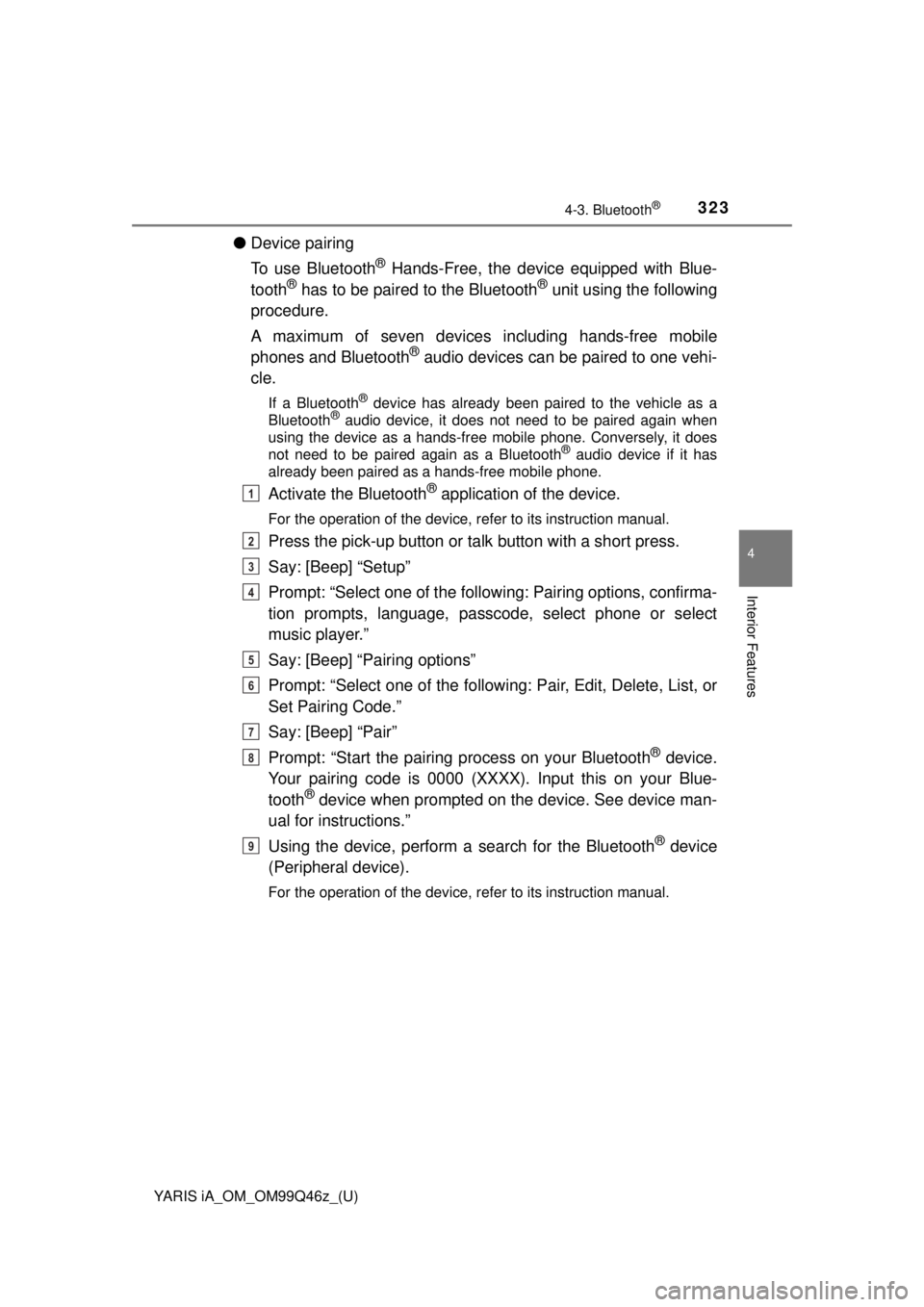
YARIS iA_OM_OM99Q46z_(U)
3234-3. Bluetooth®
4
Interior Features
●Device pairing
To use Bluetooth
® Hands-Free, the device equipped with Blue-
tooth® has to be paired to the Bluetooth® unit using the following
procedure.
A maximum of seven devices including hands-free mobile
phones and Bluetooth
® audio devices can be paired to one vehi-
cle.
If a Bluetooth® device has already been paired to the vehicle as a
Bluetooth® audio device, it does not need to be paired again when
using the device as a hands-free mobile phone. Conversely, it does
not need to be paired again as a Bluetooth
® audio device if it has
already been paired as a hands-free mobile phone.
Activate the Bluetooth® application of the device.
For the operation of the device, refer to its instruction manual.
Press the pick-up button or ta lk button with a short press.
Say: [Beep] “Setup”
Prompt: “Select one of the followi ng: Pairing options, confirma-
tion prompts, language, passcode, select phone or select
music player.”
Say: [Beep] “Pairing options”
Prompt: “Select one of the following: Pair, Edit, Delete, List, or
Set Pairing Code.”
Say: [Beep] “Pair”
Prompt: “Start the pairing process on your Bluetooth
® device.
Your pairing code is 0000 (XXXX). Input this on your Blue-
tooth
® device when prompted on the device. See device man-
ual for instructions.”
Using the device, perform a search for the Bluetooth
® device
(Peripheral device).
For the operation of the device, refer to its instruction manual.
1
2
3
4
5
6
7
8
9
Page 325 of 576
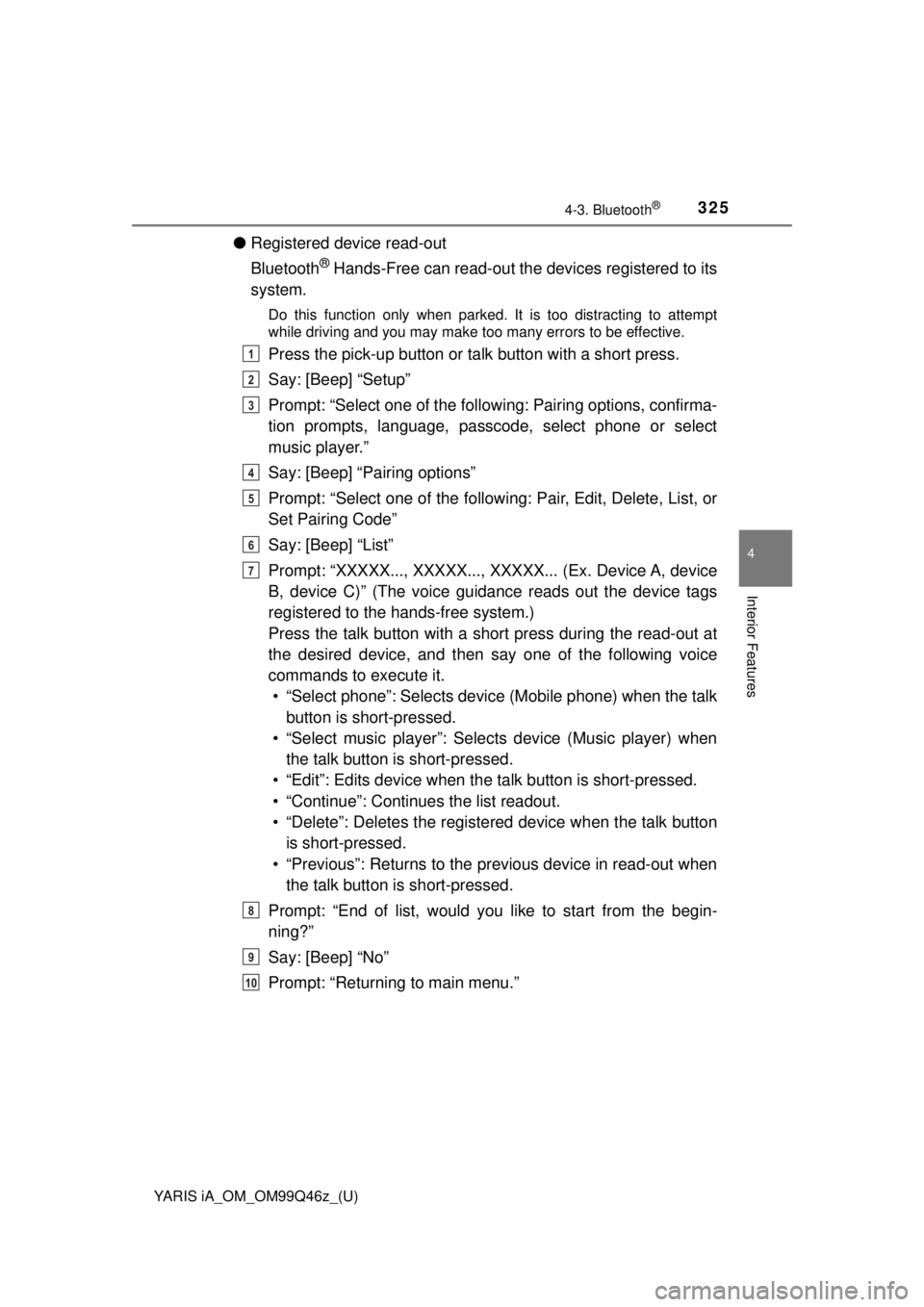
YARIS iA_OM_OM99Q46z_(U)
3254-3. Bluetooth®
4
Interior Features
●Registered device read-out
Bluetooth
® Hands-Free can read-out the devices registered to its
system.
Do this function only when parked. It is too distracting to attempt
while driving and you may make too many errors to be effective.
Press the pick-up button or ta lk button with a short press.
Say: [Beep] “Setup”
Prompt: “Select one of the followi ng: Pairing options, confirma-
tion prompts, language, passcode, select phone or select
music player.”
Say: [Beep] “Pairing options”
Prompt: “Select one of the following: Pair, Edit, Delete, List, or
Set Pairing Code”
Say: [Beep] “List”
Prompt: “XXXXX..., XXXXX..., XXXXX... (Ex. Device A, device
B, device C)” (The voice guidance reads out the device tags
registered to the hands-free system.)
Press the talk button with a short press during the read-out at
the desired device, and then say one of the following voice
commands to execute it. • “Select phone”: Selects device (Mobile phone) when the talk button is short-pressed.
• “Select music player”: Select s device (Music player) when
the talk button is short-pressed.
• “Edit”: Edits device when t he talk button is short-pressed.
• “Continue”: Continues the list readout.
• “Delete”: Deletes the registered device when the talk button is short-pressed.
• “Previous”: Returns to the pr evious device in read-out when
the talk button is short-pressed.
Prompt: “End of list, would you like to start from the begin-
ning?”
Say: [Beep] “No”
Prompt: “Returning to main menu.”1
2
3
4
5
6
7
8
9
10
Page 338 of 576
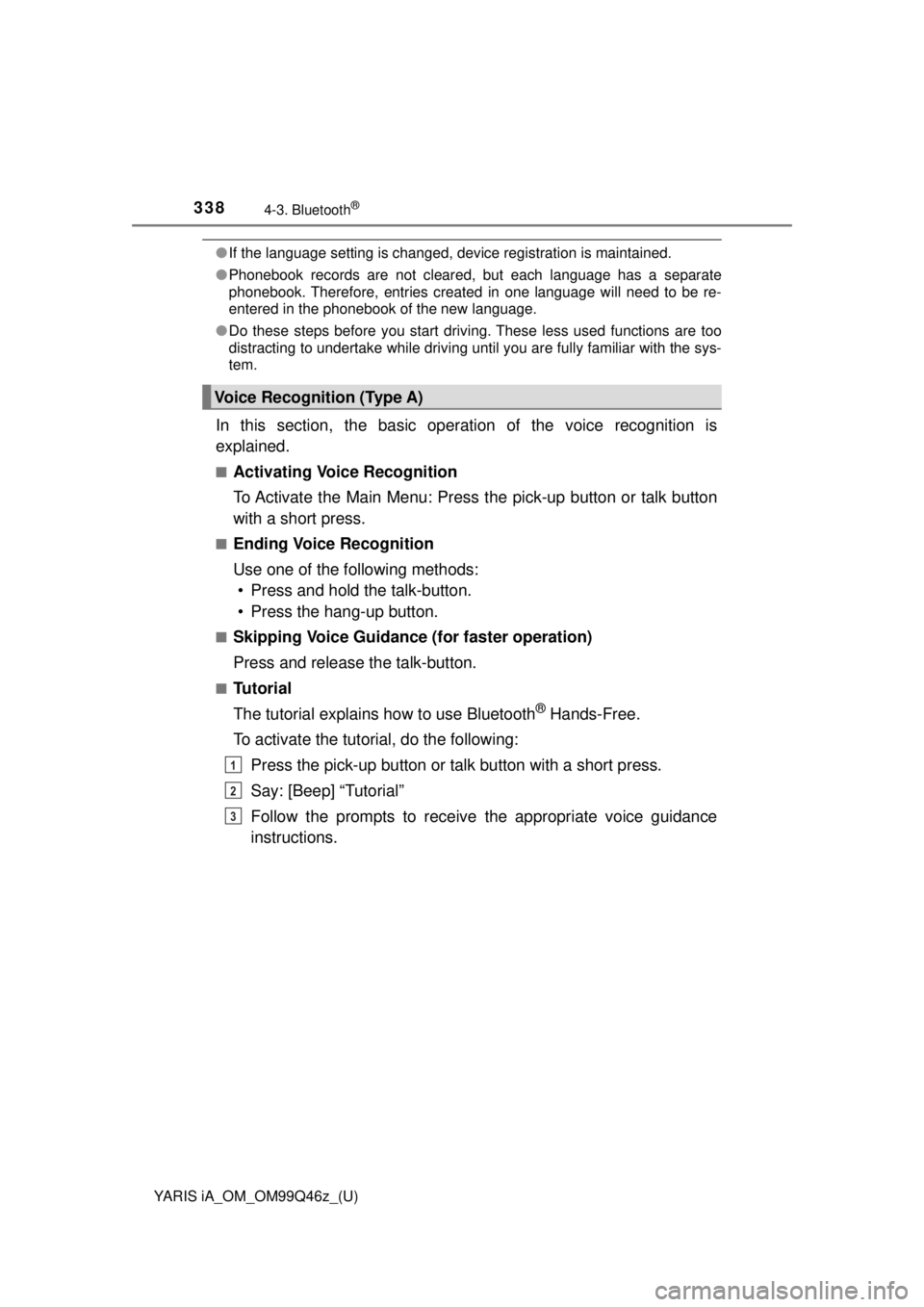
338
YARIS iA_OM_OM99Q46z_(U)
4-3. Bluetooth®
●If the language setting is changed, device registration is maintained.
● Phonebook records are not cleared, but each language has a separate
phonebook. Therefore, entries created in one language will need to be re-
entered in the phonebook of the new language.
● Do these steps before you start driving. These less used functions are too
distracting to undertake while driving until you are fully familiar with the sys-
tem.
In this section, the basic oper ation of the voice recognition is
explained.
■Activating Voice Recognition
To Activate the Main Menu: Press the pick-up button or talk button
with a short press.
■Ending Voice Recognition
Use one of the following methods: • Press and hold the talk-button.
• Press the hang-up button.
■Skipping Voice Guidance (for faster operation)
Press and release the talk-button.
■Tu t o r i a l
The tutorial explains how to use Bluetooth
® Hands-Free.
To activate the tutorial, do the following: Press the pick-up button or talk button with a short press.
Say: [Beep] “Tutorial”
Follow the prompts to receive the appropriate voice guidance
instructions.
Voice Recognition (Type A)
1
2
3
Page 359 of 576
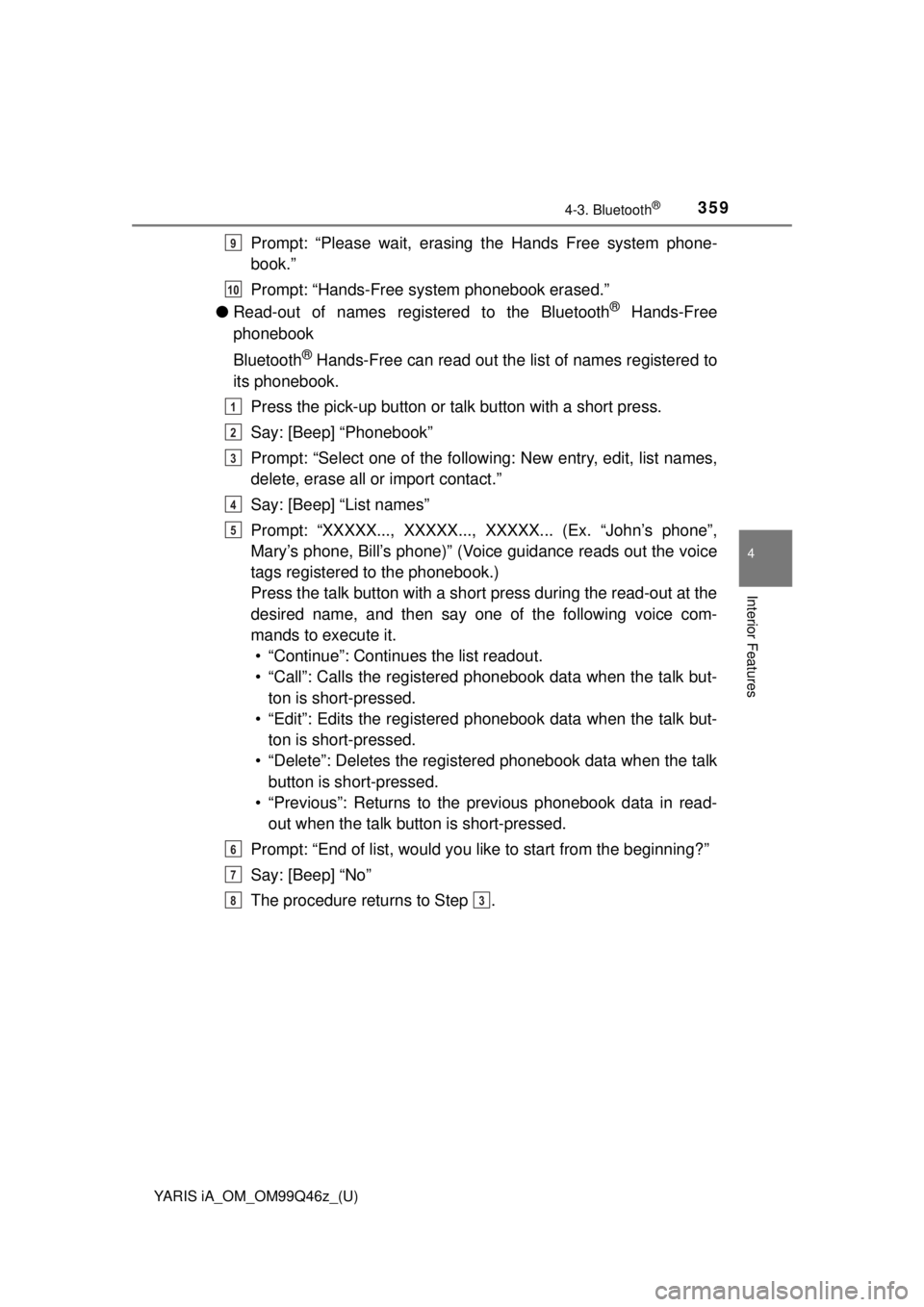
YARIS iA_OM_OM99Q46z_(U)
3594-3. Bluetooth®
4
Interior Features
Prompt: “Please wait, erasing the Hands Free system phone-
book.”
Prompt: “Hands-Free system phonebook erased.”
● Read-out of names registered to the Bluetooth
® Hands-Free
phonebook
Bluetooth
® Hands-Free can read out the list of names registered to
its phonebook.
Press the pick-up button or talk button with a short press.
Say: [Beep] “Phonebook”
Prompt: “Select one of the following: New entry, edit, list names,
delete, erase all or import contact.”
Say: [Beep] “List names”
Prompt: “XXXXX..., XXXXX..., XXXXX... (Ex. “John’s phone”,
Mary’s phone, Bill’s phone)” (Voice guidance reads out the voice
tags registered to the phonebook.)
Press the talk button with a short press during the read-out at the
desired name, and then say one of the following voice com-
mands to execute it. • “Continue”: Conti nues the list readout.
• “Call”: Calls the registered phonebook data when the talk but- ton is short-pressed.
• “Edit”: Edits the registered phonebook data when the talk but-
ton is short-pressed.
• “Delete”: Deletes the registered phonebook data when the talk button is short-pressed.
• “Previous”: Returns to the previous phonebook data in read- out when the talk button is short-pressed.
Prompt: “End of list, would you like to start from the beginning?”
Say: [Beep] “No”
The procedure returns to Step .
9
10
1
2
3
4
5
6
7
83
Page 361 of 576
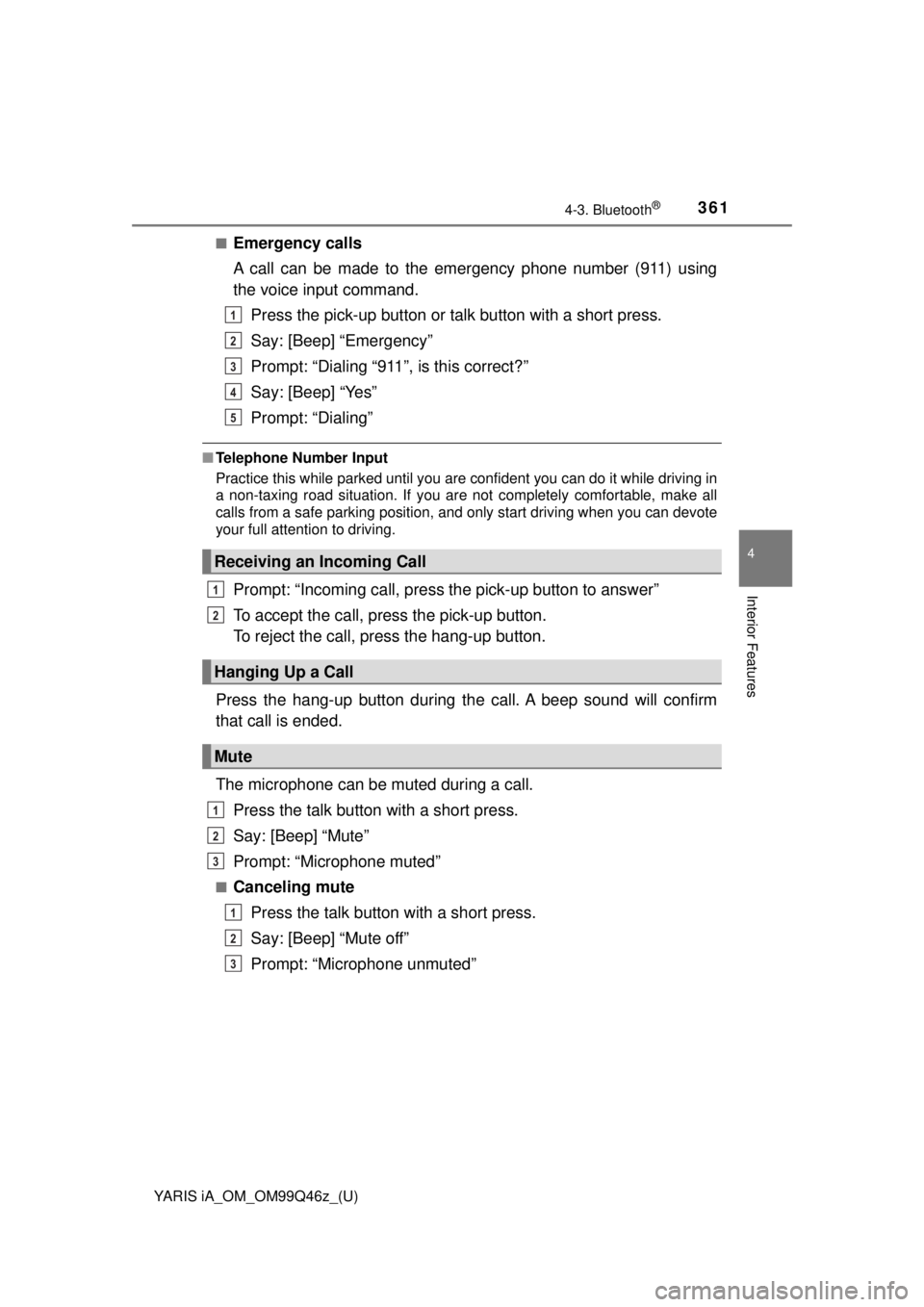
YARIS iA_OM_OM99Q46z_(U)
3614-3. Bluetooth®
4
Interior Features
■Emergency calls
A call can be made to the emergency phone number (911) using
the voice input command.Press the pick-up button or talk button with a short press.
Say: [Beep] “Emergency”
Prompt: “Dialing “911”, is this correct?”
Say: [Beep] “Yes”
Prompt: “Dialing”
■Telephone Number Input
Practice this while parked until you are confident you can do it while driving in
a non-taxing road situation. If you are not completely comfortable, make all
calls from a safe parking position, and only start driving when you can devote
your full attention to driving.
Prompt: “Incoming call, press the pick-up button to answer”
To accept the call, press the pick-up button.
To reject the call, press the hang-up button.
Press the hang-up button during the call. A beep sound will confirm
that call is ended.
The microphone can be muted during a call. Press the talk button with a short press.
Say: [Beep] “Mute”
Prompt: “Microphone muted”
■Canceling mutePress the talk button with a short press.
Say: [Beep] “Mute off”
Prompt: “Microphone unmuted”
Receiving an Incoming Call
Hanging Up a Call
Mute
1
2
3
4
5
1
2
1
2
3
1
2
3
Page 379 of 576
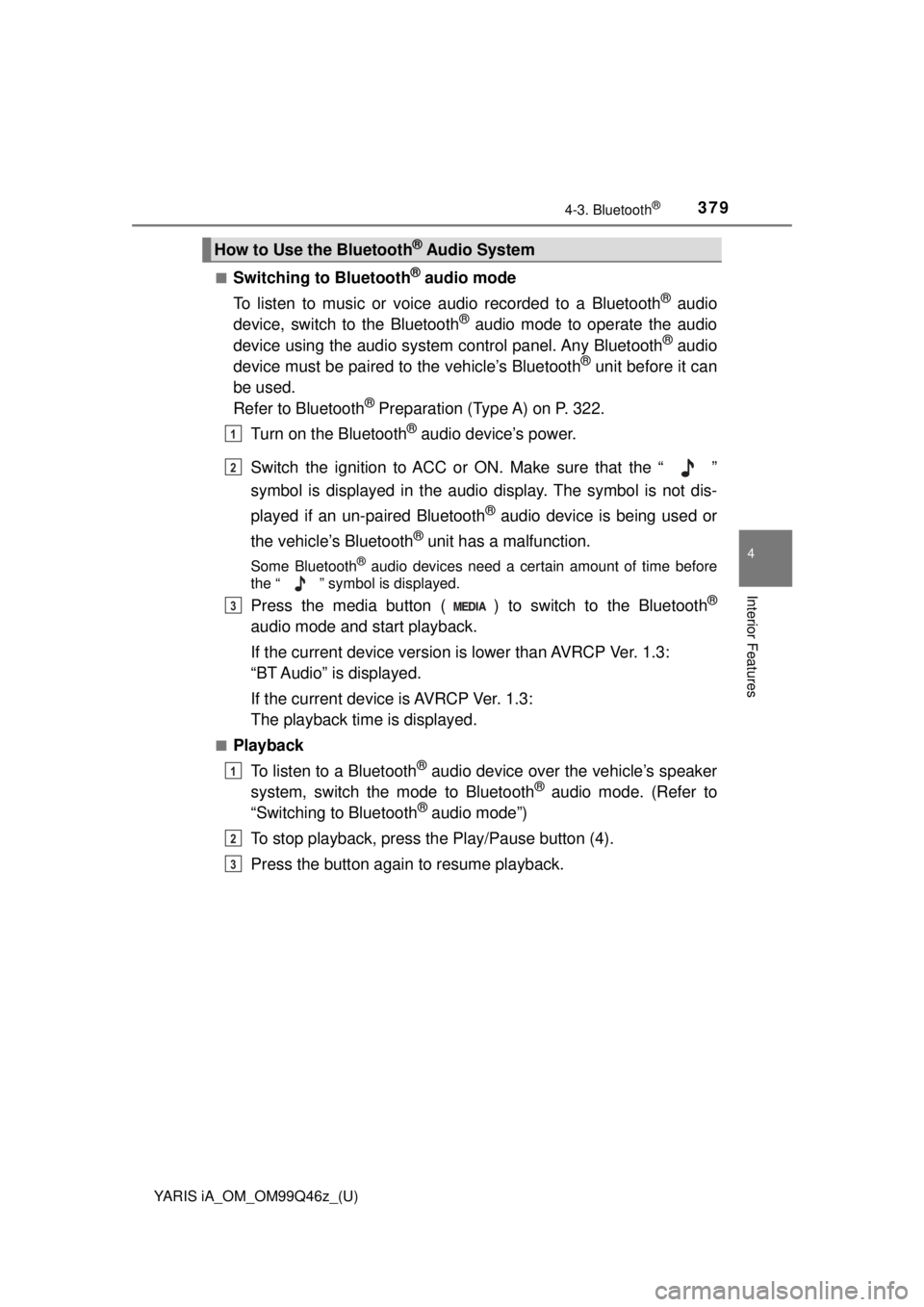
YARIS iA_OM_OM99Q46z_(U)
3794-3. Bluetooth®
4
Interior Features
■Switching to Bluetooth® audio mode
To listen to music or voice audio recorded to a Bluetooth
® audio
device, switch to the Bluetooth® audio mode to operate the audio
device using the audio system control panel. Any Bluetooth® audio
device must be paired to the vehicle’s Bluetooth® unit before it can
be used.
Refer to Bluetooth
® Preparation (Type A) on P. 322.
Turn on the Bluetooth
® audio device’s power.
Switch the ignition to ACC or ON. Make sure that the “ ”
symbol is displayed in the audio display. The symbol is not dis-
played if an un-paired Bluetooth
® audio device is being used or
the vehicle’s Bluetooth
® unit has a malfunction.
Some Bluetooth® audio devices need a certain amount of time before
the “ ” symbol is displayed.
Press the media button ( ) to switch to the Bluetooth®
audio mode and start playback.
If the current device version is lower than AVRCP Ver. 1.3:
“BT Audio” is displayed.
If the current device is AVRCP Ver. 1.3:
The playback time is displayed.
■Playback
To listen to a Bluetooth
® audio device over the vehicle’s speaker
system, switch the mode to Bluetooth® audio mode. (Refer to
“Switching to Bluetooth® audio mode”)
To stop playback, press the Play/Pause button (4).
Press the button again to resume playback.
How to Use the Bluetooth® Audio System
1
2
3
1
2
3
Page 398 of 576
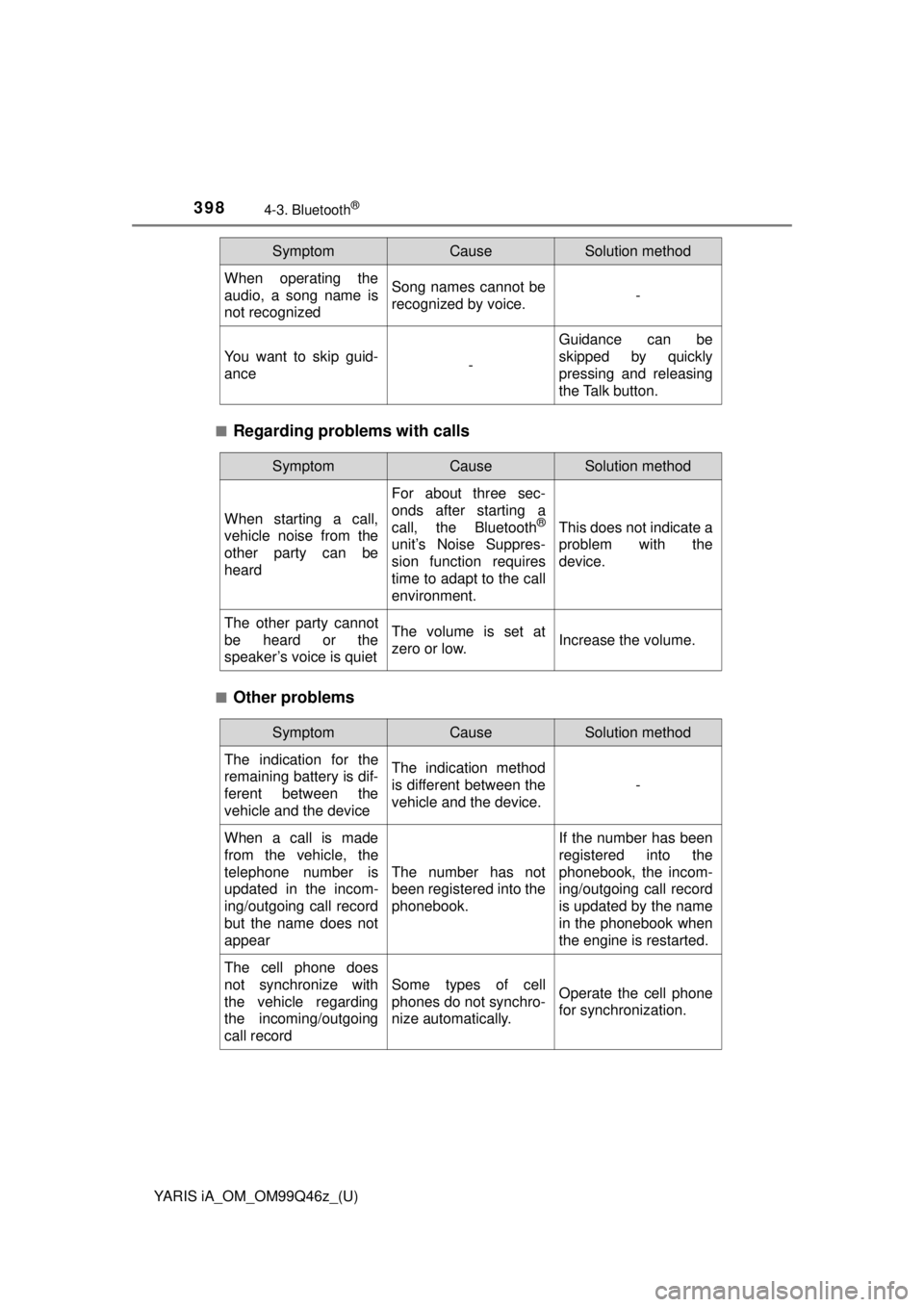
398
YARIS iA_OM_OM99Q46z_(U)
4-3. Bluetooth®
■Regarding problems with calls
■Other problems
When operating the
audio, a song name is
not recognizedSong names cannot be
recognized by voice.-
You want to skip guid-
ance-
Guidance can be
skipped by quickly
pressing and releasing
the Talk button.
SymptomCauseSolution method
SymptomCauseSolution method
When starting a call,
vehicle noise from the
other party can be
heard
For about three sec-
onds after starting a
call, the Bluetooth
®
unit’s Noise Suppres-
sion function requires
time to adapt to the call
environment.
This does not indicate a
problem with the
device.
The other party cannot
be heard or the
speaker’s voice is quietThe volume is set at
zero or low.Increase the volume.
SymptomCauseSolution method
The indication for the
remaining battery is dif-
ferent between the
vehicle and the deviceThe indication method
is different between the
vehicle and the device.
-
When a call is made
from the vehicle, the
telephone number is
updated in the incom-
ing/outgoing call record
but the name does not
appear
The number has not
been registered into the
phonebook.
If the number has been
registered into the
phonebook, the incom-
ing/outgoing call record
is updated by the name
in the phonebook when
the engine is restarted.
The cell phone does
not synchronize with
the vehicle regarding
the incoming/outgoing
call record
Some types of cell
phones do not synchro-
nize automatically.Operate the cell phone
for synchronization.