Page 263 of 576
YARIS iA_OM_OM99Q46z_(U)
2634-2. Audio System
4
Interior Features
■Time resettingPress the clock button ( ) fo r about 2 seconds until a beep
is heard.
Press the :00 button (1).
When the button is pressed, the ti me will be reset as follows:
(Example) 12:01 - 12:29 →12:00
12:30 - 12:59 →1:00
●When the :00 button (1) is pressed, the seconds will start at “00”\
.
● Switching between 12 and 24-hour clock time:
Press the menu button ( ) several times until 12 and 24-hour clock time
are displayed. Turn the audio control dial in either direction, select the
desired clock setting while the preferred clock time is flashing.
■
Radio ON
Press a band selector button ( ) to turn the radio on.
■Band selection
Successively pressing the band selector button ( ) switches
the bands as follows: FM1 →FM2 →AM.
The selected mode will be indicated.
Operating the Radio
1
2
3
Audio display
Channel preset buttons
Auto memory button Scan button
Band selector button
Tuning button1
2
3
4
5
6
Page 264 of 576
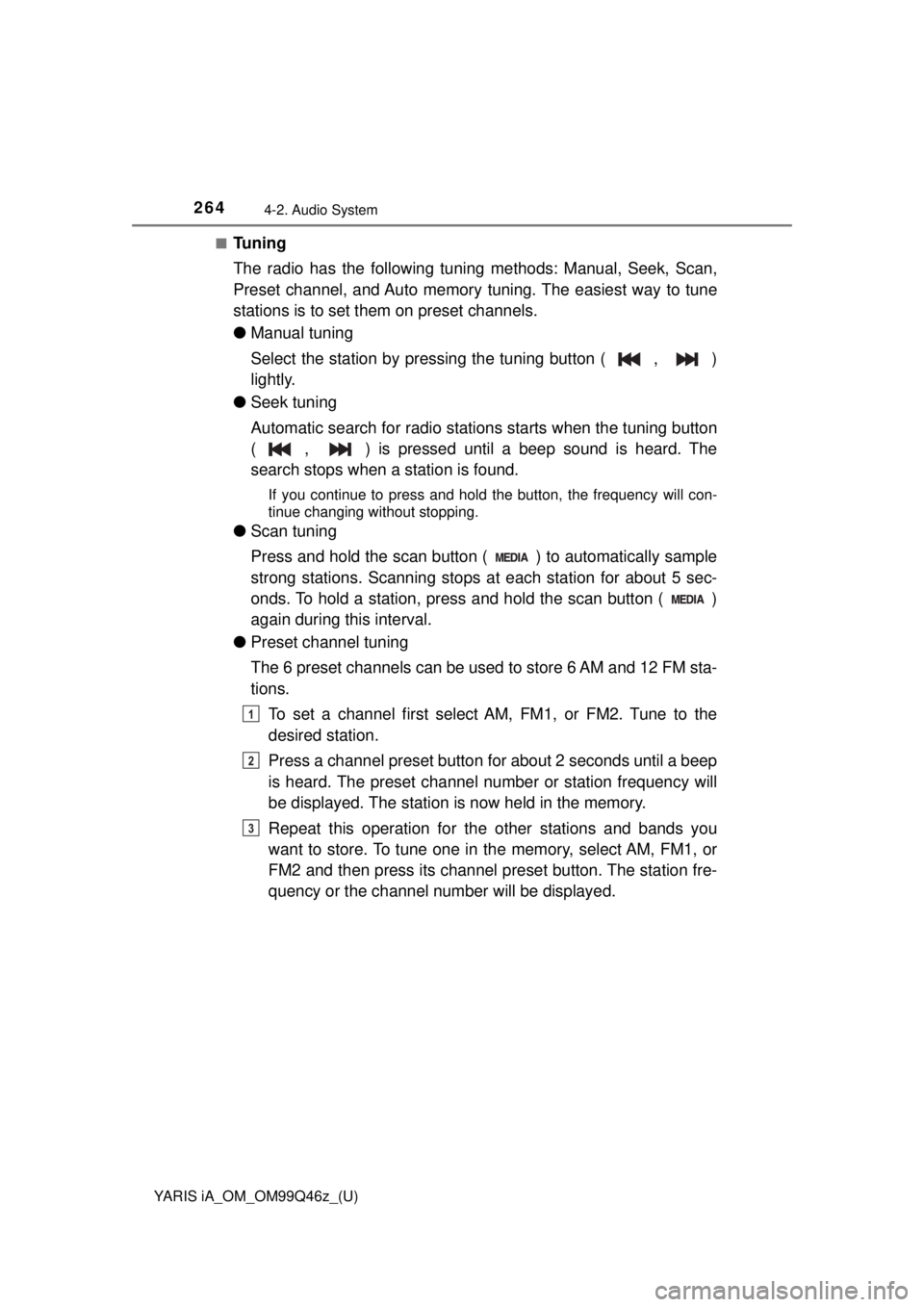
264
YARIS iA_OM_OM99Q46z_(U)
4-2. Audio System
■Tuning
The radio has the following tuning methods: Manual, Seek, Scan,
Preset channel, and Auto memory tuning. The easiest way to tune
stations is to set them on preset channels.
● Manual tuning
Select the station by pressing the tuning button ( , )
lightly.
● Seek tuning
Automatic search for radio stations starts when the tuning button
( , ) is pressed until a beep sound is heard. The
search stops when a station is found.
If you continue to press and hold the button, the frequency will con-
tinue changing without stopping.
●Scan tuning
Press and hold the scan button ( ) to automatically sample
strong stations. Scanning stops at each station for about 5 sec-
onds. To hold a station, press and hold the scan button ( )
again during this interval.
● Preset channel tuning
The 6 preset channels can be used to store 6 AM and 12 FM sta-
tions.
To set a channel first select AM, FM1, or FM2. Tune to the
desired station.
Press a channel preset button for about 2 seconds until a beep
is heard. The preset channel number or station frequency will
be displayed. The station is now held in the memory.
Repeat this operation for the other stations and bands you
want to store. To tune one in the memory, select AM, FM1, or
FM2 and then press its channel pr eset button. The station fre-
quency or the channel number will be displayed.
1
2
3
Page 267 of 576
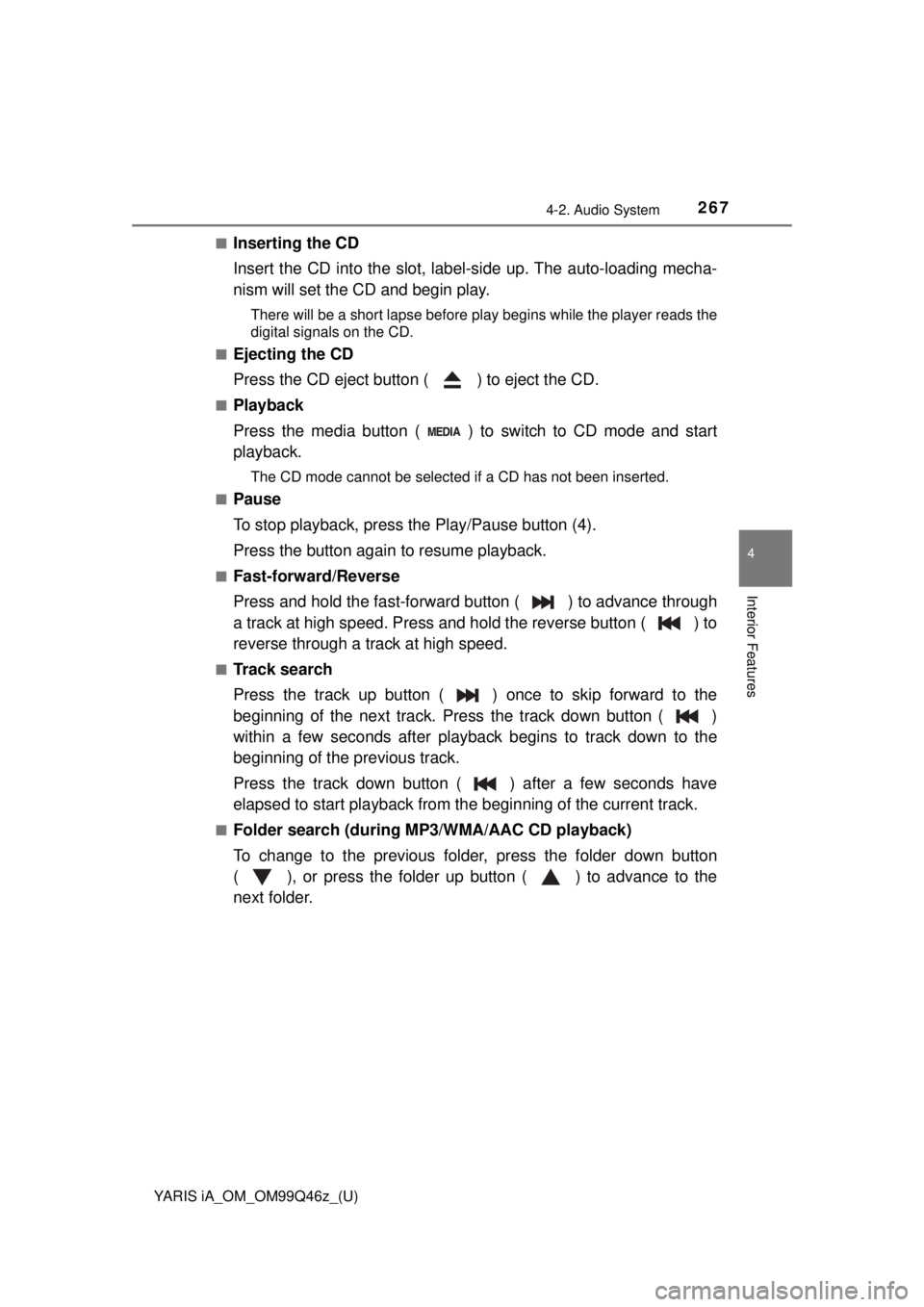
YARIS iA_OM_OM99Q46z_(U)
2674-2. Audio System
4
Interior Features
■Inserting the CD
Insert the CD into the slot, label-side up. The auto-loading mecha-
nism will set the CD and begin play.
There will be a short lapse before play begins while the player reads the
digital signals on the CD.
■
Ejecting the CD
Press the CD eject button ( ) to eject the CD.
■Playback
Press the media button ( ) to switch to CD mode and start
playback.
The CD mode cannot be selected if a CD has not been inserted.
■
Pause
To stop playback, press the Play/Pause button (4).
Press the button again to resume playback.
■Fast-forward/Reverse
Press and hold the fast-forward button ( ) to advance through
a track at high speed. Press and hold the reverse button ( ) to
reverse through a track at high speed.
■Track search
Press the track up button ( ) once to skip forward to the
beginning of the next track. Press the track down button ( )
within a few seconds after playback begins to track down to the
beginning of the previous track.
Press the track down button ( ) after a few seconds have
elapsed to start playback from the beginning of the current track.
■Folder search (during MP3/WMA/AAC CD playback)
To change to the previous folder, press the folder down button
( ), or press the folder up button ( ) to advance to the
next folder.
Page 268 of 576
268
YARIS iA_OM_OM99Q46z_(U)
4-2. Audio System
■Music scan
●During music CD playback
This function scans the titles on a CD and plays 10 seconds of
each song to aid you in finding a song you want to listen to.
Press and hold the scan button ( ) during playback to start
the scan play operation (the trac k number will flash). Press and
hold the scan button ( ) again to cancel scan playback.
● During MP3/WMA/AAC CD playback
This function scans the titles in a folder currently being played
and plays 10 seconds of each s ong to aid you in finding a song
you want to listen to. Press and hold the scan button ( )
during playback to star t the scan play operation (the track num-
ber will flash).
Press and hold the scan button ( ) again to cancel scan
playback.
Page 302 of 576
302
YARIS iA_OM_OM99Q46z_(U)
4-2. Audio System
This unit does not support a USB 3.0 device. In addition, other
devices may not be supported depending on the model or OS version.
■Playback
Switch the ignition to ACC or ON.
Press the power/volume dial to turn the audio system on.
Press the media button ( ) to switch to the USB mode and
start playback.
How to use USB mode (Type A)
Repeat button
Random button
Text button
Audio display
Play/Pause button Folder up button
Folder down button
Media/Scan button
Track up/Fast-forward button
Track down/Reverse button1
2
3
4
5
6
7
8
9
10
Ty pePlayable data
USB modeMP3/WMA/AAC file
1
2
3
Page 303 of 576
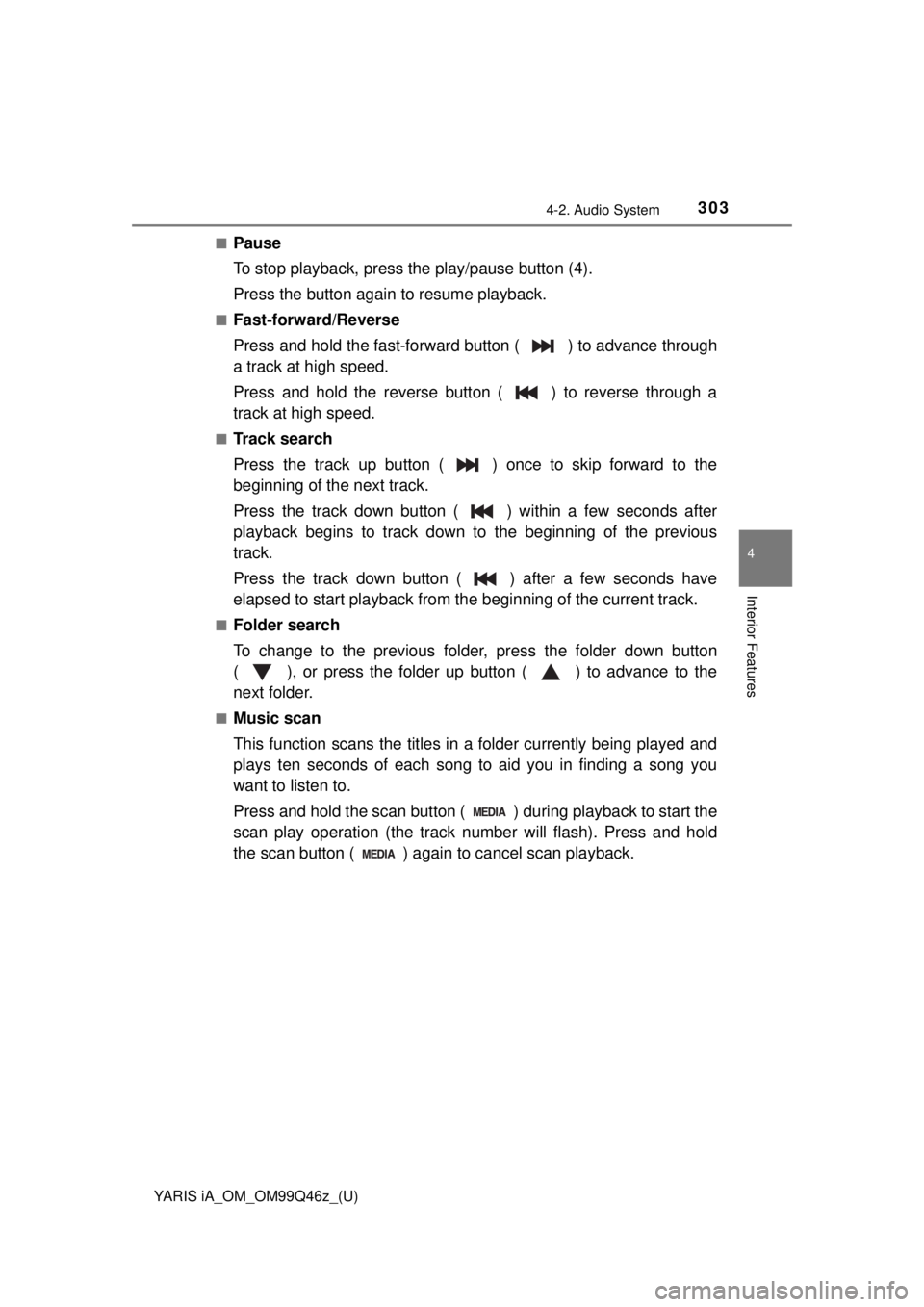
YARIS iA_OM_OM99Q46z_(U)
3034-2. Audio System
4
Interior Features
■Pause
To stop playback, press the play/pause button (4).
Press the button again to resume playback.
■Fast-forward/Reverse
Press and hold the fast-forward button ( ) to advance through
a track at high speed.
Press and hold the reverse button ( ) to reverse through a
track at high speed.
■Track search
Press the track up button ( ) once to skip forward to the
beginning of the next track.
Press the track down button ( ) within a few seconds after
playback begins to track down to the beginning of the previous
track.
Press the track down button ( ) after a few seconds have
elapsed to start playback from the beginning of the current track.
■Folder search
To change to the previous folder, press the folder down button
( ), or press the folder up button ( ) to advance to the
next folder.
■Music scan
This function scans the titles in a folder currently being played and
plays ten seconds of each song to aid you in finding a song you
want to listen to.
Press and hold the scan button ( ) during playback to start the
scan play operation (the track number will flash). Press and hold
the scan button ( ) agai n to cancel scan playback.
Page 307 of 576
YARIS iA_OM_OM99Q46z_(U)
3074-2. Audio System
4
Interior Features
An iPod may not be compatible depending on the model or OS ver-
sion. In this case, an error message is displayed.
The iPod functions on the iPod cannot be operated while it is connected to
the unit because the unit controls the iPod functions.
■
Playback
Switch the ignition to ACC or ON.
Press the power/volume dial to turn the audio system on.
Press the media button ( ) to switch to the iPod mode and
start playback.
When an iPod is not connected, the mode does not switch to the iPod
mode.
How to use iPod mode (Type A)
Repeat button
Random button
Text button
Audio display
Play/Pause button
Category down button Category up button
List up button
List down button
Media/Scan button
Track up/Fast-forward button
Track down/Reverse button1
2
3
4
5
6
7
8
9
10
11
12
1
2
3
Page 308 of 576
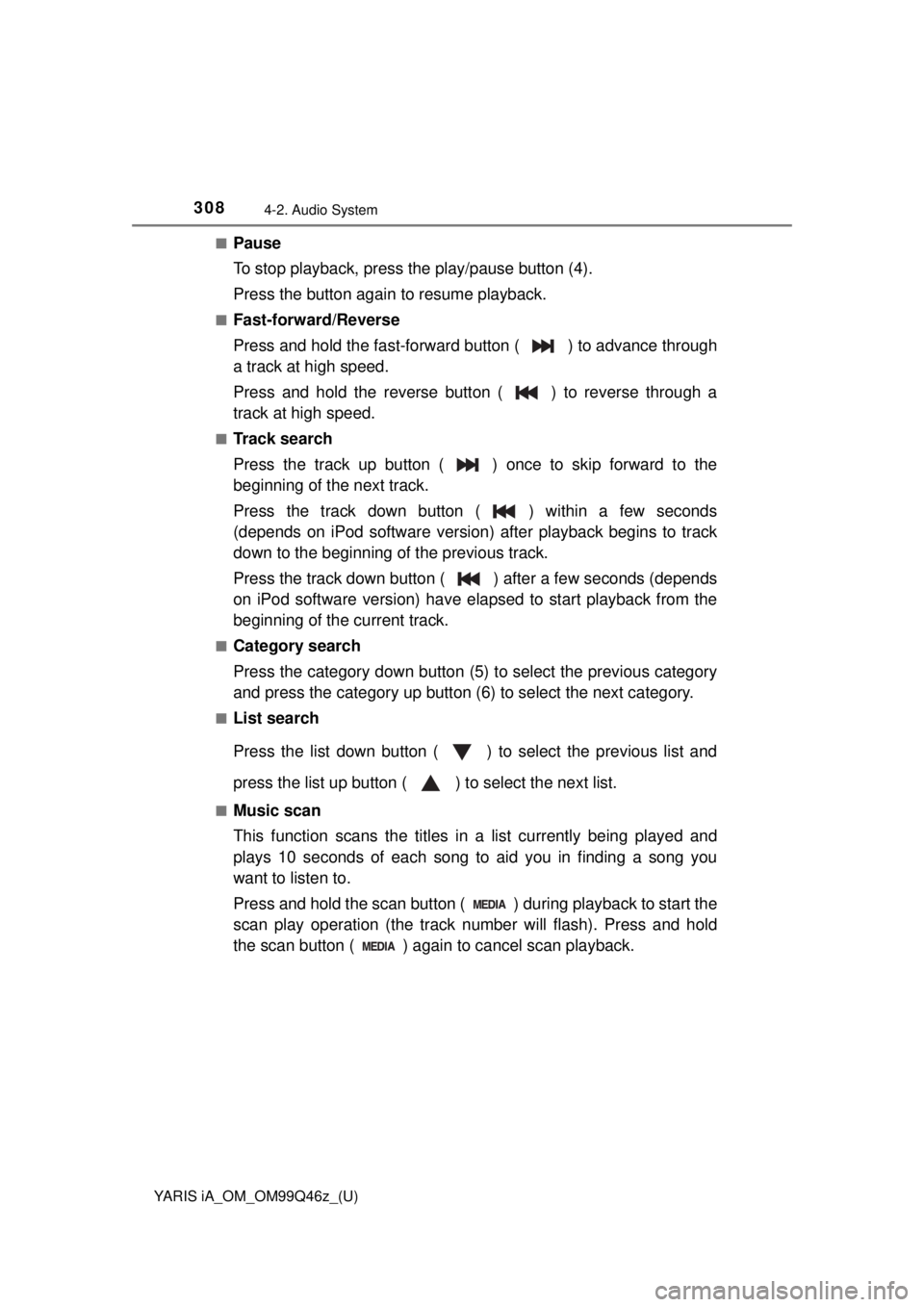
308
YARIS iA_OM_OM99Q46z_(U)
4-2. Audio System
■Pause
To stop playback, press the play/pause button (4).
Press the button again to resume playback.
■Fast-forward/Reverse
Press and hold the fast-forward button ( ) to advance through
a track at high speed.
Press and hold the reverse button ( ) to reverse through a
track at high speed.
■Track search
Press the track up button ( ) once to skip forward to the
beginning of the next track.
Press the track down button ( ) within a few seconds
(depends on iPod software version) after playback begins to track
down to the beginning of the previous track.
Press the track down button ( ) after a few seconds (depends
on iPod software version) have elapsed to start playback from the
beginning of the current track.
■Category search
Press the category down button (5) to select the previous category
and press the category up button (6) to select the next category.
■List search
Press the list down button ( ) to select the previous list and
press the list up button ( ) to select the next list.
■Music scan
This function scans the titles in a list currently being played and
plays 10 seconds of each song to aid you in finding a song you
want to listen to.
Press and hold the scan button ( ) during playback to start the
scan play operation (the track number will flash). Press and hold
the scan button ( ) agai n to cancel scan playback.