Page 254 of 576
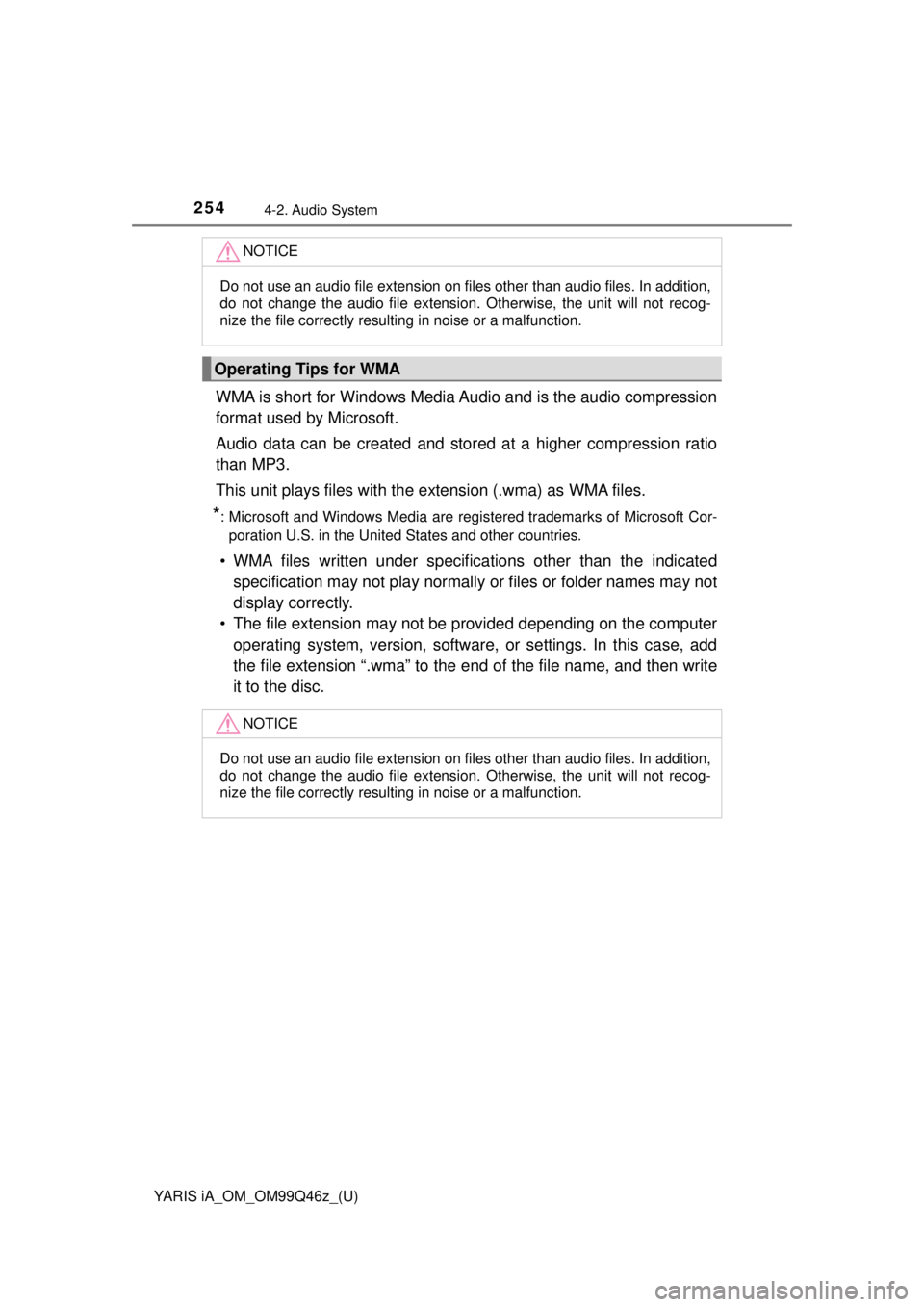
254
YARIS iA_OM_OM99Q46z_(U)
4-2. Audio System
WMA is short for Windows Media Audio and is the audio compression
format used by Microsoft.
Audio data can be created and stored at a higher compression ratio
than MP3.
This unit plays files with the extension (.wma) as WMA files.
*: Microsoft and Windows Media are regi stered trademarks of Microsoft Cor-
poration U.S. in the United States and other countries.
• WMA files written under specific ations other than the indicated
specification may not play normally or files or folder names may not
display correctly.
• The file extension may not be provided depending on the computer
operating system, version, software, or settings. In this case, add
the file extension “.wma” to the end of the file name, and then write
it to the disc.
NOTICE
Do not use an audio file extension on files other than audio files. In addition,
do not change the audio file extension. Otherwise, the unit will not recog-
nize the file correctly resulting in noise or a malfunction.
Operating Tips for WMA
NOTICE
Do not use an audio file extension on files other than audio files. In addition,
do not change the audio file extension. Otherwise, the unit will not recog-
nize the file correctly resulting in noise or a malfunction.
Page 255 of 576
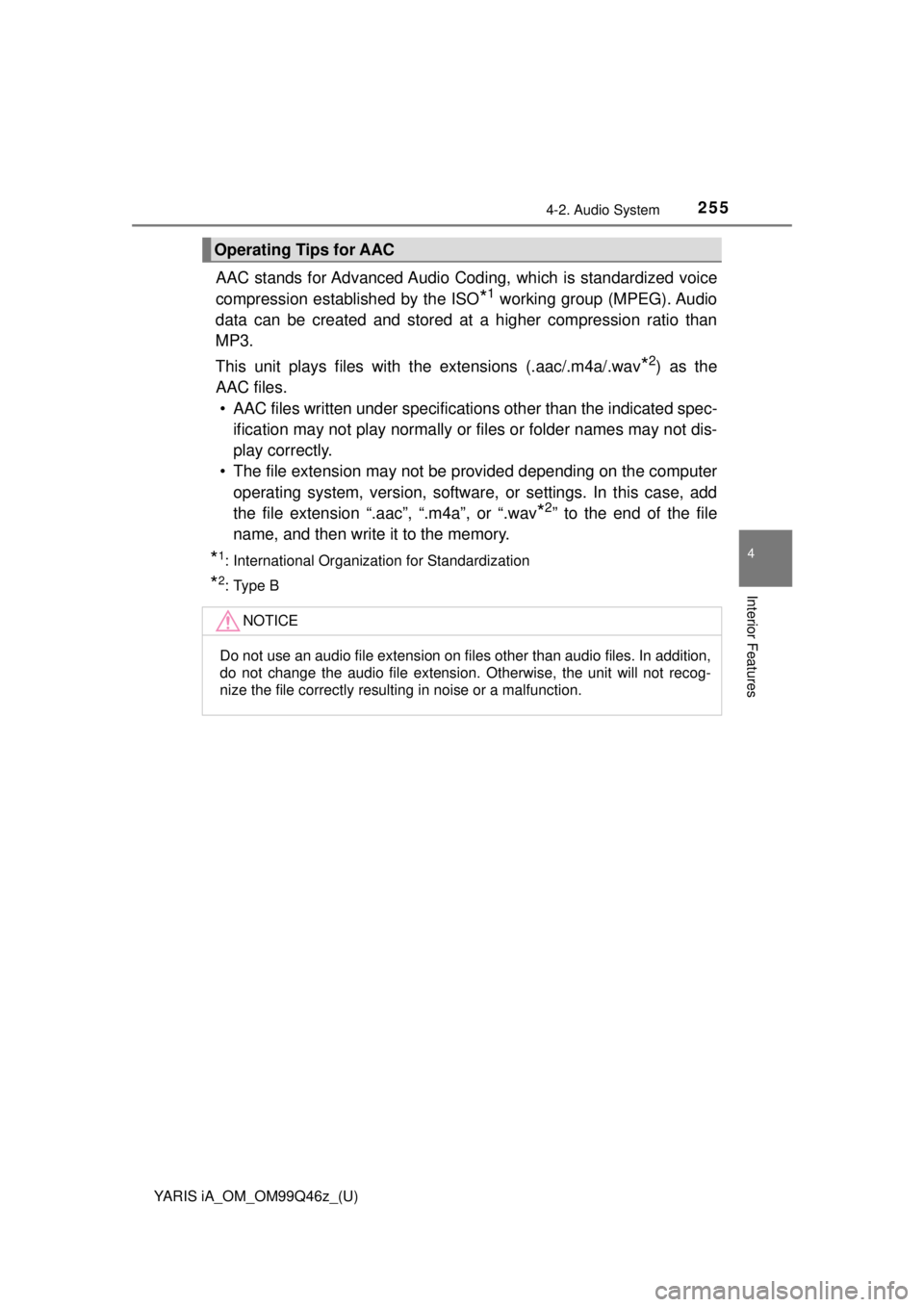
YARIS iA_OM_OM99Q46z_(U)
2554-2. Audio System
4
Interior Features
AAC stands for Advanced Audio Coding, which is standardized voice
compression established by the ISO
*1 working group (MPEG). Audio
data can be created and stored at a higher compression ratio than
MP3.
This unit plays files with the extensions (.aac/.m4a/.wav
*2) as the
AAC files.
• AAC files written under specificati ons other than the indicated spec-
ification may not play normally or files or folder names may not dis-
play correctly.
• The file extension may not be provided depending on the computer
operating system, version, software, or settings. In this case, add
the file extension “.aac”, “.m4a”, or “.wav
*2” to the end of the file
name, and then write it to the memory.
*1: International Organization for Standardization
*2: Type B
Operating Tips for AAC
NOTICE
Do not use an audio file extension on files other than audio files. In addition,
do not change the audio file extension. Otherwise, the unit will not recog-
nize the file correctly resulting in noise or a malfunction.
Page 256 of 576
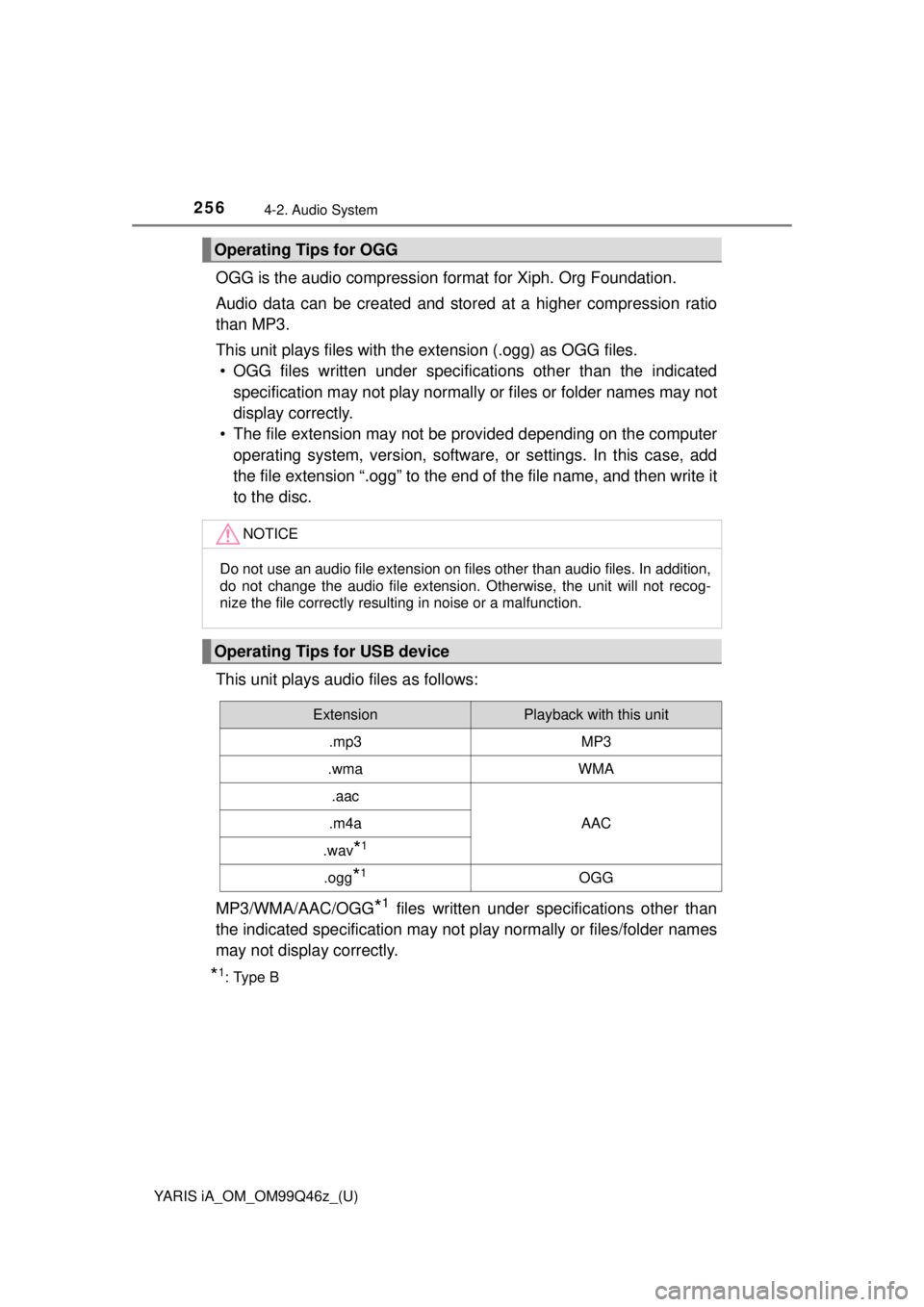
256
YARIS iA_OM_OM99Q46z_(U)
4-2. Audio System
OGG is the audio compression format for Xiph. Org Foundation.
Audio data can be created and stor ed at a higher compression ratio
than MP3.
This unit plays files with th e extension (.ogg) as OGG files.
• OGG files written under specific ations other than the indicated
specification may not play normally or files or folder names may not
display correctly.
• The file extension may not be provided depending on the computer
operating system, version, software, or settings. In this case, add
the file extension “.ogg” to the end of the file name, and then write it
to the disc.
This unit plays audio files as follows:
MP3/WMA/AAC/OGG
*1 files written under specifications other than
the indicated specification may not pl ay normally or files/folder names
may not display correctly.
*1: Type B
Operating Tips for OGG
NOTICE
Do not use an audio file extension on files other than audio files. In addition,
do not change the audio file extension. Otherwise, the unit will not recog-
nize the file correctly resulting in noise or a malfunction.
Operating Tips for USB device
ExtensionPlayback with this unit
.mp3MP3
.wmaWMA
.aac
AAC.m4a
.wav*1
.ogg*1OGG
Page 257 of 576
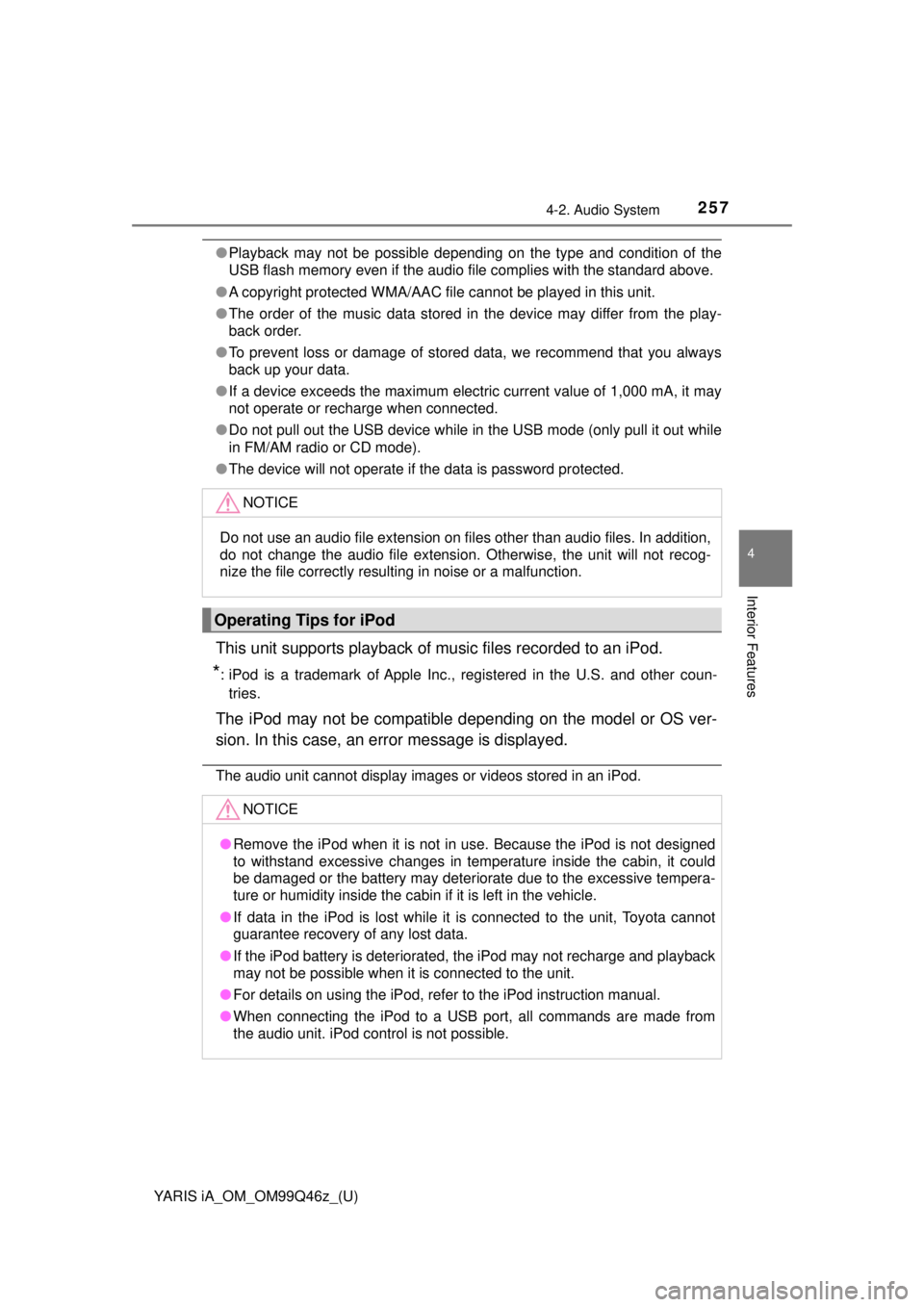
YARIS iA_OM_OM99Q46z_(U)
2574-2. Audio System
4
Interior Features
●Playback may not be possible depending on the type and condition of the
USB flash memory even if the audio file complies with the standard above.
● A copyright protected WMA/AAC file cannot be played in this unit.
● The order of the music data stored in the device may differ from the play-
back order.
● To prevent loss or damage of stored data, we recommend that you always
back up your data.
● If a device exceeds the maximum electric current value of 1,000 mA, it may
not operate or recharge when connected.
● Do not pull out the USB device while in the USB mode (only pull it out while
in FM/AM radio or CD mode).
● The device will not operate if the data is password protected.
This unit supports pl ayback of music files recorded to an iPod.
*: iPod is a trademark of Apple Inc., registered in the U.S. and other coun-
tries.
The iPod may not be compatible depending on the model or OS ver-
sion. In this case, an error message is displayed.
The audio unit cannot display images or videos stored in an iPod.
NOTICE
Do not use an audio file extension on files other than audio files. In addition,
do not change the audio file extension. Otherwise, the unit will not recog-
nize the file correctly resulting in noise or a malfunction.
Operating Tips for iPod
NOTICE
● Remove the iPod when it is not in use. Because the iPod is not designed
to withstand excessive changes in temperature inside the cabin, it could
be damaged or the battery may deteriorate due to the excessive tempera-
ture or humidity inside the cabin if it is left in the vehicle.
● If data in the iPod is lost while it is connected to the unit, Toyota cannot
guarantee recovery of any lost data.
● If the iPod battery is deteriorated, the iPod may not recharge and playback
may not be possible when it is connected to the unit.
● For details on using the iPod, refer to the iPod instruction manual.
● When connecting the iPod to a USB port, all commands are made from
the audio unit. iPod control is not possible.
Page 258 of 576
258
YARIS iA_OM_OM99Q46z_(U)
4-2. Audio System
Audio Set (Type A [non-touchscreen])∗
●Power/Volume/Sound Controls ( →P. 259)
● Clock ( →P. 262)
● Operating the Radio ( →P. 263)
● Operating the Compact Disc (CD) Player ( →P. 266)
● How to use Auxiliary jack/USB port ( →P. 273)
● Error Indications ( →P. 273)
∗: If equipped
Page 259 of 576
YARIS iA_OM_OM99Q46z_(U)
2594-2. Audio System
4
Interior Features
Audio display
Menu button
Power/Volume/Audio control dial
■Power ON/OFF
Switch the ignition to ACC or ON. Press the power/volume dial to
turn the audio system on. Press the power/volume dial again to turn
the audio system off.
■Volume adjustment
To adjust the volume, turn the power/volume dial. Turn the power/
volume dial clockwise to increase volume, counterclockwise to
decrease it.
Power/Volume/Sound Controls
1
2
3
Page 260 of 576
260
YARIS iA_OM_OM99Q46z_(U)
4-2. Audio System
■Audio sound adjustmentPress the menu button ( ) to select the function. The
selected function will be indicated.
Turn the audio control dial to adjust the selected functions as fol-
lows:
*: Depending on the model, this function may not be available.
1
2
IndicationSetting value
Turn CounterclockwiseTurn Clockwise
ALC
(Automatic volume
adjustment)
Level decreaseLevel increase
BASS
(Low pitch sound)Decrease bassIncrease bass
TREB
(Treble sound)Decrease trebleIncrease treble
FA D E
(Front/back volume bal- ance)Shift the sound to the frontShift the sound to the rear
BAL
(Left/right volume bal- ance)Shift the sound to the
leftShift the sound to the right
BEEP
(Audio operation sound)OffOn
BT SETUP*Select mode
12Hr< >24Hr
(12 Hr/24 Hr time
adjustment)12Hr
(Flashing)24Hr
(Flashing)
Page 261 of 576
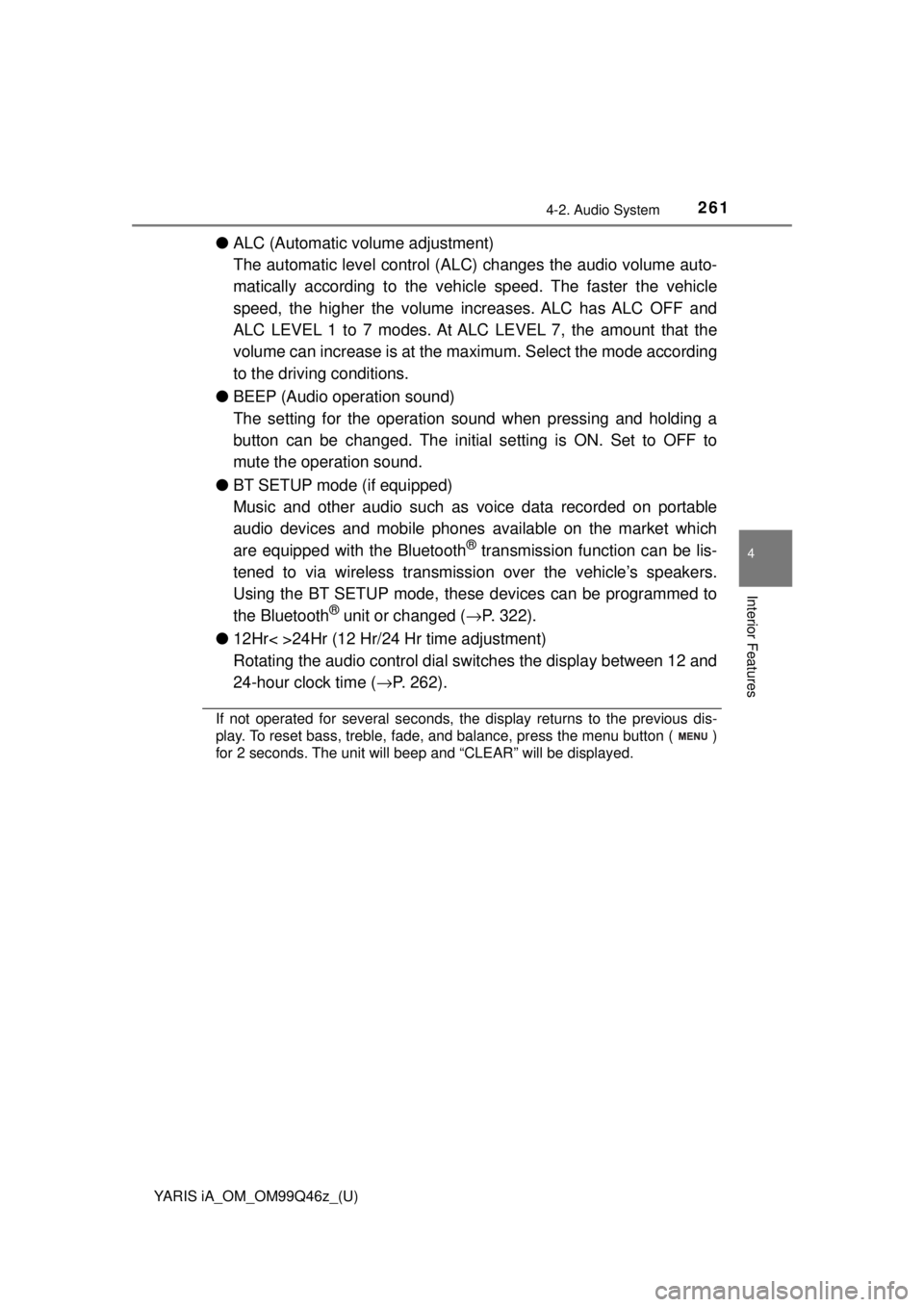
YARIS iA_OM_OM99Q46z_(U)
2614-2. Audio System
4
Interior Features
●ALC (Automatic volume adjustment)
The automatic level control (ALC) changes the audio volume auto-
matically according to the vehicle speed. The faster the vehicle
speed, the higher the volume increases. ALC has ALC OFF and
ALC LEVEL 1 to 7 modes. At ALC LEVEL 7, the amount that the
volume can increase is at the ma ximum. Select the mode according
to the driving conditions.
● BEEP (Audio operation sound)
The setting for the operation sound when pressing and holding a
button can be changed. The initial setting is ON. Set to OFF to
mute the operation sound.
● BT SETUP mode (if equipped)
Music and other audio such as voice data recorded on portable
audio devices and mobile phones available on the market which
are equipped with the Bluetooth
® transmission function can be lis-
tened to via wireless transmissi on over the vehicle’s speakers.
Using the BT SETUP mode, these devices can be programmed to
the Bluetooth
® unit or changed ( →P. 322).
● 12Hr< >24Hr (12 Hr/24 Hr time adjustment)
Rotating the audio control dial switches the display between 12 and
24-hour clock time ( →P. 262).
If not operated for several seconds, the display returns to the previous dis-
play. To reset bass, treble, fade, and balance, press the menu button ( )
for 2 seconds. The unit will beep and “CLEAR” will be displayed.