Page 298 of 576
298
YARIS iA_OM_OM99Q46z_(U)
4-2. Audio System
AUX/USB mode
●How to use AUX mode (Type A) ( →P. 301)
● How to use USB mode (Type A) ( →P. 302)
● How to use iPod mode (Type A) ( →P. 307)
● How to use AUX mode (Type B) ( →P. 312)
● How to use USB mode (Type B) ( →P. 312)
Audio can be heard from the veh icle’s speakers by connecting a
commercially-available portable a udio unit to the auxiliary jack.
A commercially-availab le, non-impedance (3.5 ∅) stereo mini
plug cable is required. Contact your Toyota dealer for details.
In addition, audio can be played from the vehicle audio device
by connecting a USB device to the USB port.
Type A (Without CD player)Type A (With CD player)
Type B (Without CD player)Type B (With CD player)
Auxiliary jack/USB portAuxiliary jack/USB port
Auxiliary jack
USB port
Auxiliary jack
USB port
Page 299 of 576
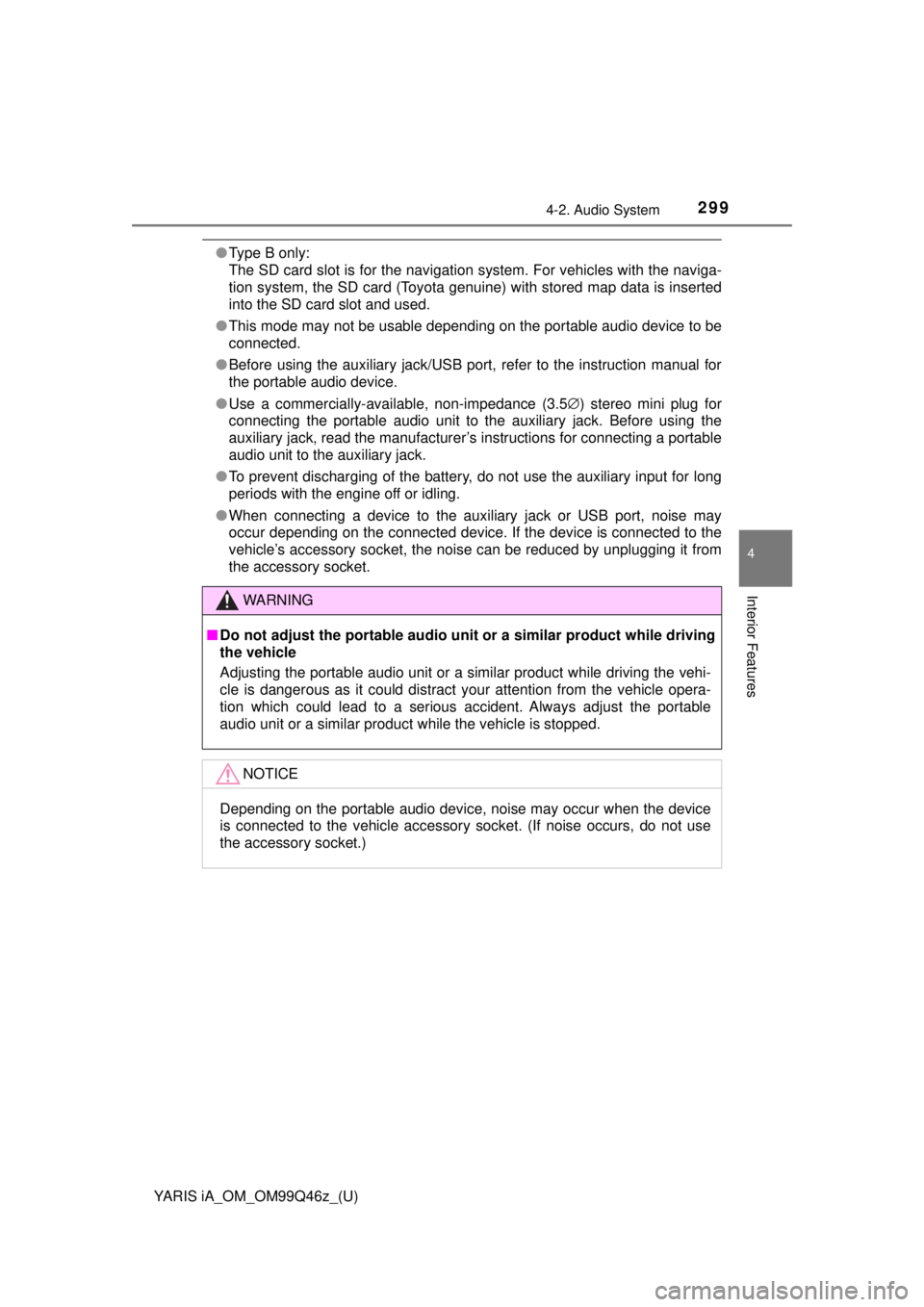
YARIS iA_OM_OM99Q46z_(U)
2994-2. Audio System
4
Interior Features
●Type B only:
The SD card slot is for the navigation system. For vehicles with the naviga-
tion system, the SD card (Toyota genuine) with stored map data is inserted
into the SD card slot and used.
● This mode may not be usable depending on the portable audio device to be
connected.
● Before using the auxiliary jack/USB port, refer to the instruction manual for
the portable audio device.
● Use a commercially-available, non-impedance (3.5 ∅) stereo mini plug for
connecting the portable audio unit to the auxiliary jack. Before using the
auxiliary jack, read the manufacturer’s instructions for connecting a portable
audio unit to the auxiliary jack.
● To prevent discharging of the battery, do not use the auxiliary input for long
periods with the engine off or idling.
● When connecting a device to the auxiliary jack or USB port, noise may
occur depending on the connected device. If the device is connected to the
vehicle’s accessory socket, the noise can be reduced by unplugging it from
the accessory socket.
WARNING
■Do not adjust the portable audio unit or a similar product while driving
the vehicle
Adjusting the portable audio unit or a similar product while driving the vehi-
cle is dangerous as it could distract your attention from the vehicle opera-
tion which could lead to a serious accident. Always adjust the portable
audio unit or a similar product while the vehicle is stopped.
NOTICE
Depending on the portable audio device, noise may occur when the device
is connected to the vehicle accessory socket. (If noise occurs, do not use
the accessory socket.)
Page 300 of 576
300
YARIS iA_OM_OM99Q46z_(U)
4-2. Audio System
■Connecting a deviceIf there is a cover on the AUX jack or USB port, remove the
cover.
Connect the connector on the device to the USB port.
■Connecting with a connector cableIf there is a cover on the AUX jack or USB port, remove the
cover.
Connect the device plug/connector cable to the auxiliary jack/
USB port.
How to connect USB port/Auxiliary jack
Type A (Without CD player)Type A (With CD player)
USB port
Auxiliary jack USB port
Auxiliary jack
Type B (Without CD player)Type B (With CD player)
USB port
Auxiliary jack USB port
Auxiliary jack
1
2
1
2
1
2
1
2
1
2
1
2
Page 301 of 576
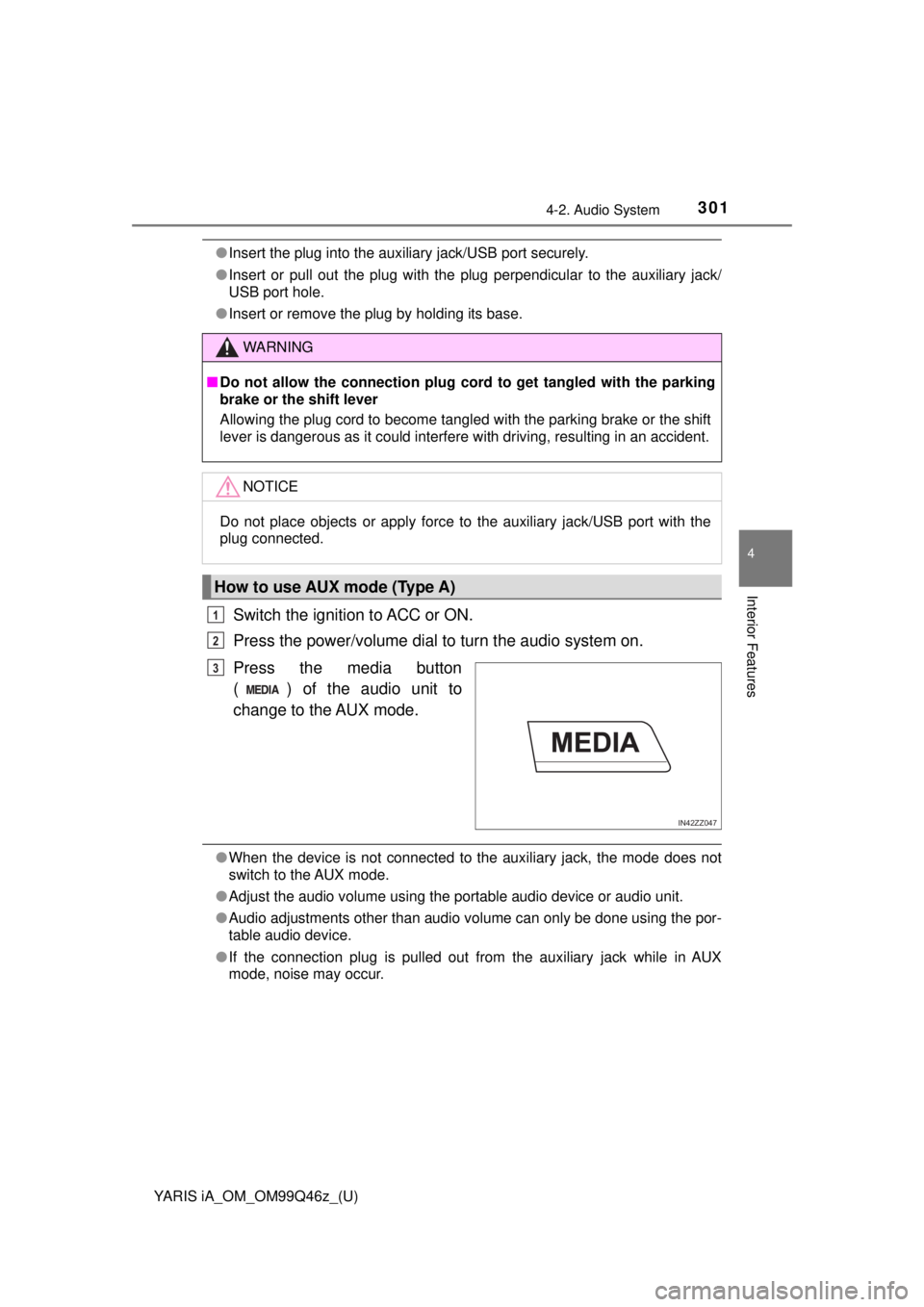
YARIS iA_OM_OM99Q46z_(U)
3014-2. Audio System
4
Interior Features
●Insert the plug into the auxiliary jack/USB port securely.
● Insert or pull out the plug with the plug perpendicular to the auxiliary jack/
USB port hole.
● Insert or remove the plug by holding its base.
Switch the ignition to ACC or ON.
Press the power/volume dial to turn the audio system on.
Press the media button
( ) of the audio unit to
change to the AUX mode.
● When the device is not connected to the auxiliary jack, the mode does no\
t
switch to the AUX mode.
● Adjust the audio volume using the portable audio device or audio unit.
● Audio adjustments other than audio volume can only be done using the por-
table audio device.
● If the connection plug is pulled out from the auxiliary jack while in AUX
mode, noise may occur.
WARNING
■Do not allow the connection plug cord to get tangled with the parking
brake or the shift lever
Allowing the plug cord to become tangled with the parking brake or the shift
lever is dangerous as it could interfere with driving, resulting in an accident.
NOTICE
Do not place objects or apply force to the auxiliary jack/USB port with the
plug connected.
How to use AUX mode (Type A)
1
2
IN42ZZ047
3
Page 312 of 576
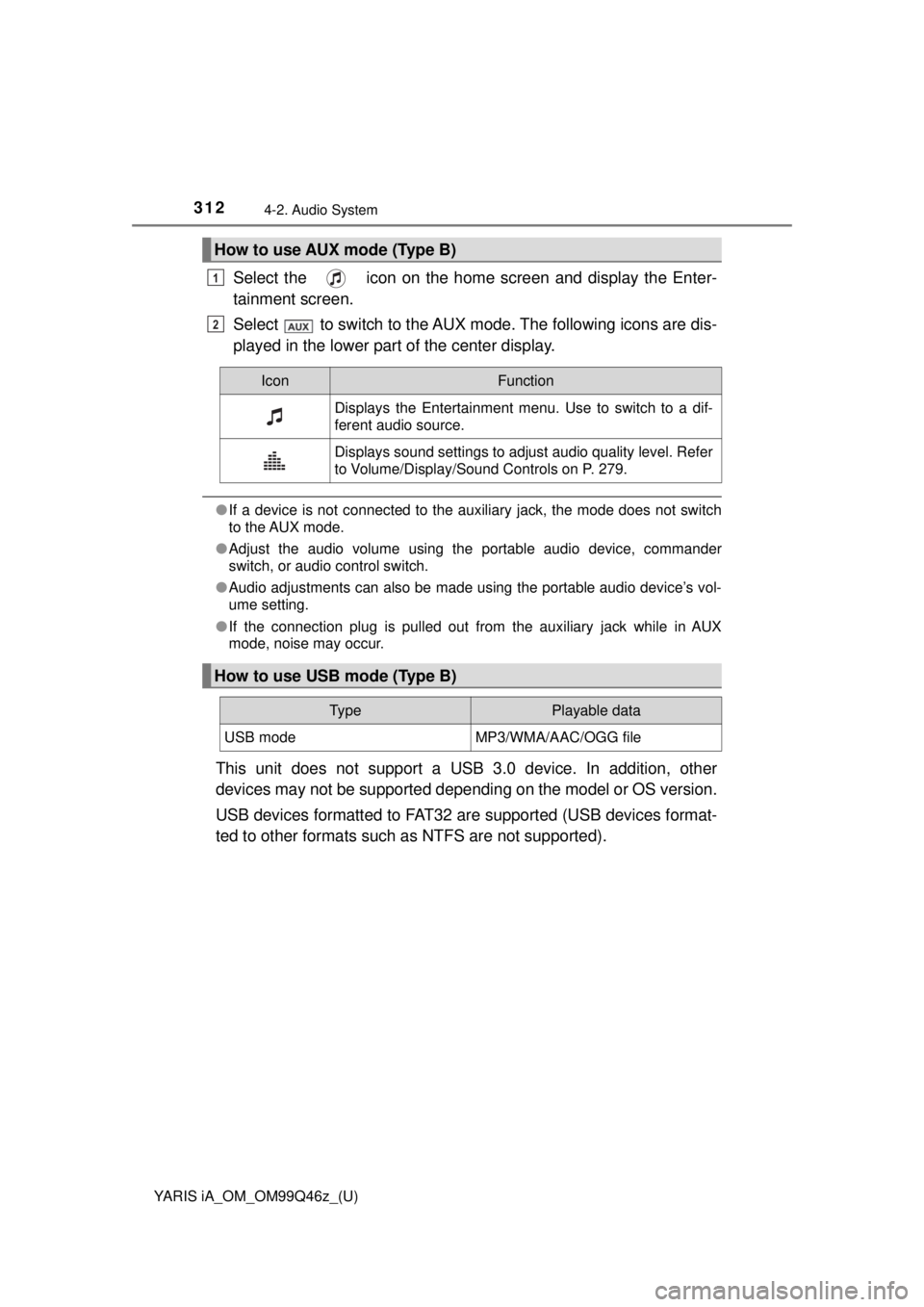
312
YARIS iA_OM_OM99Q46z_(U)
4-2. Audio System
Select the icon on the home screen and display the Enter-
tainment screen.
Select to switch to the AUX mode. The following icons are dis-
played in the lower part of the center display.
●If a device is not connected to the auxiliary jack, the mode does not switch
to the AUX mode.
● Adjust the audio volume using the portable audio device, commander
switch, or audio control switch.
● Audio adjustments can also be made using the portable audio device’s vol-
ume setting.
● If the connection plug is pulled out from the auxiliary jack while in AUX
mode, noise may occur.
This unit does not support a USB 3.0 device. In addition, other
devices may not be supported dependi ng on the model or OS version.
USB devices formatted to FAT32 ar e supported (USB devices format-
ted to other formats such as NTFS are not supported).
How to use AUX mode (Type B)
1
2
IconFunction
Displays the Entertainment menu. Use to switch to a dif-
ferent audio source.
Displays sound settings to adjust audio quality level. Refer
to Volume/Display/Sound Controls on P. 279.
How to use USB mode (Type B)
Ty pePlayable data
USB modeMP3/WMA/AAC/OGG file
Page 353 of 576
YARIS iA_OM_OM99Q46z_(U)
3534-3. Bluetooth®
4
Interior Features
●Some commands cannot be used depending on devices and use condi-
tions.
● If the Bluetooth
® device, USB, or AUX is not connected, the related com-
mands cannot be used.
Page 378 of 576
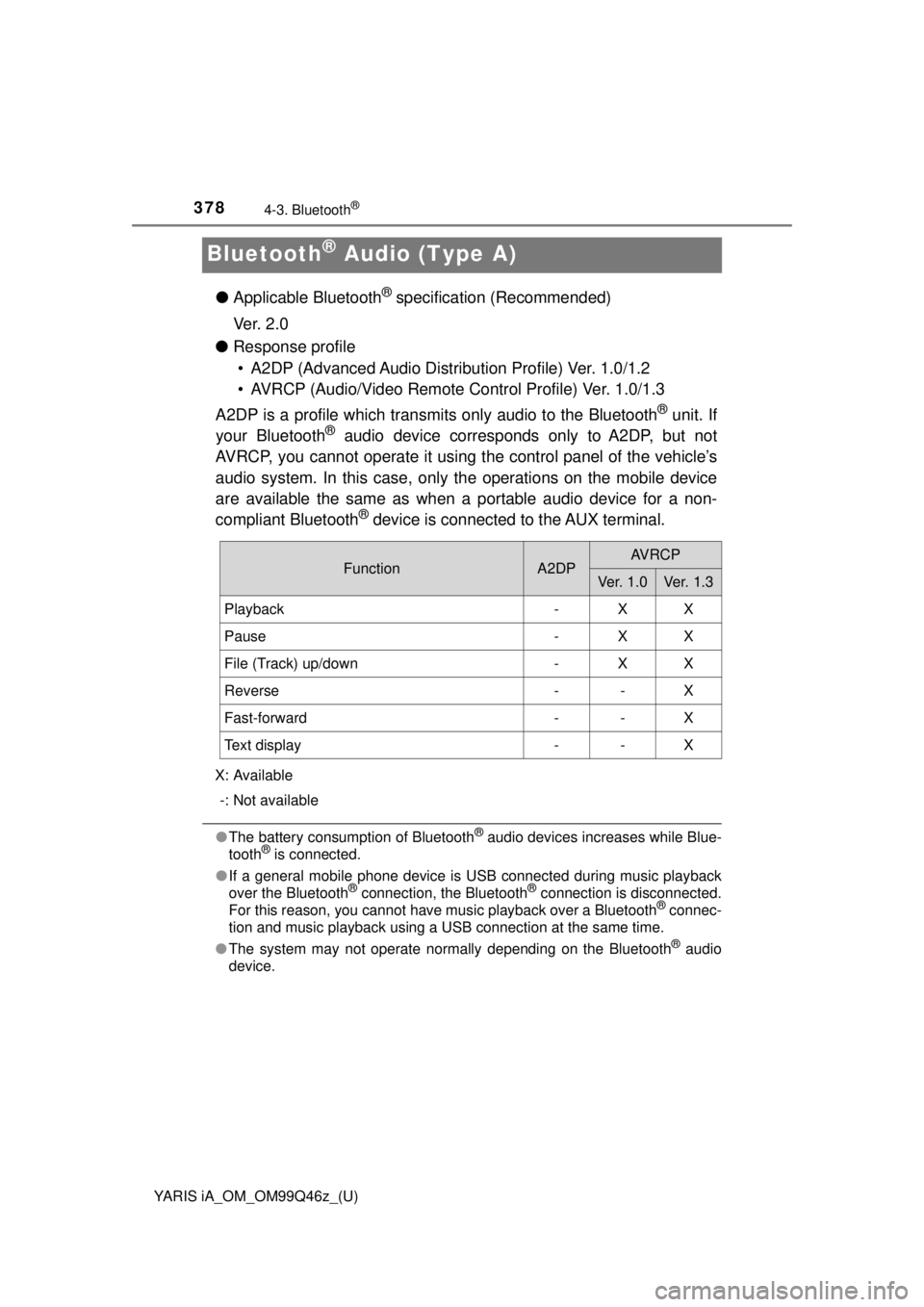
378
YARIS iA_OM_OM99Q46z_(U)
4-3. Bluetooth®
Bluetooth® Audio (Type A)
●Applicable Bluetooth® specification (Recommended)
Ve r. 2 . 0
● Response profile
• A2DP (Advanced Audio Distribut ion Profile) Ver. 1.0/1.2
• AVRCP (Audio/Video Remote Control Profile) Ver. 1.0/1.3
A2DP is a profile which transmits only audio to the Bluetooth
® unit. If
your Bluetooth® audio device corresponds only to A2DP, but not
AVRCP, you cannot operate it using the control panel of the vehicle’s
audio system. In this case, only the operations on the mobile device
are available the same as when a portable audio device for a non-
compliant Bluetooth
® device is connected to the AUX terminal.
X: Available
-: Not available
● The battery consumption of Bluetooth® audio devices increases while Blue-
tooth® is connected.
● If a general mobile phone device is USB connected during music playback
over the Bluetooth
® connection, the Bluetooth® connection is disconnected.
For this reason, you cannot have music playback over a Bluetooth® connec-
tion and music playback using a USB connection at the same time.
● The system may not operate normally depending on the Bluetooth
® audio
device.
FunctionA2DPAV R C P
Ve r. 1 . 0Ve r. 1. 3
Playback-XX
Pause-XX
File (Track) up/down-XX
Reverse--X
Fast-forward--X
Text display--X
Page 382 of 576
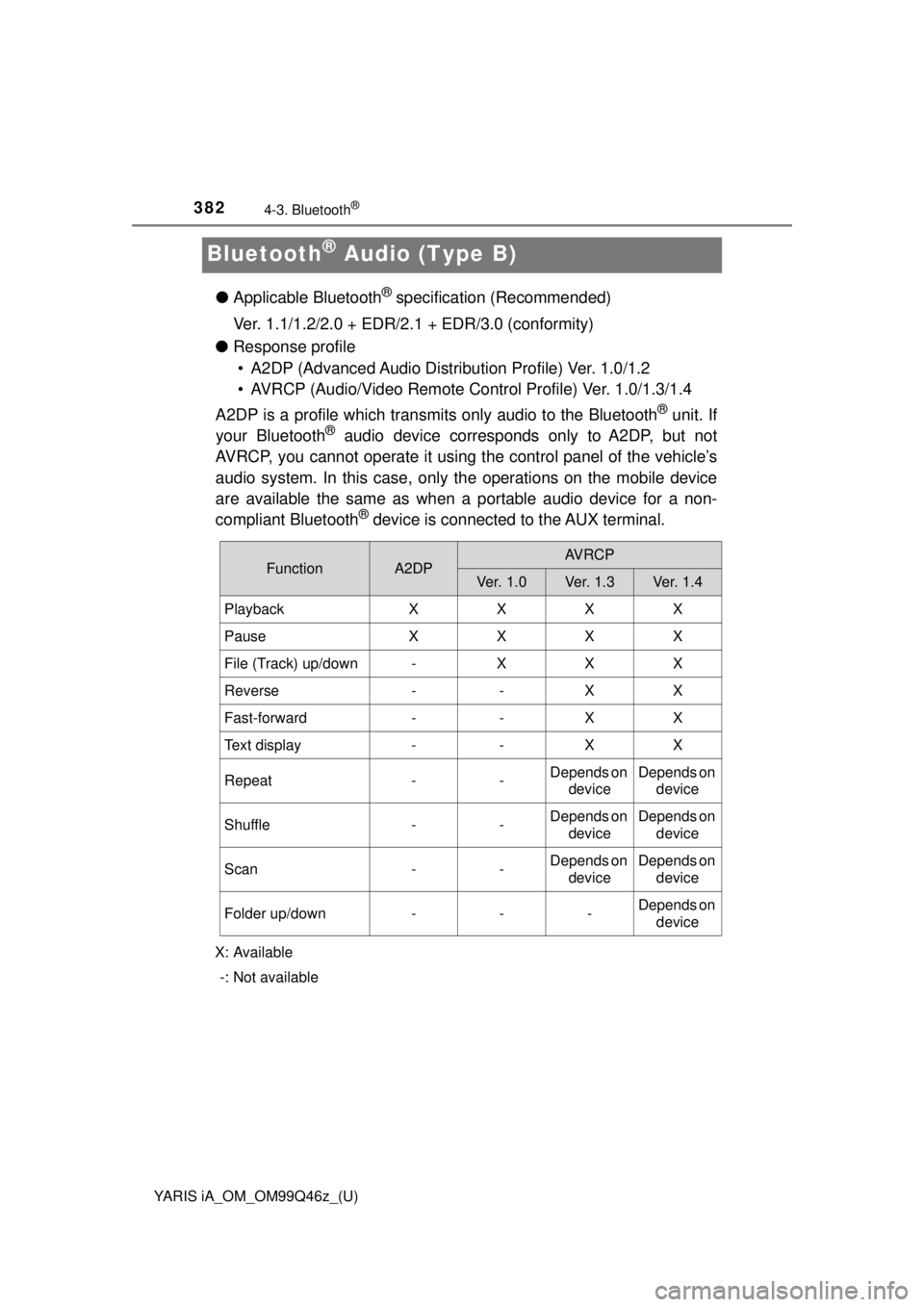
382
YARIS iA_OM_OM99Q46z_(U)
4-3. Bluetooth®
Bluetooth® Audio (Type B)
●Applicable Bluetooth® specification (Recommended)
Ver. 1.1/1.2/2.0 + EDR/2. 1 + EDR/3.0 (conformity)
● Response profile
• A2DP (Advanced Audio Distribut ion Profile) Ver. 1.0/1.2
• AVRCP (Audio/Video Remote Control Profile) Ver. 1.0/1.3/1.4
A2DP is a profile which transmits only audio to the Bluetooth
® unit. If
your Bluetooth® audio device corresponds only to A2DP, but not
AVRCP, you cannot operate it using the control panel of the vehicle’s
audio system. In this case, only the operations on the mobile device
are available the same as when a portable audio device for a non-
compliant Bluetooth
® device is connected to the AUX terminal.
X: Available
-: Not available
FunctionA2DPAVRCP
Ve r. 1 . 0Ve r. 1. 3Ver. 1 . 4
PlaybackXXXX
PauseXXXX
File (Track) up/down-XXX
Reverse--XX
Fast-forward--XX
Text display--XX
Repeat--Depends on deviceDepends on device
Shuffle--Depends on deviceDepends on device
Scan--Depends on deviceDepends on device
Folder up/down---Depends on device