Page 320 of 672
320
5-1. Basic OperationsMultimedia system types.....322
Entune Audio ......................324
Steering wheel audio switches .......................... 327
USB Port/AUX Port ........... 328
5-2. Setup Setup menu....................... 329
General settings ................ 330
Audio settings ................... 332
Display settings ................. 333
Voice settings.................... 334
5-3. Using the audio system Basic audio operations...... 335
Selecting the audio source ............................. 336
List screen operation......... 337
Sound settings .................. 339
5-4. Using the radio Radio operation................. 340
5-5. Playing an audio CD and MP3/WMA/AAC discs
CD player operation .......... 342
5Multimedia
Page 327 of 672
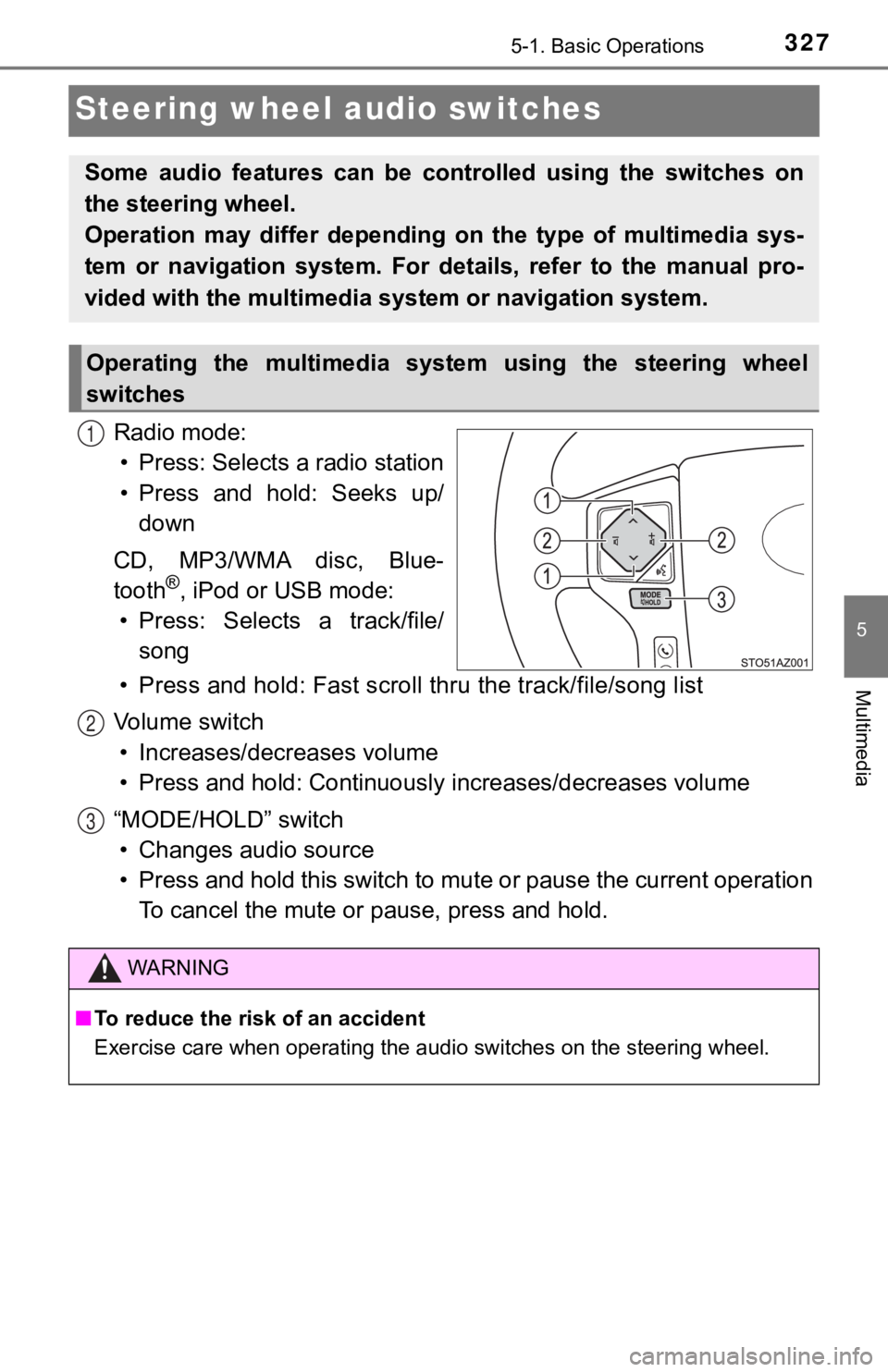
3275-1. Basic Operations
5
Multimedia
Steering wheel audio switches
Radio mode:• Press: Selects a radio station
• Press and hold: Seeks up/ down
CD, MP3/WMA disc, Blue-
tooth
®, iPod or USB mode:
• Press: Selects a track/file/ song
• Press and hold: Fast scroll t hru the track/file/song list
Vo l u m e s w i t c h • Increases/dec reases volume
• Press and hold: Continuously increases/decreases volume
“MODE/HOLD” switch • Changes audio source
• Press and hold this switch to mute or pause the current operat ion
To cancel the mute or pause, press and hold.
Some audio features can be cont rolled using the switches on
the steering wheel.
Operation may differ depending on the type of multimedia sys-
tem or navigation system. For details, refer to the manual pro-
vided with the multimedia sy stem or navigation system.
Operating the multimedia system using the steering wheel
switches
1
WARNING
■To reduce the risk of an accident
Exercise care when operating the audio switches on the steering wheel.
2
3
Page 329 of 672
3295-2. Setup
5
Multimedia
Setup menu
Press the “SETUP” button to display the “Setup” screen.
Select to adjust the settings for
operation sounds, screen ani-
mation, etc. ( P. 330)
Select to set the voice settings.
( P. 334)
Select to adjust the settings for
contrast and brightness of the
screen. ( P. 3 3 3 )
Select to adjust the settings for registering, removing, connec ting
and disconnecting Bluetooth
® devices. ( P. 360, 365)
Select to adjust the settings f or phone sound, contact, etc.
( P. 384)
Select to set radio and ex ternal media settings. (P. 332)
Select to turn the screen off.
Select to set the veh icle customization. (P. 6 2 4 )
You can adjust the multimedia system to your desired settings.
Display “Setup” screen
1
2
3
4
5
6
7
8
Page 332 of 672
3325-2. Setup
Audio settings
Press the “SETUP” button.
Select “Audio” on the “Setup” screen.Select the number of radio
preset stations.
Select to display the cover
art.
Select “High”, “Mid”, “Low” or
“Off”.
■About Automatic Sound Leveliser (ASL)
ASL automatically adjusts the volume and tone quality according to the vehi-
cle speed.
Settings are available for adjusting the radio operation, cover
art, etc.
Screen for audio settings
1
2
1
2
3
Page 335 of 672
3355-3. Using the audio system
5
Multimedia
Basic audio operations
Turn this knob to select radio station bands, tracks and files. A l s o
the knob can be used to select items in the list display.
Press the “ ” or “ ” button to seek up or down for a radio station,
or to access a desired track or file.
Press to pause or resume playing music.
Press this knob to turn the multimedia system on and off, and
turn it to adjus t the volume.
Press this button to eject a disc
Insert a disc into the disc slot
“Select Audio Sour ce” screen appears ( P. 3 3 6 )
Setting the Sound ( P. 339)
Pause or resume playing music
Select to enable repeat play
Select to enable random playback
Basic audio operations and func tions common to each mode are
explained in this section.
Operating the multimedia system
1
2
3
4
5
6
7
8
9
10
11
Page 336 of 672
3365-3. Using the audio system
Selecting the audio source
Press the “AUDIO” button.
Select “Source” on the audio control screen or press the “AUDIO”
button again.
Select the desired audio
source.
■Reordering the audio source
Select “Reorder”.
Select the desired audio source then or to reorder.
Select “OK”.
Switching between audio sources such as radio and CD are
explained in t his section.
Selecting the audio source
1
2
3
1
2
3
Page 340 of 672
3405-4. Using the radio
Radio operation
“Select Audio Source” screen
appears
Preset stations
Select to display RBDS text
messages*
Scanning for receivable station
Select to display a list of receiv-
able stations
Setting the sound (P. 3 3 9 )
*: FM only
Tune in to the desired station us ing one of the following methods.
■Seek tuning
Press the “” or “ ” button on “SEEK/TRACK”.
The radio will begin seeking up or down for a station of the ne arest
frequency and will stop when a station is found.
■Manual tuning
Turn the “TUNE·SCROLL” knob.
■Preset stations
Select the desired preset station.
Select “AM” or “FM” on the “ Select Audio Source” screen to
begin listening to the radio.
Audio control screen
1
2
3
4
5
6
Selecting a station
Page 341 of 672
3415-4. Using the radio
5
Multimedia
Search for desired stations by turning the “TUNE·SCROLL” knob or
pressing the “ ” or “ ” button on “SEEK/TRACK”.
Select “(add new)”
To change the preset station to a different one, select and hol d the preset
station.
Select “Yes”.
Select “OK” after setting the new preset station.
■Refreshing the station list
Select “Refresh” on the “Station List” screen.
To cancel the refresh, select “Cancel Refresh”.
■Reception sensitivity
Maintaining perfect radio reception at all times is difficult d ue to the continu-
ally changing position of the antenna, differences in signal st rength and sur-
rounding objects, such as trains, transmitters, etc.
Setting station presets
1
2
3
4