Page 1 of 435
1
SIENNA_Navi+MM_OM08021U_(U)
17.08.16 10:05
1QUICK GUIDE11
2BASIC FUNCTION29
3AUDIO/VISUAL SYSTEM75
4VOICE COMMAND SYSTEM199
5INFORMATION213
6PERIPHERAL MONITORING SYSTEM221
7PHONE285
8NAVIGATION SYSTEM325
9Toyota Entune387
APPENDIX/INDEX405
About the following equipmen t, see the “Owner’s Manual”.
• Fuel consumption
• Intuitive parking assist
• Vehicle customization settings
Page 13 of 435

13
1. BASIC FUNCTION
SIENNA_Navi+MM_OM08021U_(U)
17.08.16 10:05
QUICK GUIDE
1No.FunctionPage
By touching the screen with your finger, you can control the selected
functions.32, 33
Press to seek up or down for a radio station or to access a desired
track/file.86, 100,
103, 106,
109
Press to access the Bluetooth® hands-free system.286
*1Press to display the application screen.398
Turn to change the radio station or sk ip to the next or previous track/
file.86, 100,
103, 106,
109
Press to turn the audio/visual system on and off, and turn it to adjust
the volume. Press and hold to restart the system.31, 80
*2Vehicles without DCM: Press to display the fuel information screen.
Vehicles with DCM: Press to display the information screen. ( →P.214)“Owner’s
Manual”
Press to access the audio/visual system.78, 80
Press to display the “Menu” screen.14
Press to display the home screen.16, 35
Press to eject a disc.81
Insert a disc into this slot. The CD player turns on immediately.81
• Press to play/pause.
• Press to turn mute on/off.86, 100,
103, 106, 109, 114
*3Press to display the map scr een and repeat a voice guidance.326
*
1: This function is not made availabl e in some countries or areas.
*2: Entune Audio/Entune Audio Plus only
*3: Entune Premium Audio only
Page 15 of 435
15
1. BASIC FUNCTION
SIENNA_Navi+MM_OM08021U_(U)
17.08.16 10:05
QUICK GUIDE
1No.FunctionPage
Select to display the audio control screen.78
Select to display the hands-free operation screen.286
*Select to display the application screen.398
Displays the clock. Select to display the clock settings screen.63
Vehicles without DCM: Select to display the fuel consumption screen.
Vehicles with DCM: Select to display the information screen. (→P.214)“Owner’s
Manual”
Select to adjust the contrast and brightness of the screens, etc.40
Select to display the “Setup” screen.20
Select to display the destination screen.340
Select to display the information screen.214
*: This function is not made available in some countries or areas.
Page 62 of 435
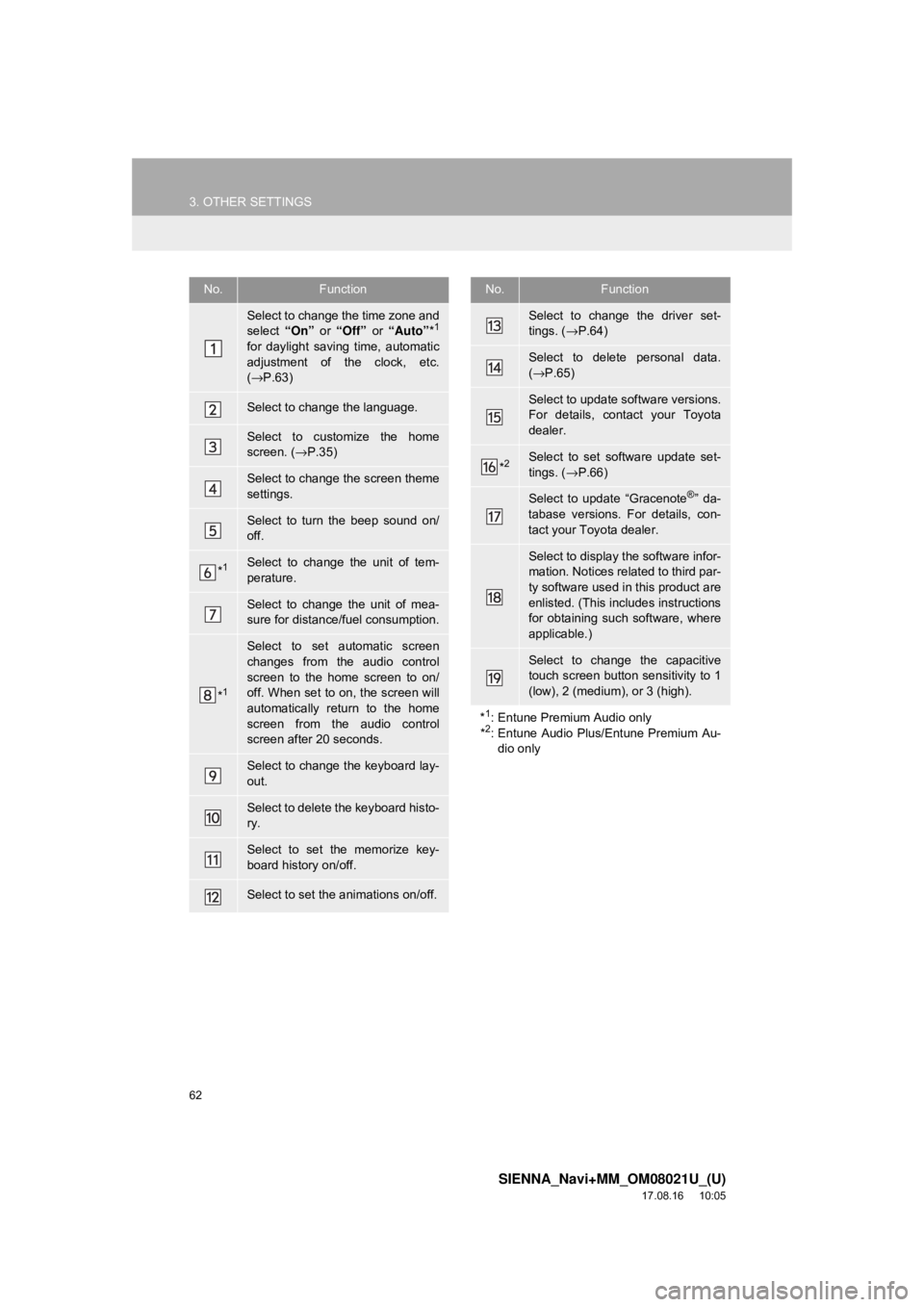
62
3. OTHER SETTINGS
SIENNA_Navi+MM_OM08021U_(U)
17.08.16 10:05
No.Function
Select to change the time zone and
select “On” or “Off” or “Auto” *1
for daylight saving time, automatic
adjustment of the clock, etc.
(→ P.63)
Select to change the language.
Select to customize the home
screen. ( →P.35)
Select to change the screen theme
settings.
Select to turn the beep sound on/
off.
*1Select to change the unit of tem-
perature.
Select to change the unit of mea-
sure for distance/fuel consumption.
*1
Select to set automatic screen
changes from the audio control
screen to the home screen to on/
off. When set to on, the screen will
automatically return to the home
screen from the audio control
screen after 20 seconds.
Select to change the keyboard lay-
out.
Select to delete the keyboard histo-
ry.
Select to set the memorize key-
board history on/off.
Select to set the animations on/off.
Select to change the driver set-
tings. ( →P.64)
Select to delete personal data.
(→ P.65)
Select to update software versions.
For details, contact your Toyota
dealer.
*2Select to set software update set-
tings. ( →P.66)
Select to update “Gracenote®” da-
tabase versions. For details, con-
tact your Toyota dealer.
Select to display the software infor-
mation. Notices related to third par-
ty software used in this product are
enlisted. (This includes instructions
for obtaining such software, where
applicable.)
Select to change the capacitive
touch screen button sensitivity to 1
(low), 2 (medium), or 3 (high).
*
1: Entune Premium Audio only
*2: Entune Audio Plus/Entune Premium Au- dio only
No.Function
Page 214 of 435
214
SIENNA_Navi+MM_OM08021U_(U)
17.08.16 10:05
1. USEFUL INFORMATION
1. INFORMATION SCREEN*1
1Press the “MENU” button.
2Select “Info”.
3Select the desired item.Useful information, such as the fuel
consumption, weather,etc.,is available
on the information screen.
DISPLAYING INFORMATION
SCREEN
*1: Entune Audio Plus with DCM/Entune Premium Audio only
No.FunctionPage
Select to display the
fuel consumption
screen.“Owner’s
Manual”
*2Select to display traf-
fic information.336
*2Select to display
weather information.215
*3Select to display the
vehicle alert history.⎯
*
2: Entune Premium Audio only
*3: Vehicles with DCM
Page 272 of 435

272
3. PANORAMIC VIEW MONITOR
SIENNA_Navi+MM_OM08021U_(U)
17.08.16 10:05
Wide front view
INFORMATION
● As the images obtained from four cam-
eras are processed and displayed on
the standard of a flat road surface; the
panoramic view/moving view/see-
through view may be displayed as fol-
lows.
• Objects may look collapsed; thinner or
bigger than usual.
• An object with a higher position than the road surface may look farther away
than it actually is or may not appear at
all.
• Tall objects may appear protruding from the non-displayed areas of the
image.
● Variations in the brightness of the image
may appear for every camera.
● The displayed image may be shifted by
inclination of the vehicle body, change in
vehicle height, etc., depending on the
number of passengers, amount of lug-
gage, fuel quantity, etc.
● If the front doors or back door are not
completely closed; neither the image nor
the guide lines are displayed.
● The position relations of the vehicle icon
and the road surface or obstacle may
differ from the actual positions.
● The black areas of the vicinity of the
vehicle icon are areas that are not cap-
tured by the camera.
● Images like the following are combined,
thus some areas may be difficult to view.
WA R N I N G
●When a sensor indicator on the intuitive
parking assist display illuminates in red
or a buzzer sounds continuously, be
sure to check the area around the vehi-
cle immediately and do not proceed any
further until safety has been ensured,
otherwise an unexpected accident may
occur.
AREA OF THE IMAGE
CAPTURED BY THE CAMERA
Page 373 of 435
373
SIENNA_Navi+MM_OM08021U_(U)
17.08.16 10:05
NAVIGATION SYSTEM
8
5. SETUP
1. DETAILED NAVIGATION SETTINGS
1Press the “MENU” button.
2Select “Setup” .
3Select “Navigation” .
4Select “Detailed Navi. Settings” .
5Select the desired items to be set.
Settings are available for pop-up infor-
mation, favorite POI categories, low
fuel warning, etc.SCREENS FOR NAVIGATION
SETTINGS
Page 374 of 435

374
5. SETUP
SIENNA_Navi+MM_OM08021U_(U)
17.08.16 10:05
No.FunctionPage
Select to set display of low
fuel warning on/off.376
Select to set unverified
roads guidance warning
on/off.⎯
Select to set IPD road
(roads that are not com-
pletely digitized in our data-
base) guidance on/off.
⎯
Select to set the voice guid-
ance for the next street
name on/off.⎯
Select to set favorite POI
categories that are used for
POI selection to display on
the map screen.
375
Select to adjust the current
position mark manually or
to adjust miscalculation of
the distance caused by tire
replacement.
375
Select to set automatic
destination list info on/off.
When set to on, the esti-
mated time of arrival to the
registered home and pre-
set destinations from the
current position will be dis-
played.
⎯
Select to set automatic
zoom function on/off. When
it is enabled, as the vehicle
approaches a guidance
point, the map will change
to a detailed map automat-
ically.
⎯
Select to set the map dis-
play color. ⎯
*
Select to enable/disable
routes sourced from the
Toyota Entune center.
354
Select to reset all setup
items.⎯
*: This function is not available in some countries and areas.
No.FunctionPage