2018 TOYOTA MIRAI sat nav
[x] Cancel search: sat navPage 114 of 292

114
6. TIPS FOR OPERATING THE AUDIO/VISUAL SYSTEM
MIRAI_Navi_USA_OM62029U_17CY
Station interference: When a reflected sig-
nal and a signal received directly from a ra-
dio station are very nearly the same
frequency, they can interfere with each
other, making it difficult to hear the broad-
cast.
Static: AM is easily affected by external
sources of electrical noise, such as high
tension power lines, lightening or electrical
motors. This results in static.
Cargo loaded on the roof luggage carrier,
especially metal objects, may adversely
affect the reception of SiriusXM Satellite
Radio.
Alternation or modifications carried out
without appropriate authorization may
invalidate the user’s right to operate the
equipment.
This CD player is intended for use with 4.7
in. (12 cm). discs only.
Extremely high temperatures can keep the
CD player from working. On hot days, use
the air conditioning system to cool the
inside of the vehicle before using the
player.
Bumpy roads or other vibrations may
make the CD player skip.
If moisture gets into the CD player, the
discs may not be able to be played.
Remove the discs from the player and
wait until it dries.
Use only discs marked as shown above.
The following products may not be play-
able on your player:
•SACD
•dts CD
• Copy-protected CD
• Video CD
SiriusXM
CD PLAYER AND DISC
WA R N I N G
●This CD players use an invisible laser
beam which could cause hazardous
laser radiation exposure if directed out-
side the unit. Be sure to operate the
player correctly.
CD PLAYER
Audio CDs
Page 116 of 292

116
6. TIPS FOR OPERATING THE AUDIO/VISUAL SYSTEM
MIRAI_Navi_USA_OM62029U_17CY
Remove discs from the players when not
in use. Store them in their plastic cases
away from moisture, heat and direct sun-
light.
To clean a disc : Wipe it with a soft, lint-
free cloth that has been dampened with
water. Wipe in a straight line from the cen-
ter to the edge of the disc (not in circles).
Dry it with another soft, lint-free cloth. Do
not use a conventional record cleaner or
anti-static device.
CD-R/CD-RW discs that have not been
subject to the “finalizing process” (a pro-
cess that allows discs to be played on a
conventional CD player) cannot be
played.
It may not be possible to play CD-R/CD-
RW discs recorded on a music CD
recorder or a personal computer because
of disc characteristics, scratches or dirt on
the disc, or dirt, condensation, etc. on the
lens of the unit.
It may not be possible to play discs
recorded on a personal computer depend-
ing on the application settings and the
environment. Record with the correct for-
mat. (For details, contact the appropriate
application manufacturers of the applica-
tions.)
CD-R/CD-RW discs may be damaged by
direct exposure to sunlight, high tempera-
tures or other storage conditions. The unit
may be unable to play some damaged
discs.
If you insert a CD-RW disc into the player,
playback will begin more slowly than with
a conventional CD or CD-R disc.
Recordings on CD-R/CD-RW cannot be
played using the D DCD (Double Density
CD) system.
“Made for iPod” and “Made for iPhone”
mean that an electronic accessory has
been designed to connect specifically to
iPod or iPhone, respectively, and has
been certified by the developer to meet
Apple performance standards.
Apple is not responsible for the operation
of this device or its compliance with safety
and regulatory standards. Please note
that the use of this accessory with iPod or
iPhone, may affect wireless performance.
iPhone, iPod, iPod classic, iPod nano and
iPod touch are trademarks of Apple Inc.,
registered in the U.S. and other countries.
Lightning is a trademark of Apple Inc.
CD-R/RW DISCS
iPod
Page 133 of 292

133
1. VOICE COMMAND SYSTEM OPERATION
VOICE COMMAND SYSTEM
4
MIRAI_Navi_USA_OM62029U_17CY
Phone
While in a phone call
While incoming message not ification is displayed*
CommandAction
“Call
“Call
from the phone book
“Dial
“Redial”Places a call to the phone number of the latest outgoing
call
“Call back”Places a call to the phone num ber of latest incoming call
“Show recent calls”Displays the call history screen
“Send a message to
phone book
*: If the system does not recognize the name of a contact, creat e a voice tag. (P.184) The
name of a contact can also be rec ognized by adding a voice tag.
CommandAction
“Send
“Mute”Mutes the microphone (far side cannot hear the conver-
sation)
“Unmute”Unmutes the microphone
CommandAction
“Read message”Reads the incoming message over the vehicle speakers
“Ignore”Ignores the incoming message notification
“Reply”Initiates sending a reply to the incoming message
“Call”Places a call to the phone number of incoming message
*: Full screen message notification must be turned on within the phone settings (P.175)
Page 134 of 292

134
1. VOICE COMMAND SYSTEM OPERATION
MIRAI_Navi_USA_OM62029U_17CY
Radio
CommandAction
“Tune to
“Tune to
“Play a
genre*1
“Tune to preset <1-36>”Changes the radio to the specified preset radio station
“Tune to a
station”Changes the radio to a satellite radio channel of the spec-
ified genre*2
“Tune to
specified name*2
“Tune to channel
XM”Changes the radio to a satellite radio channel of the spec-
ified number*2
*1: A station list must be built fi rst using the radio screen (P.80)
*2: Requires a satellite radio subscription
Page 251 of 292
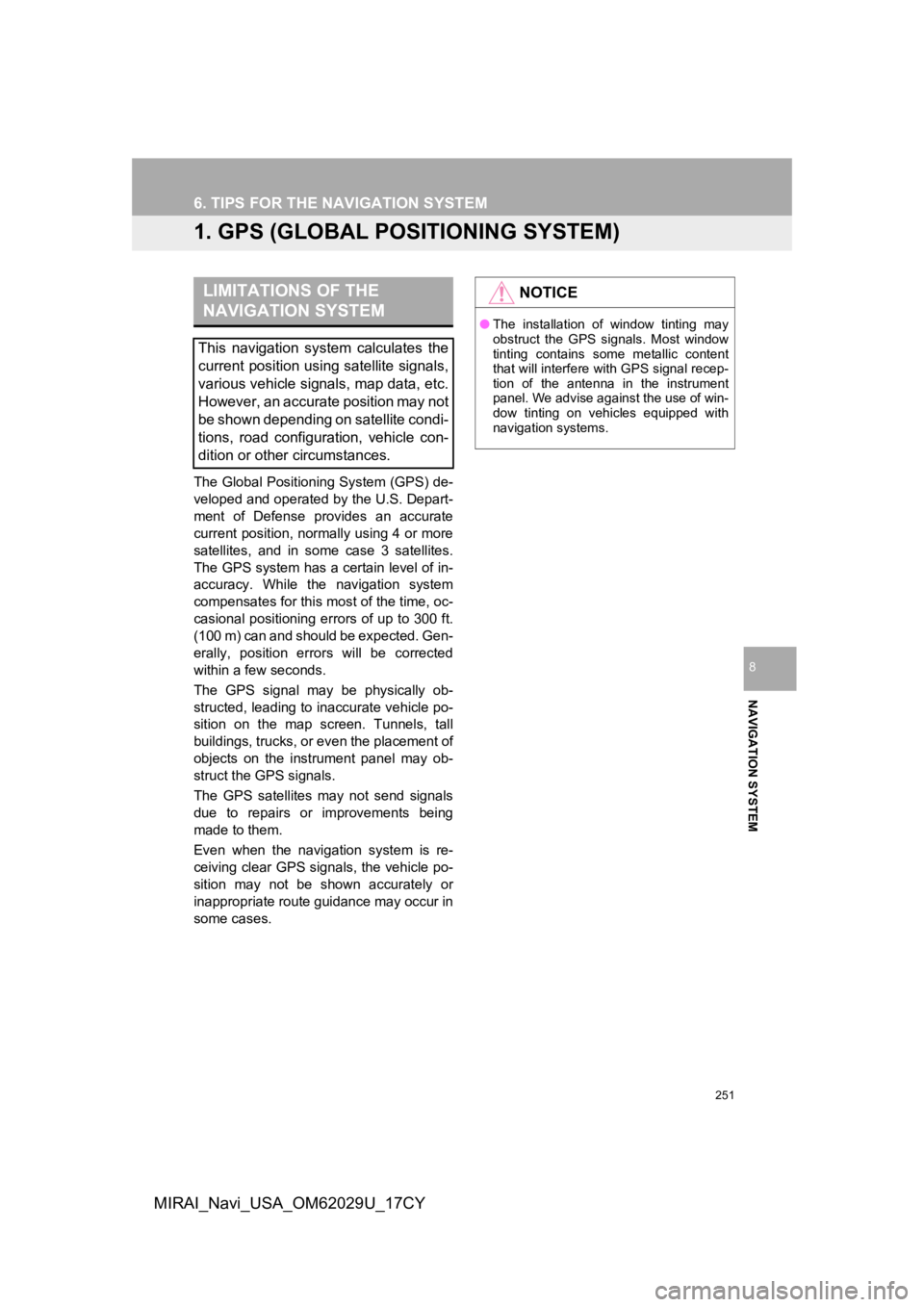
251
NAVIGATION SYSTEM
8
MIRAI_Navi_USA_OM62029U_17CY
6. TIPS FOR THE NAVIGATION SYSTEM
1. GPS (GLOBAL POSITIONING SYSTEM)
The Global Positioning System (GPS) de-
veloped and operated by the U.S. Depart-
ment of Defense provides an accurate
current position, normally using 4 or more
satellites, and in some case 3 satellites.
The GPS system has a certain level of in-
accuracy. While the navigation system
compensates for this most of the time, oc-
casional positioning errors of up to 300 ft.
(100 m) can and should be expected. Gen-
erally, position errors will be corrected
within a few seconds.
The GPS signal may be physically ob-
structed, leading to inaccurate vehicle po-
sition on the map screen. Tunnels, tall
buildings, trucks, or even the placement of
objects on the instrument panel may ob-
struct the GPS signals.
The GPS satellites may not send signals
due to repairs or improvements being
made to them.
Even when the naviga tion system is re-
ceiving clear GPS signals, the vehicle po-
sition may not be shown accurately or
inappropriate route guidance may occur in
some cases.
LIMITATIONS OF THE
NAVIGATION SYSTEM
This navigation system calculates the
current position using satellite signals,
various vehicle signals, map data, etc.
However, an accurate position may not
be shown depending on satellite condi-
tions, road configuration, vehicle con-
dition or other circumstances.
NOTICE
● The installation of window tinting may
obstruct the GPS signals. Most window
tinting contains some metallic content
that will interfere with GPS signal recep-
tion of the antenna in the instrument
panel. We advise against the use of win-
dow tinting on vehicles equipped with
navigation systems.
Page 264 of 292

264
1. Toyota Entune-OVERVIEW
MIRAI_Navi_USA_OM62029U_17CY
4. TYPE C: FUNCTION ACHIEVED BY USING DCM*
Safety Connect
The functionality of Safety Connect is made possible by the use of a DCM.
For details, refer to “Owner’s Manual”.
INFORMATION
● Free/Open Source Software Information
This product contains Free/O pen Source Software (FOSS).
The license information and/or the source code of such FOSS can be found at the follow-
ing URL. https://www.toyota.com/opensource/dcm
● Exposure to radio frequency signals:
The Toyota Entune system installed in your vehicle includes a l ow power radio transmitter
and receiver. The system receives and also sends out radio frequency (RF) signals.
● In August 1996, the Federal Communications Commission (FCC) adopted RF exposure
guidelines with safety levels for mobile wireless phones. Those guidelines are consistent
with the safety standards previously set by both U.S. and inter national standards bodies.
• ANSI (American National Standards Institute) C95.1 [1992]
• NCRP (National Council on Radiation Protection and Measurement ) Report 86 [1986]
• ICNIRP (International Commission on Non-Ionizing Radiation Pro tection) [1996]
● These standards are based on comprehensive and periodic evaluat ions of the relevant
scientific literature. Over 120 scientists, engineers, and phys icians from universities, gov-
ernment health agencies, and industry reviewed the available bo dy of research to
develop the ANSI Standard (C95.1).
● The design of Toyota Entune system complies with the FCC guidel ines in addition to
those standards.
● Contact with the Toyota Entune center is dependent upon the telematics device being in
operative condition, cellular connection availability, navigati on map data, and GPS satel-
lite signal reception, which can limit the ability to reach the Toyota Entune center or
receive support. Enrollment and Telematics Subscription Service Agreement required. A
variety of subscription terms are available; charges vary by subscription term selected.
● The Toyota Entune center offers support in multiple languages.
● Select Safety Connect-subscribed vehicles are capable of commun icating vehicle infor-
mation. Please see the terms and conditions for additional deta ils.
Owners who do not wish to have their vehicle transmit this information can opt out at the
time of enrollment or by calling 1-800-331-4331 in the United S tates, and 1-888-869-6828
in Canada, and following the prompts for Safety Connect.
● For further details about the service, contact your Toyota deal er.
● Toyota Entune functions are not subject to section 255 of the T elecommunications Act
and the system is not TTY compatible.
*: Vehicles with DCM
Page 288 of 292

288
ALPHABETICAL INDEX
MIRAI_Navi_USA_OM62029U_17CY
A
AM/FM/SiriusXM (SXM) radio ................... 80Available HD Radio™ technology ......... 86
Caching a radio program ....................... 82
Displaying the radio ID .......................... 90
HD Radio™ troubleshooting guide ........ 87
How to subscribe to SiriusXM Satellite Radio.................................... 88
If the satellite radio tuner malfunctions....................................... 91
Overview ............................................... 80
Presetting a station................................ 82
Radio broadcast data system ................ 85
Radio options ........................................ 85
Selecting a station from the list ............. 84
Using HD Radio™ technology............... 86
Audio settings ......................................... 111 Audio settings screen .......................... 111
Audio/visual remote controls ................... 109
Audio/visual system .................................. 71
AUX......................................................... 107 Overview ............................................. 107
B
Basic function...................................... 12, 29
Basic information before operation ........... 30
Basic operation ................................. 72, 194
Bluetooth
® audio ..................................... 102
Overview ............................................. 102
Registering/connecting a Bluetooth
®
device .............................................. 106 Bluetooth
® phone message function.......170
Calling the message sender ................174
Checking received messages..............171
Displaying the message screen...........170
Receiving a message ..........................170
Replying to a message (Dictation reply) ................................172
Replying to a message (Quick reply).....................................173
Buttons overview .......................................12
C
CD ............................................................. 93
Overview................................................93
Command list ..........................................131
Connectivity settings .................................42
D
Data services settings .............................144 Setting download methods ..................144
Destination search ..................................208
Destination search operation ..................208 One-touch setting home/favorite as a destination.....................................216
Searching by address ..........................212
Searching by contact ...........................212
Searching by destination assist connect ............................................211
Searching by emergency .....................212
Searching by favorites list....................211
Searching by keyword .........................210
Searching by point of interest ..............213
Searching by recent destinations ........211
Selecting search area ..........................210
Setting home as destination ................210
Detailed navigation settings ....................241
Screens for navigation settings ...........241
ALPHABETICAL INDEX