2018 TOYOTA MIRAI key
[x] Cancel search: keyPage 209 of 292

209
2. DESTINATION SEARCH
NAVIGATION SYSTEM
8
MIRAI_Navi_USA_OM62029U_17CY
No.FunctionPage
Select to set a destination by home.210
Select to search for a destination by entering keywords.210
Select to search for a destination from a registered entry in “ Favorites”.211
*Select to search for a destination via the Toyota Entune center.211
Select to search for a destinatio n from recent set destinations.211
Select to search for a destinatio n from emergency service points.212
Select to search for a destination from contact data which had been
transferred to the system from a registered cellular phone.212
Select to search for a destination by address. 212
Select to search for a destination by point of interest. 213
*: This function is not availabl e in some countries and areas.
Page 210 of 292
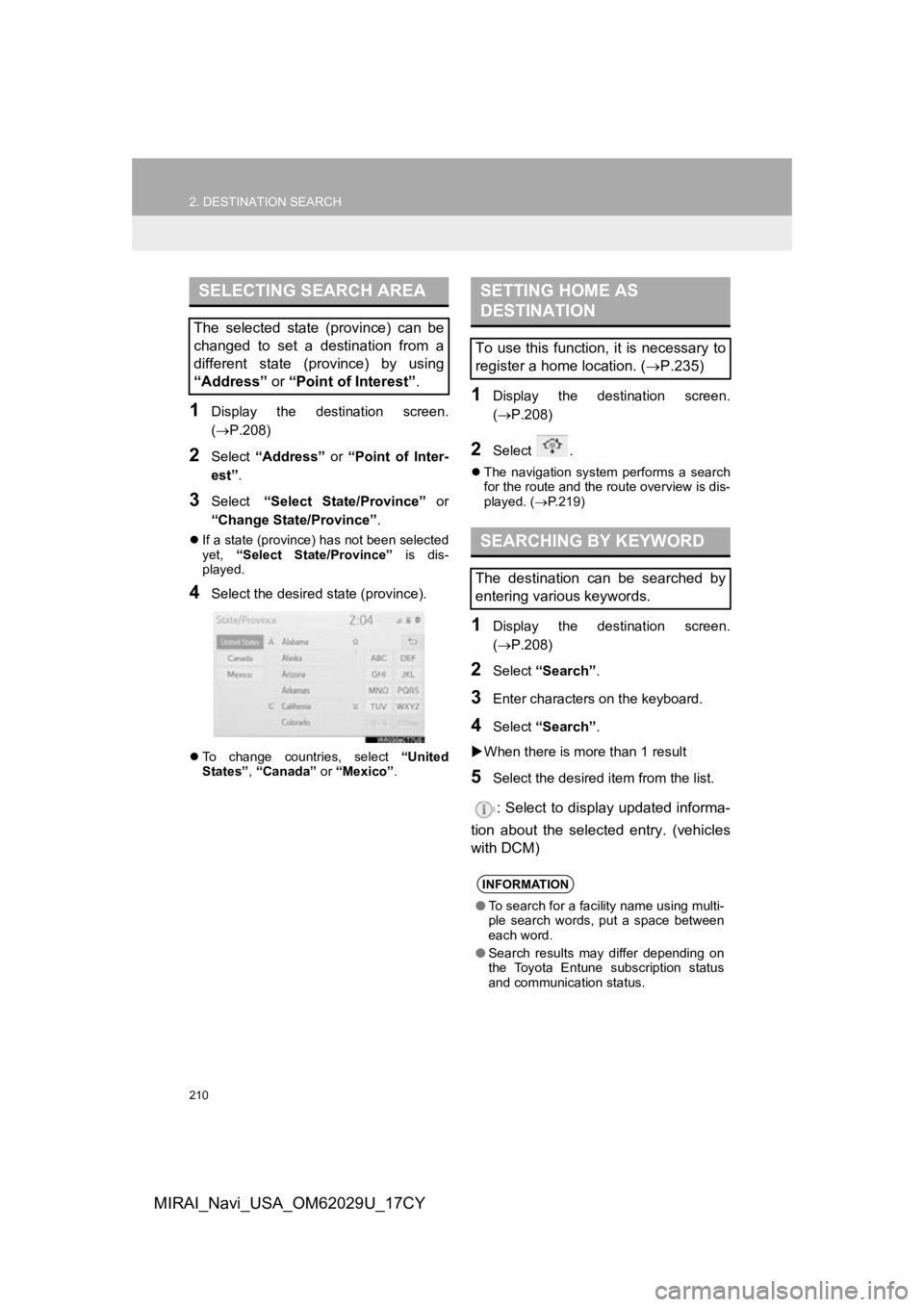
210
2. DESTINATION SEARCH
MIRAI_Navi_USA_OM62029U_17CY
1Display the destination screen.
(P.208)
2Select “Address” or “Point of Inter-
est” .
3Select “Select State/Province” or
“Change State/Province” .
If a state (province) has not been selected
yet, “Select State/Province” is dis-
played.
4Select the desired state (province).
To change countries, select “United
States” , “Canada” or “Mexico”.
1Display the destination screen.
(P.208)
2Select .
The navigation system performs a search
for the route and the route overview is dis-
played. ( P.219)
1Display the destination screen.
( P.208)
2Select “Search” .
3Enter characters on the keyboard.
4Select “Search” .
When there is mor e than 1 result
5Select the desired item from the list.
: Select to display updated informa-
tion about the selected entry. (vehicles
with DCM)
SELECTING SEARCH AREA
The selected state (province) can be
changed to set a destination from a
different state (province) by using
“Address” or “Point of Interest” .
SETTING HOME AS
DESTINATION
To use this function, it is necessary to
register a home location. ( P.235)
SEARCHING BY KEYWORD
The destination can be searched by
entering various keywords.
INFORMATION
●To search for a facility name using multi-
ple search words, put a space between
each word.
● Search results may differ depending on
the Toyota Entune subscription status
and communication status.
Page 212 of 292
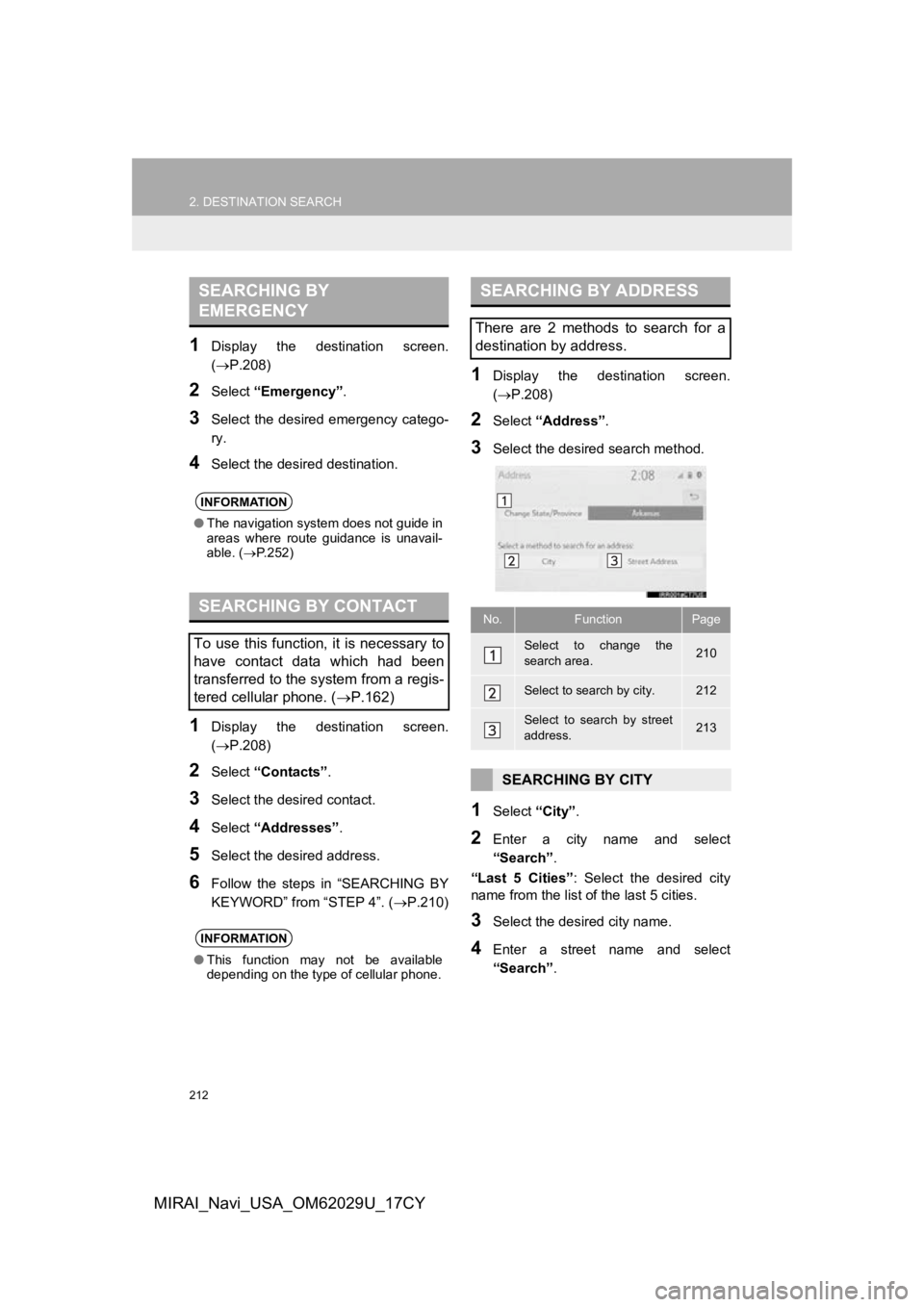
212
2. DESTINATION SEARCH
MIRAI_Navi_USA_OM62029U_17CY
1Display the destination screen.
(P.208)
2Select “Emergency” .
3Select the desired emergency catego-
ry.
4Select the desired destination.
1Display the destination screen.
(P.208)
2Select “Contacts” .
3Select the desired contact.
4Select “Addresses” .
5Select the desired address.
6Follow the steps in “SEARCHING BY
KEYWORD” from “STEP 4”. (P.210)
1Display the destination screen.
(P.208)
2Select “Address” .
3Select the desired search method.
1Select “City”.
2Enter a city name and select
“Search” .
“Last 5 Cities” : Select the desired city
name from the list of the last 5 cities.
3Select the desired city name.
4Enter a street name and select
“Search” .
SEARCHING BY
EMERGENCY
INFORMATION
●The navigation system does not guide in
areas where route guidance is unavail-
able. ( P.252)
SEARCHING BY CONTACT
To use this function, it is necessary to
have contact data which had been
transferred to the system from a regis-
tered cellular phone. ( P.162)
INFORMATION
●This function may not be available
depending on the type of cellular phone.
SEARCHING BY ADDRESS
There are 2 methods to search for a
destination by address.
No.FunctionPage
Select to change the
search area.210
Select to search by city.212
Select to search by street
address.213
SEARCHING BY CITY
Page 255 of 292
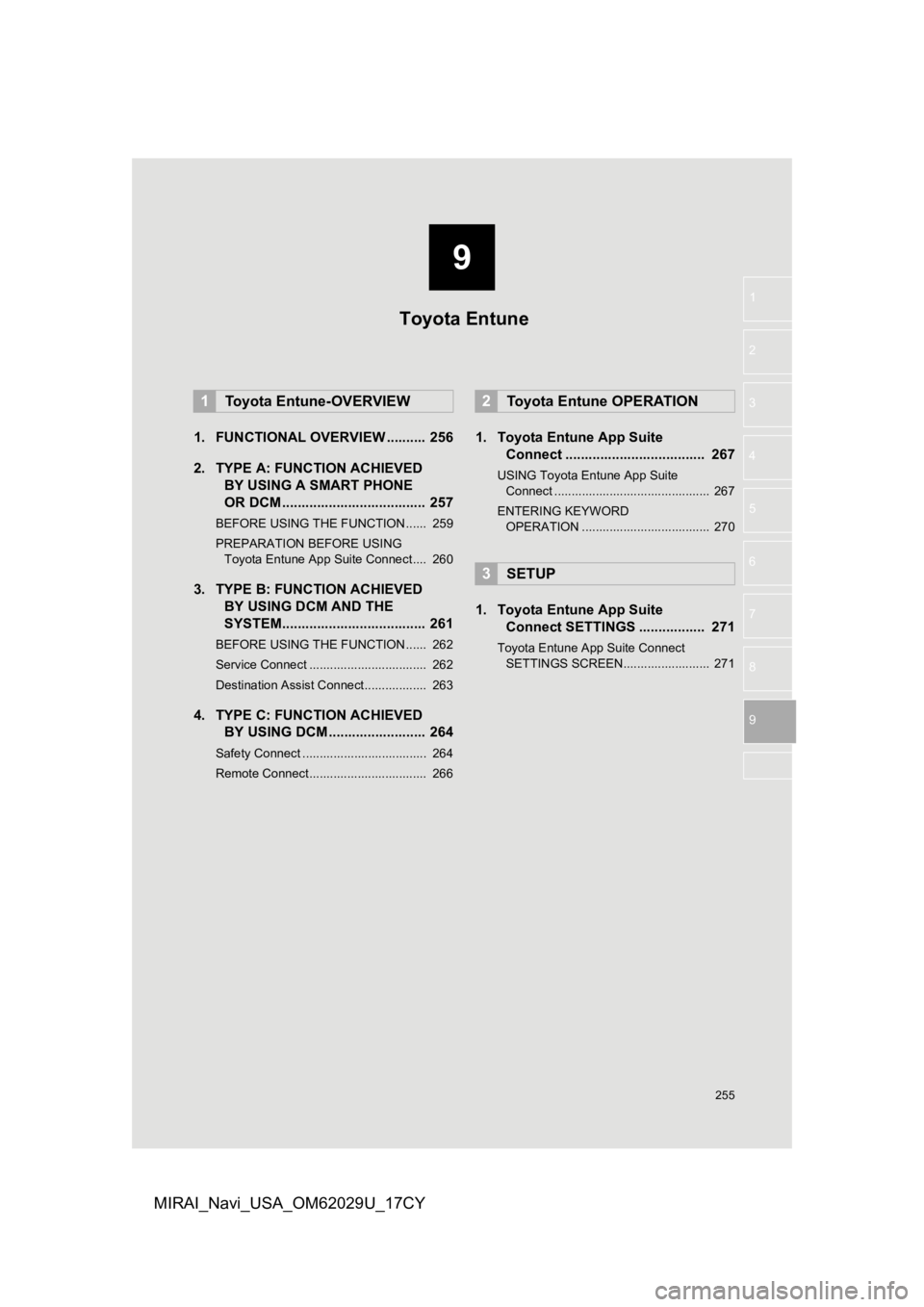
9
255
1
2
3
4
5
6
7
8
9
MIRAI_Navi_USA_OM62029U_17CY
1. FUNCTIONAL OVERVIEW .......... 256
2. TYPE A: FUNCTION ACHIEVED BY USING A S MART PHONE
OR DCM ..................................... 257
BEFORE USING THE FUNCTION ...... 259
PREPARATION BEFORE USING
Toyota Entune App Suite Connect .... 260
3. TYPE B: FUNCTION ACHIEVED BY USING DCM AND THE
SYSTEM..................................... 261
BEFORE USING THE FUNCTION ...... 262
Service Connect .................................. 262
Destination Assist Connect.................. 263
4. TYPE C: FUNCTION ACHIEVEDBY USING DCM ......................... 264
Safety Connect .................................... 264
Remote Connect.................................. 266
1. Toyota Entune App Suite
Connect .................................... 267
USING Toyota Entune App Suite
Connect ............................................. 267
ENTERING KEYWORD OPERATION ..................................... 270
1. Toyota Entune App Suite Connect SETTINGS ................. 271
Toyota Entune App Suite Connect
SETTINGS SCREEN......................... 271
1Toyota Entune-OVERVIEW2Toyota Entune OPERATION
3SETUP
Toyota Entune
Page 270 of 292

270
2. Toyota Entune OPERATION
MIRAI_Navi_USA_OM62029U_17CY
1Display the application screen.
(P.267)
2Select the desired application screen
button.
3Select the character entering space.
4Enter a search term, and then select
“OK” .
5Entering characters will be reflected on
the character entering space.
1Display the application screen.
(P.267)
2Select the desired application screen
button.
3Press the talk switch. ( P.126)
4Say the desired keyword.
Completion of the keyword will be
detected automatically.
5Search results will be displayed on the
screen.
ENTERING KEYWORD
OPERATION
A keyword can be entered to an appli-
cation by the software keyboard or
voice recognition function. For details
about the functions and services pro-
vided by each application, refer to
http://www.toyota.com/Entune/
in the
United States, and http://www.toyo-
ta.ca/entune in Canada.
The keyboard layout can be changed.
( P.60)
ENTERING A KEYWORD USING
THE SOFTWARE KEYBOARD
For details on operating the keyboard:
P. 3 5
ENTERING A KEYWORD USING
THE VOICE RECOGNITION
FUNCTION
Page 288 of 292

288
ALPHABETICAL INDEX
MIRAI_Navi_USA_OM62029U_17CY
A
AM/FM/SiriusXM (SXM) radio ................... 80Available HD Radio™ technology ......... 86
Caching a radio program ....................... 82
Displaying the radio ID .......................... 90
HD Radio™ troubleshooting guide ........ 87
How to subscribe to SiriusXM Satellite Radio.................................... 88
If the satellite radio tuner malfunctions....................................... 91
Overview ............................................... 80
Presetting a station................................ 82
Radio broadcast data system ................ 85
Radio options ........................................ 85
Selecting a station from the list ............. 84
Using HD Radio™ technology............... 86
Audio settings ......................................... 111 Audio settings screen .......................... 111
Audio/visual remote controls ................... 109
Audio/visual system .................................. 71
AUX......................................................... 107 Overview ............................................. 107
B
Basic function...................................... 12, 29
Basic information before operation ........... 30
Basic operation ................................. 72, 194
Bluetooth
® audio ..................................... 102
Overview ............................................. 102
Registering/connecting a Bluetooth
®
device .............................................. 106 Bluetooth
® phone message function.......170
Calling the message sender ................174
Checking received messages..............171
Displaying the message screen...........170
Receiving a message ..........................170
Replying to a message (Dictation reply) ................................172
Replying to a message (Quick reply).....................................173
Buttons overview .......................................12
C
CD ............................................................. 93
Overview................................................93
Command list ..........................................131
Connectivity settings .................................42
D
Data services settings .............................144 Setting download methods ..................144
Destination search ..................................208
Destination search operation ..................208 One-touch setting home/favorite as a destination.....................................216
Searching by address ..........................212
Searching by contact ...........................212
Searching by destination assist connect ............................................211
Searching by emergency .....................212
Searching by favorites list....................211
Searching by keyword .........................210
Searching by point of interest ..............213
Searching by recent destinations ........211
Selecting search area ..........................210
Setting home as destination ................210
Detailed navigation settings ....................241
Screens for navigation settings ...........241
ALPHABETICAL INDEX
Page 290 of 292

290
ALPHABETICAL INDEX
MIRAI_Navi_USA_OM62029U_17CY
N
Natural language understanding ............. 130
Navigation operation ................................. 22
Navigation system................................ ... 193
O
Operating information ............................. 113
CD player and disc .............................. 114
Error messages ................................... 123
File information .................................... 118
High-resolution sound source.............. 118
iPod ..................................................... 116
Radio ................................................... 113
Terms .................................................. 121
Operation flow: Route guidance................ 24
Other settings............................................ 60
P
Peripheral monitoring system ................. 145
Phone...................................................... 155
Phone operation (Hands-free system for cellular phones) .............................. 156
Phone settings ........................................ 175 Contact/call history settings screen ..... 178
Message settings screen..................... 185
Notification settings screen ................. 177
Phone settings screen ......................... 175
Sound settings screen ......................... 176
Placing a call using the Bluetooth
®
hands-free system ............................... 161
By call history ...................................... 161
By contacts list .................................... 162
By favorites list .................................... 162
By home screen .................................. 165
By keypad............................................ 164
Q
Quick guide ...............................................11
Quick reference ...................20, 72, 156, 194
Map screen ..........................................194
R
Radio operation .........................................80
Rear view monitor system .......................146
Driving precautions ..............................146
Screen description ...............................148
Rear view monitor system precautions ...149 Area displayed on screen ....................149
Differences between the screen and the actual road .................................150
The camera .........................................149
When approaching three-dimensional objects..............................................152
Receiving a call using the Bluetooth
®
hands-free system ...............................166
Incoming calls ......................................166
Receiving weather information ................141
Displaying weather screen ..................141
Weather guidance service ...................143
Registering favorite destinations ...............23
Registering home ......................................22
Registering/connecting a Bluetooth
®
device ....................................................42
Profiles...................................................45
Registering a Bluetooth
® audio player
for the first time ..................................44
Registering a Bluetooth
® phone for
the first time .......................................42
Page 292 of 292

292
ALPHABETICAL INDEX
MIRAI_Navi_USA_OM62029U_17CY
Toyota Entune......................................... 255
Toyota Entune app suite connect ........... 267Entering keyword operation................. 270
Using Toyota Entune app suite connect ............................................ 267
Toyota Entune app suite connect settings ................................................ 271
Toyota Entune app suite connect settings screen................................. 271
Toyota Entune operation......................... 267
Toyota Entune-overview ......................... 256
Traffic information ................................... 204
Displaying traffic information on the map .................................................. 207
Traffic settings......................................... 245
Avoid traffic.......................................... 246
My traffic routes ................................... 247
Screen for traffic settings..................... 245
Troubleshooting ...................................... 187
Typical voice guidance prompts.............. 229U
USB memory .............................................96 Overview................................................96
Use of information accumulated by navigation system (Vehicles with
DCM) ...................................................250
Useful information ...................................140
V
Vehicle settings .........................................65 Maintenance ..........................................65
Valet mode ............................................68
Voice command system ..................125, 126 Using the voice command system .......126
Voice command system operation ......127
Voice command system oper ation ..........126
Voice settings ............................................64
Voice settings screen ............................64
W
What to do if... .........................................187
Wi-Fi® Hotspot ..........................................56
Changing the Wi-Fi® settings ................56
Connecting a device to the in-vehicle access point .......................................56
Wi-Fi
® function operating hints ..............59