Page 1 of 286
4Runner_Navi_U
1
1QUICK GUIDE11
2BASIC FUNCTION31
3AUDIO SYSTEM69
4VOICE COMMAND SYSTEM127
5INFORMATION139
6PERIPHERAL MONITORING SYSTEM145
7PHONE155
8NAVIGATION SYSTEM195
9Entune App Suite261
INDEX275
Page 9 of 286

9
4RUNNER_Navi_U
1
2
3
4
5
6
7
9
8
1. BASIC OPERATION ........................ 70
QUICK REFERENCE ............................ 70
SOME BASICS ...................................... 72
2. RADIO OPERATION ....................... 77
AM/FM RADIO....................................... 77
XM Satellite Radio ................................. 87
INTERNET RADIO ................................ 93
3. MEDIA OPERATION ....................... 94
CD ......................................................... 94
USB MEMORY ...................................... 97
iPod ..................................................... 101
Bluetooth
® AUDIO ............................... 105
AUX ..................................................... 110
4. AUDIO REMOTE CONTROLS ...... 112
STEERING SWITCHES ...................... 112
5. SETUP ........................................... 115
AUDIO SETTINGS .............................. 115
6. TIPS FOR OPERATING THE AUDIO SYSTEM ........ .................. 117
OPERATING INFORMATION ............. 117
1. VOICE COMMAND SYSTEM
OPERATION ................................ 128
VOICE COMMAND SYSTEM .............. 128
CASUAL SPEECH
RECOGNIZATION ............................ 134
COMMAND LIST ................................. 135
2. MOBILE ASSISTANT OPERATION ................................ 137
MOBILE ASSISTANT .......................... 137
1. USEFUL INFORMATION .............. 140
RECEIVING WEATHER
INFORMATION ................................. 140
RECEIVING TRAFFIC MAP INFORMATION ................................. 142
DATA SERVICES SETTINGS ............. 143
1. REAR VIEW MONITOR SYSTEM ....... ............................ ... 146
REAR VIEW MONITOR SYSTEM ....... 146
REAR VIEW MONITOR SYSTEM
PRECAUTIONS ................................ 148
THINGS YOU SHOULD KNOW .......... 153
1. PHONE OPERATION (HANDS-FREE SYSTEM FOR
CELLULAR PHONES) ................ 156
QUICK REFERENCE .......................... 156
SOME BASICS .................................... 157
CALLING ON THE Bluetooth
®
PHONE .............................................. 160
RECEIVING ON THE Bluetooth
®
PHONE .............................................. 165
TALKING ON THE Bluetooth
®
PHONE .............................................. 166
Bluetooth
® PHONE MESSAGE
FUNCTION ........................................ 169
2. SETUP........................................... 174
PHONE/MESSAGE SETTINGS .......... 174
3. WHAT TO DO IF... ....................... 186
TROUBLESHOOTING ......................... 186
3AUDIO/VISUAL SYSTEM
4VOICE COMMAND SYSTEM
5INFORMATION
6PERIPHERAL MONITORING
SYSTEM
7PHONE
Page 15 of 286
15
1. BASIC FUNCTION
4RUNNER_Navi_U
QUICK GUIDE
1No.FunctionPage
Select to display the audio control screen.70
Select to display the hands-free operation screen.156
Select to display the “Message Inbox” screen.169
Select to display the “Setup” screen.20
Select to reorder the applications.
•Select the desired application then or to reorder.269
*
If a turn-by-turn navigation applic ation has been downloaded to a con-
nected phone, the application will be displayed and can be used.
For details, refer to http://www.toyota.com/entune/
.
⎯
*Select to display weather information.140
*Select to update the applications.268
*Select to display the traffic map information.142
Select to display the map screen.196
Select to display the “Maintenance” screen.64
*Select to display traffic information.208
*Select to display the application screen.267
*: Available in the 48 states, D.C. and Alaska
INFORMATION
● When there are two pages, select or to change the page.
Page 16 of 286
16
1. BASIC FUNCTION
4RUNNER_Navi_U
3. HOME SCREEN
Three-way split screen
Press the “HOME” button to display the home screen.
The home screen can display multiple information screens, such as the audio sys-
tem screen, hands-free screen and navigation screen, simultaneously. When
hands-free mode is selected, it is possible to make a call on the home screen if the
desired phone number is registered to one of the 4 displayed buttons. In order to
register the contact, select and hold the desired button and register the desired
contact by obey displayed messages on the screen. ( →P.164)
When a screen is selected, the selected screen is switched to a full-screen display.
The home screen can be set to either a three-way split screen or a two-way split
screen.
For details about setting the home screen: →P.36
Page 18 of 286
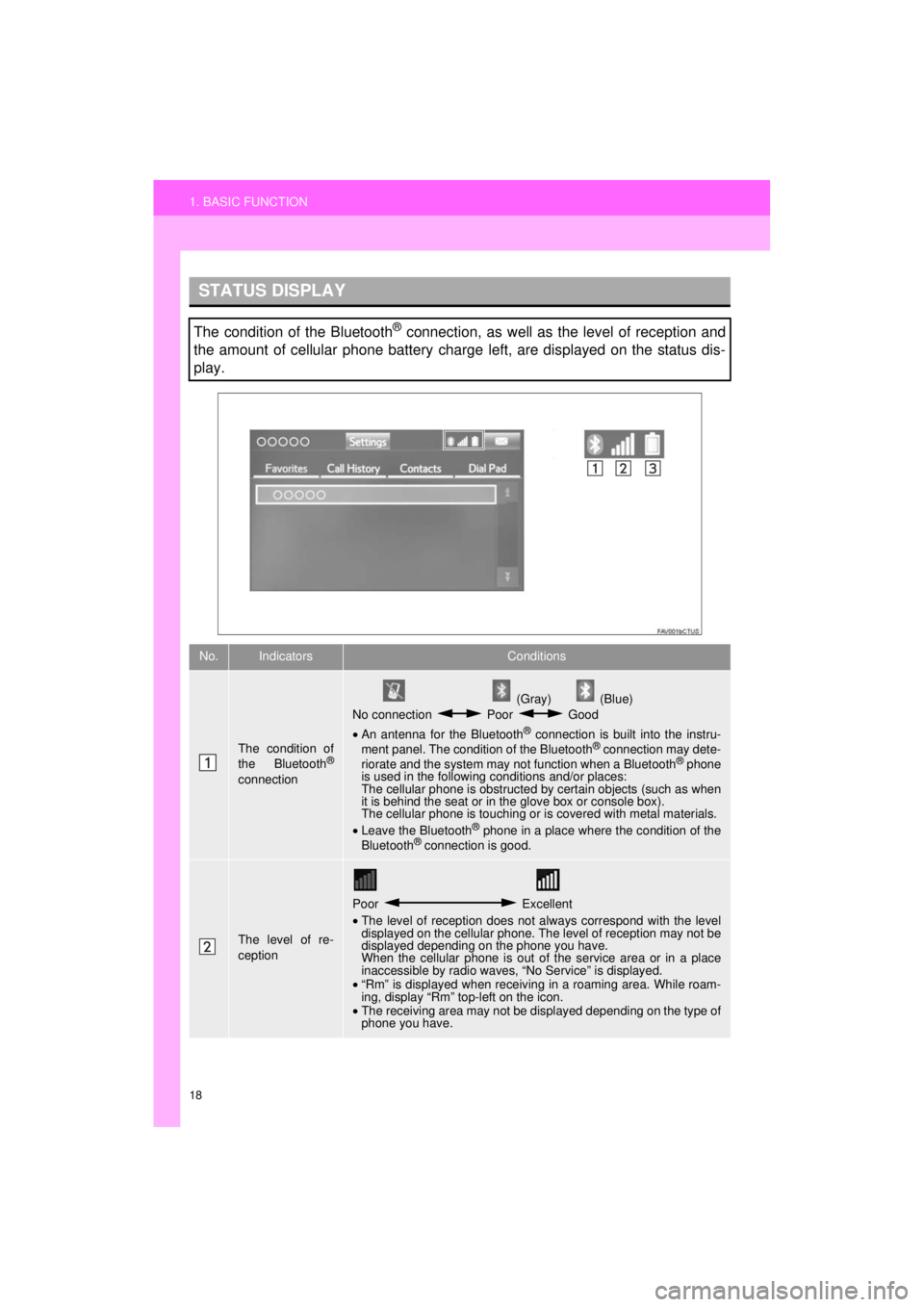
18
1. BASIC FUNCTION
4RUNNER_Navi_U
STATUS DISPLAY
The condition of the Bluetooth® connection, as well as the level of reception and
the amount of cellular phone battery charge left, are displayed on the status dis-
play.
No.IndicatorsConditions
The condition of
the Bluetooth®
connection
(Gray) (Blue)
No connection Poor Good
• An antenna for the Bluetooth
® connection is built into the instru-
ment panel. The condition of the Bluetooth® connection may dete-
riorate and the system may not function when a Bluetooth® phone
is used in the following conditions and/or places:
The cellular phone is obstructed by certain objects (such as when
it is behind the seat or in the glove box or console box).
The cellular phone is touching or is covered with metal materials.
• Leave the Bluetooth
® phone in a place where the condition of the
Bluetooth® connection is good.
The level of re-
ception
Poor Excellent
• The level of reception does not always correspond with the level
displayed on the cellular phone. The level of reception may not be
displayed depending on the phone you have.
When the cellular phone is out of the service area or in a place
inaccessible by radio waves, “No Service” is displayed.
• “Rm” is displayed when receiving in a roaming area. While roam-
ing, display “Rm” top-left on the icon.
• The receiving area may not be displayed depending on the type of
phone you have.
Page 21 of 286

21
2. QUICK REFERENCE
4RUNNER_Navi_U
QUICK GUIDE
1No.FunctionPage
Select to change the selected language, operation sound, automatic
screen change settings, etc.56
Select to customize the home screen.36
Select to set the voice settings.62
Select to adjust the contrast and brightness of the screens, etc.40
Select to link the driver’s cellular phone settings. (audio presets, lan-
guage, etc.)63
Select to set audio settings.11 5
Select to set the phone sound, contacts, message settings, etc.174
Select to set Bluetooth® phones and Bluetooth® audio devices.48
Select to turn the screen off. To turn it on, press any button.⎯
*
Select to change the phone data plan pop-up message timing. (“Con-
nected Navigation” is downloadable application via smartphones using
a cellular data connection.)
⎯
Select to set memory points (home, preset destinations, address book
entries, areas to avoid), navigation details or to delete previous desti-
nations.238, 247
*Select to set Entune App Suite settings.274
*Select to set data services settings.143
*Select to set traffic information.251
*: Available in the 48 states, D.C. and Alaska
Page 23 of 286
23
3. NAVIGATION OPERATION
4RUNNER_Navi_U
QUICK GUIDE
1Select “Enter”.
Select “OK”.
Registration of home is complete.
Registering home in a different way
→P.239
Editing the name, location, phone num-
ber and icon
→P.239
Setting home as the destination
→P.214
7
8
Page 25 of 286
25
3. NAVIGATION OPERATION
4RUNNER_Navi_U
QUICK GUIDE
1Select “Enter”.
Select a position for this preset
destination.
Select “OK”.
Registration of preset destinations is
complete.
Registering preset destinations in a dif-
ferent way
→P.240
Editing the name, location, phone num-
ber and icon
→P.241
Setting preset destinations as the desti-
nation
→P.214
7
8
9