2018 TESLA MODEL X air condition
[x] Cancel search: air conditionPage 166 of 213

Replacing Tires and Wheels
Tires degrade over time due to the
effects of
ultraviolet light, extreme temperatures, high
loads, and environmental conditions. It is
recommended that tires are replaced every six
years, or sooner if required.
Wheel and tires are matched to suit thehandling characteristics of the vehicle.
Replacement tires must comply with the
original
specification. If tires other than thosespecified are used, ensure that the load and
speed ratings marked on the tire (see Understanding Tire Markings on page 187)
equal or exceed those of the original
specification.
Ideally, you should replace all four tires at the same time. If this is not possible, replace the
tires in pairs, placing the new tires on the rear.
Always balance the wheel after replacing a
tire.
If you replace a wheel, the TPMS (Tire Pressure
Monitoring System) sensors need to be reset to ensure they provide accurate warnings
when tires are under- or
over-inflated (see
Automatic Resetting of TPMS Sensors on
page 167).
For the
specification of the original wheels
and tires installed on Model X, see Wheels and
Tires on page 186.
Warning:
For your safety, use only tires
and wheels that match the original
specification. Tires that do not match the
original specification can affect the
operation of the TPMS.
Warning: Never exceed the speed rating
of your vehicle
Page 171 of 213

Cleaning the Interior
Frequently inspect and clean the interior to maintain its appearance and to prevent
premature wear. If possible, immediately wipe up spills and remove marks. For general
cleaning, wipe interior surfaces using a soft
cloth (such as
microfiber) dampened with a
mixture of warm water and mild non-
detergent cleaner (test all cleaners on a
concealed area before use). To avoid streaks,
dry immediately with a soft lint-free cloth.
Interior Glass
Do not scrape, or use any abrasive cleaning
fluid on glass or mirrored surfaces. This can
damage the reflective surface of the mirror
and the heating elements in the rear window.
Airbags
Do not allow any substance to enter an airbag
cover. This could
affect correct operation.
Dashboard and Plastic Surfaces
Do not polish the upper surfaces of the
dashboard. Polished surfaces are
reflectiveand could interfere with your driving view.
Leather Seats
Leather is prone to dye-transfer which can
cause discoloration, particularly on light colored leather. White and tan leather iscoated with an anti-soiling treatment. Wipespills as soon as possible using a soft cloth
moistened with warm water and non-
detergent soap. Wipe gently in a circular
motion. Then wipe dry using a soft, lint-free
cloth. Using detergents or commercially
available leather cleaners and conditioners is
not recommended because they can discolor or dry out the leather.
Polyurethane Seats
Wipe spills as soon as possible using a soft
cloth moistened with warm water and non-
detergent soap. Wipe gently in a circular
motion. After cleaning, allow the seats to air
dry.
Cloth Seats
Wipe spills as soon as possible using a soft
cloth moistened with warm water and non-
detergent soap. Wipe gently in a circular
motion. Then wipe dry using a soft, lint-free
cloth. Vacuum the seats as needed to remove
any loose dirt.
Carpets
Avoid over-wetting carpets. For heavily soiled
areas, use a diluted upholstery cleaner.
Seat Belts
Extend the belts to wipe. Do not use any type
of detergent or chemical cleaning agent.
Allow the belts to dry naturally while
extended, preferably away from direct
sunlight.
Touchscreen and Instrument Panel
Clean the touchscreen and instrument panel
using a soft lint-free cloth
specificallydesigned to clean monitors and displays. Do
not use cleaners (such as a glass cleaner) and do not use a wet wipe or a dry statically-charged cloth (such as a recently washed
microfiber). To wipe the touchscreen without
activating buttons and changing settings, you
can enable clean mode. Touch Controls >
Displays > Clean Mode . The display darkens to
make it easy to see dust and smudges.
Chrome and Metal Surfaces
Polish, abrasive cleaners or hard cloths can
damage the
finish on chrome and metal
surfaces.
Cautions for Interior Cleaning
Caution: Using solvents (including
alcohol), bleach, citrus, naphtha, or silicone-based products or additives on
interior components can cause damage.Caution: Statically-charged materials can
cause damage to the touchscreen or
instrument panel.Warning: If you notice any damage on an
airbag or seat belt, contact Tesla
immediately.Warning: Do not allow any water,
cleaners, or fabric to enter a seat belt
mechanism.Warning: Exposure to chemical cleaners
can be hazardous and can irritate eyes
and skin. Read and observe the
instructions provided by the manufacturer
of the chemical cleaner.
Cleaning
170Model X Owner
Page 174 of 213

Removing the Maintenance PanelTo check
fluid levels, remove the maintenance
panel:
1. Open the hood.
2. Pull the maintenance panel upward to
release the clips that hold it in place.
Caution: The maintenance panel protects
the front trunk from water. When re-
attaching, make sure it is fully seated.
Checking Battery Coolant
If the quantity of
fluid in the cooling system
drops below the recommended level, the
instrument panel displays a warning message.
Stop driving Model X as soon as safety
permits and contact Tesla.
Fluid Level Check
Tesla checks the Battery coolant level at the
regularly scheduled maintenance intervals.
DO NOT REMOVE THE FILLER CAP AND DO NOT ADD FLUID. Doing so can result in
damage not covered by the warranty.
Do Not Top Up Battery Coolant
Warning: Battery coolant can be
hazardous and can irritate eyes and skin.
Under no circumstances should you
remove the
filler cap and/or add coolant.
If the instrument panel warns you that the
fluid level is low, contact Tesla
immediately.
To maximize the performance and life of the
Battery, the cooling system uses a specificmixture of G-48 ethylene-glycol coolant
(HOAT). Contact Tesla for more specificinformation about the coolant.
Checking Brake FluidWarning: Contact Tesla immediately if
you notice increased movement of the brake pedal or a
significant loss of brakefluid. Driving under these conditions can
result in extended stopping distances or complete brake failure.
The Brake indicator on the
instrument panel alerts you if the
quantity of
fluid in the brake
reservoir drops below the
recommended level. If it displays
while driving, stop as soon as safety
permits by gently applying the
brakes. Do not continue driving.
Contact Tesla immediately.
Fluid Level Check
Tesla checks the brake
fluid level at the
regularly scheduled maintenance intervals.
Topping Up the Brake Fluid
Do not top up your brake
fluid. Tesla service
does this when you bring Model X in for
regular servicing. The following instructions
are provided for information purposes and future reference only:
1. Clean the
filler cap before removing it to
prevent dirt from entering the reservoir.
2. Unscrew the cap and remove it.
3. Top up the reservoir to the MAX mark
using the appropriate brake
fluid.4. Replace the filler cap, ensuring it is fully
secured.
Warning: Only use new fluid from a
sealed air-tight container. Never use
previously used
fluid or fluid from a
previously opened container
Page 207 of 213

AABS (Anti-lock Braking System) 66
absolute speed limit 112
Acceleration (dual-motor) 119
Acceleration settings 73
access panel, removing 173accessoriesplugging into power socket 137
accessory carrier 80
adaptive headlights 63
air circulation 127
air conditioning 126
air distribution 127
air
filter 131
air suspension 133
air vents 131
airbag, front passenger, disabling 42
airbags 40
alarm 147
all-season tires 166
always connected, setting 76
anti-lock braking (ABS) 66
audioplaying files 134
steering wheel buttons 47
volume control 134
Auto High Beam 63
Auto Lane Change 100
auto-raising suspension 132
automatic emergency braking 109
Autopark 102
Autopilot components 88
Autosteer 97
average range 76
B
backup camera 78
battery (12V)complete discharge 155specifications 185Battery (high voltage)care of 155
coolant 173
specifications 185
temperature limits 155
battery (key), replacing 5
bicycle carrier 80
blind spot warning 106
Bluetoothdevices, playing audio files from 137
general information 139
phone, pairing and using 139
body repairs 176
body touch up 171
brake
fluid replacement 162
brakesbrakes (continued)automatic in emergencies 109fluid level 173
overview of 66
specifications 184
brightness of displays 122
C
Cabin Overheat Protection setting 122
cabin temperature control 126
Calendar app 146
camera (rear view) 78
cameras (autopilot) 88
car cover 171
car status, displaying 47, 48
car washes 169
cargo area 14
cargo volume 182
carpets, cleaning 170
CE
certifications 200
CHAdeMO 154
chains 167
change of ownership 125
charge port 157
charge port light 158
chargingcharge settings 158
components and equipment 153
instructions 157
public charging stations 154
scheduling 158
status of 160
charging locations, finding 142
child protectiondisabling liftgate and rear door handles
10
disabling rear window switches 12child seatsdisabling front passenger airbag 42
installing and using 30
Chill acceleration 73
cleaning 169
climate controls 126
Climate Timer 130
Cold Weather controls 119
collision avoidance assist 108
console12V power socket 137
cup holders 18
USB ports 137
consumption chart 76
contact informationroadside assistance 192coolantBattery, checking level of 173
Battery, replacement interval 162
copyrights 197
Index
206Model X Owner
Page 210 of 213
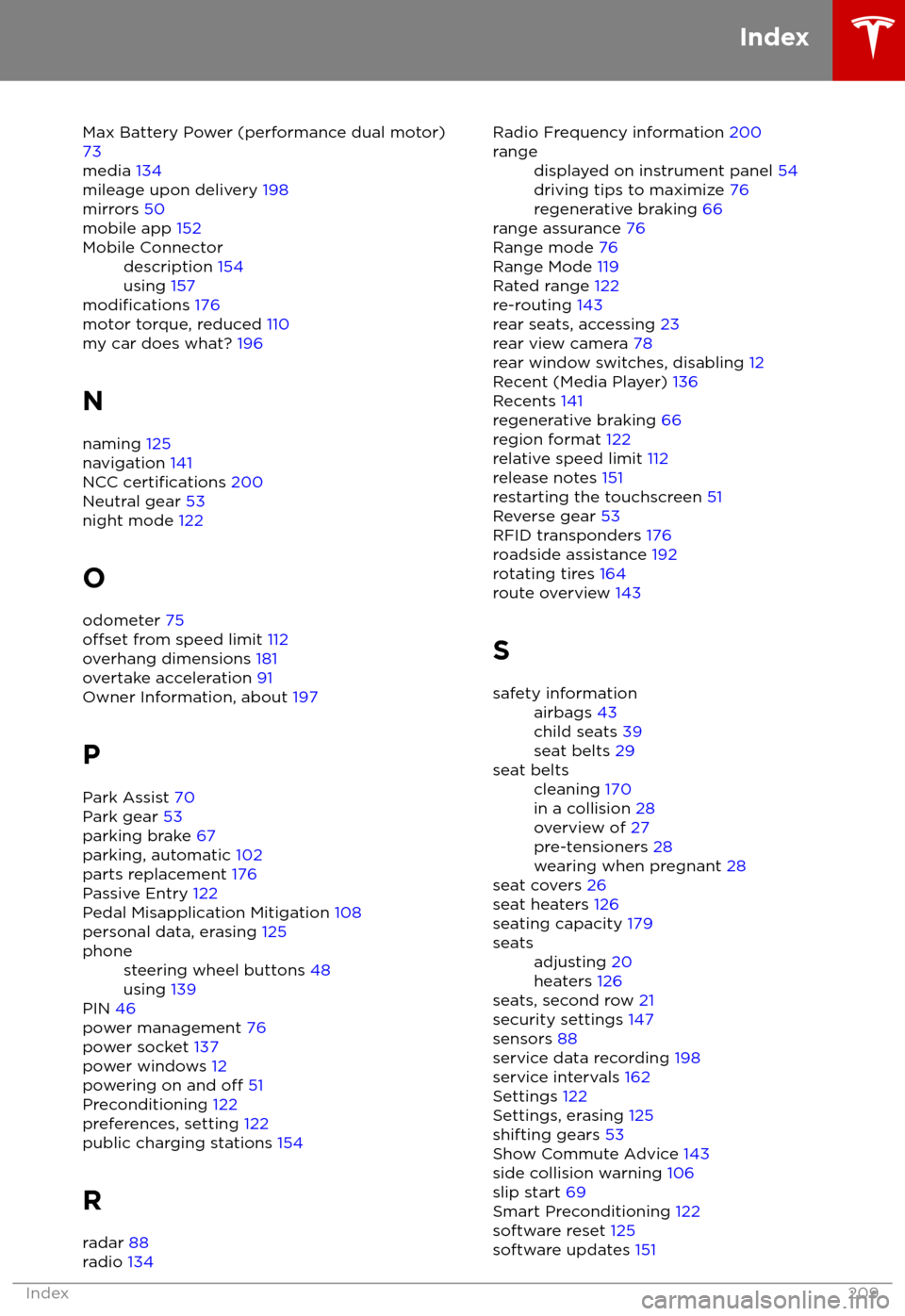
Max Battery Power (performance dual motor)73
media 134
mileage upon delivery 198
mirrors 50
mobile app 152Mobile Connectordescription 154
using 157
modifications 176
motor torque, reduced 110
my car does what? 196
N naming 125
navigation 141
NCC
certifications 200
Neutral gear 53
night mode 122
O odometer 75
offset from speed limit 112
overhang dimensions 181
overtake acceleration 91
Owner Information, about 197
P Park Assist 70
Park gear 53
parking brake 67
parking, automatic 102
parts replacement 176
Passive Entry 122
Pedal Misapplication Mitigation 108
personal data, erasing 125
phonesteering wheel buttons 48
using 139
PIN 46
power management 76
power socket 137
power windows 12
powering on and
off 51
Preconditioning 122
preferences, setting 122
public charging stations 154
R radar 88
radio 134
Radio Frequency information
200rangedisplayed on instrument panel 54
driving tips to maximize 76
regenerative braking 66
range assurance 76
Range mode 76
Range Mode 119
Rated range 122
re-routing 143
rear seats, accessing 23
rear view camera 78
rear window switches, disabling 12
Recent (Media Player) 136
Recents 141
regenerative braking 66
region format 122
relative speed limit 112
release notes 151
restarting the touchscreen 51
Reverse gear 53
RFID transponders 176
roadside assistance 192
rotating tires 164
route overview 143
S
safety informationairbags 43
child seats 39
seat belts 29seat beltscleaning 170
in a collision 28
overview of 27
pre-tensioners 28
wearing when pregnant 28
seat covers 26
seat heaters 126
seating capacity 179
seatsadjusting 20
heaters 126
seats, second row 21
security settings 147
sensors 88
service data recording 198
service intervals 162
Settings 122
Settings, erasing 125
shifting gears 53
Show Commute Advice 143
side collision warning 106
slip start 69
Smart Preconditioning 122
software reset 125
software updates 151
Index
Index209