2018 TESLA MODEL 3 cruise control
[x] Cancel search: cruise controlPage 3 of 165
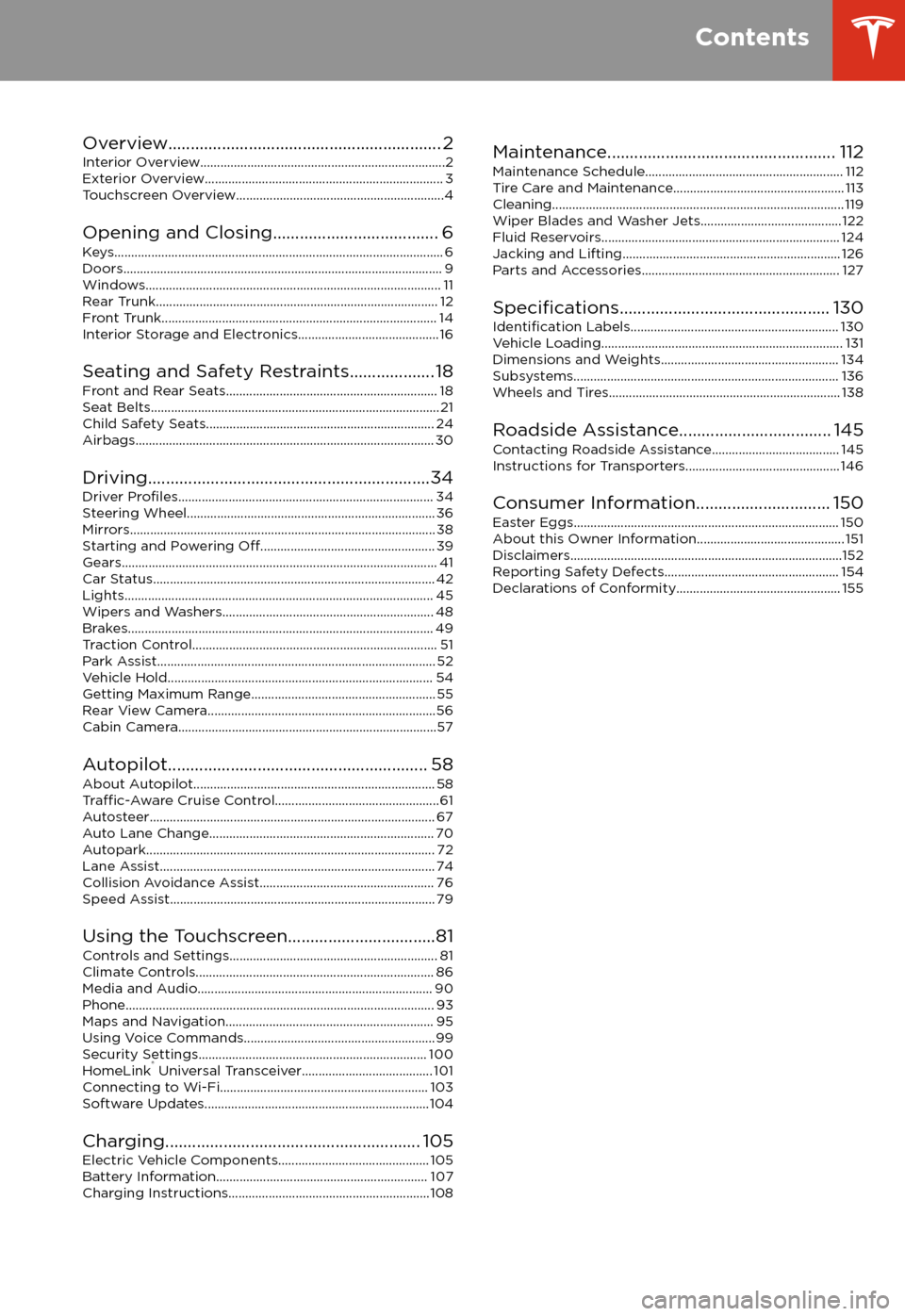
Overview............................................................. 2
Interior Overview.........................................................................2
Exterior Overview....................................................................... 3
Touchscreen Overview..............................................................4
Opening and Closing..................................... 6
Keys.................................................................................................. 6 Doors............................................................................................... 9Windows........................................................................................ 11 Rear Trunk.................................................................................... 12 Front Trunk.................................................................................. 14Interior Storage and Electronics.......................................... 16
Seating and Safety Restraints................... 18 Front and Rear Seats............................................................... 18Seat Belts...................................................................................... 21 Child Safety Seats.................................................................... 24
Airbags......................................................................................... 30
Driving...............................................................34 Driver
Profiles............................................................................ 34
Steering Wheel.......................................................................... 36 Mirrors........................................................................................... 38Starting and Powering
Off.................................................... 39
Gears.............................................................................................. 41 Car Status.................................................................................... 42Lights............................................................................................ 45 Wipers and Washers............................................................... 48Brakes........................................................................................... 49 Traction Control......................................................................... 51Park Assist................................................................................... 52 Vehicle Hold............................................................................... 54Getting Maximum Range....................................................... 55Rear View Camera....................................................................56
Cabin Camera.............................................................................57
Autopilot.......................................................... 58 About Autopilot........................................................................ 58
Traffic-Aware Cruise Control.................................................61
Autosteer..................................................................................... 67 Auto Lane Change................................................................... 70Autopark...................................................................................... 72Lane Assist.................................................................................. 74 Collision Avoidance Assist.................................................... 76Speed Assist............................................................................... 79
Using the Touchscreen.................................81 Controls and Settings.............................................................. 81Climate Controls....................................................................... 86Media and Audio...................................................................... 90 Phone............................................................................................ 93Maps and Navigation.............................................................. 95Using Voice Commands......................................................... 99Security Settings.................................................................... 100HomeLink
Page 4 of 165
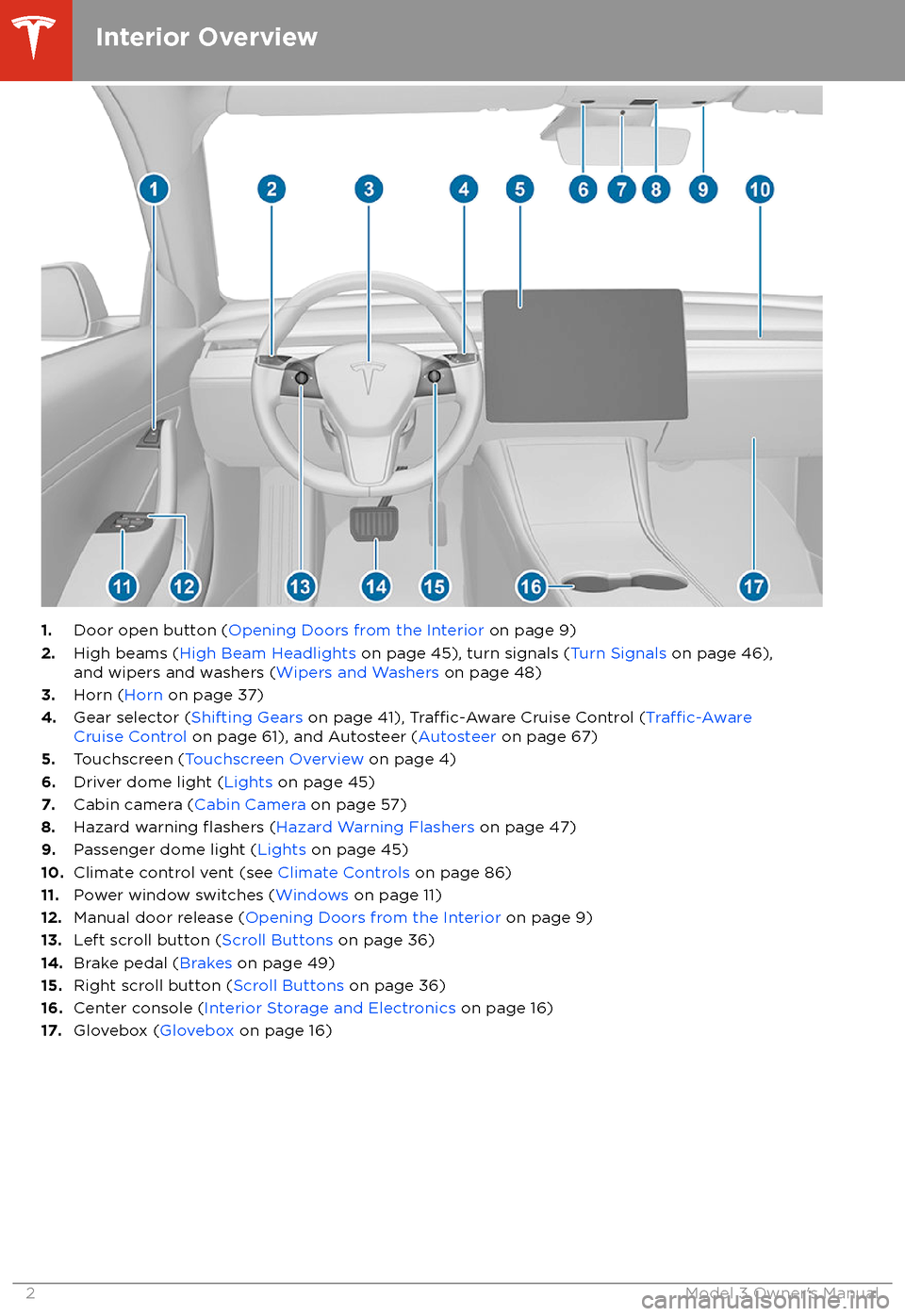
1.Door open button ( Opening Doors from the Interior on page 9)
2. High beams ( High Beam Headlights on page 45), turn signals ( Turn Signals on page 46),
and wipers and washers ( Wipers and Washers on page 48)
3. Horn ( Horn on page 37)
4. Gear selector ( Shifting Gears on page 41),
Traffic-Aware Cruise Control (Traffic-AwareCruise Control on page 61), and Autosteer ( Autosteer on page 67)
5. Touchscreen ( Touchscreen Overview on page 4)
6. Driver dome light ( Lights on page 45)
7. Cabin camera ( Cabin Camera on page 57)
8. Hazard warning
flashers (Hazard Warning Flashers on page 47)
9. Passenger dome light ( Lights on page 45)
10. Climate control vent (see Climate Controls on page 86)
11. Power window switches ( Windows on page 11)
12. Manual door release ( Opening Doors from the Interior on page 9)
13. Left scroll button ( Scroll Buttons on page 36)
14. Brake pedal ( Brakes on page 49)
15. Right scroll button ( Scroll Buttons on page 36)
16. Center console ( Interior Storage and Electronics on page 16)
17. Glovebox ( Glovebox on page 16)
Interior Overview
2Model 3 Owner
Page 43 of 165

Shifting Gears
When Model 3 is in Park, you must press the
brake to shift to another gear.
Move the lever up or down to change gears.
If you try to shift into a gear that the current
driving speed prohibits, a chime sounds and
the gear does not change.
Reverse
Push the lever all the way up and release. You
can only shift into Reverse when Model 3 is stopped or moving less than 5 mph (8 km/h).If moving less than 1 mph (1.6 km/h), you must
press the brake.
Neutral
Push the lever up or down to the
first position
and hold it there for more than 1 second to shift into Neutral. Neutral allows Model 3 to
roll freely when you are not pressing the brake
pedal.
If Model 3 is in Park and you use the
touchscreen to release the parking brake
( Controls > Safety & Security ), Model 3 shifts
into Neutral (see Parking Brake on page 50).
Model 3 automatically shifts into Park when
you exit. To leave Model 3 in Neutral, use the touchscreen to engage Transport Mode (see
Instructions for Transporters on page 146).
Drive
Push the lever all the way down and release.
You can shift into Drive when Model 3 is stopped or moving less than 5 mph (8 km/h)
in Reverse. If Model 3 is moving less than 1 mph (1.6 km/h), you must press the brake toshift into Drive.
Note: When in Drive, push the lever all the way
down and release to enable
Traffic-AwareCruise Control (see Traffic-Aware Cruise
Control on page 61). Push the lever all the
way down twice in quick succession to enable
Autosteer (see Autosteer on page 67).
Park
Press the end of the gear selector while Model
3 is stopped. Whenever Model 3 is in Park, the
parking brake is applied.
Model 3 automatically shifts into Park
whenever:
Page 48 of 165
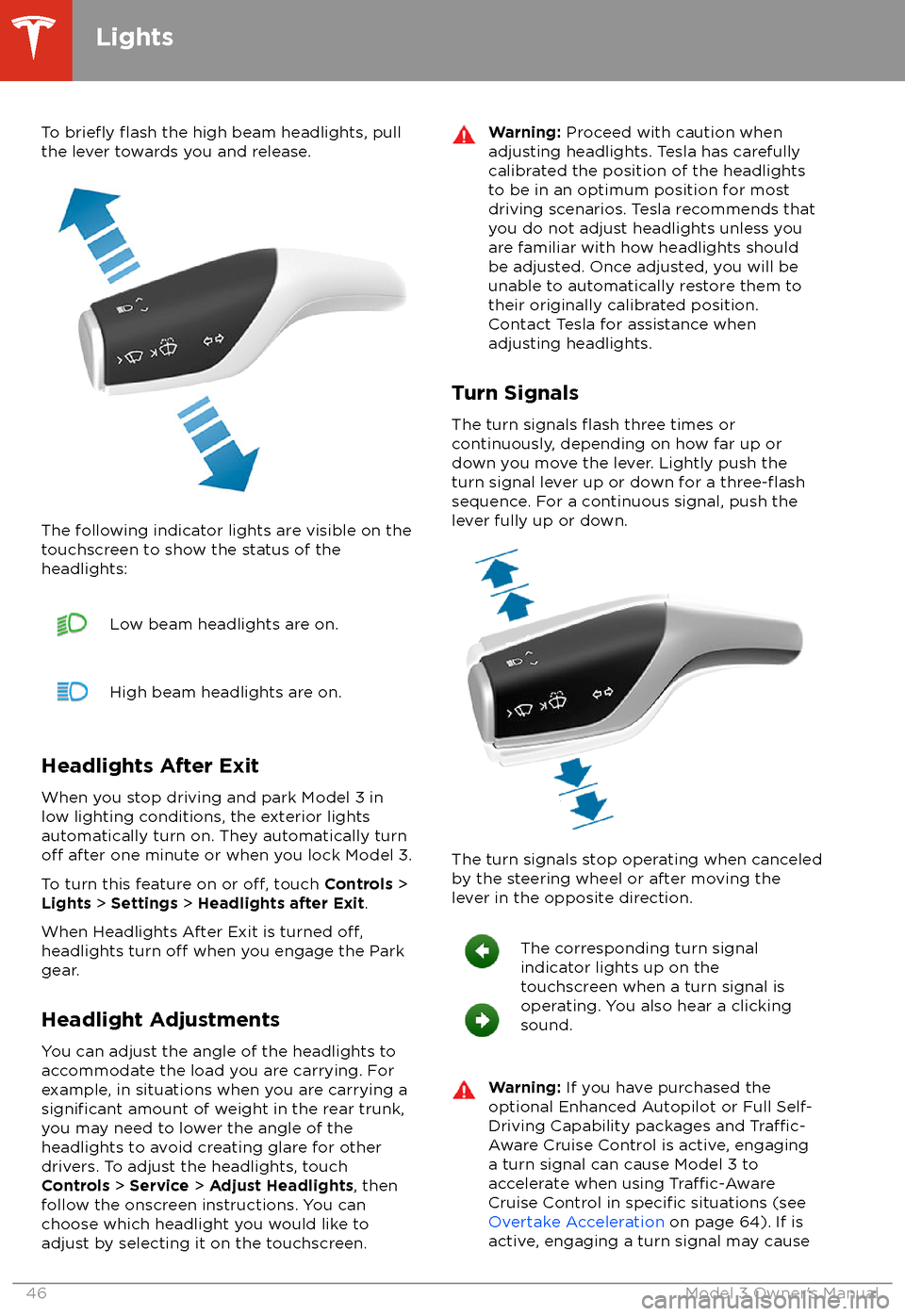
To briefly flash the high beam headlights, pull
the lever towards you and release.
The following indicator lights are visible on the
touchscreen to show the status of the
headlights:
Low beam headlights are on.High beam headlights are on.
Headlights After Exit
When you stop driving and park Model 3 in
low lighting conditions, the exterior lights
automatically turn on. They automatically turn
off after one minute or when you lock Model 3.
To turn this feature on or
off, touch Controls >
Lights > Settings > Headlights after Exit .
When Headlights After Exit is turned
off,headlights turn off when you engage the Park
gear.
Headlight Adjustments You can adjust the angle of the headlights toaccommodate the load you are carrying. For
example, in situations when you are carrying a
significant amount of weight in the rear trunk,
you may need to lower the angle of the
headlights to avoid creating glare for other
drivers. To adjust the headlights, touch
Controls > Service > Adjust Headlights , then
follow the onscreen instructions. You can
choose which headlight you would like to adjust by selecting it on the touchscreen.
Warning: Proceed with caution when
adjusting headlights. Tesla has carefully
calibrated the position of the headlights
to be in an optimum position for most
driving scenarios. Tesla recommends that
you do not adjust headlights unless you
are familiar with how headlights should
be adjusted. Once adjusted, you will be
unable to automatically restore them to their originally calibrated position.
Contact Tesla for assistance when
adjusting headlights.
Turn Signals
The turn signals
flash three times or
continuously, depending on how far up or
down you move the lever. Lightly push the
turn signal lever up or down for a
three-flashsequence. For a continuous signal, push the lever fully up or down.
The turn signals stop operating when canceled
by the steering wheel or after moving the
lever in the opposite direction.
The corresponding turn signal
indicator lights up on the
touchscreen when a turn signal is
operating. You also hear a clicking
sound.Warning: If you have purchased the
optional Enhanced Autopilot or Full Self-
Driving Capability packages and
Traffic-
Aware Cruise Control is active, engaging
a turn signal can cause Model 3 to accelerate when using
Traffic-AwareCruise Control in specific situations (see
Overtake Acceleration on page 64). If is
active, engaging a turn signal may cause
Lights
46Model 3 Owner
Page 63 of 165
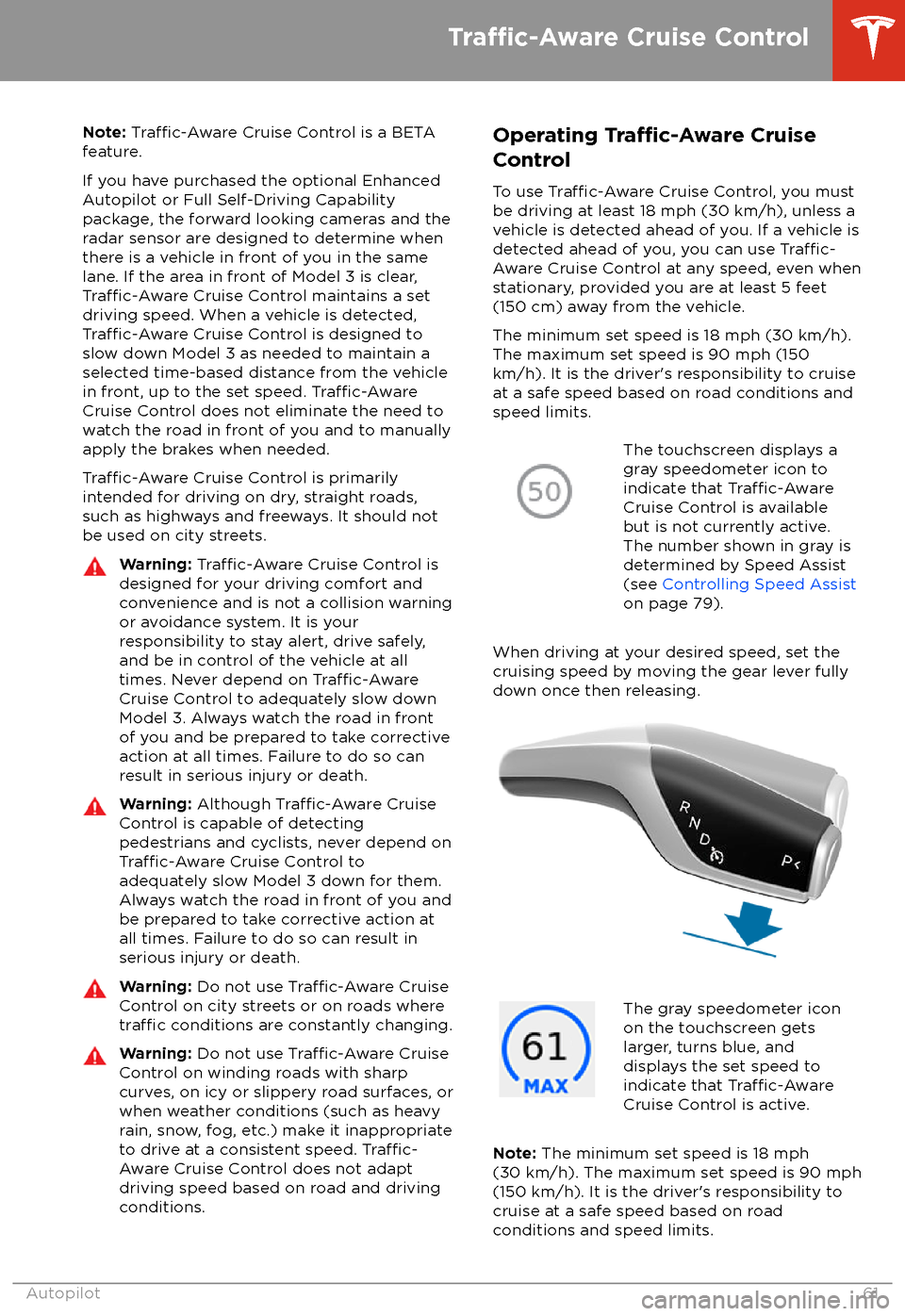
Note: Traffic-Aware Cruise Control is a BETA
feature.
If you have purchased the optional Enhanced Autopilot or Full Self-Driving Capabilitypackage, the forward looking cameras and theradar sensor are designed to determine when
there is a vehicle in front of you in the same
lane. If the area in front of Model 3 is clear,
Traffic-Aware Cruise Control maintains a set
driving speed. When a vehicle is detected,
Traffic-Aware Cruise Control is designed to
slow down Model 3 as needed to maintain a selected time-based distance from the vehiclein front, up to the set speed.
Traffic-AwareCruise Control does not eliminate the need to
watch the road in front of you and to manually
apply the brakes when needed.
Traffic-Aware Cruise Control is primarily
intended for driving on dry, straight roads,
such as highways and freeways. It should not be used on city streets.
Warning: Traffic-Aware Cruise Control is
designed for your driving comfort and
convenience and is not a collision warning or avoidance system. It is your
responsibility to stay alert, drive safely,
and be in control of the vehicle at all
times. Never depend on
Traffic-AwareCruise Control to adequately slow down
Model 3. Always watch the road in front
of you and be prepared to take corrective
action at all times. Failure to do so can
result in serious injury or death.
Warning: Although Traffic-Aware Cruise
Control is capable of detecting
pedestrians and cyclists, never depend on
Traffic-Aware Cruise Control to
adequately slow Model 3 down for them.
Always watch the road in front of you and
be prepared to take corrective action at
all times. Failure to do so can result in
serious injury or death.
Warning: Do not use Traffic-Aware Cruise
Control on city streets or on roads where
traffic conditions are constantly changing.
Warning: Do not use Traffic-Aware Cruise
Control on winding roads with sharp
curves, on icy or slippery road surfaces, or
when weather conditions (such as heavy
rain, snow, fog, etc.) make it inappropriate
to drive at a consistent speed.
Traffic-
Aware Cruise Control does not adapt
driving speed based on road and driving
conditions.
Operating Tra
Page 64 of 165

You can now release the accelerator pedal and
allow Traffic-Aware Cruise Control to maintain
your set speed. When no vehicle is detected ahead,
Traffic-Aware Cruise Control maintains
the set speed. If a vehicle is detected, Traffic-
Aware Cruise Control maintains your chosen
following distance, up to the set speed,
accelerating and decelerating Model 3 as
needed. When the vehicle you are following is
no longer detected,
Traffic-Aware Cruise
Control accelerates up to the set speed.
Traffic-Aware Cruise Control also adjusts the
speed as appropriate when entering and
exiting curves.
You can manually accelerate at any time when
driving at a set speed using
Traffic-AwareCruise Control. But when you release the
accelerator, Model 3 returns to the set speed.
When following a vehicle,
Traffic-Aware Cruise
Control remains active at low speeds, even if
Model 3 comes to a standstill. When the vehicle is moving again,
Traffic-Aware Cruise
Control resumes operating at your current set
speed. However, under the following
circumstances,
Traffic-Aware Cruise Control
goes into a HOLD state instead of resuming,
and the touchscreen displays a message
indicating that you need to resume cruise control:
Page 65 of 165

lane of travel, causing Model 3 to slow
down unnecessarily or inappropriately.Warning: Traffic-Aware Cruise Control
may be unable to provide adequate
speed control because of limited braking
capability and hills. It can also misjudge the distance from a vehicle ahead. Driving
downhill can increase driving speed, causing Model 3 to exceed your set speed
(and potentially the road
Page 66 of 165
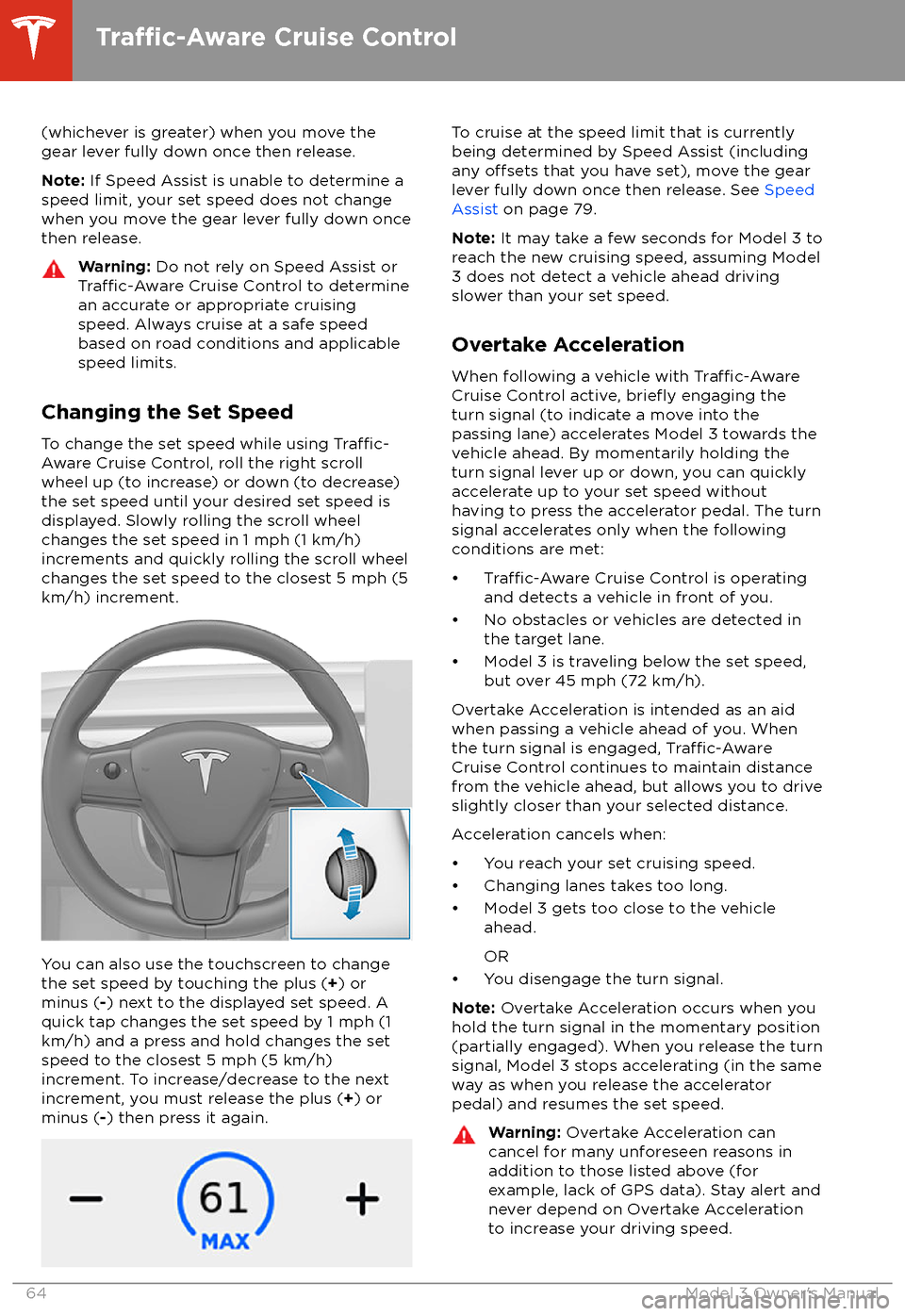
(whichever is greater) when you move the
gear lever fully down once then release.
Note: If Speed Assist is unable to determine a
speed limit, your set speed does not change
when you move the gear lever fully down once
then release.Warning: Do not rely on Speed Assist orTraffic-Aware Cruise Control to determine
an accurate or appropriate cruising
speed. Always cruise at a safe speed
based on road conditions and applicable
speed limits.
Changing the Set Speed
To change the set speed while using
Traffic-
Aware Cruise Control, roll the right scroll
wheel up (to increase) or down (to decrease)
the set speed until your desired set speed is
displayed. Slowly rolling the scroll wheel changes the set speed in 1 mph (1 km/h)
increments and quickly rolling the scroll wheel
changes the set speed to the closest 5 mph (5
km/h) increment.
You can also use the touchscreen to change
the set speed by touching the plus ( +) or
minus ( -) next to the displayed set speed. A
quick tap changes the set speed by 1 mph (1
km/h) and a press and hold changes the set
speed to the closest 5 mph (5 km/h)
increment. To increase/decrease to the next
increment, you must release the plus ( +) or
minus ( -) then press it again.
To cruise at the speed limit that is currently
being determined by Speed Assist (including
any
offsets that you have set), move the gear
lever fully down once then release. See Speed
Assist on page 79.
Note: It may take a few seconds for Model 3 to
reach the new cruising speed, assuming Model
3 does not detect a vehicle ahead driving
slower than your set speed.
Overtake Acceleration
When following a vehicle with
Traffic-AwareCruise Control active, briefly engaging the
turn signal (to indicate a move into the
passing lane) accelerates Model 3 towards the vehicle ahead. By momentarily holding theturn signal lever up or down, you can quickly
accelerate up to your set speed without having to press the accelerator pedal. The turn
signal accelerates only when the following
conditions are met: