2018 SUZUKI CELERIO Time reset
[x] Cancel search: Time resetPage 54 of 201

2-32
BEFORE DRIVING
76MH1-74E
76MH1-74E
(a) Trip meter A (b) Trip meter B (c) Odometer(d) Instantaneous fuel consumption (e) Average fuel consumption (f) Driving range
NOTE:• Indications will change when you pushand release a knob.• The display shows estimated values.Indications may not be the same as actual values.Trip meter The trip meter can be used to measure the distance traveled on short trips or between fuel stops.You can use the trip meter A or trip meter B independently.
To reset the trip meter to zero, push and hold the trip meter selector knob (1) for a while when the display shows the tripmeter.
NOTE: The indicated maximum value of the trip meter is 9999.9. When you run past the
maximum value, the indicated value willreturn to 0.0.
Odometer The odometer records the total distance the vehicle has been driven.
Instantaneous Fuel ConsumptionThe display shows the value of instanta- neous fuel consumption only when the vehi- cle is moving.
NOTE:• The display does not show the valueunless the vehicle is moving.• The indicated maximum value of instanta-neous fuel consumption is 30. No more than 30 will be indicated on the displayeven if the actual instantaneous fuel con-sumption is higher.• The indication on the display may bedelayed if fuel consumption is greatly affected by driving conditions.• The display shows estimated values. Indi-cations may not be the same as actual values.• You can change the units that instanta-neous fuel consumption is displayed in.Refer to “Average fuel consumption” in this section.
Average fuel consumptionIf you selected average fuel consumptionthe last time you drove the vehicle, the dis- play shows the last value of average fuelconsumption from previous driving when the ignition switch is turned to the “ON”position. Unless you reset the value of aver- age fuel consumption, the display indicates the value of average fuel consumption which includes average fuel consumptionduring previous driving.
To reset the average fuel consumption to zero, push and hold the indicator selector knob (2) for a while when the display shows the average fuel consumption.
NOTE: When you reset the indication or reconnectthe negative (–) terminal to the battery, the value of average fuel consumption will be shown after driving for a while.
To change the unit of average fuel con- sumption, while pushing and holding thetrip meter selector knob (1), turn the indi- cator selector knob (2).
76MH0A046
WA R N I N G
If you attempt to adjust the display while driving, you could lose controlof the vehicle.
Do not attempt to adjust the displaywhile driving.
NOTICE
Keep track of your odometer reading and check the maintenance scheduleregularly for required services. Increased wear or damage to certain parts can result from failure to performrequired services at the proper mile-age intervals.
EXAMPLE
(Initial setting)
43
Page 112 of 201

5-16
OTHER CONTROLS AND EQUIPMENT
76MH1-74E
76MH1-74E
The Bluetooth® word mark and logo are registered trademarks and are owned by the Bluetooth SIG, Ink.
Stop using this unit and a Bluetooth®
ready device whenever requested. This unit shares the communication fre-quency with other private or public wireless communication equipment such as a wire- less LAN and other wireless communica-tion radios. You should stop using this unit whenever you are notified that your unit disturbs other wireless communication immediately.
Bluetooth® Mic (1) (if equipped)
Basic Operations
(1) VOL PUSH POWER knob (2) TUNE FOLDER PUSH SOUND knob(3) MUTE button Turning power on/off Press the VOL PUSH POWER knob (1).The unit starts in th e function mode it was in when the power was turned off last.
Adjusting the volume Turn the VOL PUSH POWER knob (1). Turning it clockwise increases the volume;turning it counterclockwise decreases the volume.
NOTE: While driving, adjust the volume to an extent that sound and/or noise comingfrom outside the vehicle can be heard.
Mute Press the MUTE button (3) to mute the sound. To cancel the mute, press the MUTE button (3) again.
Adjusting bass/treble/balance /fader 1) Press the TUNE FOLDER PUSH SOUND knob (2).Each time the knob is pressed, sound adjustment will change as follows:
2) Turn the TUNE FOLDER PUSH SOUND knob (2) to adjust the sound.
Adjusting the AVC (Auto volume con- trol) The Auto Volume C ontrol (AVC) function automatically adjusts (increases/ decreases) the sound volume in accor- dance with vehicle speed. The AVC controlis provided with three selectable levels (LEVEL OFF, 1, 2, 3). The range of volume adjustment increases together with the LEVEL number. 1) Press the TUNE FOLDER PUSHSOUND knob (2) until the AVC adjust- ment mode is selected.
(1)
(1)(2)
(3)Preset-EQ (EQ OFF)
Bass adjustment (BASS 0)
Treble adjustment (TREBLE 0)
Balance adjustment (BALANCE 0)
Fader adjustment (FADER 0)
AVC adjustment (AVC LEVEL 2)
Page 113 of 201
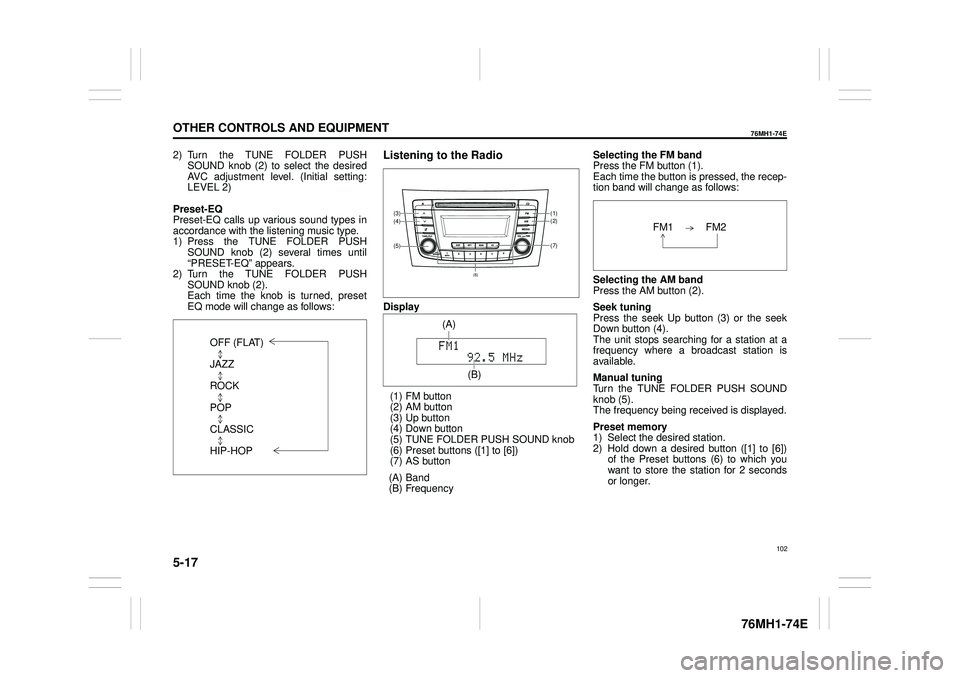
5-17
OTHER CONTROLS AND EQUIPMENT
76MH1-74E
76MH1-74E
2) Turn the TUNE FOLDER PUSH SOUND knob (2) to select the desired AVC adjustment level. (Initial setting:LEVEL 2)
Preset-EQ Preset-EQ calls up various sound types in accordance with the listening music type. 1) Press the TUNE FOLDER PUSHSOUND knob (2) several times until “PRESET-EQ” appears. 2) Turn the TUNE FOLDER PUSHSOUND knob (2). Each time the knob is turned, preset EQ mode will change as follows:
Listening to the Radio
Display
(1) FM button (2) AM button (3) Up button (4) Down button(5) TUNE FOLDER PUSH SOUND knob (6) Preset buttons ([1] to [6]) (7) AS button
(A) Band (B) Frequency
Selecting the FM band Press the FM button (1). Each time the button is pressed, the recep-tion band will change as follows:
Selecting the AM band Press the AM button (2).
Seek tuning Press the seek Up button (3) or the seekDown button (4). The unit stops searching for a station at a frequency where a broadcast station is available.
Manual tuning Turn the TUNE FOLDER PUSH SOUND knob (5).The frequency being received is displayed.
Preset memory 1) Select the desired station. 2) Hold down a desired button ([1] to [6]) of the Preset buttons (6) to which youwant to store the station for 2 seconds or longer.
OFF (FLAT)
JAZZ
ROCK
POP
CLASSIC
HIP-HOP
(7)
(1)(2)
(5)
(4)(3)
(6)
(A)
(B)
102
Page 114 of 201
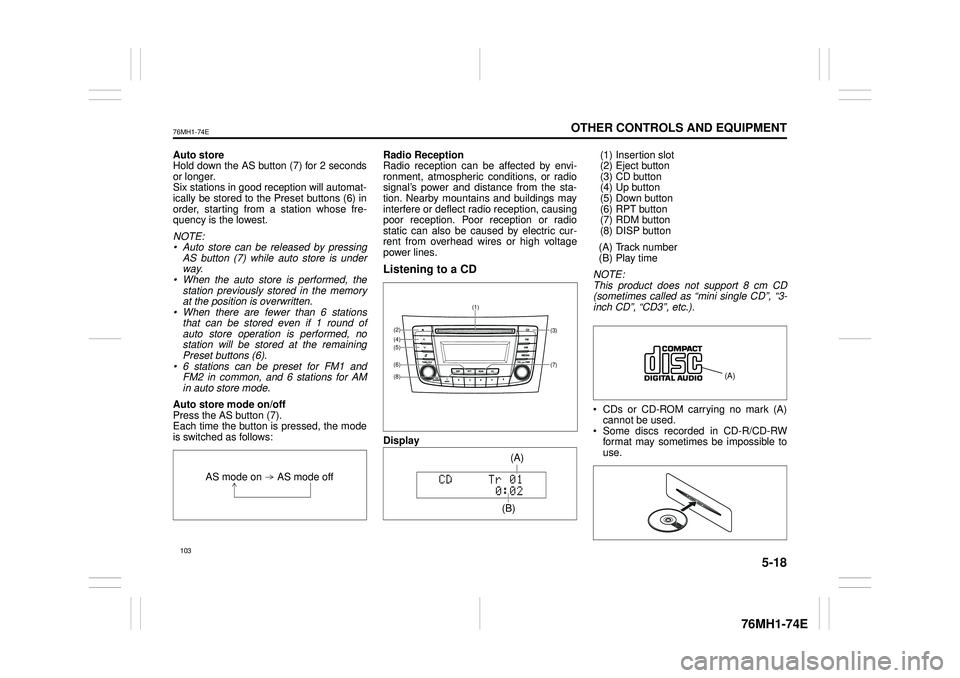
5-18
OTHER CONTROLS AND EQUIPMENT
76MH1-74E
76MH1-74E
Auto store Hold down the AS button (7) for 2 seconds or longer.Six stations in good reception will automat- ically be stored to the Preset buttons (6) in order, starting from a station whose fre-quency is the lowest.
NOTE: • Auto store can be released by pressing AS button (7) while auto store is under way.• When the auto store is performed, the station previously stored in the memory at the position is overwritten.• When there are fewer than 6 stations that can be stored even if 1 round of auto store operation is performed, nostation will be stored at the remaining Preset buttons (6). • 6 stations can be preset for FM1 andFM2 in common, and 6 stations for AM in auto store mode.
Auto store mode on/off Press the AS button (7). Each time the button is pressed, the modeis switched as follows:
Radio Reception Radio reception can be affected by envi- ronment, atmospheric conditions, or radiosignal’s power and distance from the sta- tion. Nearby mountains and buildings may interfere or deflect radio reception, causingpoor reception. Poor reception or radio static can also be caused by electric cur- rent from overhead wires or high voltagepower lines.
Listening to a CD
Display
(1) Insertion slot (2) Eject button (3) CD button(4) Up button (5) Down button (6) RPT button(7) RDM button (8) DISP button
(A) Track number (B) Play time
NOTE: This product does not support 8 cm CD (sometimes called as “mini single CD”, “3-inch CD”, “CD3”, etc.).
CDs or CD-ROM carrying no mark (A) cannot be used. Some discs recorded in CD-R/CD-RWformat may sometimes be impossible to use.
AS mode on AS mode off
(7)
(3)
(8)
(6)
(5)(4)(2)
(1)
(B)
(A)
Page 121 of 201

5-25
OTHER CONTROLS AND EQUIPMENT
76MH1-74E
76MH1-74E
AAC* Bit rate: ABR 16k - 320 kbbs Sampling frequency: 32 k/44.1 k/48 kHz* Apple Lossless is not supported.
Maximum number of files/folders Maximum number of files: 2500 Maximum number of files in a folder: 255 Maximum depth of tree structure: 8 Maximum number of folders: 255 (Root folder is included.)
Listening to an iPod®
Display
(1) MEDIA button (2) TUNE FOLDER PUSH SOUND knob (3) Up button(4) Down button (5) RPT button (6) RDM button(7) DISP button (8) Preset buttons ([1] to [6])
(A) Track title (B) Track number (C) Play time
Selecting an iPod® mode Press the MEDIA button (1).Each time the button is pressed, the mode will change as follows:
Selecting a track Press the Up button (3) to listen to the next track. Press the Down button (4) twice to listento the previous track. When the Down button (4) is pressed once, the track currently being playedwill start from the beginning again.
Fast forwarding/Rewinding a track Hold down the Up button (3) to fast for- ward the track.
Hold down the Down button (4) to fast rewind the track.
Random playback Press the RDM button (6). Each time the button is pressed, the modewill change as follows:
SONG RANDOM The random indicator “RDM” will light.The tracks in the iPod® will be played in random order. ALBUM RANDOM The random indicator “D.RDM” will light. The albums in the iPod® will be played inrandom order.
Repeat playback Press the RPT button (5). Each time the button is pressed, the mode will change as follows:
SONG REPEAT The repeat indicator “RPT” will light. The track currently being played will beplayed repeatedly.
(6) (7)
(4)
(2)
(3)
(5)(1)
(8)
(C)
(A)
OFF SONG RANDOM ALBUM RANDOM
OFF SONG REPEAT
110
Page 122 of 201

5-26
OTHER CONTROLS AND EQUIPMENT
76MH1-74E
76MH1-74E
Display change Press the DISP button (7). Each time the button is pressed, displaywill change as follows:
NOTE: If text data contains more than 12 charac- ters, the “>” mark will appear at the right end. Holding down the DISP button (7) for1 second or longer can display the next page.
Playing Mode selection 1) Press the button numbered [6] of the Preset buttons (8) for 1 second or lon-ger. 2) Turn the TUNE FOLDER PUSH SOUND knob (2).Each time the knob is turned, the mode will change as follows:
3) Press the TUNE FOLDER PUSH SOUND knob (2) to select the desired mode.
NOTE: • When the button numbered [6] of thePreset buttons (8) is pressed, the previ- ous mode will be displayed.
Notes on iPod®
Supported iPod®
® touch (5th generation)® touch (4rd generation) ® touch (3rd generation)® touch (2nd generation) ® touch (1st generation) ® classic® nano (7th generation) ® nano (6th generation) ® nano (5th generation)® nano (4th generation) ® nano (3rd generation) ® nano (2nd generation)® nano (1st generation) ® (5th generation) iPhone® 5 iPhone® 4S iPhone® 4 iPhone® 3GS iPhone® 3G iPhone®
* Some functions may not be available depending on the model of iPod®. *iPod® is a trademark of Apple Inc., regis- tered in the U.S. and other countries.* iPhone® is a trademark of Apple Inc., registered in the U.S. and other coun- tries.* Apple is not responsible for the operation of this device or its compliance with safety and regulatory standards.
Playlist name /Track title (Playlist mode only)
Artist name / Track title
Album name / Track title
Track title / Play time
PLAYLIST
ARTIST
ALBUM
SONGS
GENRE
111
Page 123 of 201

5-27
OTHER CONTROLS AND EQUIPMENT
76MH1-74E
76MH1-74E
iPod® connection Make sure to detach the iPod® after pressing the engine switch to change theignition switch is in “LOCK” position. The iPod® may not be shut down when it is being connected and may result in bat-tery depletion. Please do not connect iPod® accesso- ries such as an iPod® remote control orheadphones while connecting the iPod®
with the unit. The unit may not operatecorrectly.
AUX Function
(1) MEDIA button
AUX connection To listen to auxiliary audio sources (sold separately) through the unit, follow theinstruction below. 1) Connect the auxiliary audio source to the AUX/USB socket (separatelyattached) with an AUX cable.
2) Press the MEDIA button (1). Each time the button is pressed, the mode will change as follows:
NOTE: • Please consult your place of purchasefor details about whether a given auxil- iary audio source can be connected and the proper auxiliary cord to use.• The volume and tone controls of the auxiliary audio source can be adjusted on the unit.• In AUX mode, the volume setting is dif- ferent from another mode.
Bluetooth® Hands-Free (if
equipped)
(1) TUNE FOLDER PUSH SOUND knob (2) VOL PUSH POWER knob(3) Preset buttons
Steering switch
(1)
CAUTION
• Before connection, mute the unit, and also keep the volume of the auxiliary audio source within arange that will not cause distortion. • When the audio source is turned off, noise may be emitted. Be sureto turn off the unit or switch to another mode before turning off the audio source.
USB (iPod®) (if equipped)
Bluetooth® audio (if equipped)
AUX (if equipped)(2)(1)
(3)
(4)
(5)
(6)
112
Page 135 of 201

5-39
OTHER CONTROLS AND EQUIPMENT
76MH1-74E
76MH1-74E
NOTE: To change your PIN, first delete your cur- rent PIN, then set a new one.
Confirming the Personal Identification Number (PIN)When the main power source is discon- nected such as when the battery is replaced, etc, it is required to enter the PINto make the unit operable again. 1) Set the ignition switch to the “ACC” position. “SECURITY” will be displayed. 2) Press the Up button (3) and the button numbered [1] of the Preset buttons (2)simultaneously. 3) Enter a 4-digit number to be registered as PIN using the buttons numbered [1] -[4] of the Preset buttons (2). 4) Hold down TUNE FOLDER PUSH SOUND knob (4) for 1 second or lon-ger. When the PIN same as registered is entered, the power of the audio systemwill be turned off automatically and it will become operable again.
NOTE: If an incorrect PIN is entered, “ERROR” and the total number of incorrect entryattempts will be displayed. If an incorrect PIN is entered 10 times, “HELP” will be displayed and the audiosystem will become inoperable.
Battery Installation
Install a lithium battery (CR2025) with the poles facing the correct direction.
Battery replacement timing When battery power is depleted, the but-ton may not be operable. If the remote controller does not operate, replace the battery and check the operation.
Caution on battery Be sure to follow the instructions to pre- vent battery leakage, over-heating, igni- tion or explosion.
If battery leakage has occurred, wipe the container first then install a new battery. If the battery solution contacts the skin, wash off with water completely.
Caution on Remote Controller Do not leave the remote controller in anarea exposed to direct sunlight, such as on the dashboard or steering wheel. The remote controller may deform becauseof the heat, (Be especially careful of the dashboard exposed to direct sunlight in the summer, as it will become extremelyhot). When the vehicle is parked in an area exposed to direct sunlight, Ensure theremote controller is placed in an area not exposed to direct sunlight. For example: Glove box.Under direct sunlight , signal reception from the remote controller weakens. If this happens, hold the remote controllerclose to the signal receptor on the front panel.
WA R N I N G
• Do not expose the battery to flame. Do not short circuit, disassemble,or heat the battery. • Do not charge the battery. • Use the specified type battery.• Keep the button-shaped battery away from children to prevent acci- dental swallowing.If the battery is swallowed, contact a doctor immediately.
CAUTION
• Install the battery with the poles facing the correct direction.• When not in use for a long period of time, or if the battery is dead, remove the battery from the remotecontroller.
124