Page 4 of 86
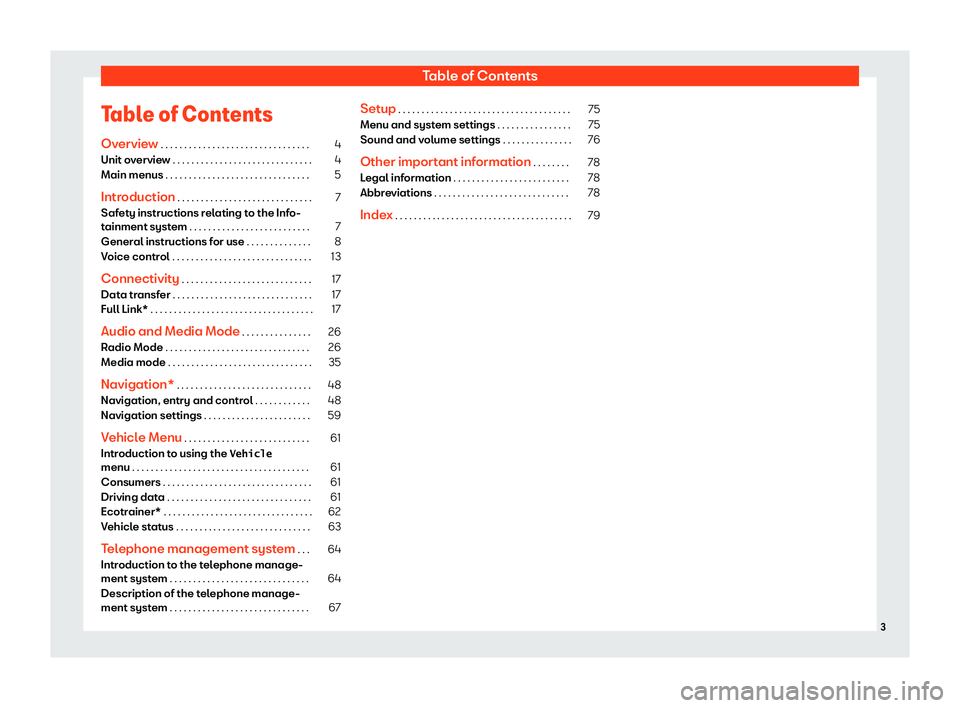
Table of ContentsTable of ContentsOverview . . . . . . . . . . . . . . . . . . . . . . . . . . . . . . . .4
Unit overview . . . . . . . . . . . . . . . . . . . . . . . . . . . . . .
4
Main menus . . . . . . . . . . . . . . . . . . . . . . . . . . . . . . .
5
Introduction . . . . . . . . . . . . . . . . . . . . . . . . . . . . .
7
Safety instructions relating to the Info-
tainment system . . . . . . . . . . . . . . . . . . . . . . . . . .
7
General instructions for use . . . . . . . . . . . . . .
8
Voice control . . . . . . . . . . . . . . . . . . . . . . . . . . . . . .
13
Connectivity . . . . . . . . . . . . . . . . . . . . . . . . . . . .
17
Data transfer . . . . . . . . . . . . . . . . . . . . . . . . . . . . . .
17
Full Link* . . . . . . . . . . . . . . . . . . . . . . . . . . . . . . . . . . .
17
Audio and Media Mode . . . . . . . . . . . . . . .
26
Radio Mode . . . . . . . . . . . . . . . . . . . . . . . . . . . . . . .
26
Media mode . . . . . . . . . . . . . . . . . . . . . . . . . . . . . . .
35
Navigation* . . . . . . . . . . . . . . . . . . . . . . . . . . . . .
48
Navigation, entry and control . . . . . . . . . . . .
48
Navigation settings . . . . . . . . . . . . . . . . . . . . . . .
59
Vehicle Menu . . . . . . . . . . . . . . . . . . . . . . . . . . .
61
Introduction to using the
�V�e�h�i�c�l�e
menu . . . . . . . . . . . . . . . . . . . . . . . . . . . . . . . . . . . . . .
61
Consumers . . . . . . . . . . . . . . . . . . . . . . . . . . . . . . . .
61
Driving data . . . . . . . . . . . . . . . . . . . . . . . . . . . . . . .
61
Ecotrainer* . . . . . . . . . . . . . . . . . . . . . . . . . . . . . . . .
62
Vehicle status . . . . . . . . . . . . . . . . . . . . . . . . . . . . .
63
Telephone management system . . .
64
Introduction to the telephone manage-
ment system . . . . . . . . . . . . . . . . . . . . . . . . . . . . . .
64
Description of the telephone manage-
ment system . . . . . . . . . . . . . . . . . . . . . . . . . . . . . .
67Setup . . . . . . . . . . . . . . . . . . . . . . . . . . . . . . . . . . . . .75Menu and system settings . . . . . . . . . . . . . . . .75
Sound and volume settings . . . . . . . . . . . . . . .
76
Other important information . . . . . . . .
78
Legal information . . . . . . . . . . . . . . . . . . . . . . . . .
78
Abbreviations . . . . . . . . . . . . . . . . . . . . . . . . . . . . .
78
Index . . . . . . . . . . . . . . . . . . . . . . . . . . . . . . . . . . . . . .
793
Page 20 of 86
ConnectivityRequirements for Full LinkFig. 13
Full Link Requirements
AFull Link Activated: If you do not have Full Link in your vehicle you can acquire it as an accessory at your Authorised Service.BCompatible Phones . Go to the MirrorLink
Page 21 of 86
ConnectivityActivation of Full LinkFig. 14
Full Link Setup
Fig. 15
Full Link menu
Data connection via Wi-Fi or SIM is notnecessary to establish the connection be-
tween the smartphone and Full Link.
Data connection via Wi-Fi or SIM is neces-
sary to enable all of the app features 1)
.
Proceed as follows to use Full Link:�
Page 26 of 86
ConnectivityFrequently asked questions about Full LinkWhat is the connection method?USB cable.Will the USB cable be supplied with the vehicle?No. The USB cable supplied with the device should be used.Is navigation possible?Navigation is possible in each one of the Full Link technologies if the technology is available in yourcountry and if you have the Navigation app.What is the difference between using the Full Link system naviga-tor (via telephone) instead of another navigator?Advantages: Daily updates.
Issues: data consumption, reception problems.Can I send voice messages?With certified application, it can be used to reply, not send.What apps will be visible as I am driving?Depending on the technology:
Page 65 of 86
Telephone management systemTelephone management
system
Introduction to the tele-
phone management system
General informationFig. 54
Related video
The Telephone functions described belowcan be used through the Infotainment system
if there is a mobile telephone connected to it
via Bluetooth
Page 66 of 86
Telephone management systemNote�
Page 67 of 86
Telephone management systemNoteTo prevent them from being heard throughthe speakers, the button and mobile tele-phone alert tones must be disconnected.Where necessary, disconnect the headsetfrom the mobile telephone you wish to con-nect to the system.
Pair and connect a mobile tele-
phone to the Infotainment system
In order to manage a mobile telephone via the Infotainment system, it is necessary topair both devices once.
For your safety, we recommend you make the
link when the vehicle is stationary. In some
countries it is not possible to perform the pair-
ing with the vehicle running.
Conditions
You must guarantee the following setup in the mobile phone and the Infotainment system:
�
Page 68 of 86
Telephone management systemWhen the pairing has been finalized correct-ly, the Telephone main menu will appear. The
phone book, call list and SMS messages stor- ed in the mobile phone will be loaded oncethe requests have been accepted in the mo-bile phone. The duration of the loading proc-
ess depends on the amount of data stored on the mobile telephone. After downloading, the
data will be available on the Infotainment
system.
Pairing and connection of mobile tele-
phones
You can pair up to 20 mobile telephones to the Infotainment system, but there can only
be two mobile phones simultaneously con-
nected to the hands-free profile, and a thirddevice to the Bluetooth