Page 55 of 86
Navigation*of interest categories. Each point of interest
category is assigned a symbol for display on the map.
If a database of points of interest has been imported into the Infotainment system,
Page 56 of 86
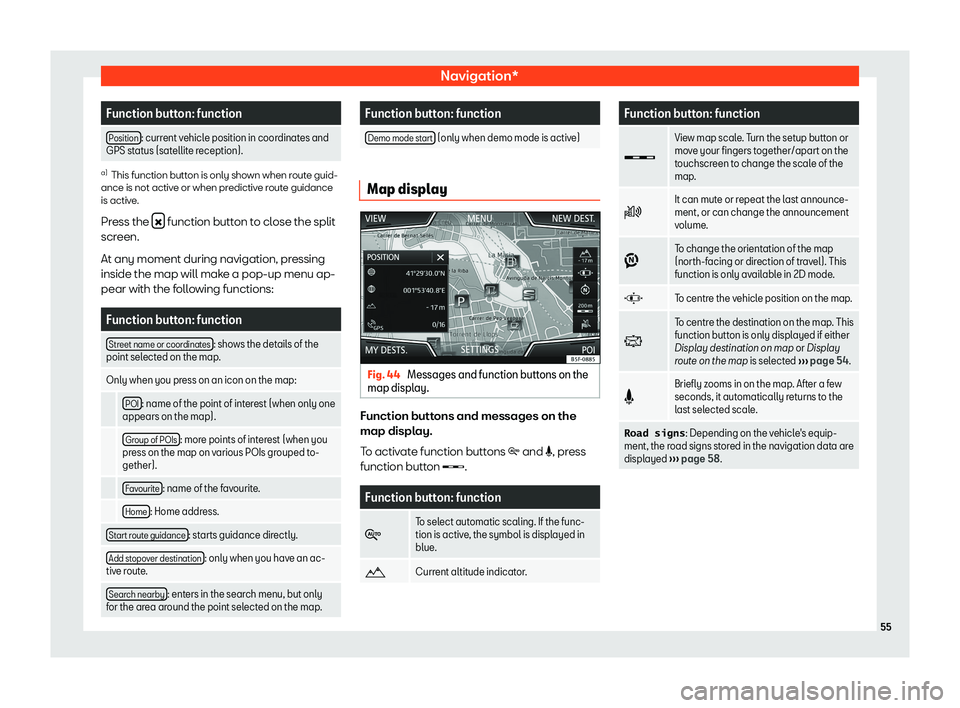
Navigation*Function button: functionPosition: current vehicle position in coordinates and
GPS status (satellite reception).a)
This function button is only shown when route guid-
ance is not active or when predictive route guidance is active.
Press the �
function button to close the split
screen.
At any moment during navigation, pressing
inside the map will make a pop-up menu ap-
pear with the following functions:
Function button: functionStreet name or coordinates: shows the details of the
point selected on the map.Only when you press on an icon on the map: POI: name of the point of interest (when only one
appears on the map). Group of POIs: more points of interest (when you
press on the map on various POIs grouped to-
gether). Favourite: name of the favourite. Home: Home address.Start route guidance: starts guidance directly.Add stopover destination: only when you have an ac-
tive route.Search nearby: enters in the search menu, but only
for the area around the point selected on the map.Function button: functionDemo mode start (only when demo mode is active)
Map display
Fig. 44
Messages and function buttons on the
map display.
Function buttons and messages on the
map display.
To activate function buttons �
Page 57 of 86
Navigation*Traffic reports and dynamic route
guidance (TRAFFIC)Fig. 45
Traffic reports
The Infotainment system constantly receives
traffic reports (TMC/TMCpro) in the back-
ground, provided a TMC traffic news station can be received at the current location. The
station being listened to does not have to be the traffic news station.
TMC traffic reports are displayed on the map with symbols
Page 58 of 86
Navigation*Predictive navigationFig. 46
Predictive navigation
When you activate Predictive navigation, the
system detects and stores in the background routes that are frequently followed, without
them being active destination routes. This
function has no navigation announcements unless the user requires them, getting them
by pressing the adjustment knob
Page 59 of 86
Navigation*Navigation with imagesFig. 47
Images main menu.
Selecting an image and starting routeguidance
Bear in mind the requirements and formats of
the compatible images
Page 60 of 86
Navigation*Navigation settingsSettings�
Page 61 of 86

Navigation*Function button: function � Note: My POIs: Audible announcement when
nearing a point of interest.Fuel options: To make adjustments relating to fuel. Select preferred fuel station: The selected petrol sta-
tion mark will be shown before other points of in-
terest in the search. � Fuel warning: The warning to refuel is active. If the fuel level reaches the reserve level, the cor-
responding warning is generated which permits
the search for petrol stations.Version information: Information on the stored naviga-
tion data.Maximum speeds: Shows the speed limits, depending
on the road, for the current country.Advanced settings: To make advanced adjustments to
the navigation. Time display: �� displayed during route guidance. Estimated time of arrival: The estimated time of
arrival at the final destination is displayed. Duration: The estimated travelling time to the
final destination is displayed. Status line: �� displayed during route guidance. Destination: The distance calculated to final
destination is displayed. Next stopover: The calculated distance until
next stopover is displayed.Function button: function � Note: National border crossed: Displays the speed
limits of the country in question when crossing the
border. � Demo mode: When Demo mode is activated
and route guidance is started, virtual guidance to
the entered destination can be initiated
Page 77 of 86
SetupFunction button: functionSystem information: Viewing system information (de-
vice number, hardware and software versions). Update: To update navigation data