2018 Ram 1500 4 wheel drive
[x] Cancel search: 4 wheel drivePage 319 of 372

Before you drive, familiarize yourself with the
easy-to-use SiriusXM Guardian services.
1. The ASSIST and SOS Call buttons arelocated on your rearview mirror. The AS-
SIST button is used for contacting Road-
side Assistance, Vehicle Care, SiriusXM
Guardian Care, and Uconnect Care. The
SOS Call button connects you to a
SiriusXM Guardian Care Agent, who can
connect you to emergency services.
2. The Uconnect “Apps
” button is lo-
cated in the center of the menu bar of the
radio touchscreen. This is where you can
manage your Apps.
3. The Uconnect Voice Command and Uconnect Phone buttons are located on
the left side of your steering wheel. These
buttons let you use your voice to give
commands, make phone calls, send and
receive text messages hands-free, enter
navigation destinations, and control your
radio and media devices. Included Trial Period For New Vehicles
Your new vehicle may come with an included
trial period for use of the SiriusXM Guardian
services starting at the date of vehicle pur-
chase (date based on vehicle sales notifica-
tion from your dealer).
To activate the trial, you
must first register with SiriusXM Guardian. Af-
ter the trial period, if you wish to continue
your SiriusXM Guardian services you can
choose to purchase a subscription.SiriusXM Guardian Activation
To unlock the full potential of SiriusXM
Guardian in your vehicle, you must activate
your SiriusXM Guardian services.
1. Press the Apps icon on the bottom of your in-vehicle touchscreen.
2. Select the Activate Services icon from your list of apps.
3. Select “Customer Care” to speak with a SiriusXM Guardian Customer Care agent
who will activate services in your vehicle,
or select “Enter Email” to activate on the
web. Why sign up for SiriusXM Guardian?
Here are
just a few examples of things you’ll be able to
do:
• Know that help, if you need it, is only a button press away with Assist.
• Lock and unlock your vehicle doors from hundreds of miles away.
• Find your vehicle, no matter where you parked, using the convenient Vehicle
Finder function.
• Use Send & Go to send a navigation route from your mobile phone to your vehicle’s
navigation system.
For further information:.
• U.S. residents visit: www.siriusxm.com/guardian
• Canadian residents visit: www.siriusxm.com/guardian/ca
317
Page 320 of 372

Download The Uconnect App
You’re only a few steps away from using
remote commands and other valuable ser-
vices.
To use the Uconnect App:
• Search for and download the Uconnect appfrom the store on your compatible iPhone or
Android powered device. • Log in to the app using the email address
and password you created when you acti-
vated the services.
• Press the “Remote” button on the bottom menu bar of the app to Lock/Unlock, Re-
mote Start (if equipped), and activate your
horn and lights remotely.
• Press the “Location” button on the bottom menu bar of the app to bring up a map to
locate your vehicle or send a location to
your vehicle’s navigation system.
• Press the menu button (three horizontal lines) in the upper left corner of the app to
access settings and support information.
Renewing Subscriptions
(Uconnect 4C NAV)
Subscriptions can be purchased online by
logging into your owner account. If you need
help push the ASSIST button on the rearview
mirror, then select SiriusXM Guardian Care
or:
• U.S. residents dial:1-844-796-4827
• Canadian residents dial:1-877-324-9091
Maintaining Your SiriusXM
Guardian Account
Selling Your Vehicle
When you sell your vehicle, we recommend
that you remove your SiriusXM Guardian Ac-
count information from the vehicle. You can
do this by pressing the ASSIST button in your
vehicle and selecting SiriusXM Guardian, or
call:
• U.S. residents:1-844-796-4827
• Canadian residents:1-877-324-9091
Built-In Features
WARNING!
ALWAYS drive safely with your hands on
the wheel. You have full responsibility and
assume all risks related to the use of the
Uconnect features, SiriusXM Guardian
services, and applications in this vehicle.
Only use Uconnect features and SiriusXM
Guardian services when it is safe to do so.
Failure to do so may result in an accident
involving serious injury or death.Mobile App
MULTIMEDIA
318
Page 331 of 372
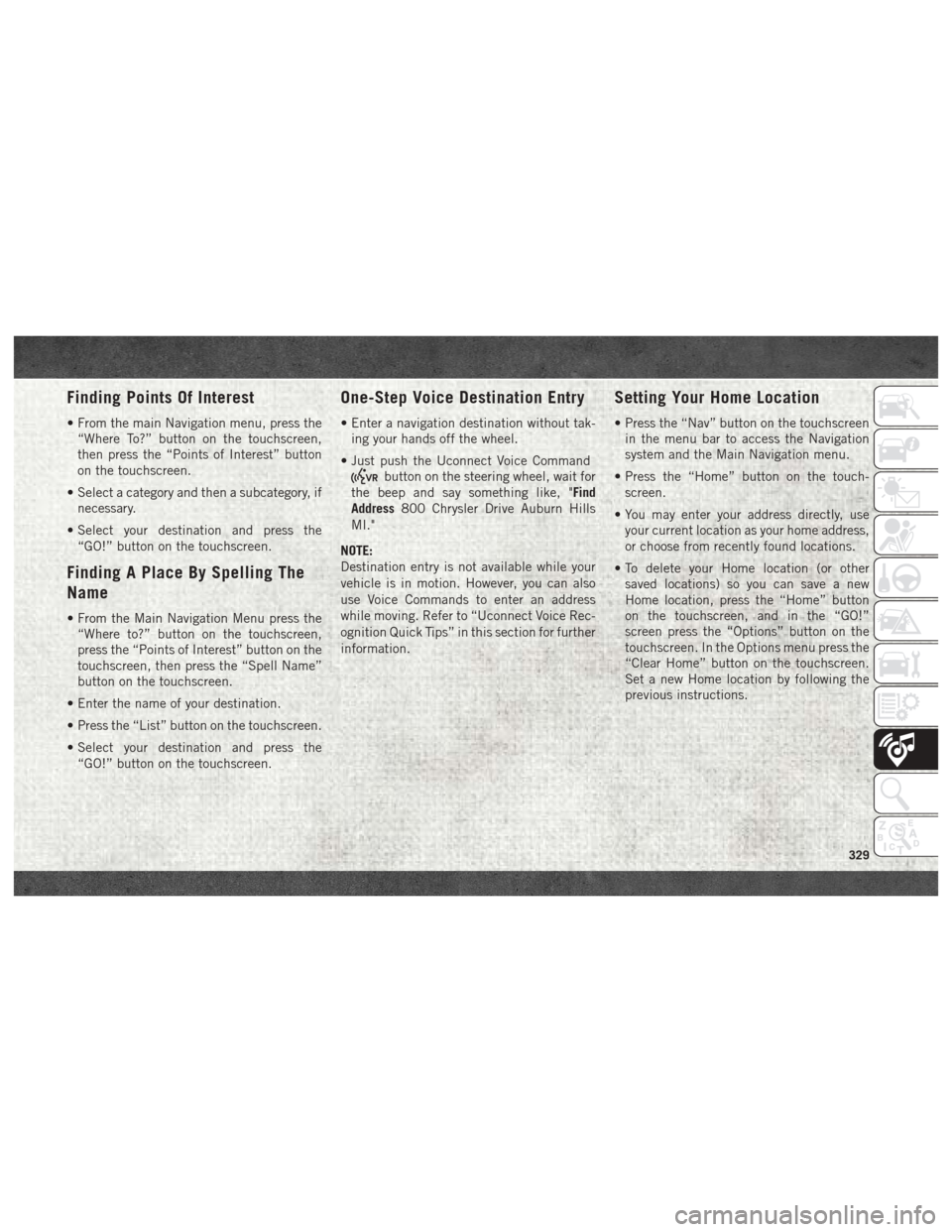
Finding Points Of Interest
• From the main Navigation menu, press the“Where To?” button on the touchscreen,
then press the “Points of Interest” button
on the touchscreen.
• Select a category and then a subcategory, if necessary.
• Select your destination and press the “GO!” button on the touchscreen.
Finding A Place By Spelling The
Name
• From the Main Navigation Menu press the“Where to?” button on the touchscreen,
press the “Points of Interest” button on the
touchscreen, then press the “Spell Name”
button on the touchscreen.
• Enter the name of your destination.
• Press the “List” button on the touchscreen.
• Select your destination and press the “GO!” button on the touchscreen.
One-Step Voice Destination Entry
• Enter a navigation destination without tak-ing your hands off the wheel.
• Just push the Uconnect Voice Command
button on the steering wheel, wait for
the beep and say something like, "Find
Address 800 Chrysler Drive Auburn Hills
MI."
NOTE:
Destination entry is not available while your
vehicle is in motion. However, you can also
use Voice Commands to enter an address
while moving. Refer to “Uconnect Voice Rec-
ognition Quick Tips” in this section for further
information.
Setting Your Home Location
• Press the “Nav” button on the touchscreen in the menu bar to access the Navigation
system and the Main Navigation menu.
• Press the “Home” button on the touch- screen.
• You may enter your address directly, use your current location as your home address,
or choose from recently found locations.
• To delete your Home location (or other saved locations) so you can save a new
Home location, press the “Home” button
on the touchscreen, and in the “GO!”
screen press the “Options” button on the
touchscreen. In the Options menu press the
“Clear Home” button on the touchscreen.
Set a new Home location by following the
previous instructions.
329
Page 336 of 372
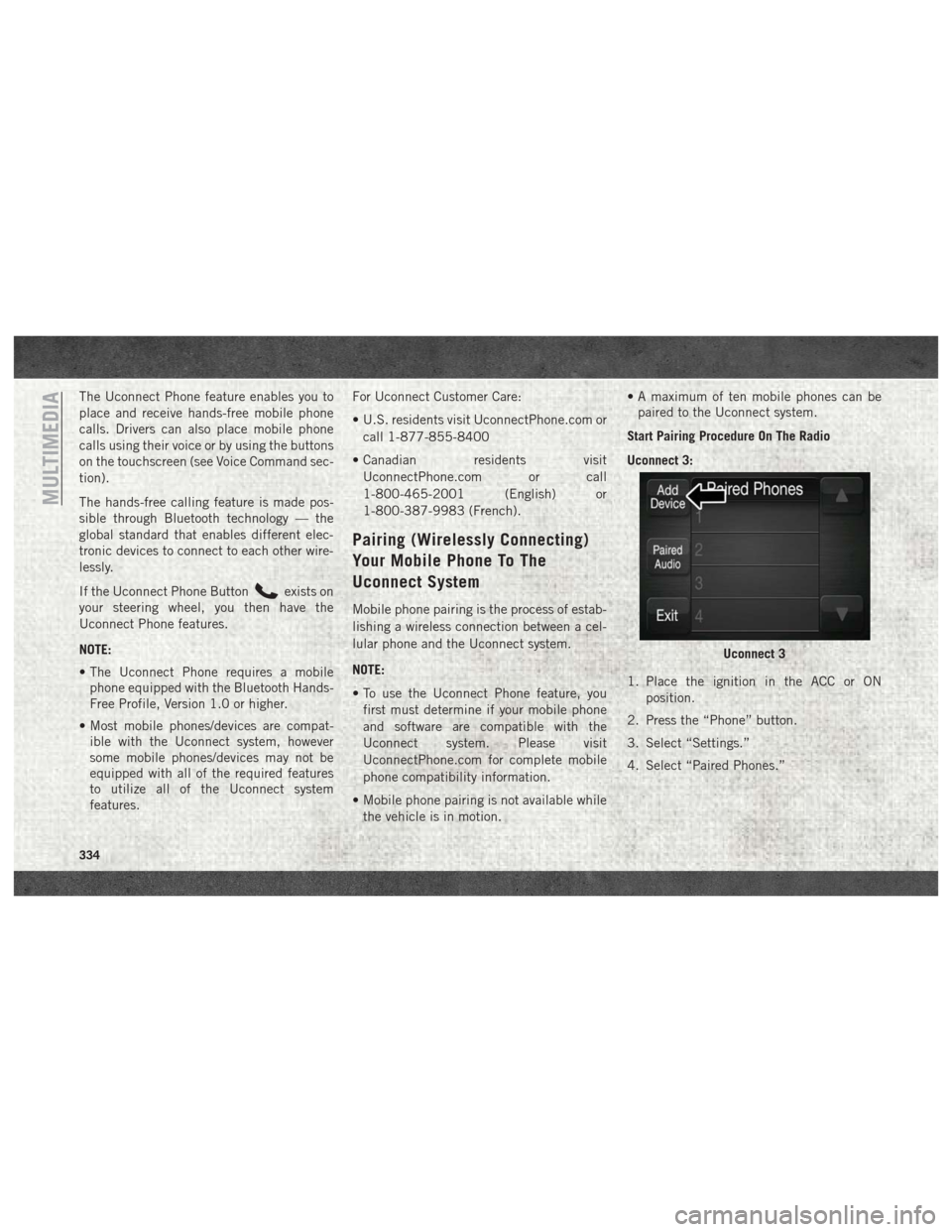
The Uconnect Phone feature enables you to
place and receive hands-free mobile phone
calls. Drivers can also place mobile phone
calls using their voice or by using the buttons
on the touchscreen (see Voice Command sec-
tion).
The hands-free calling feature is made pos-
sible through Bluetooth technology — the
global standard that enables different elec-
tronic devices to connect to each other wire-
lessly.
If the Uconnect Phone Button
exists on
your steering wheel, you then have the
Uconnect Phone features.
NOTE:
• The Uconnect Phone requires a mobile phone equipped with the Bluetooth Hands-
Free Profile, Version 1.0 or higher.
• Most mobile phones/devices are compat- ible with the Uconnect system, however
some mobile phones/devices may not be
equipped with all of the required features
to utilize all of the Uconnect system
features. For Uconnect Customer Care:
• U.S. residents visit UconnectPhone.com or
call 1-877-855-8400
• Canadian residents visit UconnectPhone.com or call
1-800-465-2001 (English) or
1-800-387-9983 (French).
Pairing (Wirelessly Connecting)
Your Mobile Phone To The
Uconnect System
Mobile phone pairing is the process of estab-
lishing a wireless connection between a cel-
lular phone and the Uconnect system.
NOTE:
• To use the Uconnect Phone feature, youfirst must determine if your mobile phone
and software are compatible with the
Uconnect system. Please visit
UconnectPhone.com for complete mobile
phone compatibility information.
• Mobile phone pairing is not available while the vehicle is in motion. • A maximum of ten mobile phones can be
paired to the Uconnect system.
Start Pairing Procedure On The Radio
Uconnect 3:
1. Place the ignition in the ACC or ON position.
2. Press the “Phone” button.
3. Select “Settings.”
4. Select “Paired Phones.”
Uconnect 3
MULTIMEDIA
334
Page 343 of 372
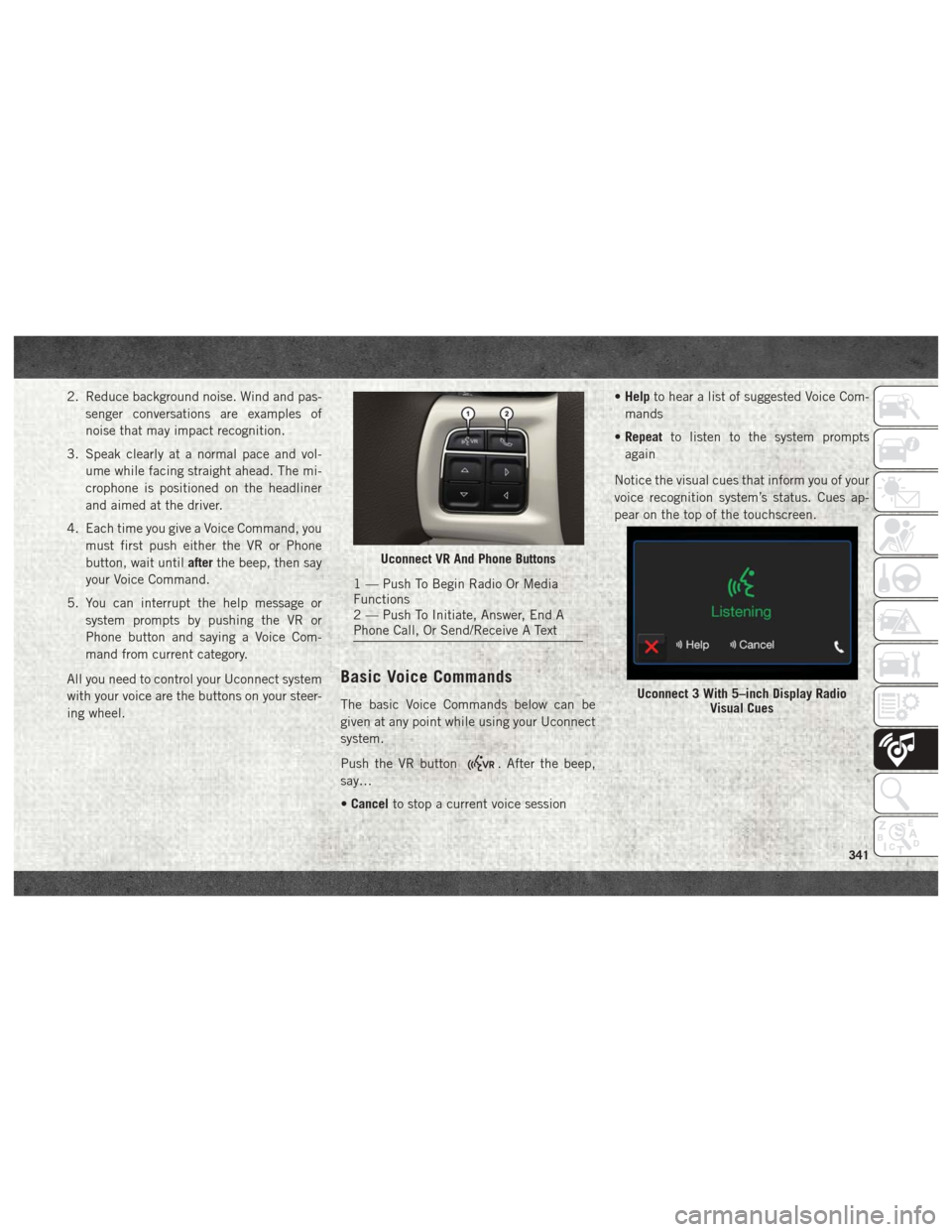
2. Reduce background noise. Wind and pas-senger conversations are examples of
noise that may impact recognition.
3. Speak clearly at a normal pace and vol- ume while facing straight ahead. The mi-
crophone is positioned on the headliner
and aimed at the driver.
4. Each time you give a Voice Command, you must first push either the VR or Phone
button, wait until afterthe beep, then say
your Voice Command.
5. You can interrupt the help message or system prompts by pushing the VR or
Phone button and saying a Voice Com-
mand from current category.
All you need to control your Uconnect system
with your voice are the buttons on your steer-
ing wheel.
Basic Voice Commands
The basic Voice Commands below can be
given at any point while using your Uconnect
system.
Push the VR button
. After the beep,
say…
• Cancel to stop a current voice session •
Help to hear a list of suggested Voice Com-
mands
• Repeat to listen to the system prompts
again
Notice the visual cues that inform you of your
voice recognition system’s status. Cues ap-
pear on the top of the touchscreen.
Uconnect VR And Phone Buttons
1 — Push To Begin Radio Or Media
Functions
2 — Push To Initiate, Answer, End A
Phone Call, Or Send/Receive A Text
Uconnect 3 With 5–inch Display Radio Visual Cues
341
Page 346 of 372
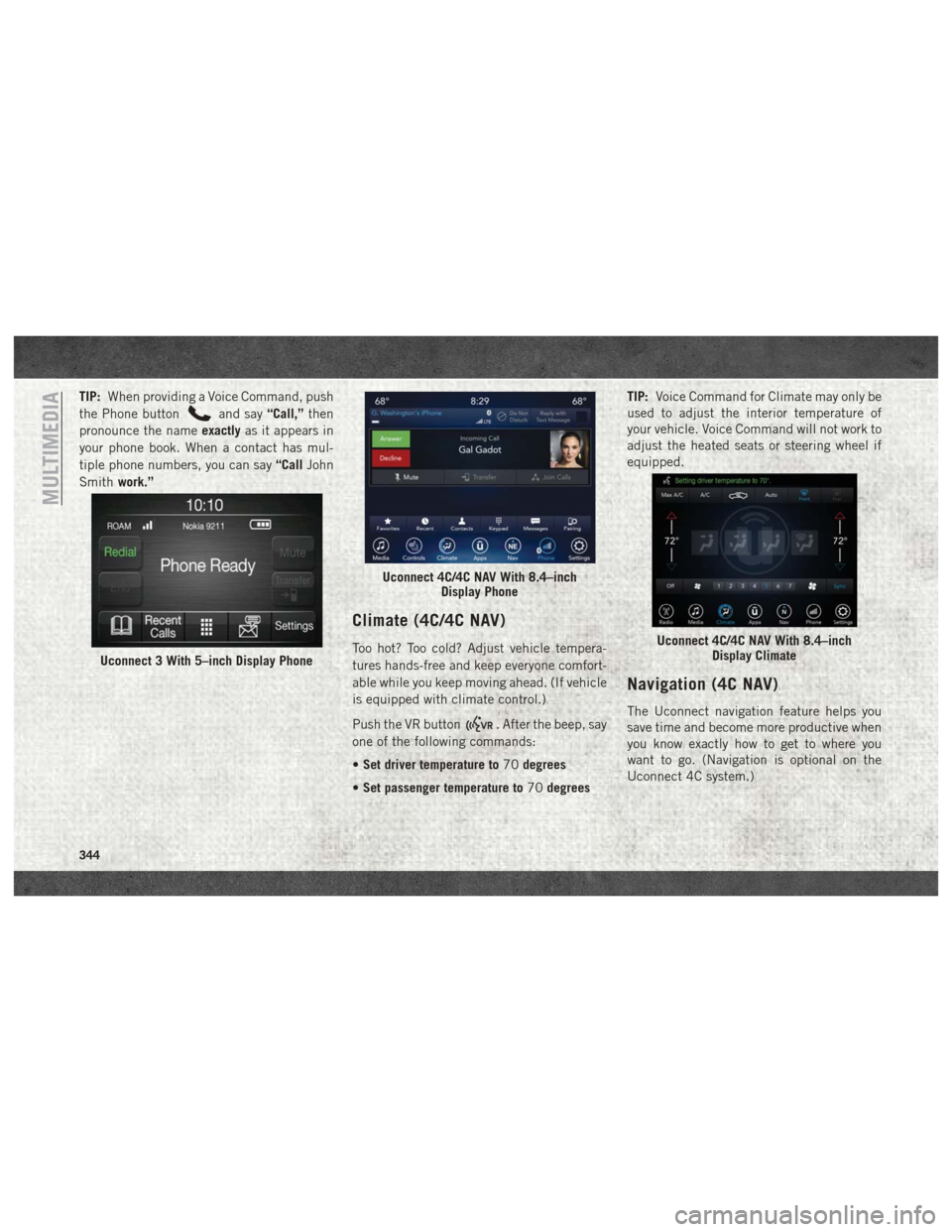
TIP:When providing a Voice Command, push
the Phone button
and say “Call,”then
pronounce the name exactlyas it appears in
your phone book. When a contact has mul-
tiple phone numbers, you can say “CallJohn
Smith work.”
Climate (4C/4C NAV)
Too hot? Too cold? Adjust vehicle tempera-
tures hands-free and keep everyone comfort-
able while you keep moving ahead. (If vehicle
is equipped with climate control.)
Push the VR button
. After the beep, say
one of the following commands:
• Set driver temperature to 70degrees
• Set passenger temperature to 70degrees TIP:
Voice Command for Climate may only be
used to adjust the interior temperature of
your vehicle. Voice Command will not work to
adjust the heated seats or steering wheel if
equipped.
Navigation (4C NAV)
The Uconnect navigation feature helps you
save time and become more productive when
you know exactly how to get to where you
want to go. (Navigation is optional on the
Uconnect 4C system.)
Uconnect 3 With 5–inch Display Phone
Uconnect 4C/4C NAV With 8.4–inch Display Phone
Uconnect 4C/4C NAV With 8.4–inchDisplay Climate
MULTIMEDIA
344
Page 360 of 372

Infants And Child Restraints.....117
Locating The LATCH Anchorages . .123
Lower Anchors And Tethers For
Children .................120
Older Children And Child Restraints .118
Seating Positions ............119
Cleaning Wheels ..................271
Climate Control ................36
Manual ...................36
Clock .....................299
Clock Setting .................299
Compact Spare Tire .............269
Contract, Service ..............353
Cooling System Coolant Capacity ........278, 279
Selection Of Coolant
(Antifreeze) .....278, 280, 283, 285
Cruise Light ................83, 84
Customer Assistance ............352
Customer Programmable Features . . . .324
Daytime Running Lights ...........32
Dealer Service ............249, 252
Defroster, Windshield ............135
Delay (Intermittent) Wipers .........35
Diagnostic System, Onboard ........84Diesel Fuel System, Re-Priming . .251, 256
Dimmer Switch, Headlight
.........32
Disturb ....................338
Door Ajar ....................78
Door Ajar Light ................78
Draining Fuel/Water Separator Filter . .249,
253
Driver's Seat Back Tilt ............22
Dual Rear Wheels ..............276
Electrical Power Outlets ...........55
Electronically Shifted Transfer Case ..........162, 164, 166, 168
Electronic Range Select (ERS) .............158, 159, 161
Electronic Speed Control (Cruise Control) ..................176
Electronic Throttle Control Warning Light .....................77
Emergency, In Case Of Freeing Vehicle When Stuck .....224
Hazard Warning Flasher ........202
Jump Starting ..............218
Towing ..................225
Engine . . .243, 244, 245, 246, 247, 248 Air
Cleaner ............249, 252
Block Heater ...........145, 148 Break-In Recommendations . .153, 154
Compartment . . . .243, 246, 247, 248
Compartment
Identification
........243, 244, 245
Coolant (Antifreeze) . . . .280, 283, 285
Exhaust Gas Caution ..........134
Fuel Requirements ...........278
Identification ........246, 247, 248
Idling ...................151
Jump Starting ..............218
Oil ..........278, 280, 283, 285
Oil Filler Cap ..............243
Oil Selection ..............278
Overheating ...............220
Starting ..............139, 142
Enhanced Accident Response Feature ...............114, 227
Exhaust Gas Caution ............134
Exhaust System ...............134
Exterior Lighting ...............32
Exterior Lights .............32, 136
Filters Air Cleaner ...............249
Air Conditioning .............48
Engine Fuel ...........249, 253
Engine Oil .........280, 283, 285
INDEX
358
Page 361 of 372

FlashersTurn Signal ........32, 33, 83, 136
Flash-To-Pass .................32
Flat Tire Stowage ..............214
Fluid, Brake ..............282, 284
Fluid Capacities ...........278, 279
Fluid Leaks ..................136
Fluids And Lubricants . . . .280, 283, 285
Fog Lights .................32, 82
Folding Rear Seat ...............22
Four-Way Hazard Flasher ..........202
Four Wheel Drive ..............162
Freeing A Stuck Vehicle ..........224
Fuel Adding ...........181, 182, 186
Additives .................182
Diesel ...............283, 285
Filter ................249, 253
Light ....................81
Materials Added ............182
Octane Rating ..............280
Requirements ..............278
Tank Capacity ..........278, 279
Fueling .................182, 186
Fuses .....................203
Garage Door Opener (HomeLink) ......51Gauges
Voltmeter .............149, 151
Gear Select Lever Override ........221
General Information .............93
Guide, Body Builders .............2
Hands-Free Phone (Uconnect) ......332
Hazard Warning Flasher ..........202
Headlight ....................32
Headlights Automatic .................33
Delay ....................32
High Beam ................32
High Beam/Low Beam Select Switch .32
Lights On Reminder ...........32
Passing ..................32
Switch ...................32
Time Delay ................
32
Head Restraints ................27
High Beam/Low Beam Select (Dimmer) Switch ....................32
Hoisting ....................257
HomeLink (Garage Door Opener) ......51
Hood Prop ...................50
Hood Release .................50
Hub Caps ...................217 Idle Up Feature
...............152
Instrument Cluster ..............83
Integrated Trailer Brake Controls .....192
Intermittent Wipers (Delay Wipers) ....35
Intervention Regeneration Strategy . .67, 70
Introduction ...................1
Inverter Outlet (115V) ............56
iPod/USB/MP3 Control Bluetooth Streaming Audio ......332
Jump Starting ................218
Key Fob Panic Alarm ................15
Keyless Enter-N-Go ..........19, 146
Passive Entry ...............19
Passive Entry Programming .......19
Keys .......................13
Lane Change And Turn Signals . . . .32, 33
Lane Change Assist ...........32, 34
Latches ....................136
Hood ....................50
Leaks, Fluid .................136
Life Of Tires .................267
Light Bulbs ..............136, 202
Lights .....................136
359