2018 OPEL AMPERA E ad blue
[x] Cancel search: ad bluePage 79 of 267

Instruments and controls77Total vehicle range
Displays the total vehicle range.
Driving economically 3 147.
Service display If it is time for service, a message is
displayed in the Driver Information
Centre.
The first warning is displayed
400 km before service is due and the
second warning 80 km before the
service is due. The message appears every time the vehicle is switched on.
The message can be dismissed or
reset. Reset after service only.
Driver Information Centre 3 82.
Control indicators
The control indicators described are
not present in all vehicles. The
description applies to all instrument
versions. Depending on the
equipment, the position of the control indicators may vary. When the vehicle
is switched on, most control indicators
will illuminate briefly as a functionality test.
The control indicator colours mean:red:danger, important reminderyellow:warning, information, faultgreen:confirmation of activationblue:confirmation of activationwhite:confirmation of activation,
system ready
Control indicators 3 72.
Turn signal
O illuminates or flashes green.
Illuminates briefly The parking lights are switched on.
Flashes
A turn signal or the hazard warning
flashers are activated.
Rapid flashing: failure of a turn signal
light or associated fuse.
Bulb replacement 3 219.
Fuses 3 222.
Turn signals 3 101.
Seat belt reminder Seat belt reminder on front seats
X for driver's seat illuminates or
flashes red in the instrument cluster.
Page 83 of 267

Instruments and controls81Vehicle ready4 illuminates green. The vehicle is
ready to be driven.
Exterior light 8 illuminates green.
The exterior lights are on 3 98.
High beam
C illuminates blue.
Illuminated when high beam is on or
during headlight flash 3 99.
High beam assist
f illuminates green.
The high beam assist is activated
3 99.
Rear fog light ø illuminates yellow.
The rear fog light is on 3 101.
Cruise control m illuminates white or green.Illuminates white
The system is on.
Illuminates green
Cruise control is active.
Cruise control 3 163.
Vehicle detected ahead
A illuminates green or yellow.
Illuminates green
A vehicle ahead is detected in the
same lane.
Illuminates yellow The distance to a preceding moving
vehicle gets too small or when
approaching another vehicle too
rapidly.
Forward collision alert 3 166.
Pedestrian detection
7 illuminates yellow.
A pedestrian ahead is detected.Speed limiter
L illuminates white or green.
Illuminates white The system is on.
Illuminates green
Speed limiter is active. Set speed is
indicated near L symbol.
Speed limiter 3 164.
Traffic sign assistant
L displays detected traffic signs as
control indicator.
Traffic sign assistant 3 188.
Page 86 of 267

84Instruments and controlsBlank page
Shows a blank page without any
information.
Audio menu
In the main view of the Audio
application, press { or } to scroll
through radio stations or move to the next / previous track of a USB /
Bluetooth ®
device that is connected to
the vehicle.
Press 9 to select the Audio app, then
press [ to enter the Audio menu. In
the Audio menu browse for music,
select from the favourites, or change
the audio source.
Exit the Audio menu by pressing 9
or ].
Phone menu Press 9 to select the Phone
application, then press [ to enter the
Phone menu. In the Phone menu, if
there is no active phone call, view
recent calls, scroll through contacts,
or select from the favourites. If thereis an active call, mute or unmute the
phone or switch to handset or hands
free operation.
Exit the Phone menu by pressing 9
or ].
Layout menu Press 9 while display themes is
displayed. Select Basic, Standard or
Enhanced mode by pressing 9.
Options menu
The following list contains all possible Options menu pages:
● Unit
● Speed warning
● Tyre load
Units
Press [ while units page is displayed.
Select imperial or metric units by
pressing 9.
Speed warning
The speed warning function alerts the
driver when a set speed is exceeded.To set the speed warning, press 9
while the page is displayed. Press
[ and { or } to adjust the value.
Press 9 to set the speed. Once the
speed is set, this feature can be
turned off by pressing 9 while
viewing this page. If the selected
speed limit is exceeded, a pop-up
warning is displayed with a chime.
Tyre load
The tyre pressure category according to the actual tyre inflation pressure
can be selected 3 233.
Press { or } to select a category
Light , Eco or Max .
Press 9 to confirm category.
Help
Provides information about the
gauges which are available in the
different layouts ( Basic, Standard or
Enhanced ).
Open source software
System settings 3 116.
Page 102 of 267

100Lighting50 km/h. High beam is switched off ata speed below 35 km/h, but high
beam assist remains active.
The green control indicator f
illuminates continuously when the
high beam assist is activated, the blue
one 7 illuminates when high beam is
on.
Control indicator f 3 81, 7 3 81.
Pushing indicator lever once switches
on manual high beam without high beam assist.
High beam assist switches
automatically to low beam when:
● Driving in urban areas.
● Reverse parking function is active.
● Rear fog light is switched on.
If there are no restrictions detected, the system switches back to high
beam.
Deactivation
If high beam assist is active and high
beam is on, press f once or pull
indicator lever once to deactivate high beam assist.If high beam assist is active and high
beam is off, press f once to
deactivate high beam assist.
Pushing the indicator lever to activate
manual high beam will also
deactivate high beam assist.
Headlight flash in conjunction with high beam assist
Headlight flash by pulling indicator
lever once will not deactivate high beam assist when high beam is off.
Headlight flash by pulling indicator
lever once deactivates high beam
assist when high beam is on.
Fault in headlight system
When the system detects a failure in
the headlight system, it selects a
preset position to avoid dazzling of
oncoming traffic. A warning is
displayed in the Driver Information
Centre.
Headlight flash
To activate the headlight flash, pull
lever.
Pulling lever deactivates high beam.Headlight range adjustment
Manual headlight range
adjustment
To adapt headlight range to the
vehicle load to prevent dazzling: turn
thumb wheel ? to required position.
0:front seats occupied1:all seats occupied2:all seats occupied and load
compartment laden3:driver's seat occupied and load
compartment laden
Page 107 of 267
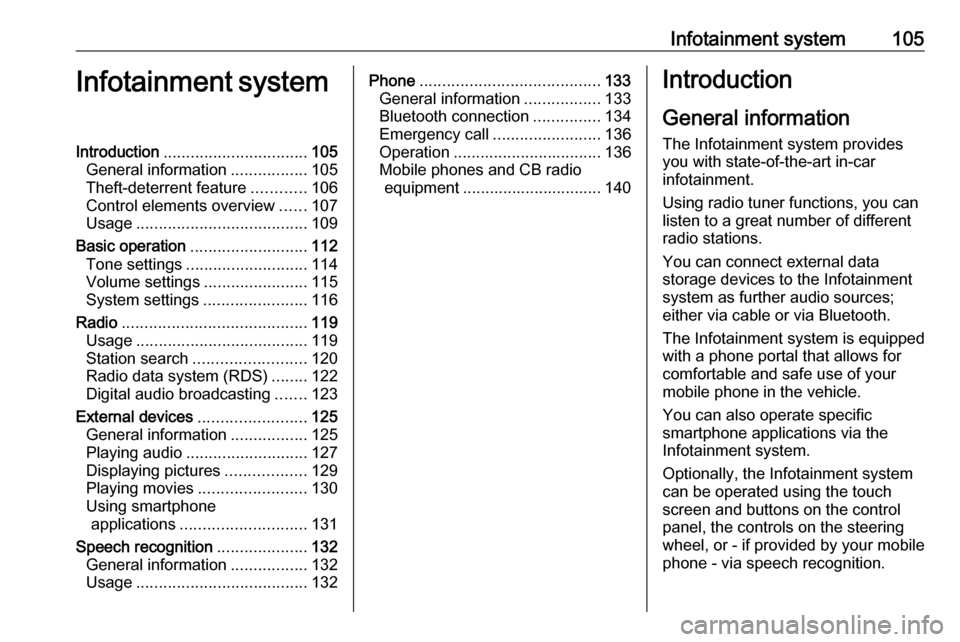
Infotainment system105Infotainment systemIntroduction................................ 105
General information .................105
Theft-deterrent feature ............106
Control elements overview ......107
Usage ...................................... 109
Basic operation .......................... 112
Tone settings ........................... 114
Volume settings .......................115
System settings .......................116
Radio ......................................... 119
Usage ...................................... 119
Station search ......................... 120
Radio data system (RDS) ........122
Digital audio broadcasting .......123
External devices ........................125
General information .................125
Playing audio ........................... 127
Displaying pictures ..................129
Playing movies ........................ 130
Using smartphone applications ............................ 131
Speech recognition ....................132
General information .................132
Usage ...................................... 132Phone........................................ 133
General information .................133
Bluetooth connection ...............134
Emergency call ........................136
Operation ................................. 136
Mobile phones and CB radio equipment ............................... 140Introduction
General information
The Infotainment system provides
you with state-of-the-art in-car
infotainment.
Using radio tuner functions, you can
listen to a great number of different
radio stations.
You can connect external data
storage devices to the Infotainment
system as further audio sources;
either via cable or via Bluetooth.
The Infotainment system is equipped
with a phone portal that allows for
comfortable and safe use of your
mobile phone in the vehicle.
You can also operate specific
smartphone applications via the
Infotainment system.
Optionally, the Infotainment system
can be operated using the touch
screen and buttons on the control
panel, the controls on the steering wheel, or - if provided by your mobile
phone - via speech recognition.
Page 113 of 267

Infotainment system111
Audio
Select Audio to open the main menu
of the last selected audio mode.
Select Source on the screen to
display the source list.To change to another audio mode:
touch one of the items in the list.
For a detailed description of: ● Radio functions 3 119
● External devices ( USB,
Bluetooth , iPod , AUX ) 3 127
Gallery
Select Gallery to open the picture and
movie menu for files stored on a USB device.
Select y or z to display the picture
or movie menu. Select the desired
picture or movie file to show the
respective item on the display.For a detailed description of:
● Picture functions 3 129
● Movie functions 3 130
Phone
Before the phone portal can be used, a connection has to be established
between the Infotainment system and
the mobile phone.
For a detailed description of
preparing and establishing a
Bluetooth connection between the Infotainment system and a mobile
phone 3 133.
Page 120 of 267
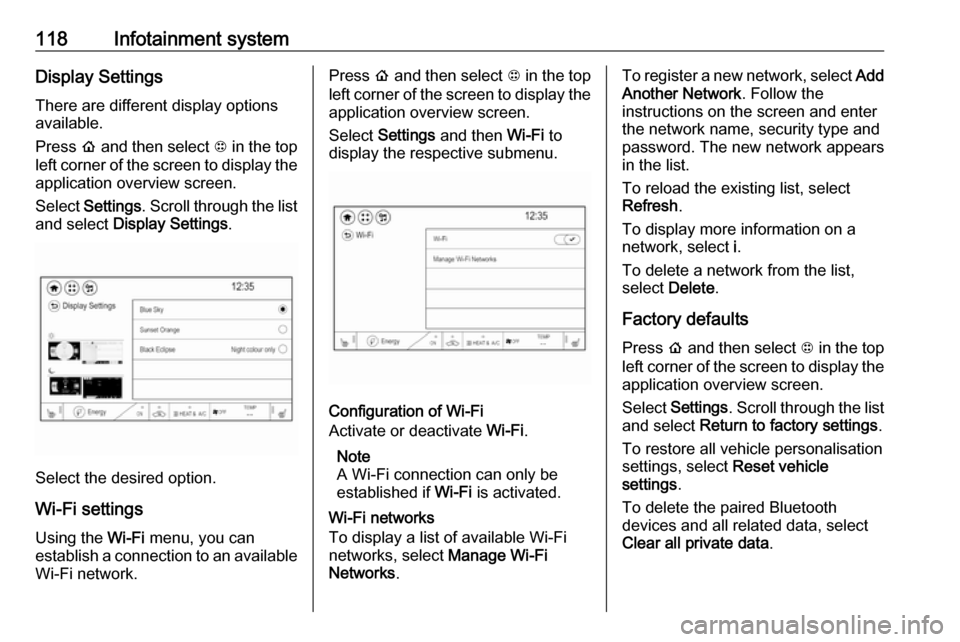
118Infotainment systemDisplay SettingsThere are different display options
available.
Press p and then select 1 in the top
left corner of the screen to display the application overview screen.
Select Settings . Scroll through the list
and select Display Settings .
Select the desired option.
Wi-Fi settings Using the Wi-Fi menu, you can
establish a connection to an available
Wi-Fi network.
Press p and then select 1 in the top
left corner of the screen to display the application overview screen.
Select Settings and then Wi-Fi to
display the respective submenu.
Configuration of Wi-Fi
Activate or deactivate Wi-Fi.
Note
A Wi-Fi connection can only be
established if Wi-Fi is activated.
Wi-Fi networks
To display a list of available Wi-Fi
networks, select Manage Wi-Fi
Networks .
To register a new network, select Add
Another Network . Follow the
instructions on the screen and enter
the network name, security type and
password. The new network appears
in the list.
To reload the existing list, select
Refresh .
To display more information on a
network, select i.
To delete a network from the list,
select Delete .
Factory defaults Press p and then select 1 in the top
left corner of the screen to display the application overview screen.
Select Settings . Scroll through the list
and select Return to factory settings .
To restore all vehicle personalisation
settings, select Reset vehicle
settings .
To delete the paired Bluetooth
devices and all related data, select
Clear all private data .
Page 128 of 267
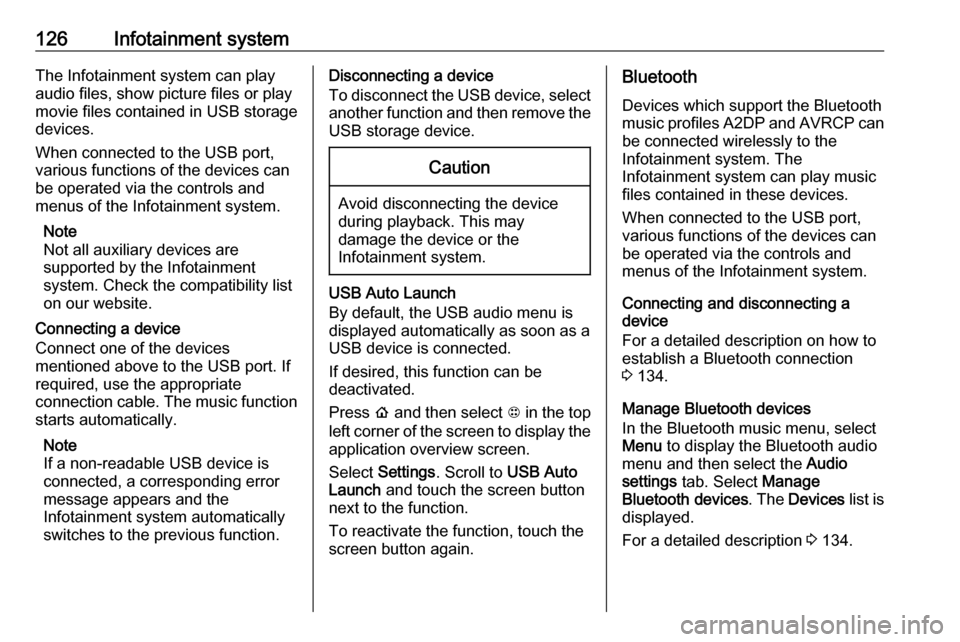
126Infotainment systemThe Infotainment system can playaudio files, show picture files or play
movie files contained in USB storage
devices.
When connected to the USB port,
various functions of the devices can
be operated via the controls and menus of the Infotainment system.
Note
Not all auxiliary devices are
supported by the Infotainment
system. Check the compatibility list
on our website.
Connecting a device
Connect one of the devices
mentioned above to the USB port. If
required, use the appropriate
connection cable. The music function
starts automatically.
Note
If a non-readable USB device is
connected, a corresponding error
message appears and the
Infotainment system automatically
switches to the previous function.Disconnecting a device
To disconnect the USB device, select
another function and then remove the USB storage device.Caution
Avoid disconnecting the device
during playback. This may
damage the device or the
Infotainment system.
USB Auto Launch
By default, the USB audio menu is displayed automatically as soon as a
USB device is connected.
If desired, this function can be
deactivated.
Press p and then select 1 in the top
left corner of the screen to display the
application overview screen.
Select Settings . Scroll to USB Auto
Launch and touch the screen button
next to the function.
To reactivate the function, touch the
screen button again.
Bluetooth
Devices which support the Bluetooth
music profiles A2DP and AVRCP can be connected wirelessly to the
Infotainment system. The
Infotainment system can play music
files contained in these devices.
When connected to the USB port,
various functions of the devices can
be operated via the controls and
menus of the Infotainment system.
Connecting and disconnecting a
device
For a detailed description on how to
establish a Bluetooth connection
3 134.
Manage Bluetooth devices
In the Bluetooth music menu, select
Menu to display the Bluetooth audio
menu and then select the Audio
settings tab. Select Manage
Bluetooth devices . The Devices list is
displayed.
For a detailed description 3 134.