2018 NISSAN TITAN bluetooth
[x] Cancel search: bluetoothPage 5 of 650

Arrows in an illustration that are similar to
these call attention to an item in the illus-
tration.
CALIFORNIA PROPOSITION 65
WARNING
WARNING
Engine exhaust, some of its constitu-
ents, and certain vehicle components
contain or emit chemicals known to the
State of California to cause cancer and
birth defects or other reproductive
harm. In addition, certain fluids con-
tained in vehicles and certain products
of component wear contain or emit
chemicals known to the State of
California to cause cancer and birth de-
fects or other reproductive harm.Operating, servicing and maintaining a
passenger vehicle or off-road vehicle
can expose you to chemicals including
engine exhaust, carbon monoxide,
phthalates, and lead, which are known
to the State of California to cause can-
cer and birth defects or other reproduc-
tive harm. To minimize exposure, avoid
breathing exhaust, do not idle the en-
gine except as necessary, service your
vehicle in a well-ventilated area and
wear gloves or wash your hands fre-
quently when servicing your vehicle.
For more information go to
www.P65Warnings.ca.gov.
CALIFORNIA PERCHLORATE
ADVISORY
Some vehicle parts, such as lithium bat-
teries, may contain perchlorate material.
The following advisory is provided: “Per-
chlorate Material – special handling may
apply. For additional information, refer to
www.dtsc.ca.gov/hazardouswaste/
perchlorate/”.
BLUETOOTH® is a
trademark owned
by Bluetooth SIG,
Inc. and licensed
to Visteon and
Bosch.
SiriusXM® services
require a subscrip-
tion af ter trial
period and are
sold separately or
as a package. The
satellite service is
available only in
the 48 contiguous
USA and DC.
SiriusXM® satellite
service is also
available in
Canada; see
www.siriusxm.ca.
Page 15 of 650

1. Vents (P. 4-34)
2. Turn signal switch (P. 2-58)Wiper and washer switch (P. 2-51)
3. Steering wheel switch for audio
control (P. 4-87)
Bluetooth® Hands-Free Phone
System (P. 4-87, 4-133)
Vehicle information display
controls (P. 2-33)
4. Driver supplemental air bag
(P. 1-53)
Horn (P. 2-59)
5. Meters and gauges (P. 2-6) Warning and indicator lights
(P. 2-21)
6. Cruise control main/set switches
(P. 5-41)
7. Shif t lever (P. 5-16) Tow mode switch (P. 2-70)
8. Audio controls (P. 4-48)
9. Center display (P. 4-4)
10. Climate controls (P. 4-34)
11. Front passenger supplemental air
bag (P. 1-53)
12. Glove box (P. 2-75)
13. Front passenger air bag status
light (if so equipped) (P. 1-53)
14. Power outlet (P. 2-71)
LII2352
INSTRUMENT PANEL
0-6Illustrated table of contents
Page 109 of 650

1. Vents (P. 4-34)
2. Turn signal switch (P. 2-58)Wiper and washer switch (P. 2-51)
3. Steering wheel switch for audio
control (P. 4-87)
Bluetooth® Hands-Free Phone
System (P. 4-87, 4-133)
Vehicle information display
controls (P. 2-33)
4. Driver supplemental air bag
(P. 1-53)
Horn (P. 2-59)
5. Meters and gauges (P. 2-6) Warning and indicator lights
(P. 2-21)
6. Cruise control main/set switches
(P. 5-41)
7. Shif t lever (P. 5-16) Tow mode switch (P. 2-70)
8. Audio controls (P. 4-48)
9. Center display (P. 4-4)
10. Climate controls (P. 4-34)
11. Front passenger supplemental air
bag (P. 1-53)
12. Glove box (P. 2-75)
13. Front passenger air bag status
light (if so equipped) (P. 1-53)
14. Power outlet (P. 2-71)
LII2352
INSTRUMENT PANEL
2-4Instruments and controls
Page 250 of 650

Radio........................................ 4-48
FM radio reception .......................... 4-49
AM radio reception .......................... 4-49
Satellite radio reception (if so equipped) .....4-49
Audio operation precautions ................4-50
FM/AM radio with compact disc (CD)
player (if so equipped) .......................4-57
FM/AM/SAT radio with compact disc
(CD) player (Type A) (if so equipped) ..........4-61
FM/AM/SAT radio with compact disc
(CD) player (Type B) (if so equipped) ..........4-67
USB (Universal Serial Bus) Connection
Port (models without Navigation
System) (if so equipped) .....................4-74
USB (Universal Serial Bus) Connection
Port (models with Navigation System)
(if so equipped) .............................. 4-76
iPod®* player operation without
Navigation System (if so equipped) ..........4-78
iPod®* player operation with Navigation
System (if so equipped) ......................4-81
Bluetooth® streaming audio without
Navigation System (if so equipped) ..........4-84 Bluetooth® streaming audio with
Navigation System (if so equipped)
..........4-85
CD care and cleaning ........................ 4-86
Steering wheel switch for audio control ......4-87
Antenna ..................................... 4-88
NissanConnect® Mobile Apps (if so equipped). . . 4-88
NissanConnect® Services (if so equipped) ......4-89
Siri® Eyes Free .................................. 4-89
Requirements ............................... 4-89
Siri® Activation ............................... 4-90
Operating Siri® Eyes Free ....................4-90
Changing Siri® Eyes Free settings
(models without navigation system) .........4-91
Changing Siri® Eyes Free settings
(models with navigation system) ............4-91
Troubleshooting guide ......................4-92
NISSAN Mobile Entertainment System (MES)
(if so equipped) ................................. 4-93
Front panel buttons ......................... 4-94
Front panel buttons operation ...............4-96
Wireless Headphone Operation ..............4-97
Remote control operation ...................4-98
Page 251 of 650

Remote Control Buttons.....................4-99
General operating instructions .............4-102
How to use the DVD OSD Menu .............4-103
How to use the Monitor OSD Menu .........4-109
PlayingaCD................................. 4-111
Playing Audio Files .......................... 4-112
Playing Image Files ......................... 4-113
Playing Video Files .......................... 4-114
Charging a USB Device .....................4-115
Connecting an External Auxiliary A/V
Source — Input ............................. 4-115
Connecting an External A/V Monitor —
Output ..................................... 4-116
Selecting Monitor A or B as the Source .....4-116
Troubleshooting guide .....................4-116
Specifications .............................. 4-117
FCC Notice ................................. 4-118
FCC Warning ............................... 4-118
ITE Notice .................................. 4-118
WEEE Notice ................................ 4-119
Macrovision Notice ......................... 4-119
Dolby Digital ................................ 4-119
Car phone or CB radio ......................... 4-120Bluetooth® Hands-Free Phone System
without Navigation System (if so equipped)
....4-120
Regulatory information .....................4-122
Using the system ........................... 4-123
Control buttons ............................ 4-124
Connecting procedure .....................4-125
Voice commands .......................... 4-126
Making a call ............................... 4-127
Receiving a call ............................. 4-128
During a call ................................ 4-128
Ending a call ................................ 4-128
Text messaging ............................ 4-128
Bluetooth® settings ........................ 4-130
Manual control ............................. 4-132
T r
oubleshooting guide .....................4-132
Bluetooth® Hands-Free Phone System with
Navigation System (if so equipped) ............4-133
Regulatory information .....................4-135
Voice commands .......................... 4-135
Connecting procedure .....................4-136
Vehicle phonebook ......................... 4-136
Making a call ............................... 4-136
Receiving a call ............................. 4-137
During a call ................................ 4-137
Page 252 of 650
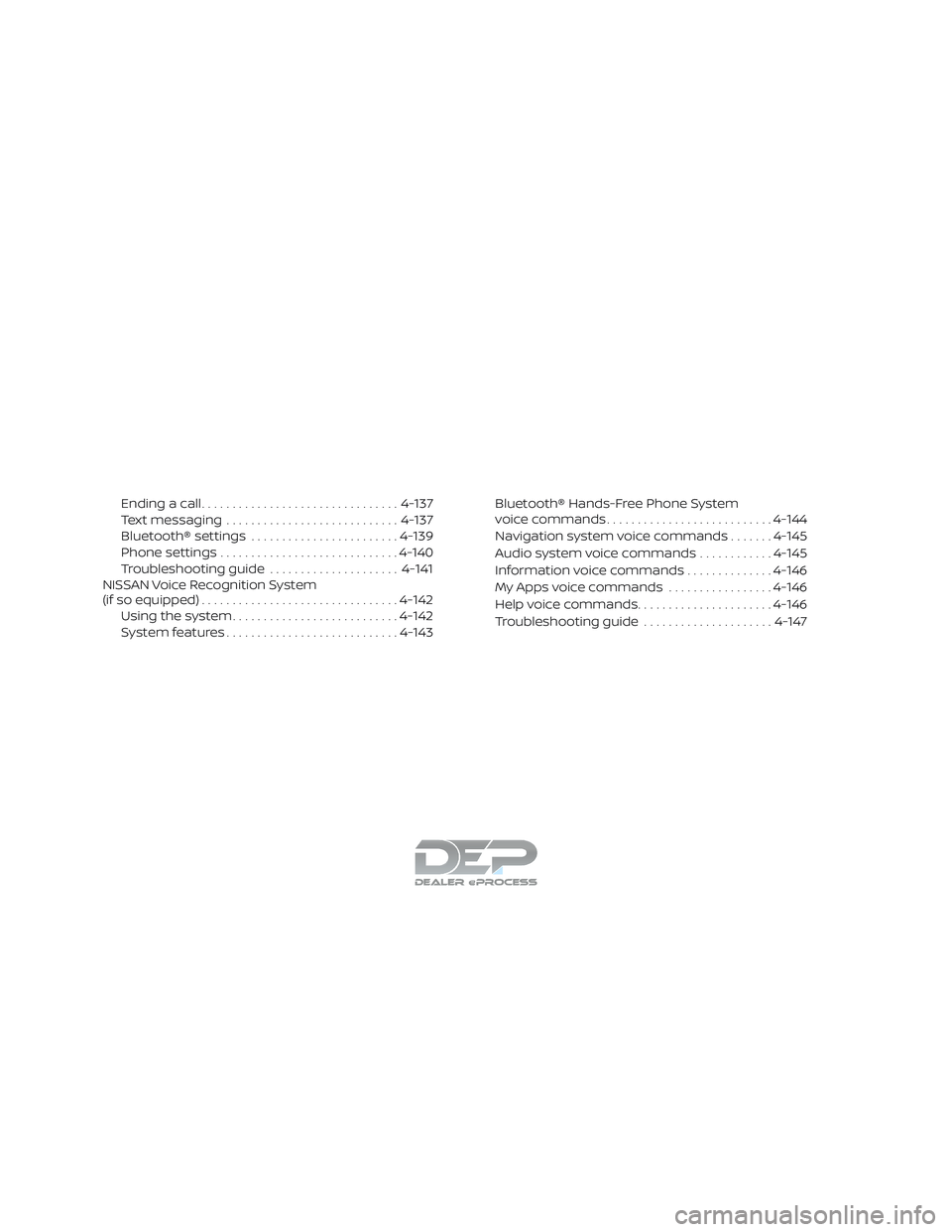
Ending a call................................ 4-137
Text messaging ............................ 4-137
Bluetooth® settings ........................ 4-139
Phone settings ............................. 4-140
Troubleshooting guide .....................4-141
NISSAN Voice Recognition System
(if so equipped) ................................ 4-142
Using the system ........................... 4-142
System features ............................ 4-143Bluetooth® Hands-Free Phone System
voice commands
........................... 4-144
Navigation system voice commands .......4-145
Audio system voice commands ............4-145
Information voice commands ..............4-146
My Apps voice commands .................4-146
Help voice commands ......................4-146
Troubleshooting guide .....................4-147
Page 254 of 650

9. CAMERA button
10. NAV button*
* For additional information regarding the
navigation system control buttons, refer to
the separate NissanConnect® Owner’s
Manual.
** For additional information regarding the
Bluetooth® Hands-Free Phone System
control button, refer to “Bluetooth® Hands-
Free Phone System with Navigation Sys-
tem” in this section.
When you use this system, make sure the
engine is running.
If you use the system with the engine not
running (ignition ON or ACC) for a long
time, it will discharge the battery, and
the engine will not start.
Reference symbols:
“Example” — Words marked in quotes refer
to a key shown only on the display. These
keys can be selected by touching the
screen.HOW TO USE THE TOUCH-SCREEN
CAUTION
∙ The glass display screen may break if it is hit with a hard or sharp object. If
the glass screen breaks, do not touch
it. Doing so could result in an injury.
∙ To clean the display, never use a rough cloth, alcohol, benzine, thinner or any
kind of solvent or paper towel with a
chemical cleaning agent. They will
scratch or deteriorate the panel.
∙ Do not splash any liquid such as water or car fragrance on the display. Con-
tact with liquid will cause the system
to malfunction.
To help ensure safe driving, some functions
cannot be operated while driving.
The on-screen functions that are not avail-
able while driving will be “grayed out” or
muted.
Park the vehicle in a safe location and then
operate the navigation system.
WARNING
∙ ALWAYS give your full attention to driving.
∙ Avoid using vehicle features that could distract you. If distracted, you
could lose control of your vehicle and
cause an accident.
Monitor, climate, audio, phone and voice recognition systems4-5
Page 257 of 650

Menu itemResult
Audio For additional information, refer to “Audio system” in this section.
Phone & Bluetooth For additional information, refer to “Bluetooth® Hands-Free Phone System with Navigation System” in this
section.
System Touch this key to select and/or adjust various functions of this system. A screen with additional options will
appear.
Display Touch this key to adjust the appearance of the display.
Brightness Adjusts the brightness of the display.
Display Mode Adjusts to fit the level of lighting in the vehicle. Touch key to cycle through options. “Day” and “Night” modes
are suited for the respective times of day while “Auto” controls the display automatically.
Scroll Direction Adjusts the direction of the menu scroll. Choose to either move up or down.
Clock /Date Touch this key to adjust the time.
Time Format The clock can be set to 12 hours or 24 hours.
Date Format Select from five possible formats for displaying the day, month, and year.
Clock Mode Adjust the mode for the clock. “Auto” uses the system’s GPS to automatically maintain the time. “Manual” al-
lows you to set the clock using the “Set Clock Manually” key. “Time Zone” will be selected from the option
below.
Set Clock / Date Manually Adjust the clock manually, Touch the “+” or “-” keys to adjust the hours, minutes, day, month and year up or down. “Clock Mode” must be set to manual for this option to be available.
Daylight Savings Time Adjusts the daylight savings time on or off.
Time Zone Choose the applicable time zone from the list.
Language Touch this key to change the language on the display.
NissanConnect Services Settings (if so
equipped) Touch this key to connect to NissanConnect® Service.
Camera Settings Touch this key to change the camera settings.
Display Mode Touch this key to select the touch-screen display mode (day, night, or automatic).
Brightness Adjust touch-screen brightness using the TUNE-SCROLL knob/ ENTER button.
Contrast Adjust touch-screen contrast using the TUNE-SCROLL knob/ ENTER button.
Color Adjust touch-screen color using the TUNE-SCROLL knob/ ENTER button.
4-8Monitor, climate, audio, phone and voice recognition systems