2018 NISSAN TITAN radio
[x] Cancel search: radioPage 318 of 650
![NISSAN TITAN 2018 Owner´s Manual SXM settings
To view the SXM settings:1. Press the [
] button.
2. Touch the “Settings” key.
3. Touch the “SXM” key.
The signal strength, activation status and
other information are displayed o NISSAN TITAN 2018 Owner´s Manual SXM settings
To view the SXM settings:1. Press the [
] button.
2. Touch the “Settings” key.
3. Touch the “SXM” key.
The signal strength, activation status and
other information are displayed o](/manual-img/5/40372/w960_40372-317.png)
SXM settings
To view the SXM settings:1. Press the [
] button.
2. Touch the “Settings” key.
3. Touch the “SXM” key.
The signal strength, activation status and
other information are displayed on the
screen.
AUX button
The AUX IN audio input jack accepts any
standard analog audio input such as from
a portable cassette tape/CD player, MP3
player or a laptop computer. Press the AUX
button to play a compatible device
plugged into the AUX IN jack.
FM/AM/SAT radio operation
FM·AM button
Press the FM·AM button to change the
band as follows:
AM →FM1 →FM2 →AM
If another audio source is playing when the
FM·AM button is pressed, the audio source
playing will automatically be turned off and
the last radio station played will begin playing.
SXM band select
Pressing the SXM button will change the
band as follows:
SXM1* →SXM2*→ SXM3*→SXM1* (satellite, if
so equipped)
When the SXM button is pressed while the
ignition switch is in the ACC or ON position,
the radio will come on at the last station
played.
The last station played will also come on
when the VOL (volume) control knob is
pressed to turn the radio on.
*When the SXM button is pressed, the sat-
ellite radio mode will be skipped unless an
optional satellite receiver and antenna are
installed and a SiriusXM® Satellite Radio
service subscription is active. Satellite radio
is not available in Alaska, Hawaii and Guam.
If a compact disc is playing when the SXM
button is pressed, the compact disc will
automatically be turned off and the last
radio station played will come on.
While the radio is in SXM mode, the opera-
tion can be controlled through the touch-
screen. Touch the “Channels” key to display
a list of channels. Touch a channel dis-
played on the list to change to that chan- nel. Touch the “Categories” key to display a
list of categories. Touch a category dis-
played on the list to display options within
that category.
Tuning with the touch-screen
When in AM or FM mode, the radio can be
tuned using the touch-screen. To bring up
the visual tuner, touch the “Tune” key on the
lower right corner of the screen. A screen
appears with a bar running from low fre-
quencies on the lef t to high frequencies on
the right. Touch the screen at the location
of the frequency you wish to tune and the
station will change to that frequency. To
return to the regular radio display screen,
touch the “OK” key.
Tuning with the TUNE knob
The radio can also be manually tuned us-
ing the TUNE knob. When in FM or AM mode,
turn the TUNE knob to the lef t for lower
frequencies or to the right for higher fre-
quencies. When in SXM mode, turn the
TUNE knob to change the channel.
Monitor, climate, audio, phone and voice recognition systems4-69
Page 319 of 650

SEEK/TRACK tuning
When in FM or AM mode, press the
SEEK button orTRACK button to tune
from low to high or high to low frequencies
and to stop at the next broadcasting sta-
tion.
When in SXM mode, press the
SEEK
button or
TRACK button to change
the category.
1 to 6 Station memory operations
Twelve stations can be set for the FM band
(6 for FM1, 6 for FM2) and six stations can be
set for the AM band. Eighteen stations can
be set for the SXM band (6 for SXM1, 6 for
SXM2 and 6 for SXM3).1. Choose the radio band AM, FM1 or FM2 using the FM·AM select button or
choose the radio band SXM1, SXM2 and
SXM3 using the SXM button.
2. Tune to the desired station using manual or seek tuning. Press and hold
any of the desired station memory but-
tons (1 – 6) until a beep sound is heard. 3. The channel indicator will then come
on and the sound will resume. Pro-
gramming is now complete.
4. Other buttons can be set in the same manner.
If the battery cable is disconnected or if the
fuse opens, the radio memory will be can-
celed. In that case, reset the desired sta-
tions.
Presets can also be selected by touching
the desired preset number on the screen.
LHA2899
4-70Monitor, climate, audio, phone and voice recognition systems
Page 321 of 650
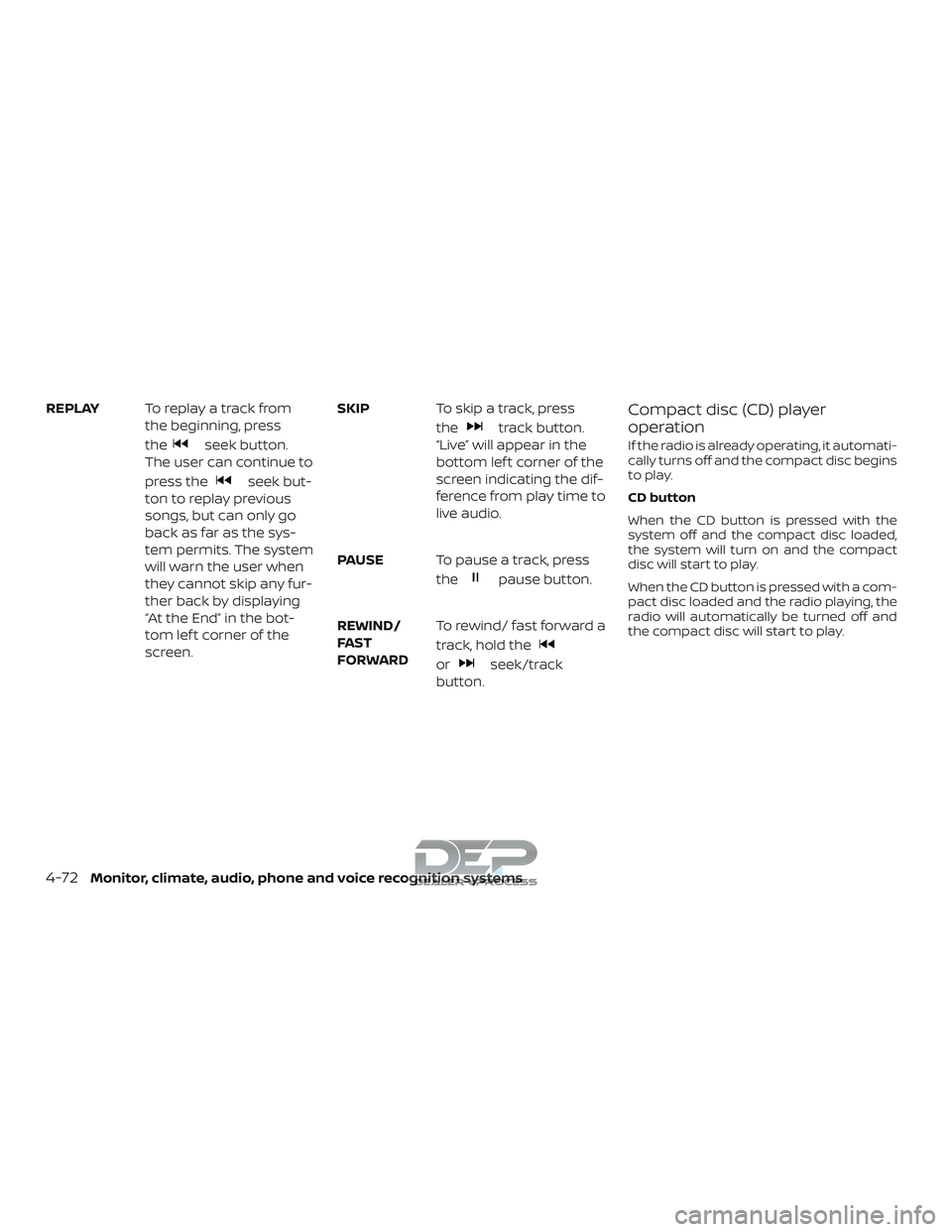
REPLAYTo replay a track from
the beginning, press
the
seek button.
The user can continue to
press the
seek but-
ton to replay previous
songs, but can only go
back as far as the sys-
tem permits. The system
will warn the user when
they cannot skip any fur-
ther back by displaying
“At the End” in the bot-
tom lef t corner of the
screen. SKIP
To skip a track, press
the
track button.
“Live” will appear in the
bottom lef t corner of the
screen indicating the dif-
ference from play time to
live audio.
PAUSE To pause a track, press
the
pause button.
REWIND/
FA ST
FORWARD To rewind/ fast forward a
track, hold the
orseek/track
button.
Compact disc (CD) player
operation
If the radio is already operating, it automati-
cally turns off and the compact disc begins
to play.
CD button
When the CD button is pressed with the
system off and the compact disc loaded,
the system will turn on and the compact
disc will start to play.
When the CD button is pressed with a com-
pact disc loaded and the radio playing, the
radio will automatically be turned off and
the compact disc will start to play.
4-72Monitor, climate, audio, phone and voice recognition systems
Page 336 of 650

STEERING WHEEL SWITCH FOR
AUDIO CONTROL
The audio system can be operated using
the controls on the steering wheel.1. SOURCE switch
2. Menu control switch/ENTER button
3.
switches
4. Volume control switch
SOURCE switch
With the ignition switch in the ACC or ON
position, push the SOURCE switch to turn
the audio system on.
Push the SOURCE switch to change the
mode in the following sequence:
AM →FM1 →FM2 →(XM1→XM2→XM3 (satel-
lite, if so equipped))→(SXM1→SXM→ (satel-
lite radio, if so equipped) →SXM2 (satellite
radio, if so equipped)→SXM3 (satellite radio,
if so equipped) →CD* →USB/iPod®*→
Bluetooth® Audio* →Audio App*→AUX*→
AM.
* These modes are only available when
compatible media storage is inserted into
the device or connected to the system.
switches
Use theswitches on the steer-
ing wheel to navigate to the “Audio” display
menu in the vehicle information display.
Volume control switch
Push the volume control switch to increase
or decrease the volume.
Menu control
switch/ENTER
button
While the display is showing a map or audio
screen, tilt the Menu Control switch upward
or downward to select a station, track, CD
or folder. For most audio sources, tilting the
switch up/down for more than 1.5 seconds
provides a different function than a tilting
up/down for less than 1.5 seconds.
AM and FM
∙ Tilt up/down for less than 1.5 seconds to increase or decrease the preset station.
∙ Tilt up/down for more than 1.5 seconds to seek up or down to the next station.
XM/SXM (if so equipped) ∙ Tilt up/down for less than 1.5 seconds to increase or decrease the preset station.
∙ Tilt up/down for more than 1.5 seconds to go to the next or previous channel.
iPod® ∙ Tilt up/down for less than 1.5 seconds to increase or decrease the track number.
LHA3812
Monitor, climate, audio, phone and voice recognition systems4-87
Page 351 of 650

TITLE button
Press this button to navigate the title menu
if included on the disc.
CH- SEARCH/SKIP button
Non-functioning.
AUTO MEMORY button
Non-functioning.
DOWN button
Press this button to navigate down when
displaying a menu or file list.
RETURN button
Press this button to return to a previous
menu screen.
LEFT button
Press this button to navigate lef t when dis-
playing a menu or file list.
UP button
Press this button to navigate up when dis-
playing a menu or file list.
MENU button
Press this button to go to the root menu if
included on the disc.
MUTE button
Press this button to mute the audio when
playing discs or playing files from a USB
device. Press this button again to resume
audio.
SOUND AROUND ON/OFF
Turns the FM transmitter ON/OFF.
DVD–A button
Press this button to transmit the remote
control codes and functions to operate
monitor A.
GENERAL OPERATING
INSTRUCTIONS
Turning the monitor ON or OFF
1. Press the POWER button on the frontpanel or the remote control to turn the
monitor on or off. When powered on,
the front panel controls will illuminate.
2. Af ter the monitor has been turned on and is displaying a picture, adjust the viewing angle by pivoting the screen to
optimize the picture quality.
3. Remember to turn the monitor off and return the LCD monitor to the fully
closed (upright) position when not in
use.
Listening through vehicle
speakers
Press the AUX button on the factory radio
and toggle through AUX screens to select
VTRF — Jack to listen to the audio from
monitor A.
Sharing sources between Monitor
A and Monitor B
The source button on your monitor unit or
remote control allows viewing monitor A
video on monitor B and vice versa. Press
the source button to cycle through avail-
able video sources.
Disc/DVD Basic Operation
To get the most use out of each disc, make
sure you read this section completely.
For additional information, refer to “CD care
and cleaning” in this section.
4-102Monitor, climate, audio, phone and voice recognition systems
Page 367 of 650

FCC NOTICE
This device has been tested and found to
comply with the limits for a Class B digital
device, pursuant to part 15 of the FCC Rules.
These limits are designed to provide rea-
sonable protection against harmful inter-
ference in a residential installation. This de-
vice generates, uses, and can radiate radio
frequency energy, and if not installed and
used in accordance with the instructions,
may cause harmful interference to radio
communications. However, there is no
guarantee that interference will not occur
in a particular installation. If this device
does cause unacceptable interference to
radio or television reception, which can be
determined by turning the device off and
on, the user is encouraged to try to correct
the interference by one or more of the fol-
lowing measures:∙ Reorient or relocate the receiving an- tenna.
∙ Increase the separation between the device and receiver.
∙ Connect the device into an outlet on a circuit different from that to which the
receiver is connected. ∙ Consult your dealer or an experienced
radio/TV technician for help.FCC WARNING
WARNING
∙ To assure continued FCC compliance,the user must use the provided
grounded power supply cord and the
shielded video interface cable with
bonded ferrite cores.
∙ Any unauthorized change or modifi- cations to this device would void the
user’s authority to operate this
device.
ITE NOTICE
This Class B digital apparatus complies
with Canadian ICES-003.
This device complies with Industry Canada
license-exempt RSS standard(s). Operation
is subject to the following two conditions:
(1) this device may not cause interference,
and (2) this device must accept any inter-
ference, including interference that may
cause undesired operation of the device. This device and its antenna(s) must not be
co-located or operation in conjunction
with any other antenna or transmitter.
Under Industry Canada regulations, this ra-
dio transmitter may only operate using an
antenna or a type and maximum (or lesser)
gain approved for the transmitter by Indus-
try Canada. To reduce potential radio inter-
ference to other users, the antenna type
and its gain should be so chosen that the
equivalent isotropically radiated power
(e.i.r.p) is not more than that necessary for
successful communication.
4-118Monitor, climate, audio, phone and voice recognition systems
Page 369 of 650

When installing a CB, ham radio or car
phone in your vehicle, be sure to observe
the following precautions; otherwise, the
new equipment may adversely affect the
engine control system and other electronic
parts.
WARNING
∙ A cellular phone should not be usedfor any purpose while driving so full
attention may be given to vehicle op-
eration. Some jurisdictions prohibit
the use of cellular phones while
driving.
∙ If you must make a call while your ve- hicle is in motion, the hands free cellu-
lar phone operational mode (if so
equipped) is highly recommended.
Exercise extreme caution at all times
so full attention may be given to ve-
hicle operation.
∙ If you are unable to devote full atten- tion to vehicle operation while talking
on the phone, pull off the road to a
safe location and stop your vehicle.
CAUTION
∙ Keep the antenna as far away as pos-sible from the electronic control
modules.
∙ Keep the antenna wire more than 8 in (20 cm) away from the electronic con-
trol system harnesses. Do not route
the antenna wire next to any harness.
∙ Adjust the antenna standing-wave ratio as recommended by the
manufacturer.
∙ Connect the ground wire from the CB radio chassis to the body.
∙ For additional information, it is rec- ommended that you visit a NISSAN
dealer for this service.
WARNING
∙ Use a phone af ter stopping your ve-hicle in a safe location. If you have to
use a phone while driving, exercise ex-
treme caution at all times so full at-
tention may be given to vehicle
operation.
∙ If you are unable to devote full atten- tion to vehicle operation while talking
on the phone, pull off the road to a
safe location and stop your vehicle.
CAUTION
To avoid discharging the vehicle bat-
tery, use a phone af ter starting the
engine.
CAR PHONE OR CB RADIO BLUETOOTH® HANDS-FREE PHONE
SYSTEM WITHOUT NAVIGATION
SYSTEM (if so equipped)
4-120Monitor, climate, audio, phone and voice recognition systems
Page 371 of 650

∙ Some Bluetooth® enabled cellularphones may not be recognized or work
properly. Please visit
www.nissanusa.com/bluetooth or
www.nissan.ca/bluetooth for a recom-
mended phone list and connecting in-
structions.
∙ You will not be able to use a hands-free phone under the following conditions:
– Your vehicle is outside of the cellular service area.
– Your vehicle is in an area where it is difficult to receive a cellular signal;
such as in a tunnel, in an under-
ground parking garage, near a tall
building or in a mountainous area.
– Your cellular phone is locked to pre- vent it from being dialed.
∙ When the radio wave condition is not ideal or ambient sound is too loud, it
may be difficult to hear the other per-
son’s voice during a call.
∙ Do not place the cellular phone in an area surrounded by metal or far away
from the in-vehicle phone module to
prevent tone quality degradation and
wireless connection disruption. ∙ While a cellular phone is connected
through the Bluetooth® wireless con-
nection, the battery power of the cellu-
lar phone may discharge quicker than
usual. The Bluetooth® Hands-Free
Phone System cannot charge cellular
phones.
∙ Some cellular phones or other devices may cause interference or a buzzing
noise to come from the audio system
speakers. Storing the device in a differ-
ent location may reduce or eliminate
the noise.
∙ For additional information, refer to the cellular phone Owner’s Manual regard-
ing the telephone charges, cellular
phone antenna and body, etc.
∙ For additional information, refer to “Troubleshooting guide” in this section.
You can also visit
www.nissanusa.com/bluetooth or
www.nissan.ca/bluetooth for trouble-
shooting help if the hands-free phone
system seems to be malfunctioning.REGULATORY INFORMATION
FCC Regulatory information
– CAUTION: To maintain compliance with FCC’s RF exposure guidelines, use only
the supplied antenna. Unauthorized an-
tenna, modification, or attachments
could damage the transmitter and may
violate FCC regulations.
– Operation is subject to the following two conditions:
1. This device may not cause interference and
2. this device must accept any interfer- ence, including interference that may
cause undesired operation of the de-
vice.
IC Regulatory information
– Operation is subject to the following two conditions: (1) this device may not cause
interference, and (2) this device must ac-
cept any interference, including interfer-
ence that may cause undesired opera-
tion of the device.
– This Class B digital apparatus meets all requirements of the Canadian
Interference-Causing Equipment Regu-
lations.
4-122Monitor, climate, audio, phone and voice recognition systems