2018 NISSAN ROGUE SPORT key
[x] Cancel search: keyPage 275 of 512

4-96Heater, air conditioner, audio and phone systems
After the tone, speak desired command
(displayed on the touch screen).
One Shot Call
To use the system faster, you may speak
the second level commands with the
main menu command on the main menu.
For example, push the
button and
after the tone say, “Call Redial”.
JVH1583X
Example
CONNECTING PROCEDURE
NOTE:
The connecting procedure must be
performed when the vehicle is station-
ary. If the vehicle starts moving during
the procedure, the procedure will be
cancelled.
1. Push the APPS·i button on the control
panel.
2. Touch the “Settings” key.
3. Touch the “Phone & Bluetooth” key.
4. Touch the “Connect New Device” key.
5. Initiate the connecting process from the handset. The system will display the message. If the PIN is displayed on
your Bluetooth® device, select “Yes” to
complete the pairing process.
For more information, see the Bluetooth®
device’s owner’s manual.
VEHICLE PHONEBOOK
To access the vehicle phonebook:
1. Push the
button on the control
panel.
2. Touch the “Phonebook” key.
3. Choose the desired entry from the displayed list.
4. The number of the entry will be displayed on the screen. Touch the
number to initiate dialing.
NOTE:
To scroll quickly through the list, touch
the “A-Z” key in the upper right corner
of the screen. Turn the ENTER AUDIO/
TUNE·SCROLL dial to choose a letter or
number and then push the ENTER
AUDIO/TUNE·SCROLL dial. The list will
move to the first entry that begins with
that number or letter.
Page 276 of 512
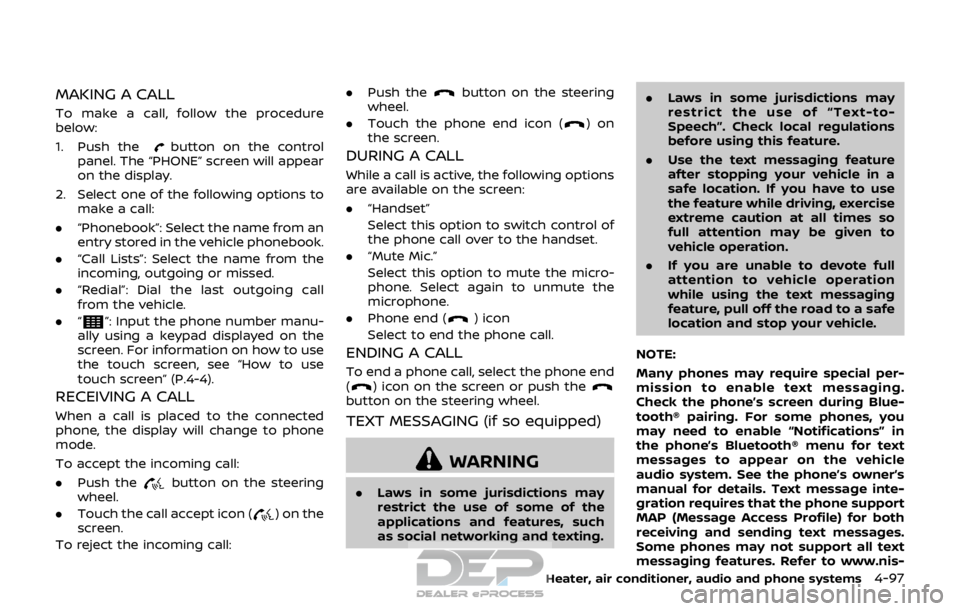
MAKING A CALL
To make a call, follow the procedure
below:
1. Push the
button on the control
panel. The “PHONE” screen will appear
on the display.
2. Select one of the following options to make a call:
. “Phonebook”: Select the name from an
entry stored in the vehicle phonebook.
. “Call Lists”: Select the name from the
incoming, outgoing or missed.
. “Redial”: Dial the last outgoing call
from the vehicle.
. “
”: Input the phone number manu-
ally using a keypad displayed on the
screen. For information on how to use
the touch screen, see “How to use
touch screen” (P.4-4).
RECEIVING A CALL
When a call is placed to the connected
phone, the display will change to phone
mode.
To accept the incoming call:
. Push the
button on the steering
wheel.
. Touch the call accept icon (
) on the
screen.
To reject the incoming call: .
Push the
button on the steering
wheel.
. Touch the phone end icon (
)on
the screen.
DURING A CALL
While a call is active, the following options
are available on the screen:
. “Handset”
Select this option to switch control of
the phone call over to the handset.
. “Mute Mic.”
Select this option to mute the micro-
phone. Select again to unmute the
microphone.
. Phone end (
) icon
Select to end the phone call.
ENDING A CALL
To end a phone call, select the phone end
() icon on the screen or push thebutton on the steering wheel.
TEXT MESSAGING (if so equipped)
WARNING
. Laws in some jurisdictions may
restrict the use of some of the
applications and features, such
as social networking and texting. .
Laws in some jurisdictions may
restrict the use of “Text-to-
Speech”. Check local regulations
before using this feature.
. Use the text messaging feature
after stopping your vehicle in a
safe location. If you have to use
the feature while driving, exercise
extreme caution at all times so
full attention may be given to
vehicle operation.
. If you are unable to devote full
attention to vehicle operation
while using the text messaging
feature, pull off the road to a safe
location and stop your vehicle.
NOTE:
Many phones may require special per-
mission to enable text messaging.
Check the phone’s screen during Blue-
tooth® pairing. For some phones, you
may need to enable “Notifications” in
the phone’s Bluetooth® menu for text
messages to appear on the vehicle
audio system. See the phone’s owner’s
manual for details. Text message inte-
gration requires that the phone support
MAP (Message Access Profile) for both
receiving and sending text messages.
Some phones may not support all text
messaging features. Refer to www.nis-
Heater, air conditioner, audio and phone systems4-97
Page 278 of 512

Making custom messages with Siri®
Eyes Free
If a connected iPhone® is equipped with
Siri®, it can also be used to create custom
messages. (See “Siri® Eyes Free” (P.4-79).)
JVH0750X
PHONE AND Bluetooth® SETTINGS
To access the phone and Bluetooth®
settings:
1. Push the APPS·i button.
2. Touch the “Settings” key.
3. Touch the “Phone & Bluetooth” key.
MenuItem Result
Phone
Settings For detailed information, see
“Phone settings” (P.4-99).
Connect
New De-
vice Touch to connect a new Blue-
tooth® device to the Bluetooth®
Hands-Free Phone System. (See
“Connecting procedure” (P.4-96).)
Select
Connec-
ted De-
vice Touch to choose a Bluetooth®
device from a list of those devices
connected to the Bluetooth®
Hands-Free Phone System.
Replace
Connec-
ted De-
vice Touch to replace a Bluetooth®
device from a list of those devices
connected to the Bluetooth®
Hands-Free Phone System.
Delete
Connec-
ted De-
vice Touch to delete a Bluetooth® de-
vice from a list of those devices
connected to the Bluetooth®
Hands-Free Phone System.
Blue-
tooth Touch to toggle Bluetooth® on and
off.
Phone settings
To access the phone settings:
1. Push the APPS·i button.
2. Touch the “Settings” key.
3. Touch the “Phone & Bluetooth” key.
4. Touch the “Phone Settings” key and
adjust the following settings as de-
sired:
Heater, air conditioner, audio and phone systems4-99
Page 280 of 512

USING THE SYSTEM
Initialization
When the ignition switch is placed in the
ACC or ON position, NISSAN Voice Recog-
nition is initialized, which takes a few
seconds. When completed, the system is
ready to accept voice commands. If the
button is pushed before the initializa-
tion completes, the system will announce:
“Voice Recognition System not ready.
Please wait.”
JVH1656X
1. Volume control buttons
2. Back button
3.
button
4.button
Giving voice commands
Follow the procedure below to conduct a
voice recognition operation:
1. Push the
button.
2. The system announces: “Please say a category like phone or a command
like points of interest followed by a
brand name”. A list of available com-
mands is then spoken by the system.
3. After the tone sounds and the face icon on the display changes, speak a command. Available commands are
discussed in this section.
4. Voice and display feedback are pro- vided when the command is accepted.
. If you want to go back to the previous
menu of commands, push the
button on the steering wheel, back
button on the steering wheel or BACK
button on the control panel. The
system will announce: “Go Back” de-
pending on the current menu level.
. If you want to adjust the volume of the
voice feedback, use the volume con-
trol buttons on the steering wheel or
the POWER/VOLUME dial on the con-
trol panel.
. The voice command screen can also
be accessed using the touch screen:
1) Push the APPS·i button.
2) Touch the “Voice Commands” key.
Operating tips
To get the best performance out of
NISSAN Voice Recognition, observe the
following:
.Keep the interior of the vehicle as
quiet as possible. Close the windows
to eliminate the surrounding noises
(traffic noises, vibration sounds, etc.),
which may prevent the system from
recognizing the voice commands cor-
Heater, air conditioner, audio and phone systems4-101
Page 286 of 512

5 Starting and driving
Precautions when starting and driving ...................... 5-4Exhaust gas (carbon monoxide) ................................ 5-4
Three-way catalyst ............................................................... 5-4
Tire Pressure Monitoring System (TPMS) ........... 5-5
Avoiding collision and rollover .................................... 5-8
On-pavement and off-road
driving precautions .............................................................. 5-8
Off-road recovery .................................................................. 5-9
Rapid air pressure loss ...................................................... 5-9
Drinking alcohol/drugs and driving ..................... 5-10
Driving safety precautions .......................................... 5-10
Ignition switch (models without Intelligent
Key system) ........................................................................\
............ 5-12
Continuously Variable
Transmission (CVT) ............................................................ 5-13
Manual Transmission (MT) ........................................... 5-13
Key positions ........................................................................\
.. 5-14
Push-button ignition switch (model with
Intelligent Key system) .......................................................... 5-14 Operating range for engine start function ...... 5-14
Push-button ignition switch operation ............. 5-15
Push-button ignition switch positions .............. 5-16
Emergency engine shut off ........................................ 5-16
Intelligent Key battery discharge ........................... 5-17
Before starting the engine ................................................. 5-17 Starting the engine (model without Intelligent
Key system) ........................................................................\
........... 5-18
Starting the engine (model with Intelligent
Key system) ........................................................................\
........... 5-19
Remote engine start (if so equipped) .............. 5-20
Driving the vehicle ................................................................... 5-20
Continuously Variable
Transmission (CVT) ......................................................... 5-20
Manual Transmission (MT) ........................................ 5-25
Parking brake ........................................................................\
....... 5-27
Pedal type ........................................................................\
....... 5-27
Switch type (models with electronic
parking brake system) ................................................. 5-27
ECO mode system ................................................................... 5-29 ECO Pedal Guide function ......................................... 5-30
Ambient ECO ........................................................................\
5-30
ECO Drive Report .............................................................. 5-31
Lane Departure Warning (LDW) (if
so equipped) ........................................................................\
......... 5-32 LDW system operation ................................................. 5-33
How to enable/disable the LDW system ....... 5-34
LDW system limitations ............................................... 5-35
System temporarily unavailable ........................... 5-36
System malfunction ....................................................... 5-36
System maintenance .................................................... 5-36
Page 297 of 512
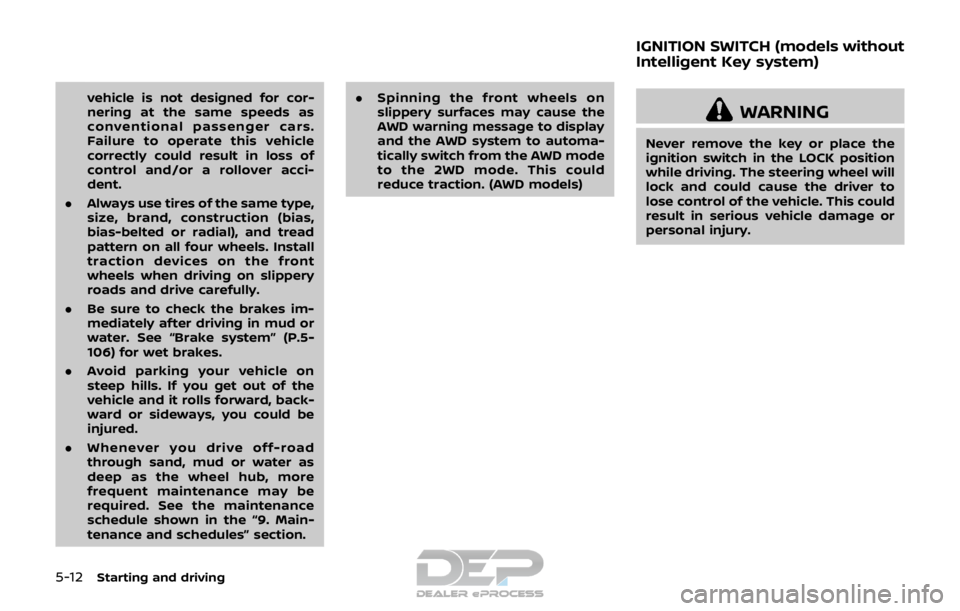
5-12Starting and driving
vehicle is not designed for cor-
nering at the same speeds as
conventional passenger cars.
Failure to operate this vehicle
correctly could result in loss of
control and/or a rollover acci-
dent.
. Always use tires of the same type,
size, brand, construction (bias,
bias-belted or radial), and tread
pattern on all four wheels. Install
traction devices on the front
wheels when driving on slippery
roads and drive carefully.
. Be sure to check the brakes im-
mediately after driving in mud or
water. See “Brake system” (P.5-
106) for wet brakes.
. Avoid parking your vehicle on
steep hills. If you get out of the
vehicle and it rolls forward, back-
ward or sideways, you could be
injured.
. Whenever you drive off-road
through sand, mud or water as
deep as the wheel hub, more
frequent maintenance may be
required. See the maintenance
schedule shown in the “9. Main-
tenance and schedules” section. .
Spinning the front wheels on
slippery surfaces may cause the
AWD warning message to display
and the AWD system to automa-
tically switch from the AWD mode
to the 2WD mode. This could
reduce traction. (AWD models)
WARNING
Never remove the key or place the
ignition switch in the LOCK position
while driving. The steering wheel will
lock and could cause the driver to
lose control of the vehicle. This could
result in serious vehicle damage or
personal injury.
IGNITION SWITCH (models without
Intelligent Key system)
Page 298 of 512

JVS1067X
CONTINUOUSLY VARIABLE TRANS-
MISSION (CVT)
The ignition lock is designed so that the
ignition switch cannot be turned to the
LOCK position until the shift lever is
moved to the P (Park) position. When
moving the ignition switch to the LOCK
position, to remove the key from the
ignition switch, make sure the shift lever
is in the P (Park) position.
When the ignition switch cannot be
turned to the LOCK position:
1. Move the shift lever to the P (Park)position. 2. Turn the ignition switch slightly in the
ON direction.
3. Place the ignition switch in the LOCK position.
4. Remove the key.
If the ignition switch is turned to the
LOCK position, the shift lever cannot be
moved from the P (Park) position. The
shift lever can be moved if the ignition
switch is in the ON position with the foot
brake pedal depressed.
JVS1067X
MANUAL TRANSMISSION (MT)
The ignition switch includes a device that
helps prevent accidental removal of the
key while driving.
The key can only be removed when the
ignition switch is in the LOCK position.
Starting and driving5-13
Page 299 of 512

5-14Starting and driving
KEY POSITIONS
LOCK: Normal parking position (0)
OFF: (Not used) (1)
This position activates electrical acces-
sories such as the radio when the engine
is not running.
ON: Normal operating position (2)
This position turns on the ignition system
and the electrical accessories.
START: (3)
This position starts the engine. As soon as
the engine has started, release the key. It
automatically returns to the ON position.
WARNING
Do not operate the push-button
ignition switch while driving the ve-
hicle except in an emergency. (The
engine will stop when the ignition
switch is pushed 3 consecutive times
or the ignition switch is pushed and
held for more than 2 seconds.) If the
engine stops while the vehicle is
being driven, this could lead to a
crash and serious injury.
Before operating the push-button igni-
tion switch, be sure to move the shift
lever to the P (Park) position (for Con-
tinuously Variable Transmission (CVT)
models) or the shift lever to the N
(Neutral) position (for Manual Transmis-
sion (MT) models).
SSD0436
OPERATING RANGE FOR ENGINE
START FUNCTION
The Intelligent Key can only be used for
starting the engine when the Intelligent
Key is within the specified operating
range
.
When the Intelligent Key battery is almost
discharged or strong radio waves are
present near the operating location, the
Intelligent Key system’s operating range
becomes narrower and may not function
properly.
If the Intelligent Key is within the operat-
ing range, it is possible for anyone, even
someone who does not carry the Intelli-
gent Key, to push the ignition switch to
PUSH-BUTTON IGNITION SWITCH
(model with Intelligent Key system)