2018 NISSAN ROGUE SPORT key
[x] Cancel search: keyPage 171 of 512
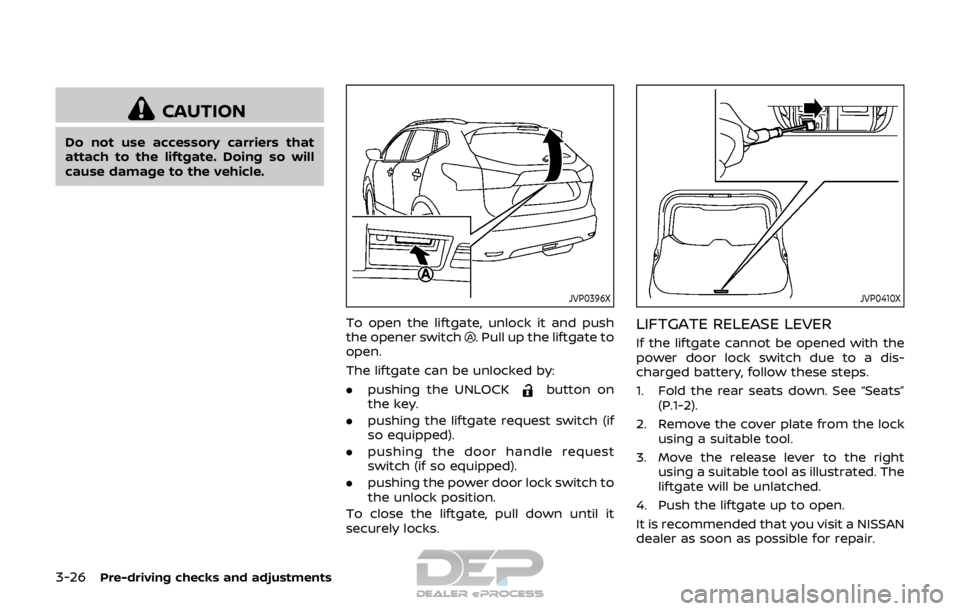
3-26Pre-driving checks and adjustments
CAUTION
Do not use accessory carriers that
attach to the liftgate. Doing so will
cause damage to the vehicle.
JVP0396X
To open the liftgate, unlock it and push
the opener switch. Pull up the liftgate to
open.
The liftgate can be unlocked by:
. pushing the UNLOCK
button on
the key.
. pushing the liftgate request switch (if
so equipped).
. pushing the door handle request
switch (if so equipped).
. pushing the power door lock switch to
the unlock position.
To close the liftgate, pull down until it
securely locks.
JVP0410X
LIFTGATE RELEASE LEVER
If the liftgate cannot be opened with the
power door lock switch due to a dis-
charged battery, follow these steps.
1. Fold the rear seats down. See “Seats” (P.1-2).
2. Remove the cover plate from the lock using a suitable tool.
3. Move the release lever to the right using a suitable tool as illustrated. The
liftgate will be unlatched.
4. Push the liftgate up to open.
It is recommended that you visit a NISSAN
dealer as soon as possible for repair.
Page 183 of 512
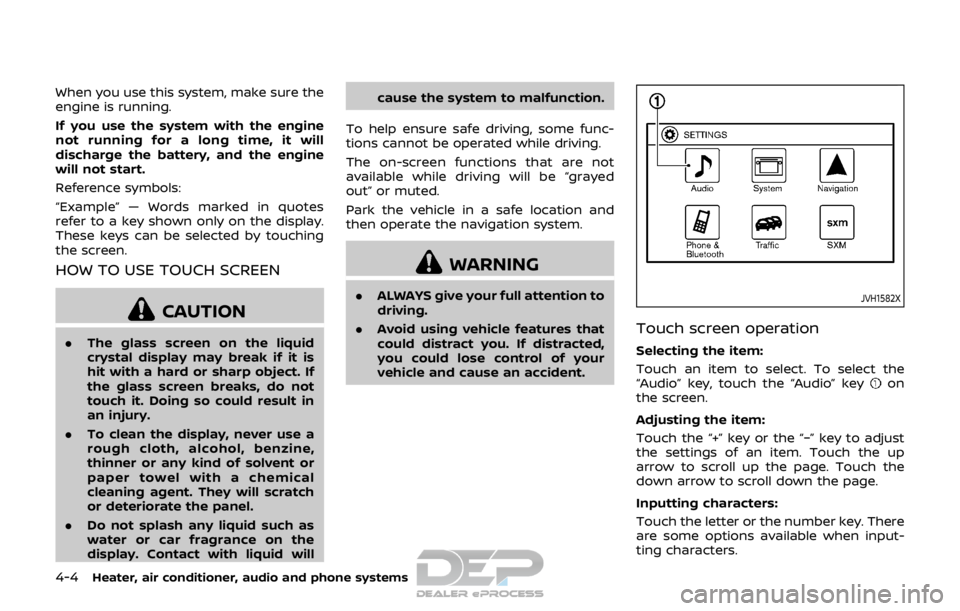
4-4Heater, air conditioner, audio and phone systems
When you use this system, make sure the
engine is running.
If you use the system with the engine
not running for a long time, it will
discharge the battery, and the engine
will not start.
Reference symbols:
“Example” — Words marked in quotes
refer to a key shown only on the display.
These keys can be selected by touching
the screen.
HOW TO USE TOUCH SCREEN
CAUTION
.The glass screen on the liquid
crystal display may break if it is
hit with a hard or sharp object. If
the glass screen breaks, do not
touch it. Doing so could result in
an injury.
. To clean the display, never use a
rough cloth, alcohol, benzine,
thinner or any kind of solvent or
paper towel with a chemical
cleaning agent. They will scratch
or deteriorate the panel.
. Do not splash any liquid such as
water or car fragrance on the
display. Contact with liquid will cause the system to malfunction.
To help ensure safe driving, some func-
tions cannot be operated while driving.
The on-screen functions that are not
available while driving will be “grayed
out” or muted.
Park the vehicle in a safe location and
then operate the navigation system.
WARNING
. ALWAYS give your full attention to
driving.
. Avoid using vehicle features that
could distract you. If distracted,
you could lose control of your
vehicle and cause an accident.JVH1582X
Touch screen operation
Selecting the item:
Touch an item to select. To select the
“Audio” key, touch the “Audio” key
on
the screen.
Adjusting the item:
Touch the “+” key or the “−” key to adjust
the settings of an item. Touch the up
arrow to scroll up the page. Touch the
down arrow to scroll down the page.
Inputting characters:
Touch the letter or the number key. There
are some options available when input-
ting characters.
Page 184 of 512

.123/ABC:
Changes the keyboard between num-
bers and alphabets.
. Space:
Inserts a space.
. Delete:
Deletes the last inputted character
with one touch. Touch and hold the
“Delete” key to delete all of the char-
acters.
. OK:
Completes the character input.
Touch screen maintenance
If you clean the touch screen, use a dry,
soft cloth. If additional cleaning is neces-
sary, use a small amount of neutral
detergent with a soft cloth. Never spray
the screen with water or detergent.
Dampen the cloth first and then wipe
the screen.
HOW TO USE THE BACK BUTTON
Push the BACK button to return to the
previous screen.
JVH1583X
Example
HOW TO USE THE APPS·i BUTTON
For information about the “SiriusXM Tra-
vel Link”, “SiriusXM Traffic” and “Nissan-
Connect Services” (if so equipped)
features, see the separate Navigation
System Owner’s Manual.
For information about the “My Apps” key,
see “NissanConnect
SMMobile Apps smart-
phone integration” (P.4-78).
For information about the “Voice Com-
mands” key, see “NISSAN Voice Recogni-
tion system (models with navigation
system)” (P.4-100).
JVH1584X
Displaying settings menu
To select and/or adjust several functions,
features and modes that are available for
your vehicle:
1. Push the APPS·i button.
2. Touch the “Settings” key.
3. Touch the desired item.
Available setting items may vary depend-
ing on models and specifications.
Heater, air conditioner, audio and phone systems4-5
Page 185 of 512

4-6Heater, air conditioner, audio and phone systems
Menu ItemResult
Audio For more details, see “Audio main operation” (P.4-63).
System Display Brightness Adjusts the brightness of the display.
Display Mode Adjusts to fit the level of lighting in the vehicle. Touch key to cycle through
options. “Day” and “Night” modes are suited for the respective times of day
while “Auto” controls the display automatically.
Scroll Direction Adjust the scroll direction of ENTER AUDIO/TUNE·SCROLL dial. Choose to
either move up or down.
Clock/Date Time Format The clock can be set to 12 hours or 24 hours.
Date Format The format of the day, month and year display can be selected.
Clock Mode Adjust the mode for the clock. “Auto” uses the system’s GPS to automatically
maintain the time. “Manual” allows you to set the clock using the “Set Clock/
Date Manually” key. Select “Time Zone” to have the time set to a specific time
zone.
Set Clock/Date Manually Adjust the clock manually. Touch the “+” or “-” keys to adjust the hours, minutes, day, month and year up or down. “Clock Mode” must be set to
“Manual” for this option to be available. When the “Time Format” is set to
“12h”, switching between “AM” and “PM” can be done by touching “MODE”.
Daylight Savings Time Adjusts the daylight savings time on or off. “Clock Mode” must be set to “Time Zone” for this option to be available.
Time Zone Choose the applicable time zone from the list.
Language Touch this key to change the language on the display.
NissanConnect Services Settings See the separate Navigation System Owner’s Manual for detail information.
Camera Settings Display Mode Touch this key to select the camera screen display mode (day, night, or
automatic).
Brightness Adjust camera screen brightness.
Contrast Adjust camera screen contrast.
Color Adjust camera screen color.
Page 186 of 512

Menu ItemResult
Temperature Unit Touch this key to change the temperature unit being displayed (Fahrenheit
or Celsius).
Touchscreen Click Toggles the touch screen click feature on or off. When activated, a click
sound will be heard every time a key on the screen is touched.
System Beeps Toggle the system beep tones feature on or off. When activated, a beep
sound will be heard when a pop-up message appears on the screen or a
button on the unit (such as the
button) is pushed and held for a few
seconds.
Return to Factory Settings / Clear Memory Touch this key to return all settings to default and to clear the memory.
Software Licenses Touch this key to display software licensing information.
Minimize Voice Feedback Use this function to minimize the amount of prompts spoken by the system.
System Software Version This displays the software version your navigation system is currently
running.
Navigation See the separate Navigation System Owner’s Manual for detail information.
Phone & Bluetooth For more details, see “Phone and Bluetooth® settings” (P.4-99).
Traffic Touch this key to display traffic settings. See the separate Navigation
System Owner’s Manual for more information.
SXM Touch this key to display SXM status information. For SXM setup, see “Audio
main operation” (P.4-63).
Heater, air conditioner, audio and phone systems4-7
Page 243 of 512

4-64Heater, air conditioner, audio and phone systems
Audio settings:
Adjust the audio settings according to the
following procedure.
1. Push the APPS·i button.
2. Touch the “Settings” key.
3. Touch the “Audio” key.Adjust the following items to the
desired setting.
.Bass:Adjusts the bass to the desired
level.
.Treble:Adjusts the treble to the desired
level.
.Balance:Adjusts the balance to the desired
level. Balance adjusts the sound
level between the left and right
speakers.
.Fade:
Adjusts the fade to the desired
level. Fade adjusts the sound level
between the front and rear speak-
ers.
.Speed Sensitive Vol.:Adjusts the speed sensitive volume
function, which increases the vo-
lume of the audio system as the
speed of the vehicle increases. Set
to “0” to disable the feature. The
higher the setting, the more the volume increases in relation to
vehicle speed.
.AUX Volume Level:
Controls the volume level of incom-
ing sound when an auxiliary device
is connected to the system. Avail-
able options are Low (quiet), Med-
ium, and High (loud).
Bass, treble, balance and fade can also be
adjusted by pushing the ENTER AUDIO/
TUNE·SCROLL dial.
SXM settings:
View the SXM settings according to the
following procedure.
1. Push the APPS·i button.
2. Touch the “Settings” key.
3. Touch the “SXM” key.
The signal strength, activation status and
other information are displayed on the
screen.
FM/AM/SAT radio operation
Radio (FM·AM) band select:
Push the FM·AM button to change the
band as follows:
AM ?FM1 ?FM2 ?AM
If another audio source is playing when
the FM·AM button is pushed, the audio
source playing will automatically be
turned off and the last radio station
played will begin playing.
The FM stereo indicator (ST) is shown on
the screen during FM stereo reception.
When the stereo broadcast signal is weak,
the radio automatically changes from
stereo to monaural reception.
Radio (SXM) band select:
Pushing the SXM button will change the
band as follows:
SXM1 ?SXM2 ?SXM3 ?SXM1 (satellite, if
so equipped)
When the SXM button is pushed while the
ignition switch is placed in the ACC or ON
position, the radio will come on at the last
channel played.
The last channel played will also come on
when the POWER/VOLUME dial is pushed.
If a CD is playing when the SXM button is
pushed, the CD will automatically be
turned off and the last radio channel
Page 244 of 512

played will come on.
While the radio is in SXM mode, the
operation can be controlled through the
touch screen. Touch the “Channels” key to
display a list of channels. Touch a channel
displayed on the list to change to that
channel. Touch the “Categories” key to
display a list of categories. Touch a
category displayed on the list to display
options within that category.
Tuning with the touch screen:
When in AM or FM mode, the radio can be
tuned using the touch screen. To bring up
the visual tuner, touch the “Tune” key on
the lower right corner of the screen. A
screen appears with a bar running from
low frequencies on the left to high
frequencies on the right. Touch the
screen at the location of the frequency
you wish to tune and the station will
change to that frequency. To return to
the regular radio screen, touch the “OK”
key.
Tuning with the ENTER AUDIO/TU-
NE·SCROLL dial:
The radio can also be manually tuned
using the ENTER AUDIO/TUNE·SCROLL
dial. When in FM or AM mode, turn the
ENTER AUDIO/TUNE·SCROLL dial to the
left for lower frequencies or to the right
for higher frequencies. When in SXMmode, turn the ENTER AUDIO/TUNE·SC-
ROLL dial to change the channel.
SEEK tuning:
When in FM or AM mode, push the
orbutton to tune from low to high or
high to low frequencies and to stop at the
next broadcasting station.
When in SXM mode, push the
orbutton to change the category.
JVH0741X
1 to 6 station or channel memory
operations:
Twelve stations can be set for the FM
band (6 for FM1, 6 for FM2) and six stations
can be set for the AM band. Eighteen
channels can be set for the SXM band (6
for SXM1, 6 for SXM2, 6 for SXM3).
1. Choose the radio band AM, FM1 or FM2 using the FM·AM button or choose the
radio band SXM1, SXM2, SXM3 using
the SXM button.
2. Tune to the desired station or channel using manual or seek tuning. Touch
and hold any of the desired station or
channel memory keys (1 – 6) until a
beep sound is heard. The station or
Heater, air conditioner, audio and phone systems4-65
Page 245 of 512

4-66Heater, air conditioner, audio and phone systems
channel indicator will then come on.
3. Other keys can be set in the same manner.
If the battery cable is disconnected or if
the fuse opens, the radio memory will be
erased. In that case, reset the desired
stations or channels.
JVH1618X
Smart Favorites preset setup (if so
equipped):
The Smart Favorites feature allows the
user to designate presets, within the
SXM1, SXM2 and SXM3 bands, as their
Smart Favorites. When any of the Smart
Favorite presets are selected, the current
track on that channel will play from the
beginning of the song.
To program a Smart Favorite preset:
1. Push the SXM button.
2. Touch the “Setup” key.
3. Touch the “Tune Start” key to activate (ON) or deactivate (OFF) Smart Favor-
ites. 4. Touch the “Add Preset” key to select
an available preset.
For additional information, refer to “1 to 6
station or channel memory operations”
(P.4-65) in this section regarding preset
memory operations.
NOTE:
. Smart Favorites will start function-
ing only after the audio unit is
turned on for a few minutes.
. Tune Start is supported for music
channels only.