2018 NISSAN ROGUE SPORT navigation system
[x] Cancel search: navigation systemPage 258 of 512

NissanConnectSMServices is a suite of
telematics tools that provide emergency
preparedness, remote access, customiz-
able alerts and convenience services. This
feature is an option on navigation system
equipped vehicles. For additional infor-
mation, refer to the separate Navigation
System Owner’s Manual.GENERAL INFORMATION
Apple Siri® Eyes Free personal assistant
can be accessed from the vehicle. Siri®
Eyes Free can be accessed in Siri® Eyes
Free mode to reduce user distraction. In
this mode, Siri® Eyes Free is available for
interaction by voice control. After con-
necting a compatible Apple device by
using Bluetooth®, Siri® Eyes Free can be
activated using the
button on the
steering wheel.
Siri® is a trademark of Apple Inc., regis-
tered in the U.S. and other countries.
INFO:
. Some Siri® Eyes Free functions, such
as opening apps, may not be available
during driving.
. For best results, always update your
device to the latest software version.
. Keep the interior of the vehicle as
quiet as possible. Close the windows
to eliminate the surrounding noises
(traffic noises, vibration sounds, etc.),
which may prevent the system from
recognizing the voice commands cor-
rectly.
. For functions that can be used in Siri®
Eyes Free, please refer to the Apple
website.
REQUIREMENTS
Siri® is available on the iPhone® 4S or
later. Devices released before iPhone® 4S
are not supported by the Siri® Eyes Free
system.
Visit www.apple.com/ios/siri for details
about device compatibility.
Siri® must be enabled on the phone.
Please check phone settings.
If the device has a lock screen, Siri® must
be accessible from the lock screen. Please
check phone settings.
For best results, always update your
device to the latest software version.
Heater, air conditioner, audio and phone systems4-79
NISSANCONNECTSMSERVICES (if
so equipped) SIRI® EYES FREE
Page 259 of 512

4-80Heater, air conditioner, audio and phone systems
JVH1592X
SIRI® EYES FREE ACTIVATION
Siri® Eyes Free function can be activated
using thebutton on the steering
wheel.
1. Connect a Siri® Eyes Free enabled
iPhone® to the vehicle. (See “Connect-
ing procedure” (P.4-96) or “Initializa-
tion” (P.4-86).)
2. After the Bluetooth® connection is established, push and hold the
button to activate the Siri® Eyes Free
function.
Depending on the model, Siri® Eyes
Free activation option (“Short Press” or
“Long Press”) can be selected after
connecting the iPhone®. The activa- tion option can also be changed from
the Phone or Bluetooth® settings
menu. (See “Changing Siri® Eyes Free
Settings (models with navigation sys-
tem)” (P.4-80) or “Changing Siri® Eyes
Free Settings (models without naviga-
tion system)” (P.4-81).)
OPERATING SIRI® EYES FREE
1. Push or push and hold thebutton.
2. Speak your command and then listen to the Siri® Eyes Free reply.
After starting Siri® Eyes Free, push the
button again within five seconds of the
end of the Siri® Eyes Free announcement
to extend the session.
Example 1 - Playing music
1. Push or push and hold the
button.
2. Say “Play (artist name, song name, etc.)”.
3. Your vehicle will automatically change to Bluetooth® audio or iPod® mode*
when the music starts playing. Mode
selection is determined by the phone.
*: If the iPhone® is also connected with
the USB cable.
If the audio track does not start playing
automatically after Siri® Eyes Free ends,
try changing the track or audio source to
resume playback. NOTE:
For best results, use the native music
app. Performance of music control
function while using Podcasts, Audio-
book or other third party music apps
may vary and is controlled by the
iPhone®.
Example 2 - Replying to text messages
1. If a compatible iPhone® is connected
and “Show Notifications” of the
iPhone® settings is enabled, the vehi-
cle will display a notification for new
incoming text messages.
2. After reading the message, push or push and hold the
button to reply
using Siri® Eyes Free.
3. After a beep sounds, say “Text mes- sage” or a similar command to reply
using Siri® Eyes Free.
CHANGING SIRI® EYES FREE SET-
TINGS (models with navigation
system)
Settings for Siri® Eyes Free can be found
in the Bluetooth® settings menu.
1. Push the APPS·i button.
2. Touch the “Settings” key.
3. Touch the “Phone & Bluetooth” key.
4. Touch the “Phone settings” key.
Page 260 of 512

5. Touch the “Start Siri by” key.
6. Select “Short Press” or “Long Press” toset the activation.
CHANGING SIRI® EYES FREE SET-
TINGS (models without navigation
system)
Settings for Siri® Eyes Free can be found
in the Bluetooth® settings menu.
JVH1626X
1. Push the ENTER SETTING button.
2. Use the ENTER SETTING button
to
select “Bluetooth” and then push the
ENTER SETTING button
.
3. Use the ENTER SETTING button
to
select “Siri” and then push the ENTER
SETTING button
.
4. Select “Short Press” or “Long Press” using the ENTER SETTING button
and then push the ENTER SETTING
button.
Heater, air conditioner, audio and phone systems4-81
Page 261 of 512

4-82Heater, air conditioner, audio and phone systems
TROUBLESHOOTING GUIDE
SymptomCause and Countermeasure
Cannot access Siri® Eyes Free from the
switch on the steering wheel Check if a Bluetooth® connection is established between the iPhone® and the system.
Check if Siri® is enabled on the device. On your phone, go to Siri® setting.
Check that Siri® can be accessed from the device lock screen. This can be set in the settings menu of
your phone.
Check the settings for Siri® Eyes Free activation on the vehicle audio system. If the setting is “Long
Press”, you must push and hold the
button on the steering wheel for more than 1.5 seconds to start
Siri® Eyes Free. If the setting is “Short Press”, a short push and release of the button should start Siri®
Eyes Free.
Audio source does not change automati-
cally to iPod® or Bluetooth® Audio mode For best results, use the native music app. Performance of music control function while using Podcasts,
Audiobook or other third party music apps may vary.
For best results, play media already stored on your device. Streaming music or playback from cloud
storage may degrade performance.
Models with navigation system:
Switch the source manually by pushing the AUX button on the vehicle audio system or the menu
control buttons/OK button on the steering wheel.
Models without navigation system:
Switch the source manually by pushing the
orbutton on the vehicle audio system or the
menu control buttons/OK button on the steering wheel.
Play, pause, next track, previous track or
play timer does not work For best results, use the native music app. Performance of music control function while using Podcasts,
Audiobook or other third party music apps may vary and is controlled by the device.
Cannot hear any music/audio being played
back from a connected iPhone® Check that the audio source is set to Bluetooth® Audio or iPod® mode. A USB connection is required for
iPod® mode.
Cannot hear map turn-by-turn direction
guidance from a connected iPhone® Check that the audio source is set to Bluetooth® Audio or iPod® mode. A USB connection is required for
iPod® mode.
Cannot receive text message notifications
on the vehicle audio system Check if “Show Notifications” is enabled on your phone. On your phone, go to Bluetooth® settings. Find
the device name, like “My Car”. Touch the
icon on your phone. Turn on “Show Notifications”.
Cannot reply to text message notifications
using Siri® Eyes Free After receiving an incoming text message, follow the on-screen guidance. Push or push and hold the
button on the steering wheel for Siri® Eyes Free. After Siri® Eyes Free starts, say “Text Message”.
Page 262 of 512
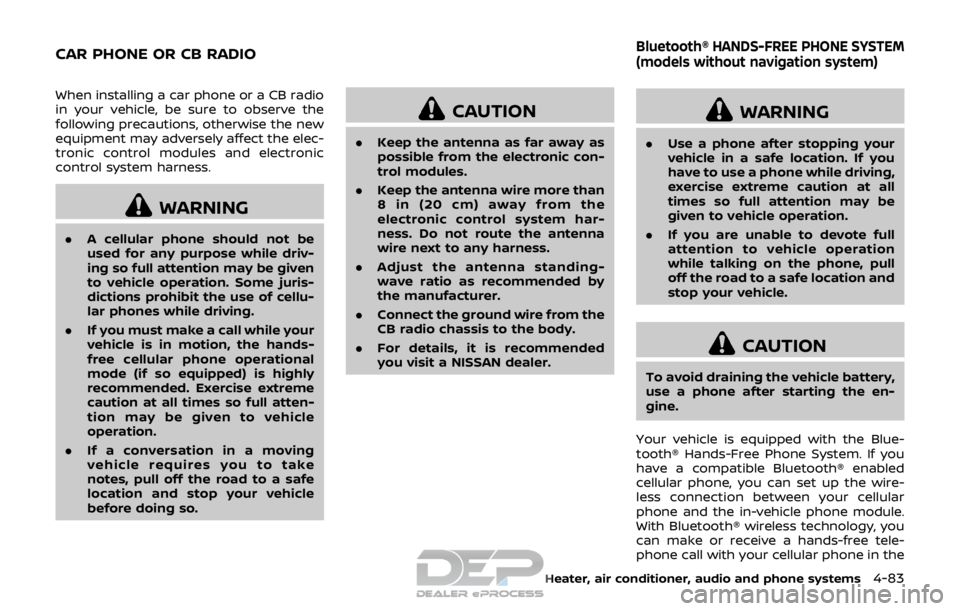
When installing a car phone or a CB radio
in your vehicle, be sure to observe the
following precautions, otherwise the new
equipment may adversely affect the elec-
tronic control modules and electronic
control system harness.
WARNING
.A cellular phone should not be
used for any purpose while driv-
ing so full attention may be given
to vehicle operation. Some juris-
dictions prohibit the use of cellu-
lar phones while driving.
. If you must make a call while your
vehicle is in motion, the hands-
free cellular phone operational
mode (if so equipped) is highly
recommended. Exercise extreme
caution at all times so full atten-
tion may be given to vehicle
operation.
. If a conversation in a moving
vehicle requires you to take
notes, pull off the road to a safe
location and stop your vehicle
before doing so.
CAUTION
.Keep the antenna as far away as
possible from the electronic con-
trol modules.
. Keep the antenna wire more than
8 in (20 cm) away from the
electronic control system har-
ness. Do not route the antenna
wire next to any harness.
. Adjust the antenna standing-
wave ratio as recommended by
the manufacturer.
. Connect the ground wire from the
CB radio chassis to the body.
. For details, it is recommended
you visit a NISSAN dealer.
WARNING
.Use a phone after stopping your
vehicle in a safe location. If you
have to use a phone while driving,
exercise extreme caution at all
times so full attention may be
given to vehicle operation.
. If you are unable to devote full
attention to vehicle operation
while talking on the phone, pull
off the road to a safe location and
stop your vehicle.
CAUTION
To avoid draining the vehicle battery,
use a phone after starting the en-
gine.
Your vehicle is equipped with the Blue-
tooth® Hands-Free Phone System. If you
have a compatible Bluetooth® enabled
cellular phone, you can set up the wire-
less connection between your cellular
phone and the in-vehicle phone module.
With Bluetooth® wireless technology, you
can make or receive a hands-free tele-
phone call with your cellular phone in the
Heater, air conditioner, audio and phone systems4-83
CAR PHONE OR CB RADIOBluetooth® HANDS-FREE PHONE SYSTEM
(models without navigation system)
Page 271 of 512

4-92Heater, air conditioner, audio and phone systems
JVH1626X
Bluetooth® settings
To access and adjust the settings for the
Bluetooth® Hands-Free Phone System:
1. Push the ENTER SETTING button
.
2. Use the ENTER SETTING button
to
select “Bluetooth” and then push the
ENTER SETTING button
:.Bluetooth
Select “ON” or “OFF” to turn the
vehicle’s Bluetooth® system on or
off.
.Add PhoneTo connect a phone to the system,
see “Initialization” (P.4-86).
.Delete PhoneSelect to delete a phone from the
displayed list. The system will ask to
confirm before deleting the phone.
.Replace Phone
Select to replace a phone from the
displayed list. When a selection is
made, the system will ask to con-
firm before proceeding. The re-
corded phonebook for the phone
being deleted will be saved as long
as the new phone’s phonebook is
the same as the old phone’s phone-
book.
.Select PhoneSelect to connect to a previously
connected phone from the dis-
played list.
.Phonebook DownloadSelect to turn on or off the auto-
matic download of a connected
phone’s phonebook.
.SiriSelect the
button operation for
Siri® Eyes Free function from “Short
Press” and “Long Press”. (See “Chan-
ging Siri® Eyes Free Settings (mod-
els without navigation system)”
(P.4-81).)
“Siri” is displayed only when a Siri®
Eyes Free enabled iPhone® is con-
nected to the vehicle.
.Show Incoming Calls
Select “Driver Only” to have the
caller information displayed only in
the vehicle information display. Se-
lect “Both” to have the information
displayed in both the vehicle infor-
mation display and the color dis-
play.
.Text Message (if so equipped)Select to turn on or off the vehicle’s
text messaging feature.
.New Text Sound (if so equipped)
Select to adjust the volume of the
sound that plays when a new text is
received by a phone connected to
the Bluetooth® Hands-Free Phone
System. The setting all the way to
the left indicates that the new text
sound will be muted.
.Show Incoming Text (if so
equipped)
Select “Driver Only” to have sender
information displayed only in the
vehicle information display. Select
“Both” to have the information dis-
played in both the vehicle informa-
tion display and the color display.
Select “None” to have no display of
sender information.
.Edit Custom Messages (if so equipped)
Select to set a custom message
that will be available with the
Page 272 of 512
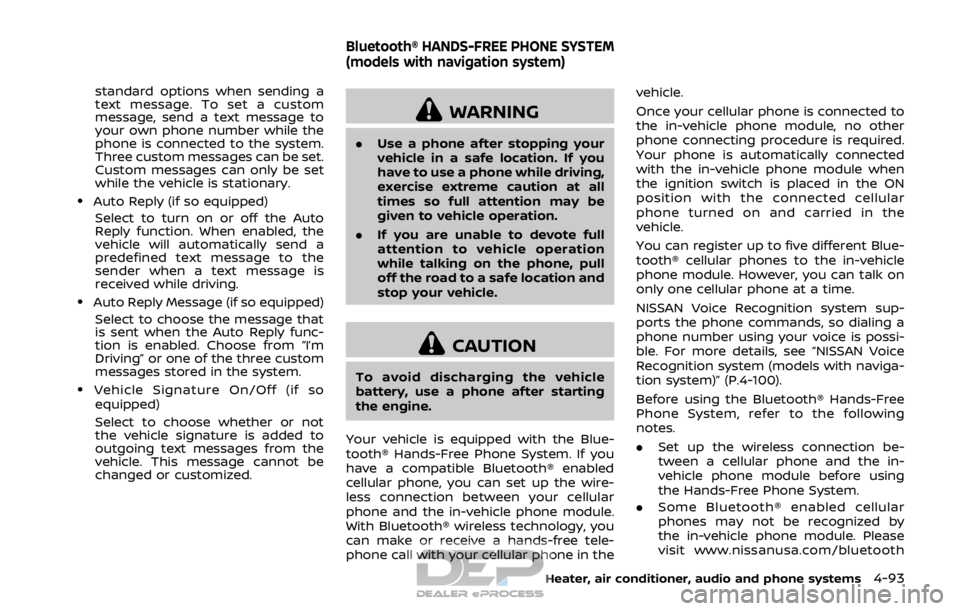
standard options when sending a
text message. To set a custom
message, send a text message to
your own phone number while the
phone is connected to the system.
Three custom messages can be set.
Custom messages can only be set
while the vehicle is stationary.
.Auto Reply (if so equipped)Select to turn on or off the Auto
Reply function. When enabled, the
vehicle will automatically send a
predefined text message to the
sender when a text message is
received while driving.
.Auto Reply Message (if so equipped)
Select to choose the message that
is sent when the Auto Reply func-
tion is enabled. Choose from “I’m
Driving” or one of the three custom
messages stored in the system.
.Vehicle Signature On/Off (if soequipped)
Select to choose whether or not
the vehicle signature is added to
outgoing text messages from the
vehicle. This message cannot be
changed or customized.
WARNING
. Use a phone after stopping your
vehicle in a safe location. If you
have to use a phone while driving,
exercise extreme caution at all
times so full attention may be
given to vehicle operation.
. If you are unable to devote full
attention to vehicle operation
while talking on the phone, pull
off the road to a safe location and
stop your vehicle.
CAUTION
To avoid discharging the vehicle
battery, use a phone after starting
the engine.
Your vehicle is equipped with the Blue-
tooth® Hands-Free Phone System. If you
have a compatible Bluetooth® enabled
cellular phone, you can set up the wire-
less connection between your cellular
phone and the in-vehicle phone module.
With Bluetooth® wireless technology, you
can make or receive a hands-free tele-
phone call with your cellular phone in the vehicle.
Once your cellular phone is connected to
the in-vehicle phone module, no other
phone connecting procedure is required.
Your phone is automatically connected
with the in-vehicle phone module when
the ignition switch is placed in the ON
position with the connected cellular
phone turned on and carried in the
vehicle.
You can register up to five different Blue-
tooth® cellular phones to the in-vehicle
phone module. However, you can talk on
only one cellular phone at a time.
NISSAN Voice Recognition system sup-
ports the phone commands, so dialing a
phone number using your voice is possi-
ble. For more details, see “NISSAN Voice
Recognition system (models with naviga-
tion system)” (P.4-100).
Before using the Bluetooth® Hands-Free
Phone System, refer to the following
notes.
.
Set up the wireless connection be-
tween a cellular phone and the in-
vehicle phone module before using
the Hands-Free Phone System.
. Some Bluetooth® enabled cellular
phones may not be recognized by
the in-vehicle phone module. Please
visit www.nissanusa.com/bluetooth
Heater, air conditioner, audio and phone systems4-93
Bluetooth® HANDS-FREE PHONE SYSTEM
(models with navigation system)
Page 274 of 512
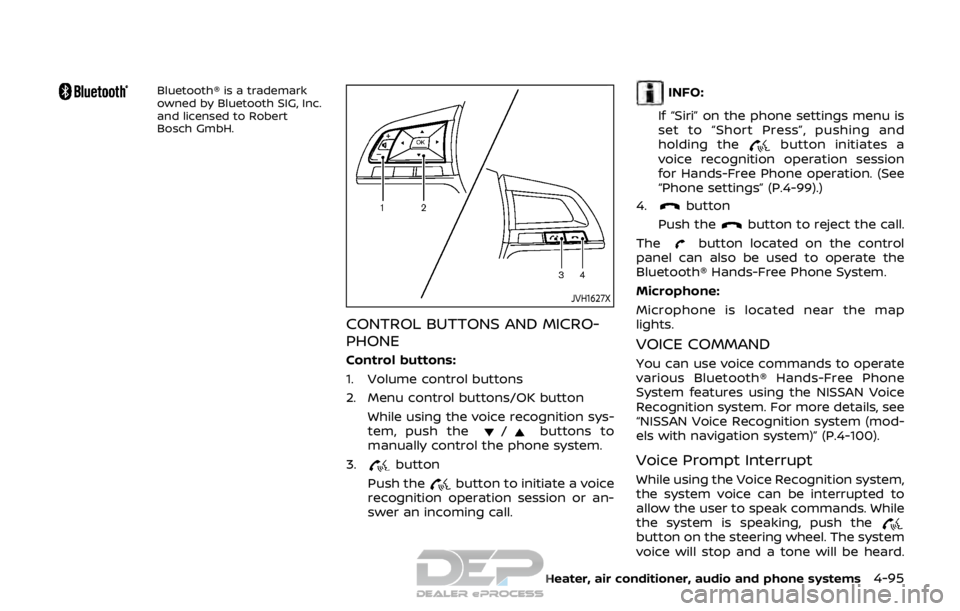
Bluetooth® is a trademark
owned by Bluetooth SIG, Inc.
and licensed to Robert
Bosch GmbH.
JVH1627X
CONTROL BUTTONS AND MICRO-
PHONE
Control buttons:
1. Volume control buttons
2. Menu control buttons/OK buttonWhile using the voice recognition sys-
tem, push the
/buttons to
manually control the phone system.
3.
button
Push the
button to initiate a voice
recognition operation session or an-
swer an incoming call.
INFO:
If “Siri” on the phone settings menu is
set to “Short Press”, pushing and
holding the
button initiates a
voice recognition operation session
for Hands-Free Phone operation. (See
“Phone settings” (P.4-99).)
4.
button
Push the
button to reject the call.
The
button located on the control
panel can also be used to operate the
Bluetooth® Hands-Free Phone System.
Microphone:
Microphone is located near the map
lights.
VOICE COMMAND
You can use voice commands to operate
various Bluetooth® Hands-Free Phone
System features using the NISSAN Voice
Recognition system. For more details, see
“NISSAN Voice Recognition system (mod-
els with navigation system)” (P.4-100).
Voice Prompt Interrupt
While using the Voice Recognition system,
the system voice can be interrupted to
allow the user to speak commands. While
the system is speaking, push the
button on the steering wheel. The system
voice will stop and a tone will be heard.
Heater, air conditioner, audio and phone systems4-95