2018 NISSAN ROGUE SPORT display
[x] Cancel search: displayPage 254 of 512

JVH0684X
AUX (Auxiliary) INPUT JACK
The AUX input jack is located on the lower
part of the instrument panel. The AUX
input jack accepts any standard analog
audio input such as from a portable
cassette tape/CD player, MP3 player or
laptop computer.
JVH1655X
1. Menu control buttons/OK button
2. Volume control buttons
3. Tuning buttons
4. Back button
STEERING WHEEL SWITCH FOR
AUDIO CONTROL
The audio system can be operated using
the controls on the steering wheel.
Menu control buttons/OK button
Push the/buttons to switch the
vehicle information display to audio
mode. Push the OK button until the
preferred available audio source is se-
lected.
Volume control buttons
Push the + or − button to increase or
decrease the volume.
Tuning buttons (models
without navigation system)
Availability of functions may vary depend-
ing on the media and device.
AM and FM radio:
. Push the
/button for less than
1.5 seconds to select the next or the
previous preset station.
. Push the
/button for more
than 1.5 seconds to seek up or down
to the next station.
SXM operation (if so equipped):
. Push the
/button for less than
1.5 seconds to select the next or the
previous preset channel.
. Push the
/button for more
than 1.5 seconds to select the next or
the previous available channel.
iPod®:
. Push the
/button for less than
1.5 seconds to select the next or the
previous track.
Heater, air conditioner, audio and phone systems4-75
Page 257 of 512

4-78Heater, air conditioner, audio and phone systems
This vehicle is equipped with smartphone
Integration technology. This allows many
compatible smartphone applications to
be displayed and easily controlled
through the vehicle’s touch screen.
NOTE:
A compatible smartphone and registra-
tion is required to use mobile applica-
tions or to access connected features of
certain vehicle applications.
REGISTERING WITH NISSANCON-
NECTSMMOBILE APPS
To use the smartphone Integration fea-
ture, it is necessary for the user to
register. In order to register, visit the
NissanConnect
SMwebsite and sign up or
create an account through the prompts
on the NissanConnect
SMMobile Apps.
Once registered, download the Nissan-
Connect
SMMobile Apps from your com-
patible phone’s application download
source and then log into the application.
If you already have an account created
through the App, please log in.
NissanConnect
SMwebsite:
For U.S.
www.nissanusa.com/connect/
For Canada
www.nissan.ca/nissanconnect (English)
www.nissan.ca/nissanconnect/fr (French)
CONNECT PHONE
To use this feature, a compatible smart-
phone must be connected via Bluetooth®
or USB connection port to the vehicle. For
more information on connecting your
phone, see “Bluetooth® Hands-Free
Phone System (models with navigation
system)” (P.4-93).
NOTE:
.
For iPhone®, NissanConnect
SMMo-
bile Apps REQUIRES the phone to be
plugged in via USB connection port.
. For Android phones, NissanCon-
nect
SMMobile Apps REQUIRES the
phone to be paired via Bluetooth®.
APPLICATION DOWNLOAD
Once connected, the NissanConnectSM
Mobile Apps will search your phone to
determine which compatible applications
are currently installed. The user will then
choose which apps they want to bring
into their vehicle from the list of apps
within the “Manage My Apps” section of
the NissanConnect
SMMobile Apps on
their smartphone. The vehicle will then
download the in-vehicle interface for
each of these compatible applications.
Once downloaded, the user can access
their selected smartphone applications
through the vehicle touch screen. For more information on application avail-
ability see NissanConnect
SMwebsite.
NissanConnectSMwebsite:
For U.S.
www.nissanusa.com/connect/
For Canada
www.nissan.ca/nissanconnect (English)
www.nissan.ca/nissanconnect/fr
(French)
NISSANCONNECTSMMOBILE APPS
SMARTPHONE INTEGRATION (if so
equipped)
Page 259 of 512

4-80Heater, air conditioner, audio and phone systems
JVH1592X
SIRI® EYES FREE ACTIVATION
Siri® Eyes Free function can be activated
using thebutton on the steering
wheel.
1. Connect a Siri® Eyes Free enabled
iPhone® to the vehicle. (See “Connect-
ing procedure” (P.4-96) or “Initializa-
tion” (P.4-86).)
2. After the Bluetooth® connection is established, push and hold the
button to activate the Siri® Eyes Free
function.
Depending on the model, Siri® Eyes
Free activation option (“Short Press” or
“Long Press”) can be selected after
connecting the iPhone®. The activa- tion option can also be changed from
the Phone or Bluetooth® settings
menu. (See “Changing Siri® Eyes Free
Settings (models with navigation sys-
tem)” (P.4-80) or “Changing Siri® Eyes
Free Settings (models without naviga-
tion system)” (P.4-81).)
OPERATING SIRI® EYES FREE
1. Push or push and hold thebutton.
2. Speak your command and then listen to the Siri® Eyes Free reply.
After starting Siri® Eyes Free, push the
button again within five seconds of the
end of the Siri® Eyes Free announcement
to extend the session.
Example 1 - Playing music
1. Push or push and hold the
button.
2. Say “Play (artist name, song name, etc.)”.
3. Your vehicle will automatically change to Bluetooth® audio or iPod® mode*
when the music starts playing. Mode
selection is determined by the phone.
*: If the iPhone® is also connected with
the USB cable.
If the audio track does not start playing
automatically after Siri® Eyes Free ends,
try changing the track or audio source to
resume playback. NOTE:
For best results, use the native music
app. Performance of music control
function while using Podcasts, Audio-
book or other third party music apps
may vary and is controlled by the
iPhone®.
Example 2 - Replying to text messages
1. If a compatible iPhone® is connected
and “Show Notifications” of the
iPhone® settings is enabled, the vehi-
cle will display a notification for new
incoming text messages.
2. After reading the message, push or push and hold the
button to reply
using Siri® Eyes Free.
3. After a beep sounds, say “Text mes- sage” or a similar command to reply
using Siri® Eyes Free.
CHANGING SIRI® EYES FREE SET-
TINGS (models with navigation
system)
Settings for Siri® Eyes Free can be found
in the Bluetooth® settings menu.
1. Push the APPS·i button.
2. Touch the “Settings” key.
3. Touch the “Phone & Bluetooth” key.
4. Touch the “Phone settings” key.
Page 267 of 512

4-88Heater, air conditioner, audio and phone systems
.(A Name)
Say a name in the phonebook to bring
up a list of options for that phonebook
entry. The system will say the name it
interpreted based on the voice com-
mand provided. If the name is incor-
rect, say “Correction” to hear another
name.
Once the correct phonebook entry is
identified, say “Dial” to dial the number
or “Send Text” to send a text message
to that number. Say “Record Name” to
record a name for the phonebook
entry. Say “Delete Recording” to delete
a recorded name for the phonebook
entry.
. List Names
Speak this command to have the
system list the names in the phone-
book one by one alphabetically. Say
“Dial” to dial the number of the current
name or “Send Text” to send a text
message to that number. Say “Next
Entry” or “Previous Entry” to move
through the list alphabetically. Say
“Record Name” to record a name for
the current phonebook entry. Say
“Delete Recording” to delete a re-
corded name for the current phone-
book entry.
. Transfer Entry
This command can be used to trans- fer multiple contacts at a time. To
enable manual contact transfer cap-
ability, set “Phonebook Download” to
“Off” in the Setting menu. The ability to
transfer contacts via the OPP Blue-
tooth® profile depends on your mobile
phone. For additional information, re-
fer to your phone’s owner’s manual.
. Delete Entry
Speak this command to delete an
entry in the phonebook. Choose an
entry to delete by speaking the de-
sired name or say “List Names”.
Recent Calls:
The following commands are available
under “Recent Calls”:
. Incoming Calls
Speak this command to list the last
five incoming calls to the vehicle. If the
call is from an entry in the phonebook,
the name will be displayed. Otherwise,
the phone number of the incoming
call will be displayed.
Say “Dial” to call the number or “Send
Text” to send a text message to that
number. Say “Next Entry” or “Previous
Entry” to move through the list of
incoming calls.
. Missed Calls
Speak this command to list the last
five missed calls to the vehicle. If the call is from an entry in the phonebook,
the name will be displayed. Otherwise,
the phone number of the missed call
will be displayed.
Say “Dial” to call the number or “Send
Text” to send a text message to that
number. Say “Next Entry” or “Previous
Entry” to move through the list of
missed calls.
. Outgoing Calls
Speak this command to list the last
five outgoing calls from the vehicle. If
the call was to an entry in the phone-
book, the name will be displayed.
Otherwise, the phone number of the
outgoing call will be displayed.
Say “Dial” to call the number or “Send
Text” to send a text message to that
number. Say “Next Entry” or “Previous
Entry” to move through the list of
outgoing calls.
. Redial
Speak this command to call the last
number dialed.
. Call Back
Speak this command to call the num-
ber of the last incoming call to the
vehicle.
Messaging (if so equipped):
Speak this command to access text
messaging functions. For more informa-
Page 268 of 512

tion on these commands, see “Text mes-
saging” (P.4-90).
Select Phone:
Speak this command to select a phone to
use from a list of those phones connected
to the vehicle.
Making a call
To make a call from a phone connected
to the vehicle’s Bluetooth® Hands-Free
Phone System:
1. Push the
button.
2. The system will prompt you for a command. Say “Call”.
3. Select one of the available voice commands to continue:
.(A Name)
Speak the name of a phonebook
entry to place a call to that entry.
The system will respond with the
name it interpreted from your com-
mand and will prompt you to con-
firm that the name is correct. Say
“Dial” to initiate the call or “Correc-
tion” to return to the previous
screen.
.List NamesSelect this command to call a
phone number that is stored in
the phonebook.
.Phone NumberSpeak this command to place a call
by inputting numbers.
For 7- and 10-digit phone numbers,
speak the numbers. When finished,
say “Dial” to initiate the call. Say
“Correction” at any time in the
process to correct a misspoken or
misinterpreted number.
For phone numbers with more
digits or special characters, say
“Special Number”, then speak the
digits. Up to 24 digits can be
entered. Available special charac-
ters are “Star”, “Pound”, “Plus” and
“Pause”. When finished, say “Dial” to
initiate the call. Say “Correction” at
any time in the process to correct a
misspoken or misinterpreted num-
ber or character.
.Redial
Speak this command to dial the
number of the last outgoing call.
The system will display “Redial”. The
name of the phonebook entry will
be displayed if it is available. Other-
wise, the number being redialed will
be displayed.
.Call BackSpeak this command to dial the
number of the last incoming call.
The system will display “Call Back”.
The name of the phonebook entry
will be displayed if it is available. Otherwise, the number being called
back will be displayed.
Receiving a call
When a call is received by the phone
connected to the vehicle’s Bluetooth®
Hands-Free Phone System, the call infor-
mation is displayed on either the vehicle
information display or both the vehicle
information display and the color display.
Push the
button to accept the call.
Push thebutton to reject the call.
During a call
While a call is active, push thebutton
to access additional options. Speak one of
the following commands:
. Send
Speak this command followed by the
digits to enter digits during the phone
call.
. Mute On or Mute Off
Speak the command to mute or un-
mute the system.
. Transfer Call
Speak this command to transfer the
call to the handset. To transfer the call
back from the handset to the Blue-
tooth® Hands-Free Phone System,
push the
button and confirm
when prompted.
Heater, air conditioner, audio and phone systems4-89
Page 269 of 512
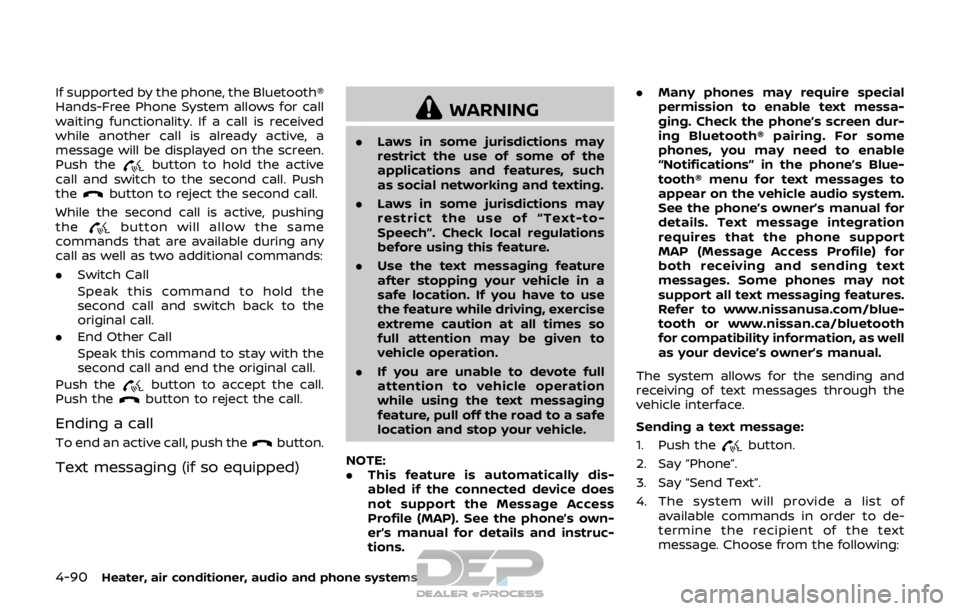
4-90Heater, air conditioner, audio and phone systems
If supported by the phone, the Bluetooth®
Hands-Free Phone System allows for call
waiting functionality. If a call is received
while another call is already active, a
message will be displayed on the screen.
Push the
button to hold the active
call and switch to the second call. Push
the
button to reject the second call.
While the second call is active, pushing
the
button will allow the same
commands that are available during any
call as well as two additional commands:
. Switch Call
Speak this command to hold the
second call and switch back to the
original call.
. End Other Call
Speak this command to stay with the
second call and end the original call.
Push the
button to accept the call.
Push thebutton to reject the call.
Ending a call
To end an active call, push thebutton.
Text messaging (if so equipped)
WARNING
. Laws in some jurisdictions may
restrict the use of some of the
applications and features, such
as social networking and texting.
. Laws in some jurisdictions may
restrict the use of “Text-to-
Speech”. Check local regulations
before using this feature.
. Use the text messaging feature
after stopping your vehicle in a
safe location. If you have to use
the feature while driving, exercise
extreme caution at all times so
full attention may be given to
vehicle operation.
. If you are unable to devote full
attention to vehicle operation
while using the text messaging
feature, pull off the road to a safe
location and stop your vehicle.
NOTE:
. This feature is automatically dis-
abled if the connected device does
not support the Message Access
Profile (MAP). See the phone’s own-
er’s manual for details and instruc-
tions. .
Many phones may require special
permission to enable text messa-
ging. Check the phone’s screen dur-
ing Bluetooth® pairing. For some
phones, you may need to enable
“Notifications” in the phone’s Blue-
tooth® menu for text messages to
appear on the vehicle audio system.
See the phone’s owner’s manual for
details. Text message integration
requires that the phone support
MAP (Message Access Profile) for
both receiving and sending text
messages. Some phones may not
support all text messaging features.
Refer to www.nissanusa.com/blue-
tooth or www.nissan.ca/bluetooth
for compatibility information, as well
as your device’s owner’s manual.
The system allows for the sending and
receiving of text messages through the
vehicle interface.
Sending a text message:
1. Push the
button.
2. Say “Phone”.
3. Say “Send Text”.
4. The system will provide a list of available commands in order to de-
termine the recipient of the text
message. Choose from the following:
Page 270 of 512

.To (a name).Enter Number.Incoming Calls.Outgoing Calls.Missed Calls
If “Incoming Calls”, “Outgoing Calls”, or
“Missed Calls” is selected, the following
additional commands will be dis-
played:
.Send Text.Next Entry.Previous Entry
For more information about these
options, see “Voice commands” (P.4-
87).
5. Once a recipient is chosen, the system prompts for which message to send.
Five predefined messages are avail-
able as well as three custom mes-
sages. To choose one of the
predefined messages, speak one of
the following:
.“Driving, can’t text”.“Call me”.“On my way”.“Running late”.“Okay”.“Yes”.“No”.“Where are you?”
.“When?”.“Custom Messages”
To send one of the custom messages,
say “Custom Messages”. If more than
one custom message is stored, the
system will prompt for the number of
the desired custom message. For
more information on setting and
managing custom text messages,
see “Bluetooth® settings” (P.4-92).
Reading a received text message:
1. Push the
button.
2. Say “Phone”.
3. Say “Read Text”.
The text message, sender and delivery
time are shown on the screen. Use the
menu control buttons on the steering
wheel to scroll through all text messages
if more than one are available. Push the
button to exit the text message
screen. Push thebutton to access
the following options for replying to the
text message:
. Call Back
Speak this command to call the sen-
der of the text message using the
Bluetooth® Hands-Free Phone Sys-
tem.
. Send Text
Speak this command to send a text message response to the sender of
the text message.
. Read Text
Speak this command to read the text
message again.
. Previous Text
Speak this command to move to the
previous text message (if available).
. Next Text
Speak this command to move to the
next text message (if available).
NOTE:
. Text messages are only displayed if
the vehicle speed is less than 5 MPH
(8 km/h).
. iPhone® can only send text mes-
sages via Siri® Eyes Free.
Making custom messages with Siri®
Eyes Free:
If a connected iPhone® is equipped with
Siri®, it can also be used to create custom
messages. (See “Siri® Eyes Free” (P.4-79).)
Heater, air conditioner, audio and phone systems4-91
Page 271 of 512

4-92Heater, air conditioner, audio and phone systems
JVH1626X
Bluetooth® settings
To access and adjust the settings for the
Bluetooth® Hands-Free Phone System:
1. Push the ENTER SETTING button
.
2. Use the ENTER SETTING button
to
select “Bluetooth” and then push the
ENTER SETTING button
:.Bluetooth
Select “ON” or “OFF” to turn the
vehicle’s Bluetooth® system on or
off.
.Add PhoneTo connect a phone to the system,
see “Initialization” (P.4-86).
.Delete PhoneSelect to delete a phone from the
displayed list. The system will ask to
confirm before deleting the phone.
.Replace Phone
Select to replace a phone from the
displayed list. When a selection is
made, the system will ask to con-
firm before proceeding. The re-
corded phonebook for the phone
being deleted will be saved as long
as the new phone’s phonebook is
the same as the old phone’s phone-
book.
.Select PhoneSelect to connect to a previously
connected phone from the dis-
played list.
.Phonebook DownloadSelect to turn on or off the auto-
matic download of a connected
phone’s phonebook.
.SiriSelect the
button operation for
Siri® Eyes Free function from “Short
Press” and “Long Press”. (See “Chan-
ging Siri® Eyes Free Settings (mod-
els without navigation system)”
(P.4-81).)
“Siri” is displayed only when a Siri®
Eyes Free enabled iPhone® is con-
nected to the vehicle.
.Show Incoming Calls
Select “Driver Only” to have the
caller information displayed only in
the vehicle information display. Se-
lect “Both” to have the information
displayed in both the vehicle infor-
mation display and the color dis-
play.
.Text Message (if so equipped)Select to turn on or off the vehicle’s
text messaging feature.
.New Text Sound (if so equipped)
Select to adjust the volume of the
sound that plays when a new text is
received by a phone connected to
the Bluetooth® Hands-Free Phone
System. The setting all the way to
the left indicates that the new text
sound will be muted.
.Show Incoming Text (if so
equipped)
Select “Driver Only” to have sender
information displayed only in the
vehicle information display. Select
“Both” to have the information dis-
played in both the vehicle informa-
tion display and the color display.
Select “None” to have no display of
sender information.
.Edit Custom Messages (if so equipped)
Select to set a custom message
that will be available with the