2018 NISSAN QASHQAI air condition
[x] Cancel search: air conditionPage 221 of 512
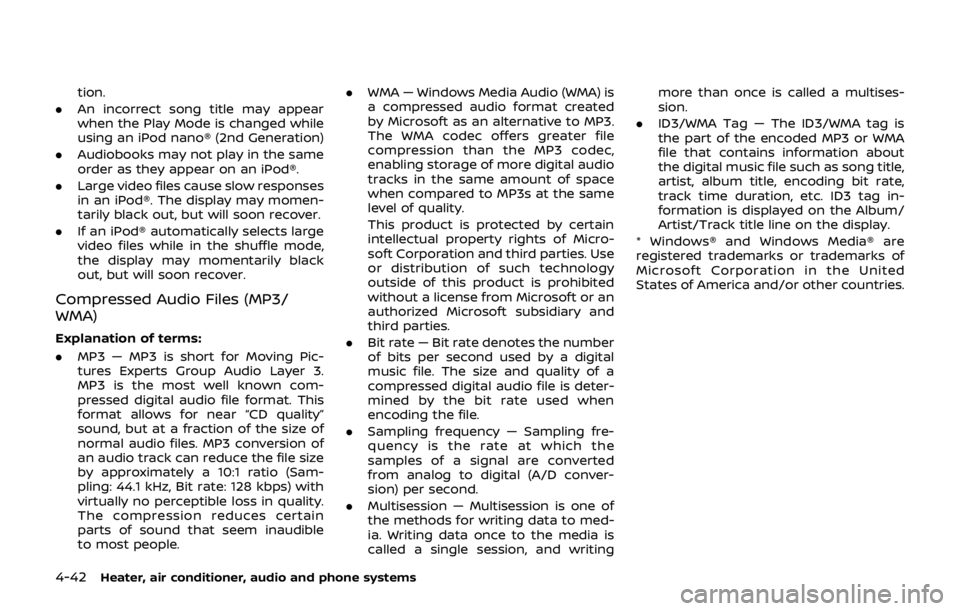
4-42Heater, air conditioner, audio and phone systems
tion.
. An incorrect song title may appear
when the Play Mode is changed while
using an iPod nano® (2nd Generation)
. Audiobooks may not play in the same
order as they appear on an iPod®.
. Large video files cause slow responses
in an iPod®. The display may momen-
tarily black out, but will soon recover.
. If an iPod® automatically selects large
video files while in the shuffle mode,
the display may momentarily black
out, but will soon recover.
Compressed Audio Files (MP3/
WMA)
Explanation of terms:
.MP3 — MP3 is short for Moving Pic-
tures Experts Group Audio Layer 3.
MP3 is the most well known com-
pressed digital audio file format. This
format allows for near “CD quality”
sound, but at a fraction of the size of
normal audio files. MP3 conversion of
an audio track can reduce the file size
by approximately a 10:1 ratio (Sam-
pling: 44.1 kHz, Bit rate: 128 kbps) with
virtually no perceptible loss in quality.
The compression reduces certain
parts of sound that seem inaudible
to most people. .
WMA — Windows Media Audio (WMA) is
a compressed audio format created
by Microsoft as an alternative to MP3.
The WMA codec offers greater file
compression than the MP3 codec,
enabling storage of more digital audio
tracks in the same amount of space
when compared to MP3s at the same
level of quality.
This product is protected by certain
intellectual property rights of Micro-
soft Corporation and third parties. Use
or distribution of such technology
outside of this product is prohibited
without a license from Microsoft or an
authorized Microsoft subsidiary and
third parties.
. Bit rate — Bit rate denotes the number
of bits per second used by a digital
music file. The size and quality of a
compressed digital audio file is deter-
mined by the bit rate used when
encoding the file.
. Sampling frequency — Sampling fre-
quency is the rate at which the
samples of a signal are converted
from analog to digital (A/D conver-
sion) per second.
. Multisession — Multisession is one of
the methods for writing data to med-
ia. Writing data once to the media is
called a single session, and writing more than once is called a multises-
sion.
. ID3/WMA Tag — The ID3/WMA tag is
the part of the encoded MP3 or WMA
file that contains information about
the digital music file such as song title,
artist, album title, encoding bit rate,
track time duration, etc. ID3 tag in-
formation is displayed on the Album/
Artist/Track title line on the display.
* Windows® and Windows Media® are
registered trademarks or trademarks of
Microsoft Corporation in the United
States of America and/or other countries.
Page 222 of 512

SAA1025Playback order chart
Playback order:
Music playback order of a CD with MP3 or
WMA files is as illustrated.
.The names of folders not containing
MP3 or WMA files are not shown in the
display. .
If there is a file in the top level of the
disc, “Root Folder” is displayed.
. The playback order is the order in
which the files were written by the
writing software. Therefore, the files
might not play in the desired order.
Heater, air conditioner, audio and phone systems4-43
Page 223 of 512

4-44Heater, air conditioner, audio and phone systems
Specification chart (for models without navigation system):
Supported mediaCD, CD-R, CD-RW, USB2.0
Supported file systems CD, CD-R, CD-RW: ISO9660 LEVEL1, ISO9660 LEVEL2, Romeo, Joliet
* ISO9660 Level 3 (packet writing) is not supported.
* Files saved using the Live File System component (on a Windows Vista-based
computer) are not supported.
USB memory: FAT16, FAT32
Supported versions*1 MP3
Version
MPEG1 Audio Layer 3
Sampling frequency 32 kHz - 48 kHz
Bit rate 32 kbps - 320 kbps, VBR*4
WMA*2 Version
WMA7, WMA8, WMA9
Sampling frequency 32 kHz - 48 kHz
Bit rate 32 kbps - 192 kbps, VBR4, 32 kbps - 320 kbps (WMA9 only)
Tag information (Song title and Artist name) ID3 tag VER1.0, VER1.1, VER2.2, VER2.3, VER2.4 (MP3 only)
WMA tag (WMA only)
Folder levels CD, CD-R, CD-RW
Folder levels: 8, Folders: 255, Files: 999 (Max. 255 files for one folder)
USB Folder levels: 8, Folders 255, Files: 2500 (Max. 255 files for one folder)
Memory size: 4GB
Displayable character codes*3 01: ASCII, 02: ISO-8859-1, 03: UNICODE (UTF-16 BOM Big Endian), 04: UNICODE (UTF-
16 Non-BOM Big Endian), 05: UNICODE (UTF-8)
*1 Files created with a combination of 48 kHz sampling frequency and 64 kbps bit rate cannot be played.
*2 Protected WMA files (DRM) cannot be played.
*3 Available codes depend on what kind of media, versions and information are going to be displayed.
*4 When VBR files are played, the playback time may not be displayed correctly.
Page 224 of 512

Specification chart (for models with navigation system):
Supported mediaCD, CD-R, CD-RW
Supported file systems ISO9660 LEVEL1, ISO9660 LEVEL2, Apple ISO, Romeo, Joliet * ISO9660 Level 3 (packet writing) is not
supported.
Supported
versions*1 MP3
Version
MPEG1, MPEG2, MPEG2.5
Sampling fre-
quency 8 kHz - 48 kHz
Bit rate 8 kbps - 320 kbps, VBR
WMA*2 Version
WMA7, WMA8, WMA9
Sampling fre-
quency 32 kHz - 48 kHz
Bit rate 48 kbps - 192 kbps, VBR
Tag information ID3 tag VER1.0, VER1.1, VER2.2, VER2.3 (MP3 only)
Folder levels Folder levels: 8, Max folders: 255 (including root folder), Files: 512 (Max. 255 files for one folder)
Text character number limitation 128 characters
Displayable character codes*3 01: ASCII, 02: ISO-8859-1, 03: UNICODE (UTF-16 BOM Big Endian), 04: UNICODE (UTF-16 Non-BOM Big
Endian), 05: UNICODE (UTF-8), 06: UNICODE (Non-UTF-16 BOM Little Endian)
*1 Files created with a combination of 48 kHz sampling frequency and 64 kbps bit rate cannot be played.
*2 Protected WMA files (DRM) cannot be played.
*3 Available codes depend on what kind of media, versions and information are going to be displayed.
Heater, air conditioner, audio and phone systems4-45
Page 225 of 512

4-46Heater, air conditioner, audio and phone systems
Troubleshooting guide:
SymptomCause and Countermeasure
Cannot play Check if the disc or USB device was inserted correctly.
Check if the disc is scratched or dirty.
Check if there is condensation inside the player. If there is, wait until the condensation is gone (about one hour)
before using the player.
If there is a temperature increase error, the CD player will play correctly after it returns to the normal temperature.
If there is a mixture of music CD files (CD-DA data) and MP3/WMA files on a CD, only the music CD files (CD-DA data)
will be played.
Files with extensions other than “.MP3”, “.WMA”, “.mp3” or “.wma” cannot be played. In addition, the character codes
and number of characters for folder names and file names should be in compliance with the specifications.
Check if the finalization process, such as session close and disc close, is done for the disc.
Check if the disc or USB device is protected by copyright.
Poor sound quality Check if the disc is scratched or dirty.
Bit rate may be too low.
It takes a relatively long time
before the music starts playing. If there are many folders or file levels on the MP3/WMA disc, or if it is a multisession disc, or USB device, some time
may be required before the music starts playing.
Music cuts off or skips The writing software and hardware combination might not match, or the writing speed, writing depth, writing
width, etc., might not match the specifications. Try using the slowest writing speed.
Skipping with high bit rate files Skipping may occur with large quantities of data, such as for high bit rate data.
Move immediately to the next
song when playing When a non-MP3/WMA file has been given an extension of “.MP3”, “.WMA”, .“mp3” or “.wma”, or when play is prohibited
by copyright protection, there will be approximately five seconds of no sound and then the player will skip to the
next song.
Songs do not play back in the
desired order The playback order is the order in which the files were written by the writing software. Therefore, the files might not
play in the desired order.
Page 226 of 512

Bluetooth® Audio player
Bluetooth® is a trademark
owned by Bluetooth SIG, Inc.
and licensed to Robert Bosch
GmbH and Visteon Corpora-
tion.
.Some Bluetooth® audio devices may
not be recognized by the in-vehicle
audio system.
. It is necessary to set up the wireless
connection between a compatible
Bluetooth® audio device and the in-
vehicle Bluetooth® module before
using the Bluetooth® audio player.
. Operating procedure of the Blue-
tooth® audio player will vary depend-
ing on the device. Make sure it is
understood how to operate an audio
device before using it with this system.
. The Bluetooth® audio player may be
stopped under the following condi-
tions:
— Receiving a hands-free call.
— Checking the connection to the
hands-free phone.
. Do not place a Bluetooth® audio
device in an area surrounded by metal
or far away from the in-vehicle Blue-
tooth® module to prevent tone quality
degradation and wireless connection
disruption. .
While an audio device is connected
through a Bluetooth® wireless con-
nection, the battery power of the
device may discharge quicker than
usual.
. This system supports the Bluetooth®
Audio Distribution Profile (A2DP,
AVRCP).
. Wireless LAN (Wi-Fi) and the Blue-
tooth® functions share the same fre-
quency band (2.4 GHz). Using the
Bluetooth® and the wireless LAN func-
tions at the same time may slow down
or disconnect the communication and
cause undesired noise. It is recom-
mended that you turn off the wireless
LAN (Wi-Fi) when using the Bluetooth®
functions.
Heater, air conditioner, audio and phone systems4-47
Page 227 of 512

4-48Heater, air conditioner, audio and phone systems
JVH1658X
1. MEDIA button
2. FM·AM button
3.
(CD eject) button
4. CD button
5. DISP (display) button
6. Color display
7. iPod® MENU button 8.
(Backward seek) button
9. SCAN button
10.
(Forward seek) button
11. BACK button
12. Power/VOL (volume) dial
13. RPT (repeat) button
14. RDM (random) button 15. Radio station preset buttons
16. ENTER SETTING/TUNE·FOLDER dial
FM-AM RADIO WITH COMPACT DISC
(CD) PLAYER
For all operation precautions, see “Audio
operation precautions” (P.4-38).
Audio main operation
The audio system operates when the
ignition switch is placed in the ACC or
ON position.
Head unit:
The auto loudness circuit enhances the
low and high frequency ranges automa-
tically.
Power/VOL dial:
Push the Power/VOL dial to turn on and
off the audio system.
Turn the Power/VOL dial to adjust the
volume.
Audio settings:
The settings screen will appear when the
ENTER SETTING/TUNE·FOLDER dial is
pushed.
The following items are available in the
settings screen.
.
Bluetooth
It is possible to set the Bluetooth®
settings. For details of the Bluetooth®
Page 228 of 512

audio player operation, see “Blue-
tooth® audio player operation” (P.4-
54).
. Bass, Treble, Balance and Fade
Controls the sound of the audio
system. Balance adjusts the sound
between the left and right speakers.
Fade adjusts the sound between the
front and rear speakers.
Select the “Bass”, “Treble”, “Balance” or
“Fade” using the ENTER SETTING/
TUNE·FOLDER dial, and then push the
ENTER SETTING/TUNE·FOLDER dial.
Turn the ENTER SETTING/
TUNE·FOLDER dial to adjust the bass,
treble, balance and fade of the screen
to the preferred level. Push the ENTER
SETTING/TUNE·FOLDER dial to apply
the setting.
. Brightness and Contrast
Adjust the brightness and contrast of
the screen.
Select “Brightness” or “Contrast” using
the ENTER SETTING/TUNE·FOLDER dial
and then push the ENTER SETTING/
TUNE·FOLDER dial. Turn the ENTER
SETTING/TUNE·FOLDER dial to adjust
the brightness and contrast of the
screen to the preferred level. Push the
ENTER SETTING/TUNE·FOLDER dial to
apply the setting. .
Clock Adjust
Adjust the clock according to the
following procedure.
1) Select “Clock Adjust” using the
ENTER SETTING/TUNE·FOLDER dial
and then push the ENTER
SETTING/TUNE·FOLDER dial.
2) Adjust the hour with the ENTER SETTING/TUNE·FOLDER dial and
then push the ENTER SETTING/
TUNE·FOLDER dial.
3) Adjust the minute with the ENTER SETTING/TUNE·FOLDER dial and
then push the ENTER SETTING/
TUNE·FOLDER dial.
24 hour clock is not available.
. On-Screen Clock
When this item is turned on, a clock is
always displayed in the upper right
corner of the screen.
Select the “On-Screen Clock” using the
ENTER SETTING/TUNE·FOLDER dial
and then push the ENTER SETTING/
TUNE·FOLDER dial. You can toggle
between “ON” and “OFF” using the
ENTER SETTING/TUNE·FOLDER dial.
Push the ENTER SETTING/
TUNE·FOLDER dial to apply the setting.
. RDS Display
RDS (radio data system) information
can be shown on the display. Select “RDS Display” using the ENTER
SETTING/TUNE·FOLDER dial and then
push the ENTER SETTING/
TUNE·FOLDER dial. You can toggle
between “ON” and “OFF” using the
ENTER SETTING/TUNE·FOLDER dial.
Push the ENTER SETTING/
TUNE·FOLDER dial to apply the setting.
. Speed Sensitive Vol.
Select the “Speed Sensitive Vol.” using
the ENTER SETTING/TUNE·FOLDER dial
and then push the ENTER SETTING/
TUNE·FOLDER dial. To change the
Speed Sensitive Volume (Speed Sensi-
tive Vol.) level from off (0) to 5, turn the
ENTER SETTING/TUNE·FOLDER dial.
Push the ENTER SETTING/
TUNE·FOLDER dial to apply the setting.
. AUX Vol.
Controls the volume level of incoming
sound when an auxiliary device is
connected to the system. Select the
“AUX Vol.” using the ENTER SETTING/
TUNE·FOLDER dial and then push the
ENTER SETTING/TUNE·FOLDER dial.
Choose a setting between +1 and +3
or choose 0 to disable the feature
entirely. Push the ENTER SETTING/
TUNE·FOLDER dial to apply the setting.
. Language Select
The language settings can be chan-
ged.
Heater, air conditioner, audio and phone systems4-49