2018 NISSAN QASHQAI buttons
[x] Cancel search: buttonsPage 261 of 512

4-82Heater, air conditioner, audio and phone systems
TROUBLESHOOTING GUIDE
SymptomCause and Countermeasure
Cannot access Siri® Eyes Free from the
switch on the steering wheel Check if a Bluetooth® connection is established between the iPhone® and the system.
Check if Siri® is enabled on the device. On your phone, go to Siri® setting.
Check that Siri® can be accessed from the device lock screen. This can be set in the settings menu of
your phone.
Check the settings for Siri® Eyes Free activation on the vehicle audio system. If the setting is “Long
Press”, you must push and hold the
button on the steering wheel for more than 1.5 seconds to start
Siri® Eyes Free. If the setting is “Short Press”, a short push and release of the button should start Siri®
Eyes Free.
Audio source does not change automati-
cally to iPod® or Bluetooth® Audio mode For best results, use the native music app. Performance of music control function while using Podcasts,
Audiobook or other third party music apps may vary.
For best results, play media already stored on your device. Streaming music or playback from cloud
storage may degrade performance.
Models with navigation system:
Switch the source manually by pushing the AUX button on the vehicle audio system or the menu
control buttons/OK button on the steering wheel.
Models without navigation system:
Switch the source manually by pushing the
orbutton on the vehicle audio system or the
menu control buttons/OK button on the steering wheel.
Play, pause, next track, previous track or
play timer does not work For best results, use the native music app. Performance of music control function while using Podcasts,
Audiobook or other third party music apps may vary and is controlled by the device.
Cannot hear any music/audio being played
back from a connected iPhone® Check that the audio source is set to Bluetooth® Audio or iPod® mode. A USB connection is required for
iPod® mode.
Cannot hear map turn-by-turn direction
guidance from a connected iPhone® Check that the audio source is set to Bluetooth® Audio or iPod® mode. A USB connection is required for
iPod® mode.
Cannot receive text message notifications
on the vehicle audio system Check if “Show Notifications” is enabled on your phone. On your phone, go to Bluetooth® settings. Find
the device name, like “My Car”. Touch the
icon on your phone. Turn on “Show Notifications”.
Cannot reply to text message notifications
using Siri® Eyes Free After receiving an incoming text message, follow the on-screen guidance. Push or push and hold the
button on the steering wheel for Siri® Eyes Free. After Siri® Eyes Free starts, say “Text Message”.
Page 264 of 512

2) this device must accept any inter-ference, including interference
that may cause undesired opera-
tion of the device.
IC Regulatory information
.Operation is subject to the following
two conditions: (1) this device may not
cause interference, and (2) this device
must accept any interference, includ-
ing interference that may cause un-
desired operation of the device.
. This Class B digital apparatus meets
all requirements of the Canadian In-
terference-Causing Equipment Regu-
lations.
Bluetooth® trademark
Bluetooth® is a trademark
owned by Bluetooth SIG, Inc.,
and licensed to Visteon Cor-
poration.
USING THE SYSTEM
The voice recognition system allows
hands-free operation of the Bluetooth®
Hands-Free Phone System.
If the vehicle is in motion, some com-
mands may not be available so full
attention may be given to vehicle opera-
tion.
JVH1627X
Control buttons and microphone
Control buttons:
The control buttons for the Bluetooth®
Hands- Free Phone System are located on
the steering wheel.
1. Volume control buttons
2. Menu control buttons/OK button
While using the voice recognition sys-
tem, push the
/buttons to
manually control the phone system.
3.
button
Push the
button to initiate a voice
recognition operation session or an-
swer an incoming call.
INFO:
If the “Siri” on the Bluetooth® settings
menu is set to “Short Press”, pushing
and holding the
button initiates a
voice recognition operation session
for Hands-Free Phone operation. (See
“Bluetooth® settings” (P.4-92).)
You can also use the
button to
interrupt the system feedback and
give a command at once. See “Giving
voice commands” (P.4-87) in this sec-
tion for more information.
4.
button
Push the
button to reject the call.
While the voice recognition system is
active, push and hold the
button
to quit the voice recognition system at
any time.
Microphone:
Microphone is located near the map
lights.
Manual control:
While using the Voice Recognition system,
it is also possible to select menu options
manually by using the steering wheel
controls instead of speaking voice com-
mands. To activate the manual control
mode, push the
button on the steer-
ing wheel to access the phone menu and
then push the menu control buttons.
Heater, air conditioner, audio and phone systems4-85
Page 265 of 512

4-86Heater, air conditioner, audio and phone systems
The manual control mode does not allow
dialing a phone number by digits. The
user may select an entry from the Phone-
book or Recent Calls lists. To reactivate
Voice Recognition, exit the manual con-
trol mode by pushing and holding the
button. At that time, pushing thebutton will start the Bluetooth® Hands-
Free Phone System.
Choosing a language
You can interact with the Bluetooth®
Hands-Free Phone System using several
languages that are available. For opera-
tions to change the language, see “Audio
main operation” (P.4-48) or “Audio main
operation” (P.4-56).
Changing voice feedback volume
If you want to adjust the volume of the
voice feedback, push the volume control
buttons on the steering wheel while
being provided with feedback. You can
also use the Power/VOL dial on the
control panel.
Initialization
When the ignition switch is placed in the
ACC or ON position, voice recognition is
initialized, which takes a few seconds. If
the
button is pushed before the
initialization completes, the system will
announce “Hands-free phone system not
ready” and will not react to voice com-
mands.
Connecting procedure:
NOTE:
The connecting procedure must be
performed when the vehicle is station-
ary. If the vehicle starts moving during
the procedure, the procedure will be
cancelled.
JVH1626X
To connect a phone to the Bluetooth®
Hands-Free Phone System;
1. Push the ENTER SETTING button
.
2. Use the ENTER SETTING button
to
select “Bluetooth” and then push the
ENTER SETTING button
.
3. Select “Add Phone” and then push the ENTER SETTING button
.
4. When a message with a PIN appears on the screen, operate the Bluetooth®
phone to enter the PIN.
The connecting procedure varies accord-
ing to each phone. See the phone’s own-
er’s manual for details.
Page 266 of 512

Giving voice commands
To operate voice recognition, push and
release thebutton located on the
steering wheel. After the tone sounds,
speak a command.
The command given is picked up by the
microphone, and voice feedback is given
when the command is accepted.
. If you need to hear the available
commands for the current menu
again, say “Help” and the system will
repeat them.
. If a command is not recognized, the
system announces, “Command not
recognized. Please try again.” Make
sure the command is said exactly as
prompted by the system and repeat
the command in a clear voice.
. If you want to go back to the previous
command, you can say “Go back” or
“Correction” any time the system is
waiting for a response.
. You can cancel a command when the
system is waiting for a response by
saying, “Cancel” or “Quit”. The system
announces “Cancel” or “Quit” and ends
the voice recognition operation ses-
sion. You can also push and hold the
button on the steering wheel at
any time to end the voice recognition
operation session. Whenever the voice recognition operation session is can-
celled, a double beep is played to
indicate you have exited the system.
. If you want to adjust the volume of the
voice feedback, push the volume con-
trol buttons on the steering wheel
while being provided with feedback.
You can also use the Power/VOL dial
on the control panel.
Voice Prompt Interrupt:
In most cases you can interrupt the voice
feedback to speak the next command by
pushing the
button on the steering
wheel. After interrupting the system, wait
for a beep before speaking your com-
mand.
One Shot Call:
To use the system faster, you may speak
the second level commands with the
main menu command on the main menu.
For example, push the
button and
after the tone say, “Call Redial”.
Operating tips:
To get the best performance out of the
voice recognition system, observe the
following:
. Keep the interior of the vehicle as
quiet as possible. Close the windows
to eliminate surrounding noises (traf-
fic noises, vibration sounds, etc.), which may prevent the system from
recognizing voice commands cor-
rectly.
. Wait until the tone sounds before
speaking a command. Otherwise, the
command will not be received prop-
erly.
. Start speaking a command within five
seconds after the tone sounds.
. Speak in a natural voice without
pausing between words.
Voice commands
Voice commands can be used to operate
the Bluetooth® Hands-Free Phone Sys-
tem. Push the
button to bring up the
phone command menu. The available
options are:
. Call
. Phonebook
. Recent Calls
. Messaging (if available)
. Select Phone
Call:
For more information on the “Call” com-
mand, see “Making a call” (P.4-89).
Phonebook:
The following commands are available
under “Phonebook”:
Heater, air conditioner, audio and phone systems4-87
Page 270 of 512

.To (a name).Enter Number.Incoming Calls.Outgoing Calls.Missed Calls
If “Incoming Calls”, “Outgoing Calls”, or
“Missed Calls” is selected, the following
additional commands will be dis-
played:
.Send Text.Next Entry.Previous Entry
For more information about these
options, see “Voice commands” (P.4-
87).
5. Once a recipient is chosen, the system prompts for which message to send.
Five predefined messages are avail-
able as well as three custom mes-
sages. To choose one of the
predefined messages, speak one of
the following:
.“Driving, can’t text”.“Call me”.“On my way”.“Running late”.“Okay”.“Yes”.“No”.“Where are you?”
.“When?”.“Custom Messages”
To send one of the custom messages,
say “Custom Messages”. If more than
one custom message is stored, the
system will prompt for the number of
the desired custom message. For
more information on setting and
managing custom text messages,
see “Bluetooth® settings” (P.4-92).
Reading a received text message:
1. Push the
button.
2. Say “Phone”.
3. Say “Read Text”.
The text message, sender and delivery
time are shown on the screen. Use the
menu control buttons on the steering
wheel to scroll through all text messages
if more than one are available. Push the
button to exit the text message
screen. Push thebutton to access
the following options for replying to the
text message:
. Call Back
Speak this command to call the sen-
der of the text message using the
Bluetooth® Hands-Free Phone Sys-
tem.
. Send Text
Speak this command to send a text message response to the sender of
the text message.
. Read Text
Speak this command to read the text
message again.
. Previous Text
Speak this command to move to the
previous text message (if available).
. Next Text
Speak this command to move to the
next text message (if available).
NOTE:
. Text messages are only displayed if
the vehicle speed is less than 5 MPH
(8 km/h).
. iPhone® can only send text mes-
sages via Siri® Eyes Free.
Making custom messages with Siri®
Eyes Free:
If a connected iPhone® is equipped with
Siri®, it can also be used to create custom
messages. (See “Siri® Eyes Free” (P.4-79).)
Heater, air conditioner, audio and phone systems4-91
Page 274 of 512

Bluetooth® is a trademark
owned by Bluetooth SIG, Inc.
and licensed to Robert
Bosch GmbH.
JVH1627X
CONTROL BUTTONS AND MICRO-
PHONE
Control buttons:
1. Volume control buttons
2. Menu control buttons/OK buttonWhile using the voice recognition sys-
tem, push the
/buttons to
manually control the phone system.
3.
button
Push the
button to initiate a voice
recognition operation session or an-
swer an incoming call.
INFO:
If “Siri” on the phone settings menu is
set to “Short Press”, pushing and
holding the
button initiates a
voice recognition operation session
for Hands-Free Phone operation. (See
“Phone settings” (P.4-99).)
4.
button
Push the
button to reject the call.
The
button located on the control
panel can also be used to operate the
Bluetooth® Hands-Free Phone System.
Microphone:
Microphone is located near the map
lights.
VOICE COMMAND
You can use voice commands to operate
various Bluetooth® Hands-Free Phone
System features using the NISSAN Voice
Recognition system. For more details, see
“NISSAN Voice Recognition system (mod-
els with navigation system)” (P.4-100).
Voice Prompt Interrupt
While using the Voice Recognition system,
the system voice can be interrupted to
allow the user to speak commands. While
the system is speaking, push the
button on the steering wheel. The system
voice will stop and a tone will be heard.
Heater, air conditioner, audio and phone systems4-95
Page 277 of 512
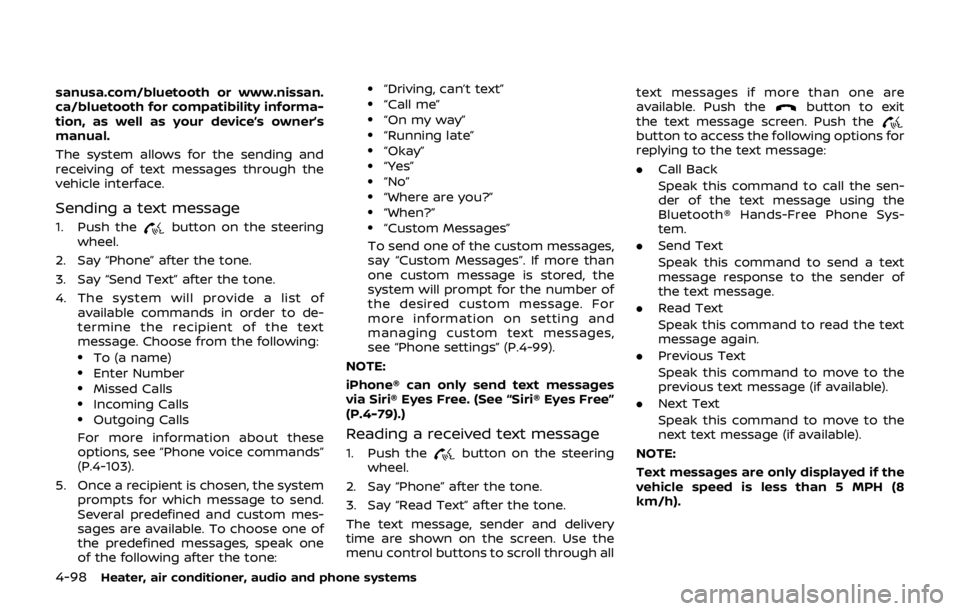
4-98Heater, air conditioner, audio and phone systems
sanusa.com/bluetooth or www.nissan.
ca/bluetooth for compatibility informa-
tion, as well as your device’s owner’s
manual.
The system allows for the sending and
receiving of text messages through the
vehicle interface.
Sending a text message
1. Push thebutton on the steering
wheel.
2. Say “Phone” after the tone.
3. Say “Send Text” after the tone.
4. The system will provide a list of available commands in order to de-
termine the recipient of the text
message. Choose from the following:
.To (a name).Enter Number.Missed Calls.Incoming Calls.Outgoing Calls
For more information about these
options, see “Phone voice commands”
(P.4-103).
5. Once a recipient is chosen, the system prompts for which message to send.
Several predefined and custom mes-
sages are available. To choose one of
the predefined messages, speak one
of the following after the tone:
.“Driving, can’t text”.“Call me”.“On my way”.“Running late”.“Okay”.“Yes”.“No”.“Where are you?”.“When?”.“Custom Messages”
To send one of the custom messages,
say “Custom Messages”. If more than
one custom message is stored, the
system will prompt for the number of
the desired custom message. For
more information on setting and
managing custom text messages,
see “Phone settings” (P.4-99).
NOTE:
iPhone® can only send text messages
via Siri® Eyes Free. (See “Siri® Eyes Free”
(P.4-79).)
Reading a received text message
1. Push thebutton on the steering
wheel.
2. Say “Phone” after the tone.
3. Say “Read Text” after the tone.
The text message, sender and delivery
time are shown on the screen. Use the
menu control buttons to scroll through all text messages if more than one are
available. Push the
button to exit
the text message screen. Push the
button to access the following options for
replying to the text message:
. Call Back
Speak this command to call the sen-
der of the text message using the
Bluetooth® Hands-Free Phone Sys-
tem.
. Send Text
Speak this command to send a text
message response to the sender of
the text message.
. Read Text
Speak this command to read the text
message again.
. Previous Text
Speak this command to move to the
previous text message (if available).
. Next Text
Speak this command to move to the
next text message (if available).
NOTE:
Text messages are only displayed if the
vehicle speed is less than 5 MPH (8
km/h).
Page 280 of 512

USING THE SYSTEM
Initialization
When the ignition switch is placed in the
ACC or ON position, NISSAN Voice Recog-
nition is initialized, which takes a few
seconds. When completed, the system is
ready to accept voice commands. If the
button is pushed before the initializa-
tion completes, the system will announce:
“Voice Recognition System not ready.
Please wait.”
JVH1656X
1. Volume control buttons
2. Back button
3.
button
4.button
Giving voice commands
Follow the procedure below to conduct a
voice recognition operation:
1. Push the
button.
2. The system announces: “Please say a category like phone or a command
like points of interest followed by a
brand name”. A list of available com-
mands is then spoken by the system.
3. After the tone sounds and the face icon on the display changes, speak a command. Available commands are
discussed in this section.
4. Voice and display feedback are pro- vided when the command is accepted.
. If you want to go back to the previous
menu of commands, push the
button on the steering wheel, back
button on the steering wheel or BACK
button on the control panel. The
system will announce: “Go Back” de-
pending on the current menu level.
. If you want to adjust the volume of the
voice feedback, use the volume con-
trol buttons on the steering wheel or
the POWER/VOLUME dial on the con-
trol panel.
. The voice command screen can also
be accessed using the touch screen:
1) Push the APPS·i button.
2) Touch the “Voice Commands” key.
Operating tips
To get the best performance out of
NISSAN Voice Recognition, observe the
following:
.Keep the interior of the vehicle as
quiet as possible. Close the windows
to eliminate the surrounding noises
(traffic noises, vibration sounds, etc.),
which may prevent the system from
recognizing the voice commands cor-
Heater, air conditioner, audio and phone systems4-101