2018 NISSAN QASHQAI ESP
[x] Cancel search: ESPPage 229 of 512

4-50Heater, air conditioner, audio and phone systems
Select “Language Select” using the
ENTER SETTING/TUNE·FOLDER dial
and then push the ENTER SETTING/
TUNE·FOLDER dial. Use the ENTER
SETTING/TUNE·FOLDER dial to select
the preferred language. Push the
ENTER SETTING/TUNE·FOLDER dial to
apply the setting.
DISP button:
Display of the screen can be canceled by
pushing the
button. You can still
listen to music that is being played back
even while the screen display is turned
off. If you want to display the screen
again, push the
button once more.
Pushing some of the audio source but-
tons will also turn the screen back on and
display the screens of the corresponding
sources.
MEDIA button:
Pushing the
button will switch the
audio source as follows:
USB/iPod® ?Bluetooth Audio ?AUX ?
USB/iPod®
FM-AM Radio operation
radio (FM·AM) band select:
Push the
button to change the band
as follows:
AM ?FM1 ?FM2? AM
The FM stereo indicator (STEREO) is
shown on the screen during FM stereo
reception. When the stereo broadcast
signal is weak, the radio automatically
changes from stereo to monaural recep-
tion.
TUNE (Tuning):
Turn the ENTER SETTING/TUNE·FOLDER
dial for manual tuning.
Radio Data System (RDS):
RDS stands for Radio Data System, and is
a data information service transmitted by
some radio stations on the FM band (not
AM band) encoded within a regular radio
broadcast. Currently, most RDS stations
are in large cities, but many stations are
now considering broadcasting RDS data.
The station name, such as “The Groove”, is
displayed on the display.
SEEK tuning:
Push the
orbutton to tune from
low to high or high to low frequencies and to stop at the next broadcasting
station.
SCAN tuning:
Push the
button to tune from low to
high frequencies and stop at each broad-
casting station for several seconds. Push-
ing the
button again during this
several seconds period will stop SCAN
tuning and the radio will remain tuned to
that station.
If the
button is not pushed within this
period, SCAN tuning moves to the next
station.
toStation memory opera-
tions:
Up to 12 stations can be set for the FM
band (6 each for FM1 and FM2) and 6
stations can be set for the AM band.
1. Choose the radio band using the
button.
2. Tune to the desired station.
3. Push and hold the desired station preset button
tountil beep
sounds.
4. The station indicator will then come on. The station is now set to the
button memory.
Page 236 of 512

.Speed Sensitive Vol.
Select the “Speed Sensitive Vol.” using
the ENTER SETTING/TUNE·SCROLL dial
and then push the ENTER SETTING/
TUNE·SCROLL dial. To change the
Speed Sensitive Volume (Speed Sensi-
tive Vol.) level from off (0) to 5, turn the
ENTER SETTING/TUNE·SCROLL dial.
Push the ENTER SETTING/TUNE·SC-
ROLL dial to apply the setting.
. AUX Vol.
Controls the volume level of incoming
sound when an auxiliary device is
connected to the system. Select the
“AUX Vol.” using the ENTER SETTING/
TUNE·SCROLL dial and then push the
ENTER SETTING/TUNE·SCROLL dial.
Choose a setting between +1 and +3
or choose 0 to disable the feature
entirely. Push the ENTER SETTING/
TUNE·SCROLL dial to apply the setting.
. Language Select
The language settings can be chan-
ged.
Select “Language Select” using the
ENTER SETTING/TUNE·SCROLL dial
and then push the ENTER SETTING/
TUNE·SCROLL dial. Use the ENTER
SETTING/TUNE·SCROLL dial to select
the preferred language. Push the
ENTER SETTING/TUNE·SCROLL dial to
apply the setting.DISP button:
Display of the screen can be canceled by
pushing the
button. You can still
listen to music that is being played back
even while the screen display is turned
off. If you want to display the screen
again, push the
button once more.
Pushing some of the audio source but-
tons will also turn the screen back on and
display the screens of the corresponding
sources.
MEDIA button:
Pushing the
button will switch the
audio source as follows:
CD ?USB/iPod® ?Bluetooth Audio ?
AUX ?CD
FM-AM-SAT Radio operation
radio (FM·AM) band select:
Pushing the
button will change the
band as follows:
AM ?FM1 ?FM2 ?AM
The FM stereo indicator (STEREO) is
shown on the screen during FM stereo
reception. When the stereo broadcast
signal is weak, the radio automatically
changes from stereo to monaural recep-
tion.
radio (SAT) band select:
Pushing the XM button will change the
band as follows:
XM1 ?XM2 ?XM3 ?XM1 (satellite, if so
equipped)
When the XM button is pushed while the
ignition switch is placed in the ACC or ON
position, the radio will come on at the
channel last played.
The last channel played will also come on
when the Power/VOL dial is pushed to
turn the audio system power on.
The satellite radio is not available in
Alaska, Hawaii and Guam.
If another audio source is playing when
the XM button is pushed, the audio
source will automatically be turned off
and the last radio channel played will
come on.
When the stereo broadcast signal is weak,
the radio will automatically change from
stereo to monaural reception.
TUNE (Tuning):
. For AM and FM radio
Turn the radio ENTER SETTING/TU-
NE·SCROLL dial for manual tuning.
. For SiriusXM Satellite Radio (if so
equipped)
Turn the radio ENTER SETTING/TU-
Heater, air conditioner, audio and phone systems4-57
Page 266 of 512

Giving voice commands
To operate voice recognition, push and
release thebutton located on the
steering wheel. After the tone sounds,
speak a command.
The command given is picked up by the
microphone, and voice feedback is given
when the command is accepted.
. If you need to hear the available
commands for the current menu
again, say “Help” and the system will
repeat them.
. If a command is not recognized, the
system announces, “Command not
recognized. Please try again.” Make
sure the command is said exactly as
prompted by the system and repeat
the command in a clear voice.
. If you want to go back to the previous
command, you can say “Go back” or
“Correction” any time the system is
waiting for a response.
. You can cancel a command when the
system is waiting for a response by
saying, “Cancel” or “Quit”. The system
announces “Cancel” or “Quit” and ends
the voice recognition operation ses-
sion. You can also push and hold the
button on the steering wheel at
any time to end the voice recognition
operation session. Whenever the voice recognition operation session is can-
celled, a double beep is played to
indicate you have exited the system.
. If you want to adjust the volume of the
voice feedback, push the volume con-
trol buttons on the steering wheel
while being provided with feedback.
You can also use the Power/VOL dial
on the control panel.
Voice Prompt Interrupt:
In most cases you can interrupt the voice
feedback to speak the next command by
pushing the
button on the steering
wheel. After interrupting the system, wait
for a beep before speaking your com-
mand.
One Shot Call:
To use the system faster, you may speak
the second level commands with the
main menu command on the main menu.
For example, push the
button and
after the tone say, “Call Redial”.
Operating tips:
To get the best performance out of the
voice recognition system, observe the
following:
. Keep the interior of the vehicle as
quiet as possible. Close the windows
to eliminate surrounding noises (traf-
fic noises, vibration sounds, etc.), which may prevent the system from
recognizing voice commands cor-
rectly.
. Wait until the tone sounds before
speaking a command. Otherwise, the
command will not be received prop-
erly.
. Start speaking a command within five
seconds after the tone sounds.
. Speak in a natural voice without
pausing between words.
Voice commands
Voice commands can be used to operate
the Bluetooth® Hands-Free Phone Sys-
tem. Push the
button to bring up the
phone command menu. The available
options are:
. Call
. Phonebook
. Recent Calls
. Messaging (if available)
. Select Phone
Call:
For more information on the “Call” com-
mand, see “Making a call” (P.4-89).
Phonebook:
The following commands are available
under “Phonebook”:
Heater, air conditioner, audio and phone systems4-87
Page 268 of 512

tion on these commands, see “Text mes-
saging” (P.4-90).
Select Phone:
Speak this command to select a phone to
use from a list of those phones connected
to the vehicle.
Making a call
To make a call from a phone connected
to the vehicle’s Bluetooth® Hands-Free
Phone System:
1. Push the
button.
2. The system will prompt you for a command. Say “Call”.
3. Select one of the available voice commands to continue:
.(A Name)
Speak the name of a phonebook
entry to place a call to that entry.
The system will respond with the
name it interpreted from your com-
mand and will prompt you to con-
firm that the name is correct. Say
“Dial” to initiate the call or “Correc-
tion” to return to the previous
screen.
.List NamesSelect this command to call a
phone number that is stored in
the phonebook.
.Phone NumberSpeak this command to place a call
by inputting numbers.
For 7- and 10-digit phone numbers,
speak the numbers. When finished,
say “Dial” to initiate the call. Say
“Correction” at any time in the
process to correct a misspoken or
misinterpreted number.
For phone numbers with more
digits or special characters, say
“Special Number”, then speak the
digits. Up to 24 digits can be
entered. Available special charac-
ters are “Star”, “Pound”, “Plus” and
“Pause”. When finished, say “Dial” to
initiate the call. Say “Correction” at
any time in the process to correct a
misspoken or misinterpreted num-
ber or character.
.Redial
Speak this command to dial the
number of the last outgoing call.
The system will display “Redial”. The
name of the phonebook entry will
be displayed if it is available. Other-
wise, the number being redialed will
be displayed.
.Call BackSpeak this command to dial the
number of the last incoming call.
The system will display “Call Back”.
The name of the phonebook entry
will be displayed if it is available. Otherwise, the number being called
back will be displayed.
Receiving a call
When a call is received by the phone
connected to the vehicle’s Bluetooth®
Hands-Free Phone System, the call infor-
mation is displayed on either the vehicle
information display or both the vehicle
information display and the color display.
Push the
button to accept the call.
Push thebutton to reject the call.
During a call
While a call is active, push thebutton
to access additional options. Speak one of
the following commands:
. Send
Speak this command followed by the
digits to enter digits during the phone
call.
. Mute On or Mute Off
Speak the command to mute or un-
mute the system.
. Transfer Call
Speak this command to transfer the
call to the handset. To transfer the call
back from the handset to the Blue-
tooth® Hands-Free Phone System,
push the
button and confirm
when prompted.
Heater, air conditioner, audio and phone systems4-89
Page 270 of 512

.To (a name).Enter Number.Incoming Calls.Outgoing Calls.Missed Calls
If “Incoming Calls”, “Outgoing Calls”, or
“Missed Calls” is selected, the following
additional commands will be dis-
played:
.Send Text.Next Entry.Previous Entry
For more information about these
options, see “Voice commands” (P.4-
87).
5. Once a recipient is chosen, the system prompts for which message to send.
Five predefined messages are avail-
able as well as three custom mes-
sages. To choose one of the
predefined messages, speak one of
the following:
.“Driving, can’t text”.“Call me”.“On my way”.“Running late”.“Okay”.“Yes”.“No”.“Where are you?”
.“When?”.“Custom Messages”
To send one of the custom messages,
say “Custom Messages”. If more than
one custom message is stored, the
system will prompt for the number of
the desired custom message. For
more information on setting and
managing custom text messages,
see “Bluetooth® settings” (P.4-92).
Reading a received text message:
1. Push the
button.
2. Say “Phone”.
3. Say “Read Text”.
The text message, sender and delivery
time are shown on the screen. Use the
menu control buttons on the steering
wheel to scroll through all text messages
if more than one are available. Push the
button to exit the text message
screen. Push thebutton to access
the following options for replying to the
text message:
. Call Back
Speak this command to call the sen-
der of the text message using the
Bluetooth® Hands-Free Phone Sys-
tem.
. Send Text
Speak this command to send a text message response to the sender of
the text message.
. Read Text
Speak this command to read the text
message again.
. Previous Text
Speak this command to move to the
previous text message (if available).
. Next Text
Speak this command to move to the
next text message (if available).
NOTE:
. Text messages are only displayed if
the vehicle speed is less than 5 MPH
(8 km/h).
. iPhone® can only send text mes-
sages via Siri® Eyes Free.
Making custom messages with Siri®
Eyes Free:
If a connected iPhone® is equipped with
Siri®, it can also be used to create custom
messages. (See “Siri® Eyes Free” (P.4-79).)
Heater, air conditioner, audio and phone systems4-91
Page 277 of 512
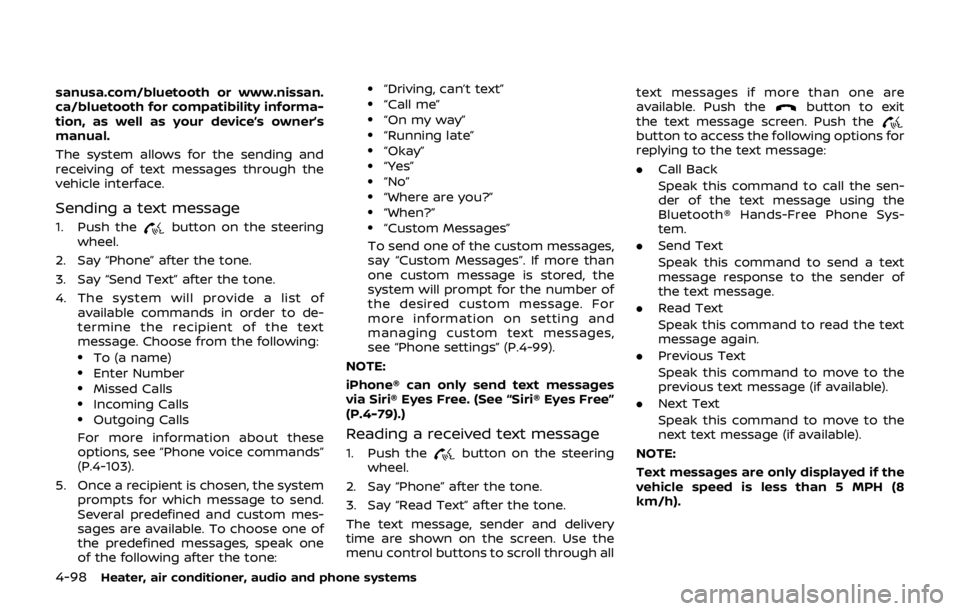
4-98Heater, air conditioner, audio and phone systems
sanusa.com/bluetooth or www.nissan.
ca/bluetooth for compatibility informa-
tion, as well as your device’s owner’s
manual.
The system allows for the sending and
receiving of text messages through the
vehicle interface.
Sending a text message
1. Push thebutton on the steering
wheel.
2. Say “Phone” after the tone.
3. Say “Send Text” after the tone.
4. The system will provide a list of available commands in order to de-
termine the recipient of the text
message. Choose from the following:
.To (a name).Enter Number.Missed Calls.Incoming Calls.Outgoing Calls
For more information about these
options, see “Phone voice commands”
(P.4-103).
5. Once a recipient is chosen, the system prompts for which message to send.
Several predefined and custom mes-
sages are available. To choose one of
the predefined messages, speak one
of the following after the tone:
.“Driving, can’t text”.“Call me”.“On my way”.“Running late”.“Okay”.“Yes”.“No”.“Where are you?”.“When?”.“Custom Messages”
To send one of the custom messages,
say “Custom Messages”. If more than
one custom message is stored, the
system will prompt for the number of
the desired custom message. For
more information on setting and
managing custom text messages,
see “Phone settings” (P.4-99).
NOTE:
iPhone® can only send text messages
via Siri® Eyes Free. (See “Siri® Eyes Free”
(P.4-79).)
Reading a received text message
1. Push thebutton on the steering
wheel.
2. Say “Phone” after the tone.
3. Say “Read Text” after the tone.
The text message, sender and delivery
time are shown on the screen. Use the
menu control buttons to scroll through all text messages if more than one are
available. Push the
button to exit
the text message screen. Push the
button to access the following options for
replying to the text message:
. Call Back
Speak this command to call the sen-
der of the text message using the
Bluetooth® Hands-Free Phone Sys-
tem.
. Send Text
Speak this command to send a text
message response to the sender of
the text message.
. Read Text
Speak this command to read the text
message again.
. Previous Text
Speak this command to move to the
previous text message (if available).
. Next Text
Speak this command to move to the
next text message (if available).
NOTE:
Text messages are only displayed if the
vehicle speed is less than 5 MPH (8
km/h).
Page 279 of 512

4-100Heater, air conditioner, audio and phone systems
.Start Siri by:
Touch “Short Press” or “Long Press” to
set how Siri® is operated on the
steering wheel.
. Sort Phonebook By:
Touch “First Name” or “Last Name” to
choose how phonebook entries are
alphabetically displayed on the
screen.
. Use Phonebook From:
Touch “Handset” to use the phone’s
phonebook. Select “SIM” to use the
phonebook on the SIM card. Touch
“Both” to use both sources.
. Download Phonebook Now:
Touch to download the phonebook to
the vehicle from the chosen source.
. Record Name for Phonebook Entry:
Touch to record a name for a phone-
book entry for use with the NISSAN
Voice Recognition System.
. Phone Notifications for:
Touch “Driver” to have phone notifica-
tions shown in the vehicle information
display. Touch “Both” to have phone
notifications shown in both the vehi-
cle information display and the touch
screen.
. Text Messaging (if so equipped):
Touch to toggle the text message
functionality on or off. .
Show Incoming Text for (if so
equipped):
Touch “Driver” to have incoming text
notifications shown in the vehicle
information display. Touch “Both” to
have text notifications shown in both
the vehicle information display and
the touch screen. Touch “OFF” to turn
off all text notifications.
. Auto Reply (if so equipped):
Touch to toggle the auto reply func-
tionality on or off.
. Auto Reply Message (if so equipped):
Touch to indicate preferred message
to be sent when “Auto Reply” function
is activated.
. Use Vehicle’s Signature (if so
equipped):
Touch to toggle on or off the addition
of the vehicle signature to outgoing
messages
. Custom Text Messages (if so
equipped):
Touch this option to select a custom
message to edit. There are several
custom message slots available. The NISSAN Voice Recognition system
allows hands-free operation of the sys-
tems equipped on this vehicle, such as
the phone and navigation systems.
To operate NISSAN Voice Recognition,
push the
button located on the
steering wheel. When prompted, speak
the command for the system you wish to
activate. The command given is picked up
by the microphone and performed when
it is properly recognized. NISSAN Voice
Recognition will provide a voice response
as well as a message in the touch screen
to inform you of the command results.
NISSAN VOICE RECOGNITION SYSTEM
(models with navigation system)
Page 283 of 512

4-104Heater, air conditioner, audio and phone systems
.Previous Destinations
. Enter Address in Steps
. Cancel Route
For more information about these com-
mands, see the separate Navigation Sys-
tem Owner’s Manual.
AUDIO SYSTEM VOICE COMMANDS
To access the audio system voice com-
mands:
1. Push the
button.
2. Say “Audio”.
3. Speak a command from the following available commands:
. Play (AM, FM, etc.)
Allows user to select radio band
. Tune AM (number)
Allows user to tune directly to a
desired AM frequency
. Tune FM (number)
Allows user to tune directly to a
desired FM frequency
. SXM Channel (number)
Allows user to tune directly to a
desired SXM channel (if so equipped)
. CD Track (number)
Allows user to select track to be
played
. Play Song (name)
Allows user to select song name to be played
. Play Artist (name)
Allows user to select artist to be
played
. Play Album (name)
Allows user to select album name to
be played
For more information about the audio
system, see “FM-AM-SAT radio with Com-
pact Disc (CD) player (Type B)” (P.4-63).INFORMATION VOICE COMMANDS
The following voice commands are avail-
able for the information functions of the
Navigation System:
. Traffic
. Fuel Prices
. Sports
. Stocks
. Movie Listings
. Current Weather
. Weather Map
. 5-day Forecast
. 6-hour Forecast
. Connect To Voice Menu (if so
equipped)
For more information about these com-
mands, see the separate Navigation Sys-
tem Owner’s Manual.
MY APPS VOICE COMMANDS
Many Apps can be accessed using this
voice command. For information about
smartphone integration, “NissanCon-
nect
SMMobile Apps smartphone integra-
tion” (P.4-78).
HELP VOICE COMMANDS
The following voice commands can be
spoken to have the system provide in-
structions and tips for using the NISSAN
Voice Recognition system.
. List Commands
. What Can I Say?
. General Help
. Quit
. Exit
. Help
TROUBLESHOOTING GUIDE
The system should respond correctly to
all voice commands without difficulty. If
problems are encountered, follow the
solutions given in this guide for the
appropriate error. Where the solutions
are listed by number, try each solution in
turn, starting with number one, until the
problem is resolved.