2018 NISSAN QASHQAI change time
[x] Cancel search: change timePage 186 of 512

Menu ItemResult
Temperature Unit Touch this key to change the temperature unit being displayed (Fahrenheit
or Celsius).
Touchscreen Click Toggles the touch screen click feature on or off. When activated, a click
sound will be heard every time a key on the screen is touched.
System Beeps Toggle the system beep tones feature on or off. When activated, a beep
sound will be heard when a pop-up message appears on the screen or a
button on the unit (such as the
button) is pushed and held for a few
seconds.
Return to Factory Settings / Clear Memory Touch this key to return all settings to default and to clear the memory.
Software Licenses Touch this key to display software licensing information.
Minimize Voice Feedback Use this function to minimize the amount of prompts spoken by the system.
System Software Version This displays the software version your navigation system is currently
running.
Navigation See the separate Navigation System Owner’s Manual for detail information.
Phone & Bluetooth For more details, see “Phone and Bluetooth® settings” (P.4-99).
Traffic Touch this key to display traffic settings. See the separate Navigation
System Owner’s Manual for more information.
SXM Touch this key to display SXM status information. For SXM setup, see “Audio
main operation” (P.4-63).
Heater, air conditioner, audio and phone systems4-7
Page 210 of 512

JVH0664X
1. A/C button/Fan speed controldial
2. Air flow control buttons
3. MAX A/C button/Temperature control dial
4. Front defroster
button
5. Rear defrosterbutton (See “Rear
window and outside mirror defroster
switch” (P.2-42).)
6. Air recirculation
button
MANUAL AIR CONDITIONER AND
HEATER
Controls
Turning system on/off:
To turn on the system, turn the fan speed
control
dial out of the OFF position.
Turn the dial counterclockwise to the OFF
position to turn off the system.
Fan speed control:
Turn the fan speed control
dial
clockwise to increase the fan speed.
Turn the fan speed control
dial
counterclockwise to decrease the fan
speed. Temperature control:
Turn the temperature control dial to set
the desired temperature. Turn the dial
between the middle and the right posi-
tion to select the hot temperature. Turn
the dial between the middle and the left
position to select the cool temperature.
Air flow control:
Push one of the air flow control buttons
to select the air flow outlets.
— Air flows mainly from center and side
ventilators.
— Air flows mainly from center and sideventilators and foot outlets.
— Air flows mainly from the foot outletand partly from the defroster.
— Air flows mainly from the defrosterand foot outlets.
Air intake control:
The air intake control mode will change
each time the air recirculation
button
is pushed.
. When the indicator light is turned on,
the air recirculates inside the vehicle.
. When the indicator light is turned off,
the air flow is drawn from outside the
vehicle.
Heater, air conditioner, audio and phone systems4-31
Page 221 of 512
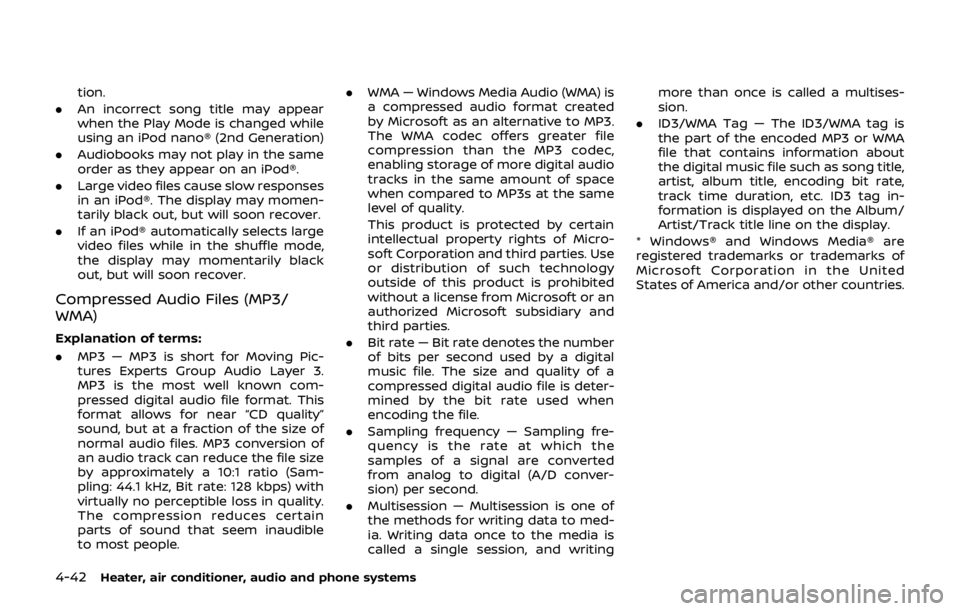
4-42Heater, air conditioner, audio and phone systems
tion.
. An incorrect song title may appear
when the Play Mode is changed while
using an iPod nano® (2nd Generation)
. Audiobooks may not play in the same
order as they appear on an iPod®.
. Large video files cause slow responses
in an iPod®. The display may momen-
tarily black out, but will soon recover.
. If an iPod® automatically selects large
video files while in the shuffle mode,
the display may momentarily black
out, but will soon recover.
Compressed Audio Files (MP3/
WMA)
Explanation of terms:
.MP3 — MP3 is short for Moving Pic-
tures Experts Group Audio Layer 3.
MP3 is the most well known com-
pressed digital audio file format. This
format allows for near “CD quality”
sound, but at a fraction of the size of
normal audio files. MP3 conversion of
an audio track can reduce the file size
by approximately a 10:1 ratio (Sam-
pling: 44.1 kHz, Bit rate: 128 kbps) with
virtually no perceptible loss in quality.
The compression reduces certain
parts of sound that seem inaudible
to most people. .
WMA — Windows Media Audio (WMA) is
a compressed audio format created
by Microsoft as an alternative to MP3.
The WMA codec offers greater file
compression than the MP3 codec,
enabling storage of more digital audio
tracks in the same amount of space
when compared to MP3s at the same
level of quality.
This product is protected by certain
intellectual property rights of Micro-
soft Corporation and third parties. Use
or distribution of such technology
outside of this product is prohibited
without a license from Microsoft or an
authorized Microsoft subsidiary and
third parties.
. Bit rate — Bit rate denotes the number
of bits per second used by a digital
music file. The size and quality of a
compressed digital audio file is deter-
mined by the bit rate used when
encoding the file.
. Sampling frequency — Sampling fre-
quency is the rate at which the
samples of a signal are converted
from analog to digital (A/D conver-
sion) per second.
. Multisession — Multisession is one of
the methods for writing data to med-
ia. Writing data once to the media is
called a single session, and writing more than once is called a multises-
sion.
. ID3/WMA Tag — The ID3/WMA tag is
the part of the encoded MP3 or WMA
file that contains information about
the digital music file such as song title,
artist, album title, encoding bit rate,
track time duration, etc. ID3 tag in-
formation is displayed on the Album/
Artist/Track title line on the display.
* Windows® and Windows Media® are
registered trademarks or trademarks of
Microsoft Corporation in the United
States of America and/or other countries.
Page 230 of 512

5. Other buttons can be set in the samemanner.
If the battery cable is disconnected, or if
the fuse opens, the station memory will
be erased. In that case, reset the desired
stations.
CD player operation
Place the ignition switch in the ACC or ON
position. Insert the Compact Disc (CD)
into the slot with the label side facing up.
The CD will be guided automatically into
the slot and start playing.
After loading the CD, the number of
tracks on the CD and the play time will
appear on the display.
If another audio source is already operat-
ing, it will automatically turn off and the
CD will play.
If the system has been turned off while
the CD was playing, pushing the Power/
VOL dial will start the CD.
PLAY:
When the CD button is pushed while a CD
is loaded, the CD will start playing.
CD/MP3 display mode:
While listening to an MP3/WMA CD, cer-
tain text may be displayed on the screen
if the CD has been encoded with text information. Depending on how the MP3/
WMA CD is encoded, information such as
Artist, Song and Folder will be displayed.
The track number and the total number
of tracks in the current folder or on the
current disc are displayed on the screen
as well.
SEEK/TRACK:
When the
orbutton is pushed
and hold while the CD is being played, the
CD will play while fast forwarding or
rewinding. When the button is released,
the CD will return to normal play speed.
When the
orbutton is pushed
while the CD is being played, the next
track or the beginning of the current
track on the CD will be played. Push the
button again to select the previous
track.
REPEAT (RPT):
When the
button is pushed while the
CD is played, the play pattern can be
changed as follows:
(CD)
(Normal) ⇔1 Track Repeat
(CD with compressed audio files)
(Normal) ?1 Folder Repeat ?1 Track
Repeat ?(Normal)
RANDOM (RDM):
When the
button is pushed while a CD
is being played, the play pattern can be
changed as follows:
(CD)
(Normal) ⇔1 Disc Random
(CD with compressed audio files)
(Normal) ?1 Disc Random ?1 Folder
Random ?(Normal)
CD eject:
When the
button is pushed with the
CD loaded, the CD will be ejected.
If the CD comes out and is not removed,
it will be pulled back into the slot to
protect it.
USB memory player operation
USB memory main operation:
The USB connection port is located on
the lower part of the instrument panel.
(See “USB (Universal Serial Bus) connec-
tion port” (P.4-74).) Connect a USB mem-
ory into the port. When the audio system
operates, the system will switch to the
USB memory mode automatically.
If the system has been turned off while
the USB memory was playing, pushing
the Power/VOL dial will start the USB
Heater, air conditioner, audio and phone systems4-51
Page 248 of 512

USB memory player operation
Connecting a device to the USB con-
nection port:
The USB connection port is located on
the lower part of the instrument panel.
Insert the USB memory into the port. (See
“USB (Universal Serial Bus) connection
port” (P.4-74).)
When a compatible storage device is
plugged into the port, compatible audio
files on the storage device can be played
through the vehicle’s audio system.
Audio file operation:
AUX button:
Place the ignition switch in the ACC or ON
position and push the AUX button to
switch to the USB memory input mode.
If another audio source is playing and a
USB memory is inserted, pushing the AUX
button repeatedly will change the system
to the USB memory mode.
If the system has been turned off while
the USB memory was playing, push the
POWER/VOLUME dial to restart the USB
memory.
JVH1685X
Play information:
Information about the audio files being
played is shown on the screen of the
vehicle’s audio system. Touch “Browse” to
display the list of categories that can be
used to narrow the search. Touch the
name of a song on the screen to begin
playing that song.
Seek button:
Push the
button while an audio file on
the USB memory is playing to return to
the beginning of the current track. Push
the
button several times to skip
backward several tracks.
Push the
button while an audio file on the USB memory is playing to advance
one track. Push the
button several
times to skip forward several tracks. If the
last track in a folder on the USB memory
is skipped, the first track of the next folder
is played.
Random and repeat play mode:
While files on a USB memory are playing,
the play pattern can be altered so that
songs are repeated or played randomly.
. Random:
Touch the “Random” key to apply a
random play pattern to the USB
memory. To cancel Random mode,
touch the “Random” key again.
. Repeat:
Touch the “Repeat” key to apply a
repeat play pattern to the USB mem-
ory. To cancel Repeat mode, touch the
“Repeat” key again.
Heater, air conditioner, audio and phone systems4-69
Page 261 of 512

4-82Heater, air conditioner, audio and phone systems
TROUBLESHOOTING GUIDE
SymptomCause and Countermeasure
Cannot access Siri® Eyes Free from the
switch on the steering wheel Check if a Bluetooth® connection is established between the iPhone® and the system.
Check if Siri® is enabled on the device. On your phone, go to Siri® setting.
Check that Siri® can be accessed from the device lock screen. This can be set in the settings menu of
your phone.
Check the settings for Siri® Eyes Free activation on the vehicle audio system. If the setting is “Long
Press”, you must push and hold the
button on the steering wheel for more than 1.5 seconds to start
Siri® Eyes Free. If the setting is “Short Press”, a short push and release of the button should start Siri®
Eyes Free.
Audio source does not change automati-
cally to iPod® or Bluetooth® Audio mode For best results, use the native music app. Performance of music control function while using Podcasts,
Audiobook or other third party music apps may vary.
For best results, play media already stored on your device. Streaming music or playback from cloud
storage may degrade performance.
Models with navigation system:
Switch the source manually by pushing the AUX button on the vehicle audio system or the menu
control buttons/OK button on the steering wheel.
Models without navigation system:
Switch the source manually by pushing the
orbutton on the vehicle audio system or the
menu control buttons/OK button on the steering wheel.
Play, pause, next track, previous track or
play timer does not work For best results, use the native music app. Performance of music control function while using Podcasts,
Audiobook or other third party music apps may vary and is controlled by the device.
Cannot hear any music/audio being played
back from a connected iPhone® Check that the audio source is set to Bluetooth® Audio or iPod® mode. A USB connection is required for
iPod® mode.
Cannot hear map turn-by-turn direction
guidance from a connected iPhone® Check that the audio source is set to Bluetooth® Audio or iPod® mode. A USB connection is required for
iPod® mode.
Cannot receive text message notifications
on the vehicle audio system Check if “Show Notifications” is enabled on your phone. On your phone, go to Bluetooth® settings. Find
the device name, like “My Car”. Touch the
icon on your phone. Turn on “Show Notifications”.
Cannot reply to text message notifications
using Siri® Eyes Free After receiving an incoming text message, follow the on-screen guidance. Push or push and hold the
button on the steering wheel for Siri® Eyes Free. After Siri® Eyes Free starts, say “Text Message”.
Page 265 of 512

4-86Heater, air conditioner, audio and phone systems
The manual control mode does not allow
dialing a phone number by digits. The
user may select an entry from the Phone-
book or Recent Calls lists. To reactivate
Voice Recognition, exit the manual con-
trol mode by pushing and holding the
button. At that time, pushing thebutton will start the Bluetooth® Hands-
Free Phone System.
Choosing a language
You can interact with the Bluetooth®
Hands-Free Phone System using several
languages that are available. For opera-
tions to change the language, see “Audio
main operation” (P.4-48) or “Audio main
operation” (P.4-56).
Changing voice feedback volume
If you want to adjust the volume of the
voice feedback, push the volume control
buttons on the steering wheel while
being provided with feedback. You can
also use the Power/VOL dial on the
control panel.
Initialization
When the ignition switch is placed in the
ACC or ON position, voice recognition is
initialized, which takes a few seconds. If
the
button is pushed before the
initialization completes, the system will
announce “Hands-free phone system not
ready” and will not react to voice com-
mands.
Connecting procedure:
NOTE:
The connecting procedure must be
performed when the vehicle is station-
ary. If the vehicle starts moving during
the procedure, the procedure will be
cancelled.
JVH1626X
To connect a phone to the Bluetooth®
Hands-Free Phone System;
1. Push the ENTER SETTING button
.
2. Use the ENTER SETTING button
to
select “Bluetooth” and then push the
ENTER SETTING button
.
3. Select “Add Phone” and then push the ENTER SETTING button
.
4. When a message with a PIN appears on the screen, operate the Bluetooth®
phone to enter the PIN.
The connecting procedure varies accord-
ing to each phone. See the phone’s own-
er’s manual for details.
Page 272 of 512

standard options when sending a
text message. To set a custom
message, send a text message to
your own phone number while the
phone is connected to the system.
Three custom messages can be set.
Custom messages can only be set
while the vehicle is stationary.
.Auto Reply (if so equipped)Select to turn on or off the Auto
Reply function. When enabled, the
vehicle will automatically send a
predefined text message to the
sender when a text message is
received while driving.
.Auto Reply Message (if so equipped)
Select to choose the message that
is sent when the Auto Reply func-
tion is enabled. Choose from “I’m
Driving” or one of the three custom
messages stored in the system.
.Vehicle Signature On/Off (if soequipped)
Select to choose whether or not
the vehicle signature is added to
outgoing text messages from the
vehicle. This message cannot be
changed or customized.
WARNING
. Use a phone after stopping your
vehicle in a safe location. If you
have to use a phone while driving,
exercise extreme caution at all
times so full attention may be
given to vehicle operation.
. If you are unable to devote full
attention to vehicle operation
while talking on the phone, pull
off the road to a safe location and
stop your vehicle.
CAUTION
To avoid discharging the vehicle
battery, use a phone after starting
the engine.
Your vehicle is equipped with the Blue-
tooth® Hands-Free Phone System. If you
have a compatible Bluetooth® enabled
cellular phone, you can set up the wire-
less connection between your cellular
phone and the in-vehicle phone module.
With Bluetooth® wireless technology, you
can make or receive a hands-free tele-
phone call with your cellular phone in the vehicle.
Once your cellular phone is connected to
the in-vehicle phone module, no other
phone connecting procedure is required.
Your phone is automatically connected
with the in-vehicle phone module when
the ignition switch is placed in the ON
position with the connected cellular
phone turned on and carried in the
vehicle.
You can register up to five different Blue-
tooth® cellular phones to the in-vehicle
phone module. However, you can talk on
only one cellular phone at a time.
NISSAN Voice Recognition system sup-
ports the phone commands, so dialing a
phone number using your voice is possi-
ble. For more details, see “NISSAN Voice
Recognition system (models with naviga-
tion system)” (P.4-100).
Before using the Bluetooth® Hands-Free
Phone System, refer to the following
notes.
.
Set up the wireless connection be-
tween a cellular phone and the in-
vehicle phone module before using
the Hands-Free Phone System.
. Some Bluetooth® enabled cellular
phones may not be recognized by
the in-vehicle phone module. Please
visit www.nissanusa.com/bluetooth
Heater, air conditioner, audio and phone systems4-93
Bluetooth® HANDS-FREE PHONE SYSTEM
(models with navigation system)