2018 NISSAN QASHQAI information
[x] Cancel search: informationPage 275 of 512

4-96Heater, air conditioner, audio and phone systems
After the tone, speak desired command
(displayed on the touch screen).
One Shot Call
To use the system faster, you may speak
the second level commands with the
main menu command on the main menu.
For example, push the
button and
after the tone say, “Call Redial”.
JVH1583X
Example
CONNECTING PROCEDURE
NOTE:
The connecting procedure must be
performed when the vehicle is station-
ary. If the vehicle starts moving during
the procedure, the procedure will be
cancelled.
1. Push the APPS·i button on the control
panel.
2. Touch the “Settings” key.
3. Touch the “Phone & Bluetooth” key.
4. Touch the “Connect New Device” key.
5. Initiate the connecting process from the handset. The system will display the message. If the PIN is displayed on
your Bluetooth® device, select “Yes” to
complete the pairing process.
For more information, see the Bluetooth®
device’s owner’s manual.
VEHICLE PHONEBOOK
To access the vehicle phonebook:
1. Push the
button on the control
panel.
2. Touch the “Phonebook” key.
3. Choose the desired entry from the displayed list.
4. The number of the entry will be displayed on the screen. Touch the
number to initiate dialing.
NOTE:
To scroll quickly through the list, touch
the “A-Z” key in the upper right corner
of the screen. Turn the ENTER AUDIO/
TUNE·SCROLL dial to choose a letter or
number and then push the ENTER
AUDIO/TUNE·SCROLL dial. The list will
move to the first entry that begins with
that number or letter.
Page 276 of 512

MAKING A CALL
To make a call, follow the procedure
below:
1. Push the
button on the control
panel. The “PHONE” screen will appear
on the display.
2. Select one of the following options to make a call:
. “Phonebook”: Select the name from an
entry stored in the vehicle phonebook.
. “Call Lists”: Select the name from the
incoming, outgoing or missed.
. “Redial”: Dial the last outgoing call
from the vehicle.
. “
”: Input the phone number manu-
ally using a keypad displayed on the
screen. For information on how to use
the touch screen, see “How to use
touch screen” (P.4-4).
RECEIVING A CALL
When a call is placed to the connected
phone, the display will change to phone
mode.
To accept the incoming call:
. Push the
button on the steering
wheel.
. Touch the call accept icon (
) on the
screen.
To reject the incoming call: .
Push the
button on the steering
wheel.
. Touch the phone end icon (
)on
the screen.
DURING A CALL
While a call is active, the following options
are available on the screen:
. “Handset”
Select this option to switch control of
the phone call over to the handset.
. “Mute Mic.”
Select this option to mute the micro-
phone. Select again to unmute the
microphone.
. Phone end (
) icon
Select to end the phone call.
ENDING A CALL
To end a phone call, select the phone end
() icon on the screen or push thebutton on the steering wheel.
TEXT MESSAGING (if so equipped)
WARNING
. Laws in some jurisdictions may
restrict the use of some of the
applications and features, such
as social networking and texting. .
Laws in some jurisdictions may
restrict the use of “Text-to-
Speech”. Check local regulations
before using this feature.
. Use the text messaging feature
after stopping your vehicle in a
safe location. If you have to use
the feature while driving, exercise
extreme caution at all times so
full attention may be given to
vehicle operation.
. If you are unable to devote full
attention to vehicle operation
while using the text messaging
feature, pull off the road to a safe
location and stop your vehicle.
NOTE:
Many phones may require special per-
mission to enable text messaging.
Check the phone’s screen during Blue-
tooth® pairing. For some phones, you
may need to enable “Notifications” in
the phone’s Bluetooth® menu for text
messages to appear on the vehicle
audio system. See the phone’s owner’s
manual for details. Text message inte-
gration requires that the phone support
MAP (Message Access Profile) for both
receiving and sending text messages.
Some phones may not support all text
messaging features. Refer to www.nis-
Heater, air conditioner, audio and phone systems4-97
Page 277 of 512
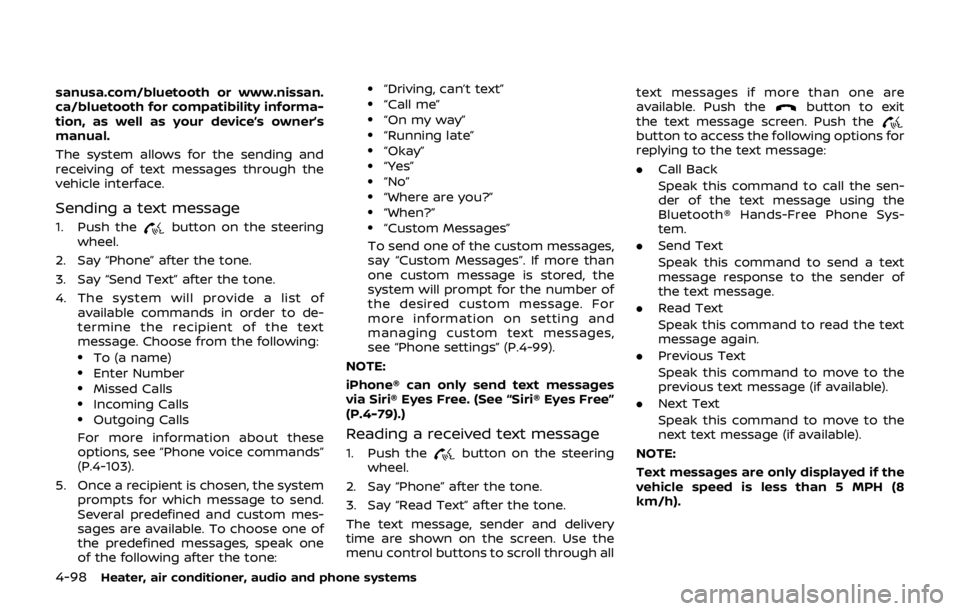
4-98Heater, air conditioner, audio and phone systems
sanusa.com/bluetooth or www.nissan.
ca/bluetooth for compatibility informa-
tion, as well as your device’s owner’s
manual.
The system allows for the sending and
receiving of text messages through the
vehicle interface.
Sending a text message
1. Push thebutton on the steering
wheel.
2. Say “Phone” after the tone.
3. Say “Send Text” after the tone.
4. The system will provide a list of available commands in order to de-
termine the recipient of the text
message. Choose from the following:
.To (a name).Enter Number.Missed Calls.Incoming Calls.Outgoing Calls
For more information about these
options, see “Phone voice commands”
(P.4-103).
5. Once a recipient is chosen, the system prompts for which message to send.
Several predefined and custom mes-
sages are available. To choose one of
the predefined messages, speak one
of the following after the tone:
.“Driving, can’t text”.“Call me”.“On my way”.“Running late”.“Okay”.“Yes”.“No”.“Where are you?”.“When?”.“Custom Messages”
To send one of the custom messages,
say “Custom Messages”. If more than
one custom message is stored, the
system will prompt for the number of
the desired custom message. For
more information on setting and
managing custom text messages,
see “Phone settings” (P.4-99).
NOTE:
iPhone® can only send text messages
via Siri® Eyes Free. (See “Siri® Eyes Free”
(P.4-79).)
Reading a received text message
1. Push thebutton on the steering
wheel.
2. Say “Phone” after the tone.
3. Say “Read Text” after the tone.
The text message, sender and delivery
time are shown on the screen. Use the
menu control buttons to scroll through all text messages if more than one are
available. Push the
button to exit
the text message screen. Push the
button to access the following options for
replying to the text message:
. Call Back
Speak this command to call the sen-
der of the text message using the
Bluetooth® Hands-Free Phone Sys-
tem.
. Send Text
Speak this command to send a text
message response to the sender of
the text message.
. Read Text
Speak this command to read the text
message again.
. Previous Text
Speak this command to move to the
previous text message (if available).
. Next Text
Speak this command to move to the
next text message (if available).
NOTE:
Text messages are only displayed if the
vehicle speed is less than 5 MPH (8
km/h).
Page 278 of 512

Making custom messages with Siri®
Eyes Free
If a connected iPhone® is equipped with
Siri®, it can also be used to create custom
messages. (See “Siri® Eyes Free” (P.4-79).)
JVH0750X
PHONE AND Bluetooth® SETTINGS
To access the phone and Bluetooth®
settings:
1. Push the APPS·i button.
2. Touch the “Settings” key.
3. Touch the “Phone & Bluetooth” key.
MenuItem Result
Phone
Settings For detailed information, see
“Phone settings” (P.4-99).
Connect
New De-
vice Touch to connect a new Blue-
tooth® device to the Bluetooth®
Hands-Free Phone System. (See
“Connecting procedure” (P.4-96).)
Select
Connec-
ted De-
vice Touch to choose a Bluetooth®
device from a list of those devices
connected to the Bluetooth®
Hands-Free Phone System.
Replace
Connec-
ted De-
vice Touch to replace a Bluetooth®
device from a list of those devices
connected to the Bluetooth®
Hands-Free Phone System.
Delete
Connec-
ted De-
vice Touch to delete a Bluetooth® de-
vice from a list of those devices
connected to the Bluetooth®
Hands-Free Phone System.
Blue-
tooth Touch to toggle Bluetooth® on and
off.
Phone settings
To access the phone settings:
1. Push the APPS·i button.
2. Touch the “Settings” key.
3. Touch the “Phone & Bluetooth” key.
4. Touch the “Phone Settings” key and
adjust the following settings as de-
sired:
Heater, air conditioner, audio and phone systems4-99
Page 279 of 512

4-100Heater, air conditioner, audio and phone systems
.Start Siri by:
Touch “Short Press” or “Long Press” to
set how Siri® is operated on the
steering wheel.
. Sort Phonebook By:
Touch “First Name” or “Last Name” to
choose how phonebook entries are
alphabetically displayed on the
screen.
. Use Phonebook From:
Touch “Handset” to use the phone’s
phonebook. Select “SIM” to use the
phonebook on the SIM card. Touch
“Both” to use both sources.
. Download Phonebook Now:
Touch to download the phonebook to
the vehicle from the chosen source.
. Record Name for Phonebook Entry:
Touch to record a name for a phone-
book entry for use with the NISSAN
Voice Recognition System.
. Phone Notifications for:
Touch “Driver” to have phone notifica-
tions shown in the vehicle information
display. Touch “Both” to have phone
notifications shown in both the vehi-
cle information display and the touch
screen.
. Text Messaging (if so equipped):
Touch to toggle the text message
functionality on or off. .
Show Incoming Text for (if so
equipped):
Touch “Driver” to have incoming text
notifications shown in the vehicle
information display. Touch “Both” to
have text notifications shown in both
the vehicle information display and
the touch screen. Touch “OFF” to turn
off all text notifications.
. Auto Reply (if so equipped):
Touch to toggle the auto reply func-
tionality on or off.
. Auto Reply Message (if so equipped):
Touch to indicate preferred message
to be sent when “Auto Reply” function
is activated.
. Use Vehicle’s Signature (if so
equipped):
Touch to toggle on or off the addition
of the vehicle signature to outgoing
messages
. Custom Text Messages (if so
equipped):
Touch this option to select a custom
message to edit. There are several
custom message slots available. The NISSAN Voice Recognition system
allows hands-free operation of the sys-
tems equipped on this vehicle, such as
the phone and navigation systems.
To operate NISSAN Voice Recognition,
push the
button located on the
steering wheel. When prompted, speak
the command for the system you wish to
activate. The command given is picked up
by the microphone and performed when
it is properly recognized. NISSAN Voice
Recognition will provide a voice response
as well as a message in the touch screen
to inform you of the command results.
NISSAN VOICE RECOGNITION SYSTEM
(models with navigation system)
Page 281 of 512

4-102Heater, air conditioner, audio and phone systems
rectly.
. Wait until a tone sounds before speak-
ing a command. Otherwise, the com-
mand will not be received properly.
. Start speaking a command within 3.5
seconds after the tone sounds.
. Speak in a natural voice without
pausing between words.
JVH1687X
SYSTEM FEATURES
NISSAN Voice Recognition can activate
the following systems:
.Phone
. Navigation
. Audio
. Information
. My Apps
. Help
For additional information on the naviga-
tion system, see the separate Navigation
System Owner’s Manual.
How to say numbers
NISSAN Voice Recognition requires a
certain way to speak numbers in voice
commands. Refer to the following exam-
ples.
General rule: Either “zero” or “oh” can be
used for “0”.
Phone numbers:
Speak phone numbers according to the
following example. For 1-800-662-6200,
say dial number and then speak the
phone number in any of the following
formats:
. “one eight oh oh six six two six two oh
oh”
. “one eight hundred six six two six two
oh oh”
. “one eight zero zero six six two six two
oh oh”
For the best voice recognition phone
dialing results, say phone numbers as
single digits. Also, full numbers can only
be spoken for “800”. For example, you
cannot say 555-6000 as “five five five six
thousand”.
Page 282 of 512

PHONE VOICE COMMANDS
To access the phone voice commands:
1. Push the
button.
2. Say “Call” and then a name in the phonebook to call that entry. Other-
wise, say “Phone” to access various
phone commands.
If the Bluetooth® has been set to “OFF”,
the system announces: “Bluetooth® is off.
Would you like to turn Bluetooth® on?”
If no phone is connected to the system
and the vehicle is stationary, the system
announces: “There is no phone con-
nected. Would you like to connect a
phone now?” Say “Yes” to connect a
phone. All further phone voice commands
are only available if a phone is connected.
If a phone is connected and Bluetooth® is
set to “ON”, the following voice com-
mands are available:
. Call (a name)
Speak the name of the contact in
which you are trying to call. System
will confirm correct contact. Say “Dial”
to initiate dialing.
. Dial Number
Allows for up to 24 digits to be dialed.
After the number is entered, say “Dial”
to initiate dialing. Say “Correction” to
correct the number entered. Say “Go Back” to return to the main menu.
. List Phonebook
Starting with the first alphabetical
entry in the vehicle phonebook, the
system prompts for an additional
command. Say “Dial” to call the num-
ber of the phonebook entry. Say “Send
Text” to send a text message to the
number of the phonebook entry. Say
“Next Entry” to skip to the next alpha-
betical entry in the vehicle phonebook,
where the same options will then be
available.
. Recent Calls
The system prompts for an additional
command. Say “Missed Calls”, “Incom-
ing Calls” or “Outgoing Calls” to display
a list of such calls on the screen.
Speak the number of the entry dis-
played on the screen to dial that
number or say “Next Page” to view
entries on the next page (if available).
. Redial
Redials the last called number.
. Read Text (if so equipped)
Reads an incoming text message. For
more information about text messa-
ging with the Bluetooth® Hands-Free
Phone System, see “Text messaging”
(P.4-97). .
Send Text (if so equipped)
Sends a text message. For more
information about text messaging
with the Bluetooth® Hands-Free
Phone System, see “Text messaging”
(P.4-97).
. Select Phone
The system replies “Please use manual
controls to continue”. Use manual
controls to change the active phone
from among the listed phones con-
nected to the vehicle.
. Siri (if so equipped)
Siri® Eyes Free function can be acti-
vated. See “Siri® Eyes Free” (P.4-79) for
details.
For more information about the Blue-
tooth® Hands-Free Phone System, see
“Bluetooth® Hands-Free Phone System
(models with navigation system)” (P.4-93).
NAVIGATION SYSTEM VOICE COM-
MANDS
The following voice commands are avail-
able for the Navigation System:
. Street Address (address)
. Points of Interest (name)
. POI by Category
. Home
. Address Book
Heater, air conditioner, audio and phone systems4-103
Page 283 of 512

4-104Heater, air conditioner, audio and phone systems
.Previous Destinations
. Enter Address in Steps
. Cancel Route
For more information about these com-
mands, see the separate Navigation Sys-
tem Owner’s Manual.
AUDIO SYSTEM VOICE COMMANDS
To access the audio system voice com-
mands:
1. Push the
button.
2. Say “Audio”.
3. Speak a command from the following available commands:
. Play (AM, FM, etc.)
Allows user to select radio band
. Tune AM (number)
Allows user to tune directly to a
desired AM frequency
. Tune FM (number)
Allows user to tune directly to a
desired FM frequency
. SXM Channel (number)
Allows user to tune directly to a
desired SXM channel (if so equipped)
. CD Track (number)
Allows user to select track to be
played
. Play Song (name)
Allows user to select song name to be played
. Play Artist (name)
Allows user to select artist to be
played
. Play Album (name)
Allows user to select album name to
be played
For more information about the audio
system, see “FM-AM-SAT radio with Com-
pact Disc (CD) player (Type B)” (P.4-63).INFORMATION VOICE COMMANDS
The following voice commands are avail-
able for the information functions of the
Navigation System:
. Traffic
. Fuel Prices
. Sports
. Stocks
. Movie Listings
. Current Weather
. Weather Map
. 5-day Forecast
. 6-hour Forecast
. Connect To Voice Menu (if so
equipped)
For more information about these com-
mands, see the separate Navigation Sys-
tem Owner’s Manual.
MY APPS VOICE COMMANDS
Many Apps can be accessed using this
voice command. For information about
smartphone integration, “NissanCon-
nect
SMMobile Apps smartphone integra-
tion” (P.4-78).
HELP VOICE COMMANDS
The following voice commands can be
spoken to have the system provide in-
structions and tips for using the NISSAN
Voice Recognition system.
. List Commands
. What Can I Say?
. General Help
. Quit
. Exit
. Help
TROUBLESHOOTING GUIDE
The system should respond correctly to
all voice commands without difficulty. If
problems are encountered, follow the
solutions given in this guide for the
appropriate error. Where the solutions
are listed by number, try each solution in
turn, starting with number one, until the
problem is resolved.