Page 170 of 330
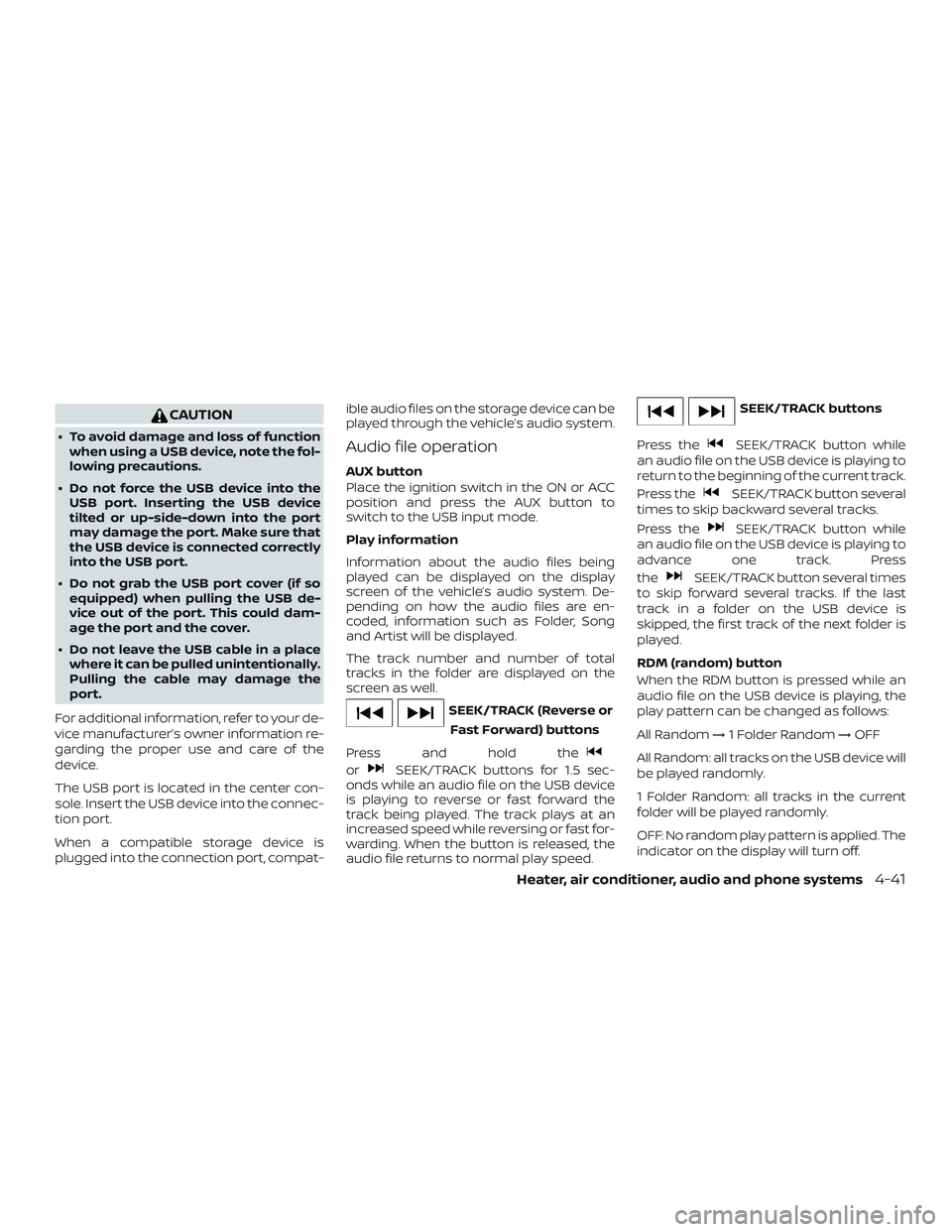
CAUTION
∙ To avoid damage and loss of functionwhen using a USB device, note the fol-
lowing precautions.
∙ Do not force the USB device into the USB port. Inserting the USB device
tilted or up-side-down into the port
may damage the port. Make sure that
the USB device is connected correctly
into the USB port.
∙ Do not grab the USB port cover (if so equipped) when pulling the USB de-
vice out of the port. This could dam-
age the port and the cover.
∙ Do not leave the USB cable in a place where it can be pulled unintentionally.
Pulling the cable may damage the
port.
For additional information, refer to your de-
vice manufacturer’s owner information re-
garding the proper use and care of the
device.
The USB port is located in the center con-
sole. Insert the USB device into the connec-
tion port.
When a compatible storage device is
plugged into the connection port, compat- ible audio files on the storage device can be
played through the vehicle’s audio system.Audio file operation
AUX button
Place the ignition switch in the ON or ACC
position and press the AUX button to
switch to the USB input mode.
Play information
Information about the audio files being
played can be displayed on the display
screen of the vehicle’s audio system. De-
pending on how the audio files are en-
coded, information such as Folder, Song
and Artist will be displayed.
The track number and number of total
tracks in the folder are displayed on the
screen as well.
SEEK/TRACK (Reverse or
Fast Forward) buttons
Press and hold the
orSEEK/TRACK buttons for 1.5 sec-
onds while an audio file on the USB device
is playing to reverse or fast forward the
track being played. The track plays at an
increased speed while reversing or fast for-
warding. When the button is released, the
audio file returns to normal play speed.
SEEK/TRACK buttons
Press the
SEEK/TRACK button while
an audio file on the USB device is playing to
return to the beginning of the current track.
Press the
SEEK/TRACK button several
times to skip backward several tracks.
Press the
SEEK/TRACK button while
an audio file on the USB device is playing to
advance one track. Press
the
SEEK/TRACK button several times
to skip forward several tracks. If the last
track in a folder on the USB device is
skipped, the first track of the next folder is
played.
RDM (random) button
When the RDM button is pressed while an
audio file on the USB device is playing, the
play pattern can be changed as follows:
All Random →1 Folder Random →OFF
All Random: all tracks on the USB device will
be played randomly.
1 Folder Random: all tracks in the current
folder will be played randomly.
OFF: No random play pattern is applied. The
indicator on the display will turn off.
Heater, air conditioner, audio and phone systems4-41
Page 173 of 330
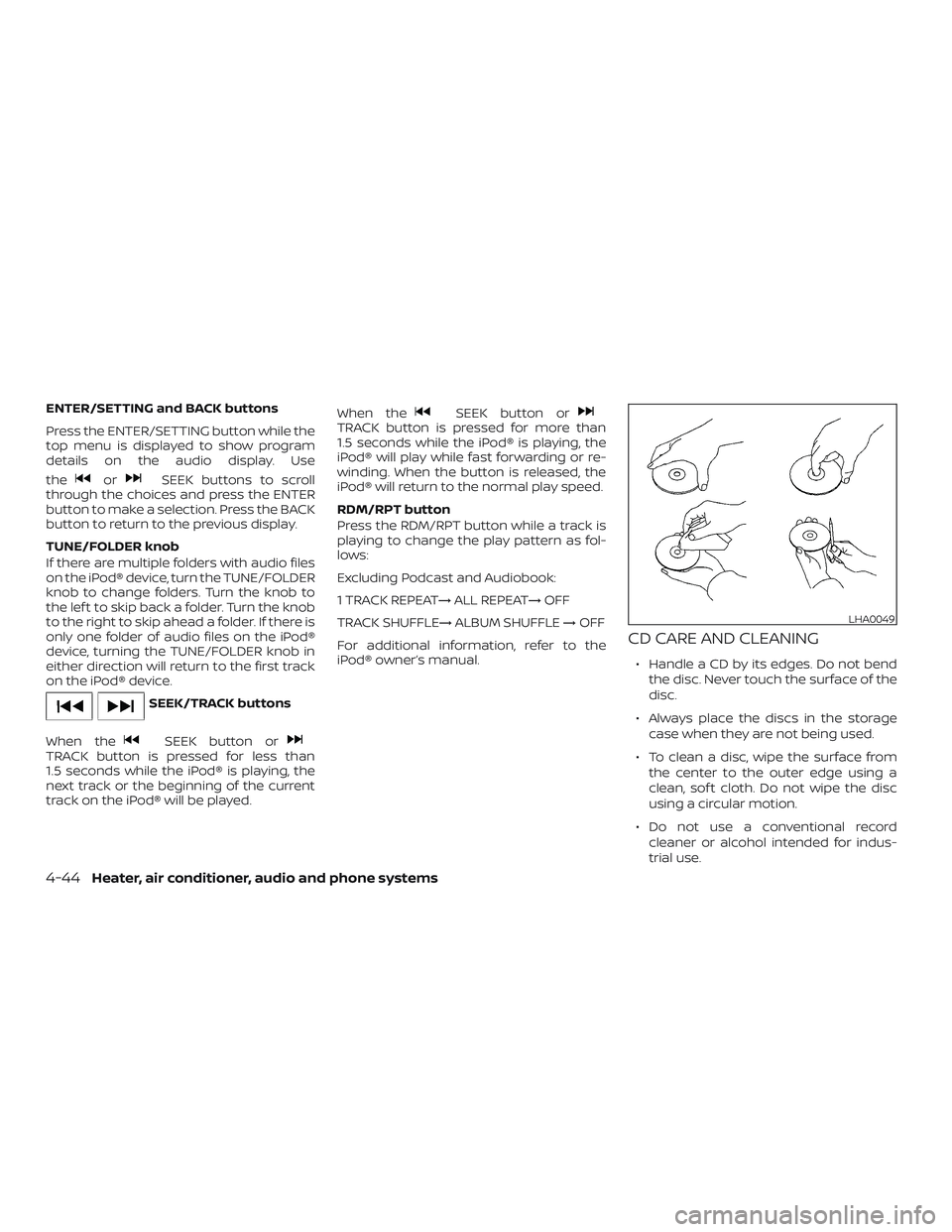
ENTER/SETTING and BACK buttons
Press the ENTER/SETTING button while the
top menu is displayed to show program
details on the audio display. Use
the
orSEEK buttons to scroll
through the choices and press the ENTER
button to make a selection. Press the BACK
button to return to the previous display.
TUNE/FOLDER knob
If there are multiple folders with audio files
on the iPod® device, turn the TUNE/FOLDER
knob to change folders. Turn the knob to
the lef t to skip back a folder. Turn the knob
to the right to skip ahead a folder. If there is
only one folder of audio files on the iPod®
device, turning the TUNE/FOLDER knob in
either direction will return to the first track
on the iPod® device.
SEEK/TRACK buttons
When the
SEEK button orTRACK button is pressed for less than
1.5 seconds while the iPod® is playing, the
next track or the beginning of the current
track on the iPod® will be played. When the
SEEK button orTRACK button is pressed for more than
1.5 seconds while the iPod® is playing, the
iPod® will play while fast forwarding or re-
winding. When the button is released, the
iPod® will return to the normal play speed.
RDM/RPT button
Press the RDM/RPT button while a track is
playing to change the play pattern as fol-
lows:
Excluding Podcast and Audiobook:
1 TRACK REPEAT→
ALL REPEAT→OFF
TRACK SHUFFLE→ ALBUM SHUFFLE→OFF
For additional information, refer to the
iPod® owner’s manual.
CD CARE AND CLEANING
∙ Handle a CD by its edges. Do not bend the disc. Never touch the surface of the
disc.
∙ Always place the discs in the storage case when they are not being used.
∙ To clean a disc, wipe the surface from the center to the outer edge using a
clean, sof t cloth. Do not wipe the disc
using a circular motion.
∙ Do not use a conventional record cleaner or alcohol intended for indus-
trial use.
LHA0049
4-44Heater, air conditioner, audio and phone systems
Page 180 of 330
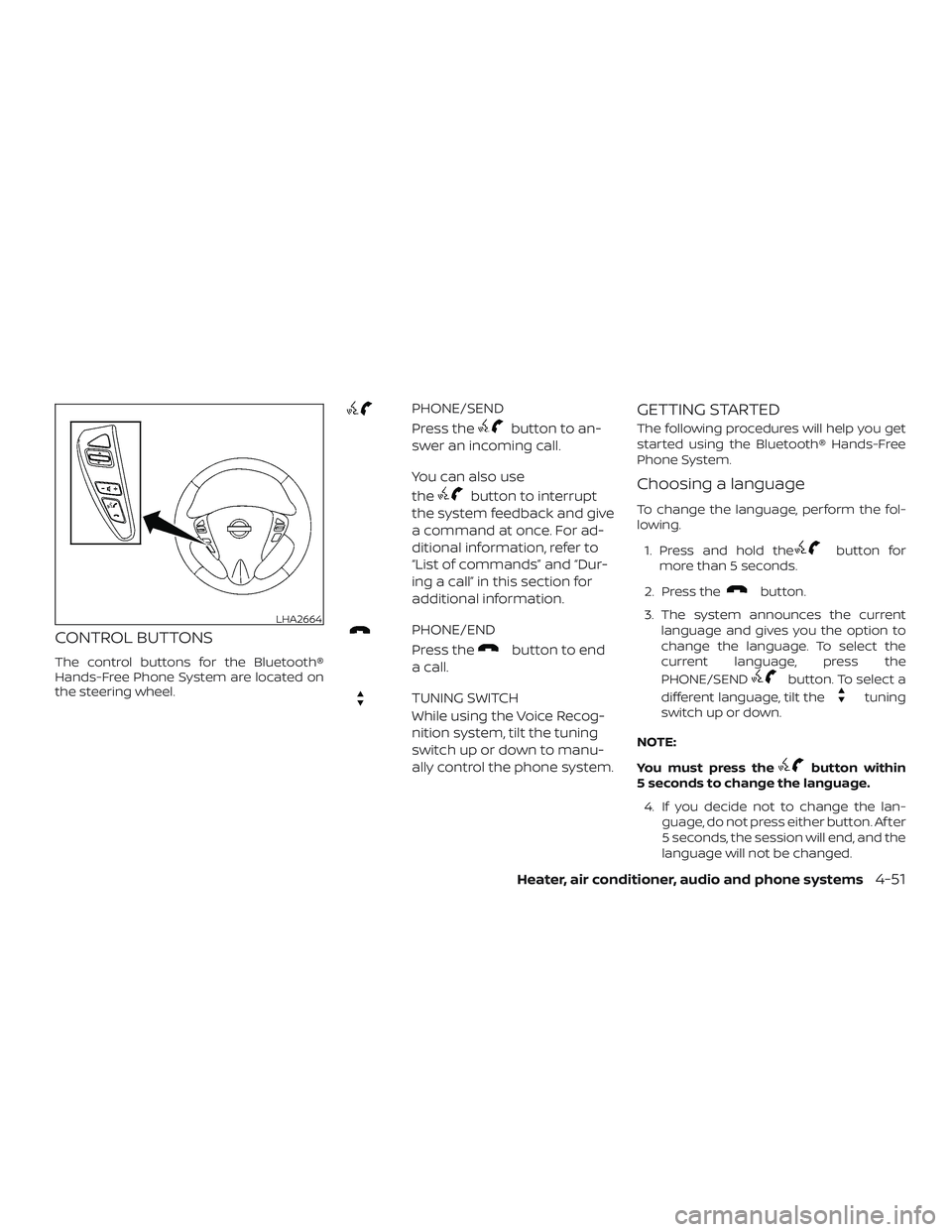
CONTROL BUTTONS
The control buttons for the Bluetooth®
Hands-Free Phone System are located on
the steering wheel.
PHONE/SEND
Press the
button to an-
swer an incoming call.
You can also use
the
button to interrupt
the system feedback and give
a command at once. For ad-
ditional information, refer to
“List of commands” and “Dur-
ing a call” in this section for
additional information.
PHONE/END
Press the
button to end
acall.
TUNING SWITCH
While using the Voice Recog-
nition system, tilt the tuning
switch up or down to manu-
ally control the phone system.
GETTING STARTED
The following procedures will help you get
started using the Bluetooth® Hands-Free
Phone System.
Choosing a language
To change the language, perform the fol-
lowing.
1. Press and hold the
button for
more than 5 seconds.
2. Press the
button.
3. The system announces the current language and gives you the option to
change the language. To select the
current language, press the
PHONE/SEND
button. To select a
different language, tilt the
tuning
switch up or down.
NOTE:
You must press the
button within
5 seconds to change the language.
4. If you decide not to change the lan- guage, do not press either button. Af ter
5 seconds, the session will end, and the
language will not be changed.
LHA2664
Heater, air conditioner, audio and phone systems4-51
Page 262 of 330
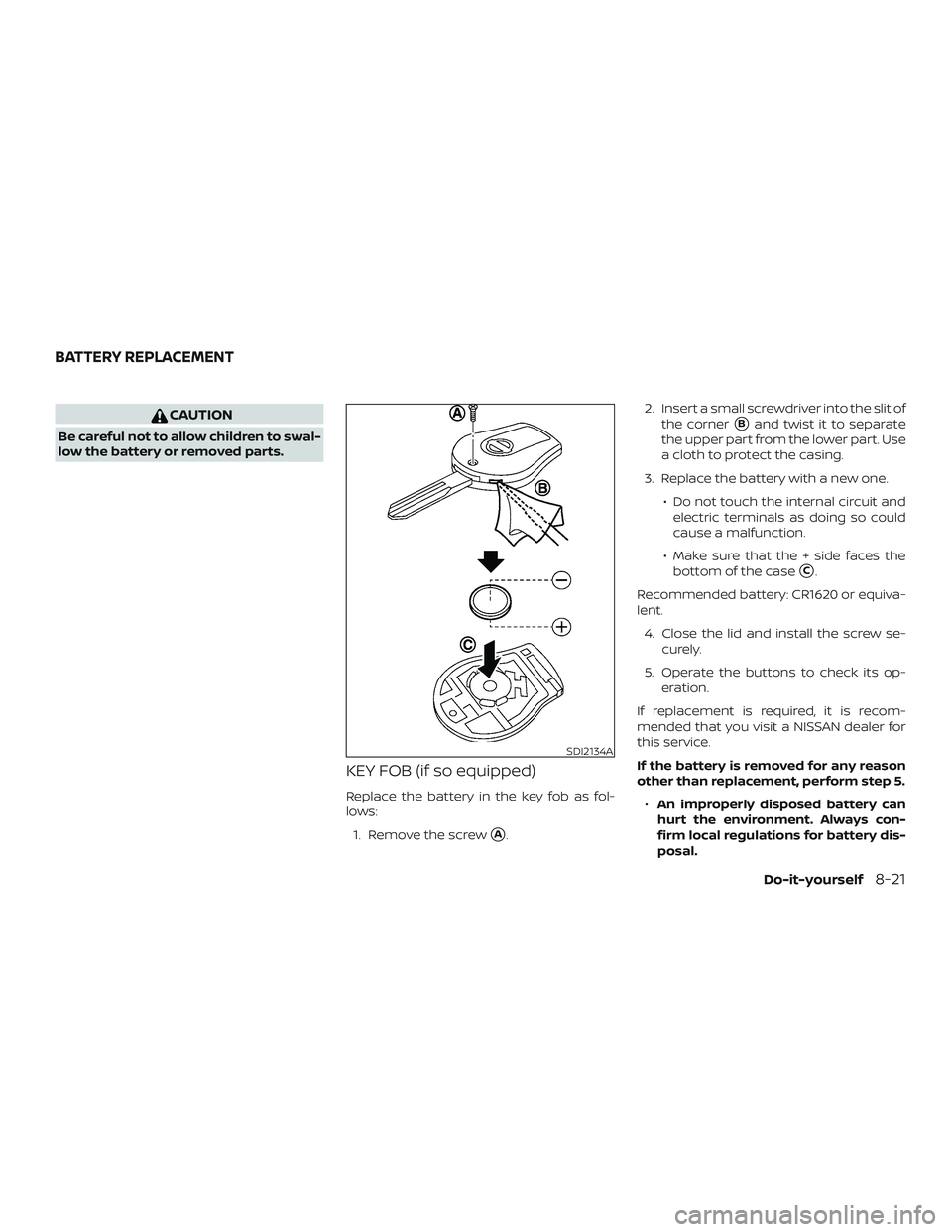
CAUTION
Be careful not to allow children to swal-
low the battery or removed parts.
KEY FOB (if so equipped)
Replace the battery in the key fob as fol-
lows:1. Remove the screw
�A. 2. Insert a small screwdriver into the slit of
the corner
�Band twist it to separate
the upper part from the lower part. Use
a cloth to protect the casing.
3. Replace the battery with a new one. ∙ Do not touch the internal circuit andelectric terminals as doing so could
cause a malfunction.
∙ Make sure that the + side faces the bottom of the case
�C.
Recommended battery: CR1620 or equiva-
lent. 4. Close the lid and install the screw se- curely.
5. Operate the buttons to check its op- eration.
If replacement is required, it is recom-
mended that you visit a NISSAN dealer for
this service.
If the battery is removed for any reason
other than replacement, perform step 5. ∙ An improperly disposed battery can
hurt the environment. Always con-
firm local regulations for battery dis-
posal.
SDI2134A
BATTERY REPLACEMENT
Do-it-yourself8-21