2018 MERCEDES-BENZ SL ROADSTER seats
[x] Cancel search: seatsPage 4 of 190

Index....................................................... 4
Introduction......................................... 14
Operating safety .................................... 14
Data stored in the vehicle ...................... 15
Information on copyright ...................... .17
Your multimedia system equipment ...... 17
Overview and operation .....................18
Overview ................................................ 18
Touchpad .............................................. .23
Basic functions ...................................... 28
Character entry (telephony) ................... 29
Character entry (navigation) .................. 30
Favorites ................................................ 32
System settings .................................. 34
Your multimedia system equipment ...... 34
Important safety notes .......................... 34
Display settings ..................................... 34
Time settings .........................................3 5
Text reader settings ...............................3 7
Voice Control System settings ............... 37
Wi-Fi ...................................................... 37
Bluetooth
®settings ............................... 40
Setting the system language .................4 1
Callin g up the favorite functions ............ 41
Im porting/exporting data ...................... 42
Reset function ...................................... .43
Vehicle functions ................................ 44
Your multimedia system equipment ...... 44
Important safety notes .......................... 44
Vehicle settings ..................................... 44
Seats ..................................................... 46
360° camera ......................................... 47
Rear view camera .................................. 48
DYNAMIC SELECT .................................. 49
Driving dynamics ................................... 51
Navigation ........................................... 52
Your multimedia system equipment ...... 52
Introduction ........................................... 52
Basic settings ........................................ 54 Destination entry ................................... 56
Personal POIs and routes ...................... 67
Route guidance ...................................... 70
Real-time traffic reports ......................... 76
Storing destinations ............................... 80
Map functions ........................................ 82
Navigation functions .............................. 87
Problems with the navigation system .... 88
Telephone
............................................ 90
Your multimedia system equipment ...... 90
Important safety notes .......................... 90
General notes ........................................ 90
Telephone menu overview ..................... 91
Connecting/disconnecting a mobile
phone .................................................... 91
Setting the reception and transmis-
sion volume ........................................... 95
Using the telephone .............................. 95
Mobile phone voice recognition ............. 99
Phone book ........................................... 99
Address book ...................................... 102
Importing contacts .............................. 107
Call lists ............................................... 109
Speed dial lists .................................... 111
Messages (text messages and e-
mails) ................................................... 111
Dictation function ................................ 117
Apple CarPlay™ ................................... 118
Android Auto ....................................... 120
Online and Internet functions ..........122
Your multimedia system equipment .... 122
Important safety notes ........................ 122
Conditions for access .......................... 122
Establishing/ending the connection .... 122
Mercedes-Benz Apps ........................... 123
Web browser ....................................... 123
Radio .................................................. 128
Your multimedia system equipment .... 128
Switching on the radio ......................... 128
Overview .............................................. 128
Sets the waveband .............................. 129
Station ................................................. 129
Tagging music tracks ........................... 130
2Contents
Page 12 of 190

Route guidanceContinue .......................................... 74
Freeway information ........................ 72
General notes .................................. 70
Lane recommendations ................... 71
Off-road ........................................... 76
Traffic reports .................................. 76
S
Safety notesAudio CD and MP3 mode ............... 137
Using the telephone ......................... 90
Satellite radio
Displaying information ................... 134
Overview ........................................ 132
Presets menu view ......................... 133
Registering .................................... 131
Switching to ................................... 132
SatRadio
Channel list updates ...................... 135
Memory functions .......................... 133
Music and sports alerts ................. 134
Notes ............................................. 131
Selecting a category ...................... 132
Selecting a channel ....................... 132
Tagging music tracks ..................... 134
Screen
Selecting for the remote control .... 170
SD card
Inserting ........................................ 141
Inserting/removing ........................ 140
Removing ....................................... 141
Seat cushion
Adjusting (COMAND) ....................... 46
Seats
Active multicontour seat
(COMAND) ....................................... 46
Adjusting the lumbar support
(COMAND) ....................................... 46
Balance (seat heating) ..................... 47
Massage function (COMAND) .......... 46
Massage programs (COMAND) ........ 46
Resetting settings ............................ 47
Seat functions (COMAND) ............... 46
Selecting for adjustment
(COMAND) ....................................... 46 Setting the driving dynamics
(COMAND) ....................................... 46
Selecting stations
Radio ............................................. 129
Sending DTMF tones ...........................98
Setting the audio format
Rear Seat Entertainment System ... 181
Setting the language
COMAND ......................................... 41
Rear Seat Entertainment System ... 181
Setting the night design ..................... 34
Setting the text reader speed ............ 37
Setting the volume
Telephone calls ................................ 28
Settings
Sound settings ...............................1 57
Short message
see Text messages (SMS)
SIRIUS weather display
5-day forecast ................................ 161
Daily forecast ................................. 161
Detail information ....... ................... 162
Informa
tion chart ........................... 161
Selecting a location for the
weather forecast ............................ 162
Switching on/off ........................... 161
Weather map ................................. 164
SIRIUS weather map
Storm Guide .................................. 168
Storm Watch Box ........................... 168
Sound
Switching on/off .............................. 28
Sound settings
Balance/fader ............................... 157
Calling up the sound menu ............ 157
Equalizer ........................................ 157
Speed dial
Deleting ......................................... 111
Setting up ...................................... 111
State/province
Selecting .......................................... 57
Station presets (radio)
Deleting marked stations ...............1 30
Storing stations
Radio ............................................. 129
Switching between summer time
and standard time ............................... 35
10Index
Page 48 of 190
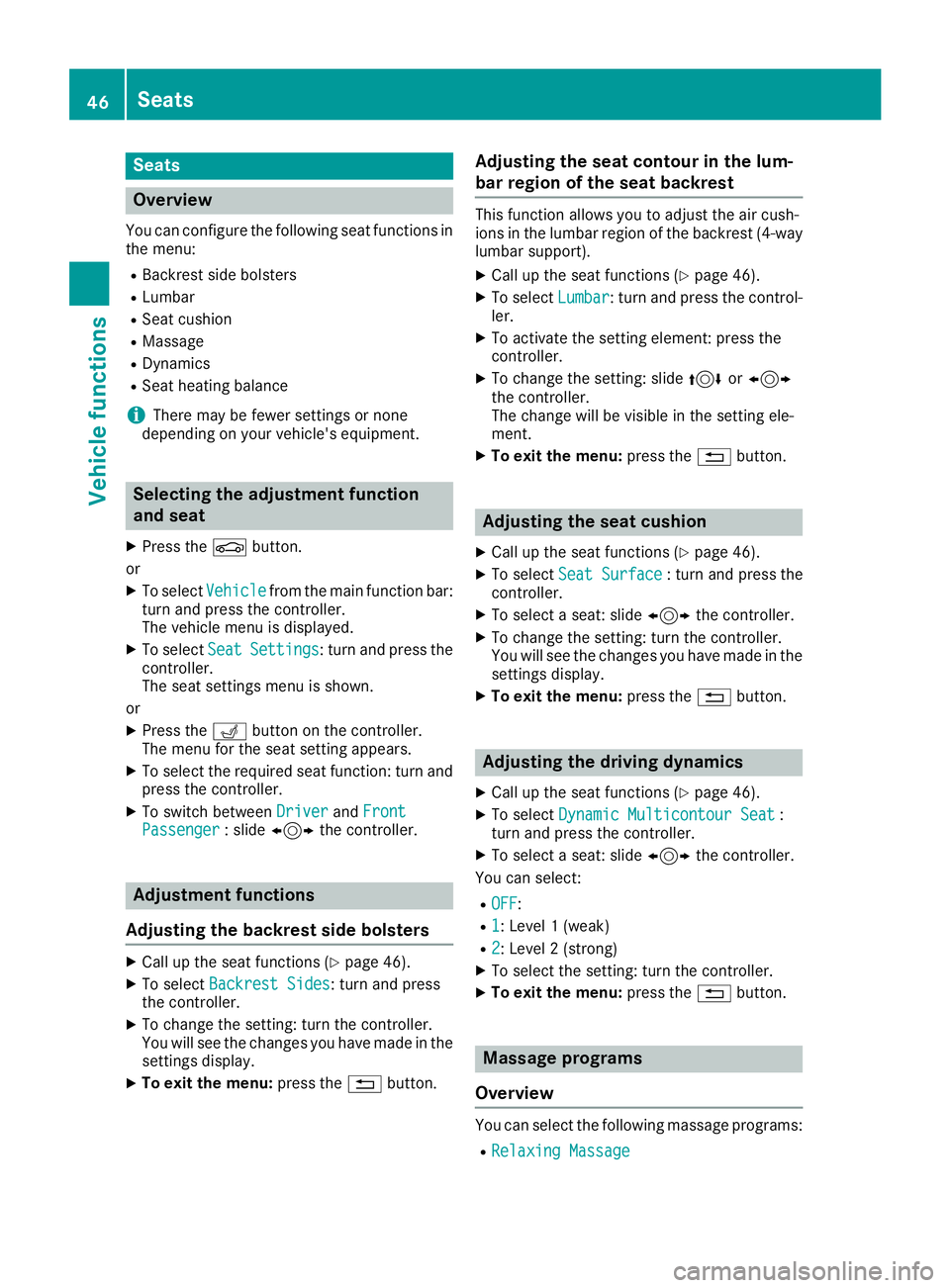
Seats
Overview
You can configure the following seat functions in
the menu:
RBackrest side bolsters
RLumbar
RSeat cushion
RMassage
RDynamics
RSeat heating balance
iThere may be fewer settings or none
depending on your vehicle's equipment.
Selecting the adjustment function
and seat
XPress the Øbutton.
or
XTo select Vehiclefrom the main function bar:
turn and press the controller.
The vehicle menu is displayed.
XTo select SeatSettings: turn and press the
controller.
The seat settings menu is shown.
or
XPress the Tbutton on the controller.
The menu for the seat setting appears.
XTo select the required seat function: turn and
press the controller.
XTo switch between DriverandFrontPassenger: slide 1 the controller.
Adjustment functions
Adjusting the backrest side bolsters
XCall up the seat functions (Ypage 46).
XTo select Backrest Sides: turn and press
the controller.
XTo change the setting: turn the controller.
You will see the changes you have made in the settings display.
XTo exit the menu: press the%button.
Adjusting the seat contour in the lum-
bar region of the seat backrest
This function allows you to adjust the air cush-
ions in the lumbar region of the backrest (4-way
lumbar support).
XCall up the seat functions (Ypage 46).
XTo select Lumbar: turn and press the control-
ler.
XTo activate the setting element: press the
controller.
XTo change the setting: slide 4or1
the controller.
The change will be visible in the setting ele-
ment.
XTo exit the menu: press the%button.
Adjusting the seat cushion
XCall up the seat functions (Ypage 46).
XTo select Seat Surface: turn and press the
controller.
XTo select a seat: slide 1the controller.
XTo change the setting: turn the controller.
You will see the changes you have made in the
settings display.
XTo exit the menu: press the%button.
Adjusting the driving dynamics
XCall up the seat functions (Ypage 46).
XTo select Dynamic Multicontour Seat:
turn and press the controller.
XTo select a seat: slide 1the controller.
You can select:
ROFF:
R1: Level 1 (weak)
R2: Level 2 (strong)
XTo select the setting: turn the controller.
XTo exit the menu: press the%button.
Massage programs
Overview
You can select the following massage programs:
RRelaxing Massage
46Seats
Vehicle functions
Page 162 of 190
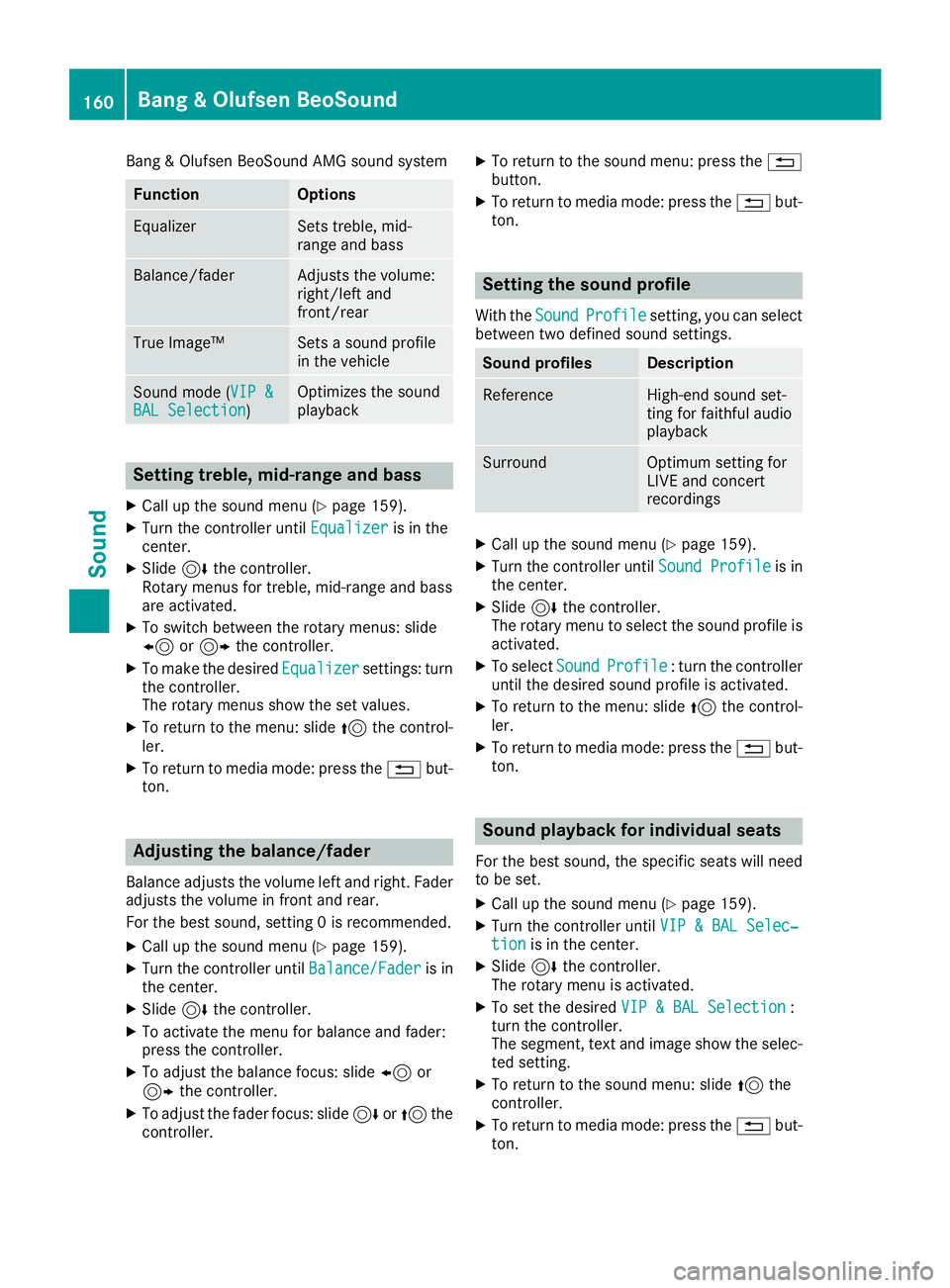
Bang & Olufsen BeoSound AMG sound system
FunctionOptions
EqualizerSets treble, mid-
range and bass
Balance/faderAdjusts the volume:
right/left and
front/rear
True Image™Sets a sound profile
in the vehicle
Sound mode (VIP &BAL Selection)Optimizes the sound
playback
Setting treble, mid-range and bass
XCall up the sound menu (Ypage 159).
XTurn the controller until Equalizeris in the
center.
XSlide 6the controller.
Rotary menus for treble, mid-range and bass
are activated.
XTo switch between the rotary menus: slide
8 or9 the controller.
XTo make the desired Equalizersettings: turn
the controller.
The rotary menus show the set values.
XTo return to the menu: slide 5the control-
ler.
XTo return to media mode: press the %but-
ton.
Adjusting the balance/fader
Balance adjusts the volume left and right. Fader
adjusts the volume in front and rear.
For the best sound, setting 0 is recommended.
XCall up the sound menu (Ypage 159).
XTurn the controller until Balance/Faderis in
the center.
XSlide 6the controller.
XTo activate the menu for balance and fader:
press the controller.
XTo adjust the balance focus: slide 8or
9 the controller.
XTo adjust the fader focus: slide 6or5 the
controller.
XTo return to the sound menu: press the %
button.
XTo return to media mode: press the %but-
ton.
Setting the sound profile
With the SoundProfilesetting, you can select
between two defined sound settings.
Sound profilesDescription
ReferenceHigh-end sound set-
ting for faithful audio
playback
SurroundOptimum setting for
LIVE and concert
recordings
XCall up the sound menu (Ypage 159).
XTurn the controller until Sound Profileis in
the center.
XSlide 6the controller.
The rotary menu to select the sound profile is
activated.
XTo select SoundProfile: turn the controller
until the desired sound profile is activated.
XTo return to the menu: slide 5the control-
ler.
XTo return to media mode: press the %but-
ton.
Sound playback for individual seats
For the best sound, the specific seats will need
to be set.
XCall up the sound menu (Ypage 159).
XTurn the controller until VIP & BAL Selec‐tionis in the center.
XSlide6the controller.
The rotary menu is activated.
XTo set the desired VIP & BAL Selection:
turn the controller.
The segment, text and image show the selec-
ted setting.
XTo return to the sound menu: slide 5the
controller.
XTo return to media mode: press the %but-
ton.
160Bang & Olufsen BeoSound
Sound
Page 178 of 190
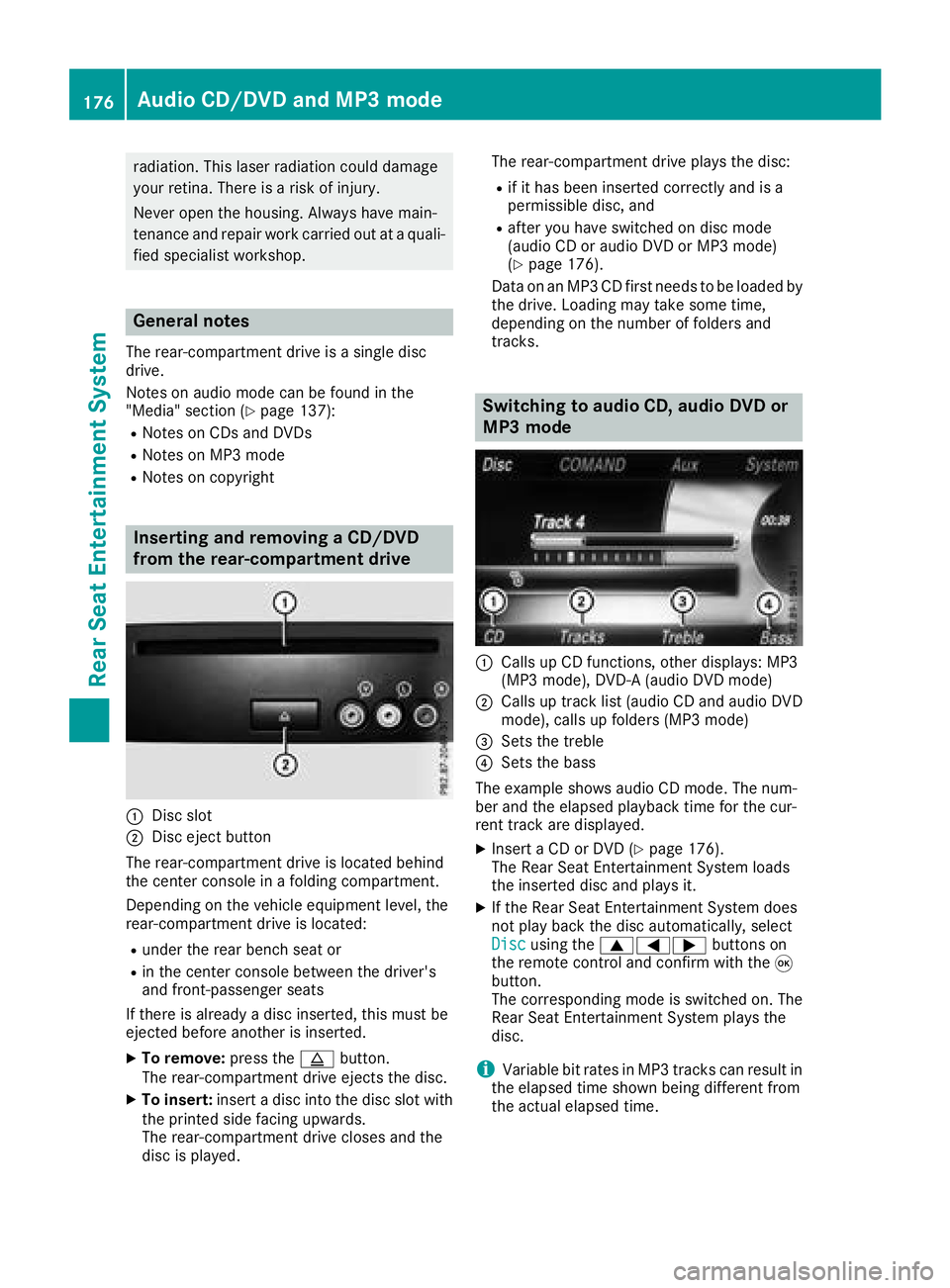
radiation. This laser radiation could damage
your retina. There is a risk of injury.
Never open the housing. Always have main-
tenance and repair work carried out at a quali-fied specialist workshop.
General notes
The rear-compartment drive is a single disc
drive.
Notes on audio mode can be found in the
"Media" section (
Ypage 137):
RNotes on CDs and DVDs
RNotes on MP3 mode
RNotes on copyright
Inserting and removing a CD/DVD
from the rear-compartment drive
:Disc slot
;Disc eject button
The rear-compartment drive is located behind
the center console in a folding compartment.
Depending on the vehicle equipment level, the
rear-compartment drive is located:
Runder the rear bench seat or
Rin the center console between the driver's
and front-passenger seats
If there is already a disc inserted, this must be
ejected before another is inserted.
XTo remove: press theþbutton.
The rear-compartment drive ejects the disc.
XTo insert: insert a disc into the disc slot with
the printed side facing upwards.
The rear-compartment drive closes and the
disc is played. The rear-compartment drive plays the disc:
Rif it has been inserted correctly and is a
permissible disc, and
Rafter you have switched on disc mode
(audio CD or audio DVD or MP3 mode)
(
Ypage 176).
Data on an MP3 CD first needs to be loaded by the drive. Loading may take some time,
depending on the number of folders and
tracks.
Switching to audio CD, audio DVD or
MP3 mode
:Calls up CD functions, other displays: MP3
(MP3 mode), DVD-A (audio DVD mode)
;Calls up track list (audio CD and audio DVD
mode), calls up folders (MP3 mode)
=Sets the treble
?Sets the bass
The example shows audio CD mode. The num-
ber and the elapsed playback time for the cur-
rent track are displayed.
XInsert a CD or DVD (Ypage 176).
The Rear Seat Entertainment System loads
the inserted disc and plays it.
XIf the Rear Seat Entertainment System does
not play back the disc automatically, select
Disc
using the 9=; buttons on
the remote control and confirm with the 9
button.
The corresponding mode is switched on. The
Rear Seat Entertainment System plays the
disc.
iVariable bit rates in MP3 tracks can result in
the elapsed time shown being different from
the actual elapsed time.
176Audio CD/DVD and MP3 mode
Rear Seat Entertainment System