2018 MERCEDES-BENZ SL ROADSTER light
[x] Cancel search: lightPage 6 of 190

1, 2, 3 ...
360° cameraDisplaying images ............................ 47
Opening the camera cover for
cleaning (COMAND) .........................4 8
Settings ........................................... 48
A
Activating media mode
General notes ................................ 136
Adding bookmarks ............................ 124
Address book
Adding a new contact .................... 104
Adding information to a contact .... 104
Automatically importing contacts
from the phone .............................. 107
Browsing ........................................ 103
Calling up ....................................... 103
Changing the category of an entry .. 106
Changing the display and sorting
criteria for contacts ....................... 106
Deleting contacts ........................... 107
Deleting imported contacts ........... 108
Displaying contact details .............. 104
Editing a contact ............................ 105
Importing contacts ........................ 107
Introduction ................................... 102
Making a call ................................. 105
Receiving vCards ........................... 108
Saving a contact ............................ 107
Searching for a contact ................. 103
Sending e-mails ............................. 105
Sending text messages .................. 105
Starting route guidance ................. 105
Storing a phone number as a
speed dial number ......................... 106
Voice tags ...................................... 106
Address entry menu ............................ 56
Adjusting the volume
COMAND ......................................... 28
Traffic announcements .................... 28
Alternative Route ................................ 74
Ambient lighting
Setting (COMAND) ........................... 44
Android Auto
Activating voice control ................. 121 Changing the sound settings ......... 121
Connecting .................................... 120
Ending the connection ................... 121
Transmitted vehicle data ............... 121
Apple CarPlay™
Activating ....................................... 119
Changing the activation mode ....... 119
Connecting .................................... 119
Ending ............................................ 119
Requirements ................................ 119
Transmitted vehicle data ............... 119
Armrest
Adjusting (COMAND) ....................... 46
Audio CD/DVD and MP3 mode
Switching to (Rear Seat Entertain-
ment System) ................................ 176
Audio CD/MP3 mode
Switching to ................................... 136
Audio CDs
Saving ............................................ 143
A
utomatic time
Switching on/off .............................. 35
AUX jacks
CD/DVD drive ............................... 171
Avoiding an area .................................. 85
B
Back button......................................... 22
Bang & Olufsen sound system
Balance/Fader ............................... 160
Calling up the sound menu ............ 159
Equalizer ........................................ 160
Features ........................................ 159
Sound profile ................................. 160
VIP selection .................................. 160
Bluetooth
®
Activating audio mode ................... 146
Activating/deactivating ................... 41
Audio device mode and searching
for mobile phones .......................... 149
Authorization using Secure Sim-
ple Pairing ........................................ 93
Basic display (audio mode) ............ 146
Connecting a different mobile
phone .............................................. 94
Connecting audio devices .............. 146
4Index
Page 7 of 190

De-authorizing (de-registering) a
device ............................................ 149
Device list ...................................... 146
Displaying connection details .......... 95
Displaying details ........................... 147
Entering the passcode ..................... 93
External authorization (audio
device) ........................................... 147
Increasing the volume using
COMAND ....................................... 148
Interface .......................................... 90
Playback options ........................... 148
Preparation .................................... 145
Reconnecting an audio device ....... 149
Searching for a mobile phone .......... 92
Selecting a playback option ........... 148
Selecting a track ............................ 148
Starting and stopping playback ..... 147
Starting playback if the Blue-
tooth
®audio device has been
stopped ......................................... 148
Telephony ........................................ 91
Telephony notes .............................. 90
Buttons and controller ........................ 22
C
Call lists
Displaying details ........................... 109
Opening and selecting an entry ..... 109
Saving an entry in the address
book .............................................. 110
Camera
360° camera (COMAND) ................. 47
Rear view camera ............................ 48
Car pool lanes ...................................... 56
Category list (music search) ............ 144
CD
Fast forward/fast rewind ............... 142
Inserting ........................................ 139
Inserting/loading (DVD changer) ... 139
Inserting/loading (Rear Seat
Entertainment System) .................. 176
Notes on discs ............................... 139
Removing/ejecting (Rear Seat
Entertainment System) .................. 176
Selecting a track ............................ 142 CD mode
Playback options ........................... 141
Character entry
Phone book ...................................... 29
Characters
Entering (navigation) ........................ 30
Clear button ......................................... 22
Climate control
Ionization (COMAND) ....................... 45
COMAND
Active multicontour seat .................. 46
Basic functions ................................ 28
Components .................................... 18
Control panel ................................... 21
Controller ......................................... 22
Display ............................................. 19
Functions ......................................... 18
Multicontour seat ............................ 46
Seat functions .................................. 46
Switching on/off .............................. 28
COMAND display
Cleaning instructions ....................... 19
Setting ............................................. 34
Contacts
Deleting ......................................... 107
Importing ....................................... 107
Controller ............................................. 22
Cordless headphones
Changing batteries ........................ 173
Indicator lamp ................................ 172
Rear Seat Entertainment System ... 171
Selecting the screen ...................... 172
D
Date format, setting ............................ 36
Day design, setting ............................. 34
Delayed switch-off
Interior lighting ................................ 45
Delayed switch-off time
Setting (COMAND) ........................... 45
Destination
Saving to an SD card ....................... 80
Storing in the address book ............. 80
Destination (navigation)
Entering a destination using the
map ................................................. 63
Entering a point of interest .............. 61
Index5
Page 9 of 190
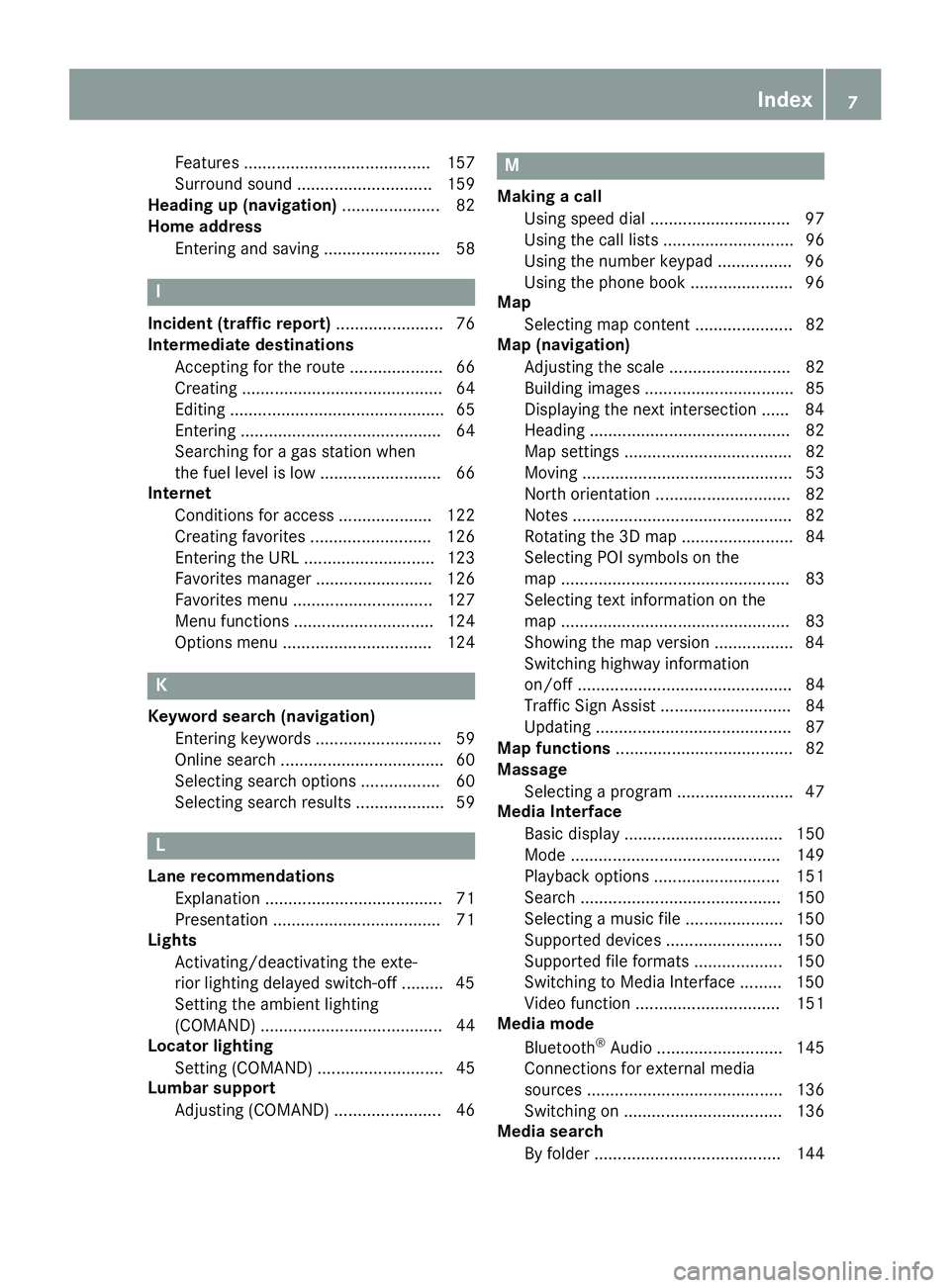
Features ........................................ 157
Surround sound ............................. 159
Heading up (navigation) ..................... 82
Home address
Entering and saving ......................... 58
I
Incident (traffic report) ....................... 76
Intermediate destinations
Accepting for the route .................... 66
Creating ........................................... 64
Editing .............................................. 65
Entering ........................................... 64
Searching for a gas station when
the fuel level is low .......................... 66
Internet
Conditions for access .................... 122
Creating favorites .......................... 126
Entering the URL ............................ 123
Favorites manager ......................... 126
Favorites menu .............................. 127
Menu functions .............................. 124
Options menu ................................ 124
K
Keyword search (navigation)Entering keywords ........................... 59
Online search ................................... 60
Selecting search options ................. 60
Selecting search results ................... 59
L
Lane recommendationsExplanation ...................................... 71
Presentation .................................... 71
Lights
Activating/deactivating the exte-
rior lighting delayed switch-off ......... 45
Setting the ambient lighting
(COMAND) ....................................... 44
Locator lighting
Setting (COMAND) ........................... 45
Lumbar support
Adjusting (COMAND) ....................... 46
M
Making a callUsing speed dial .............................. 97
Using the call lists ............................ 96
Using the number keypad ................ 96
Using the phone book ...................... 96
Map
Selecting map content ..................... 82
Map (navigation)
Adjusting the scale .......................... 82
Building images ................................ 85
Displaying the next intersection ...... 84
Heading ........................................... 82
Map settings .................................... 82
Moving ............................................. 53
North orientation ............................. 82
Notes ............................................... 82
Rotating the 3D map ........................ 84
Selecting POI symbols on the
map ................................................. 83
Selecting text information on the
map ................................................. 83
Showing the map version ................. 84
Switching highway information
on/off .............................................. 84
Traffic Sign Assist ............................ 84
Updating .......................................... 87
Map functions ...................................... 82
Massage
Selecting a program ......................... 47
Media Interface
Basic display .................................. 150
Mode ............................................. 149
Playback options ........................... 151
Search ........................................... 150
Selecting a music file ..................... 150
Supported devices ......................... 150
Supported file formats ................... 150
Switching to Media Interface ......... 150
Video function ............................... 151
Media mode
Bluetooth
®Audio ........................... 145
Connections for external media
sources .......................................... 136
Switching on .................................. 136
Media search
By folder ........................................ 144
Index7
Page 11 of 190

Phone bookAdding a new contact .................... 101
Adding information to a contact ....1 01
Automatically importing contacts
from the mobile phone .................. 102
Calling up ......................................... 99
Deleting a contact ......................... 102
Displaying the details of an entry ... 101
Entering characters ......................... 29
Saving a contact ............................ 102
Searching for a contact ................. 100
Symbol overview ............................ 100
Phone call
Dialing .............................................. 96
Picture viewer
Changing view ............................... 155
Displaying pictures ........................ 155
Exiting the picture viewer .............. 156
POI (navigation)
Category .......................................... 62
Defining the position for the POI
search .............................................. 61
Entering ...........................................6 1
Selecting .......................................... 63
Previous destinations (navigation) .... 81
R
Radio
Activating/deactivating the sta-
tion presets display ....................... 129
Deleting a station .......................... 130
Displaying information ................... 130
Displaying station information ....... 130
Displaying the artist and track ....... 130
Moving stations ............................. 130
Overview ........................................ 128
Setting the waveband .................... 129
Sound settings (balance, bass,
treble) ............................................ 130
Storing stations ............................. 129
Switching on .................................. 128
Tagging music tracks (download-
ing/purchasing tracks from the
iTunes Store
®) ............................... 130
Read-aloud function
Automatic ........................................ 79
Read-aloud function for e-mails ....... 114Reading out
Traffic reports on the route .............. 79
Real-time traffic reports ..................... 76
Rear Seat Entertainment System
Active COMAND source ................. 183
Adjusting sound settings ............... 174
Adjusting the brightness ................ 174
Adjusting the color ........................ 174
Adjusting the contrast ................... 174
AUX mode ...................................... 184
CD/DVD audio and MP3 mode ...... 175
Changing the batteries .................. 172
Changing the picture format .......... 175
Control menu ................................. 179
Cordless headphones .................... 171
DVD video mode ............................ 179
Multiple users ................................ 174
Operating with the headphones ..... 173
Picture settings .............................. 174
System settings ............................. 175
Using the main loudspeaker .......... 174
Rear view camera
Displaying the image ........................ 48
Opening the camera cover for
cleaning (COMAND) ......................... 48
Switching on/off (COMAND) ........... 48
Rear-compartment screens .............. 169
Receiving vCards ............................... 108
Redialing (telephone) .......................... 96
Remote control
Button lighting ............................... 170
Changing batteries ........................ 173
Rear Seat Entertainment Sy
stem ... 170
Reserve fuel level
Switching the function on/off in
COMAND ......................................... 55
Resetting (factory settings) ............... 43
Route (navigation)
Selecting an alternative route .......... 74
Setting route options (avoiding:
highways, toll roads, tunnels, fer-
ries) ................................................. 54
Setting the route type (short
route, fast route, dynamic route or
economic route) ............................... 54
Starting calculation .......................... 58
Index9
Page 16 of 190

Operating safety
Important safety notes
GWARNING
If you operate information systems and com-
munication equipment integrated in the vehi-
cle when driving, you may be distracted from
the traffic situation. You could also lose con-
trol of the vehicle. There is a risk of an acci-
dent.
Only operate this equipment when the traffic
situation permits. If you are not sure that this
is possible, park the vehicle paying attention
to traffic conditions and operate the equip-
ment when the vehicle is stationary.
You must observe the legal requirements for the
country in which you are currently driving when
operating the multimedia system.
The multimedia system calculates the route to
the destination without taking account of the
following, for example:
Rtraffic lights
Rstop and yield signs
Rmerging lanes
Rparking or stopping in a no parking/no stop-
ping zone
Rother road and traffic rules and regulations
Rnarrow bridges
The multimedia system may provide incorrect
navigation recommendations if the actual
street/traffic situation does not correspond
with the digital map's data. Digital maps do not
cover all areas nor all routes in an area. For
example, a route may have been diverted or the
direction of a one-way street may have changed.
For this reason, you must always observe road
and traffic rules and regulations during your
journey. Road and traffic rules and regulations
always have priority over the system's driving
recommendations.
Navigation announcements are intended to
direct you while driving without diverting your
attention from the road and driving.
Please always use this feature instead of con-
sulting the map display for directions. Looking
at the icons or map display can distract you from
traffic conditions and driving, and increase the
risk of an accident. Bear in mind that at a speed of only 30 mph
(approximately 50 km/
h), your vehicle covers a
distance of 44 feet (approximately 14 m) every
second.
This equipment complies with FCC radiation
exposure limits set forth for uncontrolled equip-
ment and meets t
he FCC radio frequency (RF)
Exposure Guidelines in Supplement C to OET65.
This equipment has very low levels of RF energy
that is deemed to comply without maximum
permissive exposure evaluation (MPE). How-
ever, it is recommended to install it at a distance of at least 8 inches (approx. 20 cm) between the
radiation source and a person's body (not
including limbs such as hands, wrists, feet and
legs).
GWARNING
Modifications to electronic components, their software as well as wiring can impair their
function and/or the function of other net-
worked components. In particular, systems
relevant to safety could also be affected. As a
result, these may no longer function as inten-
ded and/or jeopardize the operating safety of
the vehicle. There is an increased risk of an
accident and injury.
Never tamper with the wiring as well as elec-
tronic components or their software. You
should have all work to electrical and elec-
tronic equipment carried out at a qualified
specialist workshop.
Declarations of conformity
Vehicle components which receive
and/or transmit radio waves
USA only: The wireless devices of this vehicle
comply with Part 15 of the FCC Rules. Operation
is subject to the following two conditions:
1) These devices may not cause interference,
and
2) These devices must accept any interference,
including interference that may cause undesired
operation of the device.
Changes or modifications not expressly
approved by the party responsible for compli-
ance could void the user's authority to operate
the equipment.
14Introduction
Page 17 of 190

Canada only:The wireless devices of this vehi-
cle comply with Industry Canada license-
exempt RSS standard(s). Operation is subject to the following two conditions:
1) These devices may not cause interference,
and
2) These devices must accept any interference,
including interference that may cause undesired
operation of the device.
Correct use
You need to observe the following information
when using the multimedia system:
Rthe safety notes in this manual
Rtraffic rules and regulations
Rlaws and safety standards pertaining to motorvehicles
Using roof carriers may impair the correct func-
tioning of a roof antenna (phone, satellite radio,
GPS).
Attaching metalized retrofit film to the wind-
shield may affect radio reception. This can have
a negative impact on all other antennas (e.g.
emergency call antenna) in the vehicle interior.
Protection against theft: this device is equip-
ped with technical provisions to protect it
against theft. Further information on protection
against theft can be obtained from an author-
ized Mercedes-Benz Center.
Qualified specialist workshop
Read the information on qualified specialist
workshops in the vehicle Operator's Manual.
Function restrictions
For safety reasons, some functions are restric-
ted or unavailable while the vehicle is in motion.
You will notice this, for example, because either you will not be able to select certain menu items
or a message will appear to this effect.
Data stored in the vehicle
Data recording
A wide range of electronic components in your
vehicle contain data memories.
These data memories temporarily or perma-
nently store technical information about:
Rthe vehicle's operating state
Revents
Rmalfunctions
In general, this technical information docu-
ments the state of a component, a module, a
system or the surroundings.
These include, for example:
Roperating conditions of system components,
e.g. fluid levels
Rthe vehicle's status messages and those of its
individual components, e.g. number of wheel
revolutions/speed, deceleration in move-
ment, lateral acceleration, accelerator pedal
position
Rmalfunctions and defects in important system
components, e.g. lights, brakes
Rvehicle reactions and operating conditions in
special driving situations, e.g. air bag deploy-
ment, intervention of stability control sys-
tems
Rambient conditions, e.g. outside temperature
This data is of an exclusively technical nature
and can be used to:
Rassist in detecting and rectifying faults and
defects
Ranalyze vehicle functions, e.g. after an acci-
dent
Roptimize vehicle function
The data cannot be used to trace the vehicle's
movements.
When your vehicle is serviced, technical infor-
mation can be read from the event data memory
and fault data memory.
Services include, for example:
Rrepair services
Rservice processes
Rwarranty events
Rquality assurance
The vehicle is read out by employees of the ser-
vice network (including the manufacturer) using
special diagnostic testers. You can obtain more
information there, if required.
Introduction15
Z
Page 26 of 190
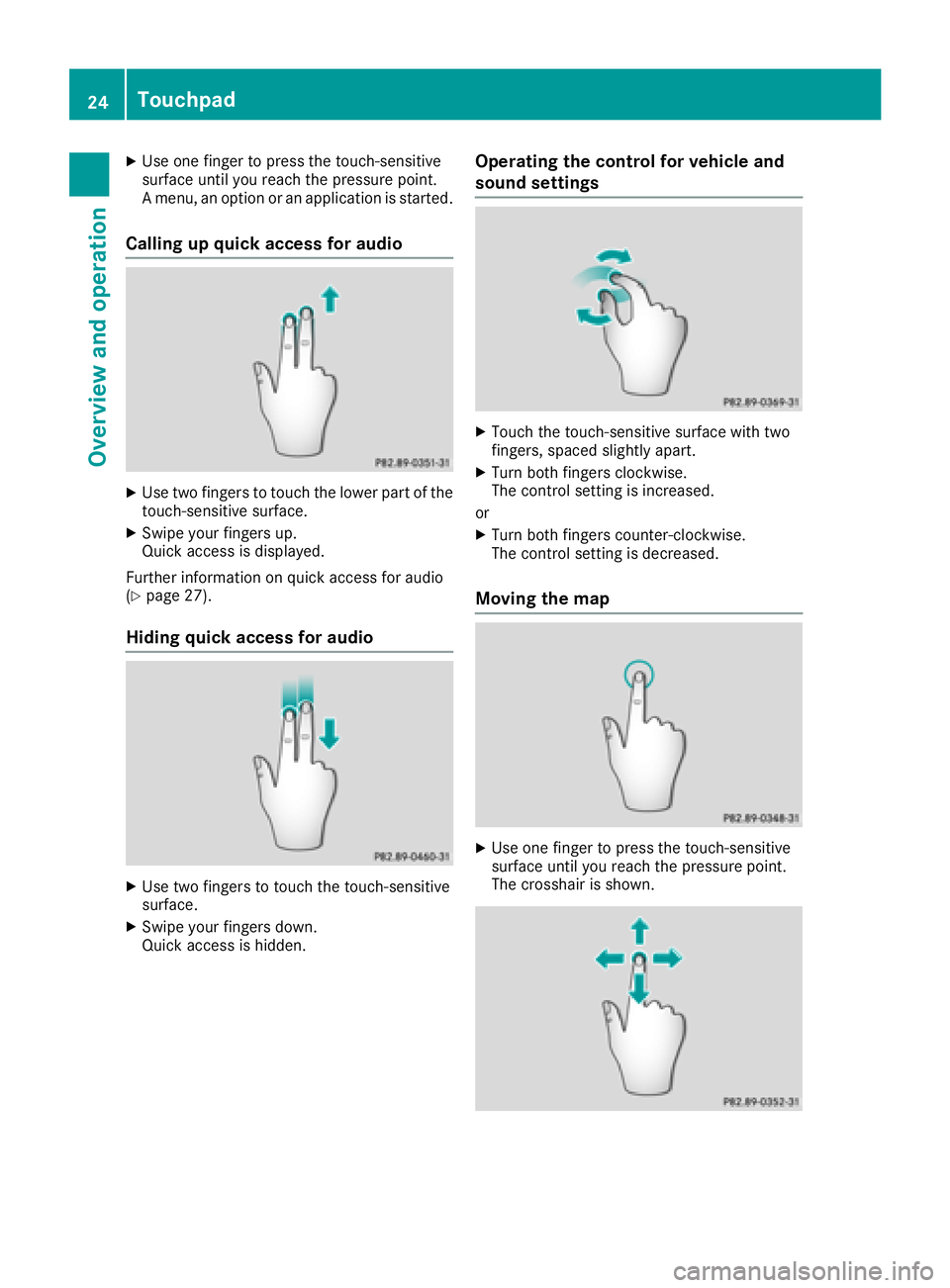
XUse one finger to press the touch-sensitive
surface until you reach the pressure point.
A menu, an option or an application is started.
Calling up quick access for audio
XUse two fingers to touch the lower part of the
touch-sensitive surface.
XSwipe your fingers up.
Quick access is displayed.
Further information on quick access for audio
(
Ypage 27).
Hiding quick access for audio
XUse two fingers to touch the touch-sensitive
surface.
XSwipe your fingers down.
Quick access is hidden.
Operating the control for vehicle and
sound settings
XTouch the touch-sensitive surface with two
fingers, spaced slightly apart.
XTurn both fingers clockwise.
The control setting is increased.
or
XTurn both fingers counter-clockwise.
The control setting is decreased.
Moving the map
XUse one finger to press the touch-sensitive
surface until you reach the pressure point.
The crosshair is shown.
24Touchpad
Overview and operation
Page 27 of 190
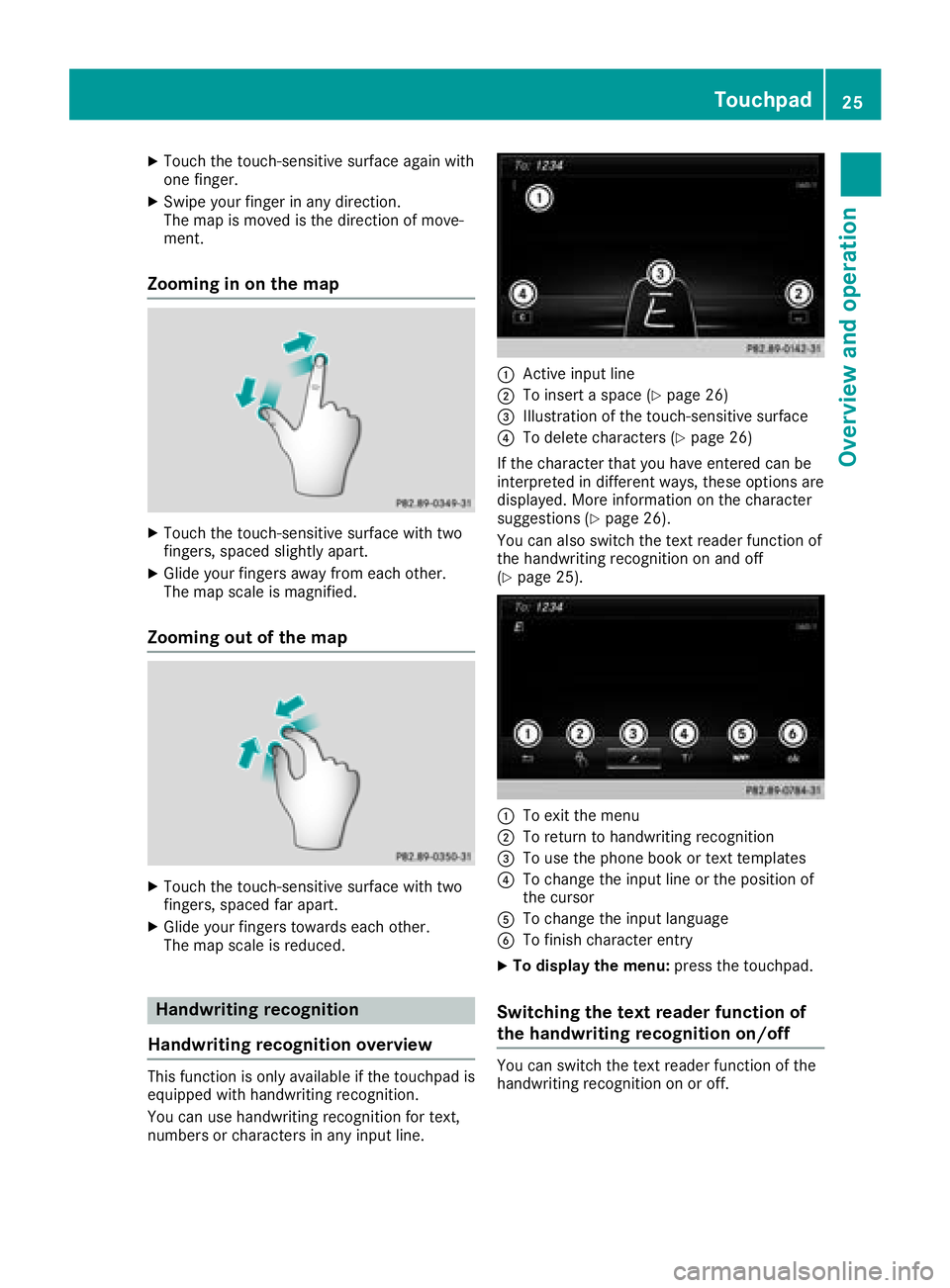
XTouch the touch-sensitive surface again with
one finger.
XSwipe your finger in any direction.
The map is moved is the direction of move-
ment.
Zooming in on the map
XTouch the touch-sensitive surface with two
fingers, spaced slightly apart.
XGlide your fingers away from each other.
The map scale is magnified.
Zooming out of the map
XTouch the touch-sensitive surface with two
fingers, spaced far apart.
XGlide your fingers towards each other.
The map scale is reduced.
Handwriting recognition
Handwriting recognition overview
This function is only available if the touchpad is equipped with handwriting recognition.
You can use handwriting recognition for text,
numbers or characters in any input line.
:Active input line
;To insert a space (Ypage 26)
=Illustration of the touch-sensitive surface
?To delete characters (Ypage 26)
If the character that you have entered can be
interpreted in different ways, these options are
displayed. More information on the character
suggestions (
Ypage 26).
You can also switch the text reader function of
the handwriting recognition on and off
(
Ypage 25).
:To exit the menu
;To return to handwriting recognition
=To use the phone book or text templates
?To change the input line or the position of
the cursor
ATo change the input language
BTo finish character entry
XTo display the menu: press the touchpad.
Switching the text reader function of
the handwriting recognition on/off
You can switch the text reader function of the
handwriting recognition on or off.
Touchpad25
Overview and operation