2018 MERCEDES-BENZ S-CLASS COUPE phone
[x] Cancel search: phonePage 219 of 502

1Presstherock er switch up: óstarts the
Vo ice Cont rol Sy stem
2Press the control knob: 8switches the
sound off or on (ends theVo ice Cont rol Sys‐
te m)
Tu rn thero tary control up/down: increases/
decreases thevo lume
3Press therock er switch up: 6makes/
accepts a call
Press therock er switch down: ~rejects/
ends a call (ends theVo ice Cont rol Sy stem)
Conducting a dialog
#To start or continue a dialog: onthe multi‐
function steering wheel, press theó
rock er switch up.
Yo u can say a voice command af ter an
acou stic signal.
#To cor rect an entry :say theCorrection
vo ice command.
#To select an entry from the selection lis t:
say the line number or the conte nts.
#Tobrows eth e selection lis t:say theNext
or Back voice command.
#To inter rupt the dialog: saythePause voice
command.
#To cancel the dialog: saytheCancel voice
command.
Operable functions
Yo u can use theVo ice Cont rol Sy stem tooperate
th efo llowing equipment depending on thefe a‐
tures:
RTe lephone
RText message s
RNavigation
RAddress book
RRadio
RAu dio (memory card, Media Inter face, USB
and Blu etoo th®audio)
RVe hicle
Overview of types of voice commands
A distinction is made between thefo llowing
vo ice commands:
RGlobal voice commands can be said at any
time and rega rdless of the cur rent applica‐
tion, e.g. thevo ice commands Navigate to,
Call orText message to.
Voice Cont rol Sy stem 217
Page 220 of 502

RApplication-specificvoice commands are
only available forth e active application.
1Global voice commands
2Application-specific voice commands
On the display next tothe active application,
ex amples of global voice commands and the cor‐
re sponding application-specific voice commands
are displa yed on an autocue. This makes ent ry
easier and supports interactive operation. The
list can be scrolled or it can be operated by
speech or the controller/touchpad.
Nu mber entry functions
RThe numbe rsallo wed are zerotonine .
RTelephone numbers can be entered as single
digits.
Information on the language setting
Yo u can change the language of theVo ice Con‐
trol Sy stem via the sy stem language settings. If
th e set sy stem language is not suppor tedby the
Vo ice Cont rol Sy stem, En glish will be selecte d.
The Voice Cont rol Sy stem is available in En glish,
Fr ench, Portuguese and Spanish.
Using theVo ice Control Sy stem ef fectively
Fe atures of audible help functions
Youre ceive information and help for:
ROptimal operation: saytheHelp voice con-
trol system voice command.
RCur rent application: onthe multifunction
st eering wheel, press theó rocker switch
up and say theHelp voice command.
RContinued dialog: saytheHelp voice com‐
mand during a voice dialog.
RA specific sy stem: saythevo ice commands
fo rth e desired sy stem, e.g. Help telephone.
Notes on how toimpr ovespeech quality
Ifth eVo ice Control Sy stem does not under‐
st and you:
Ronly operate theVo ice Cont rol Sy stem from
th e driver's seat.
Rsay thevo ice commands cohe rently and
clear ly, but do not exaggerate thewo rds.
Ravo id loud noises that cause inter fere nce
while making a voice command ent ry, e.g.
th e blo wer.
Rsay thevo ice tag with the same intonation
when creating voice tags.
A vo ice tag in the address book is not recog‐
nized:
Ronly crea tesensible address book entries in
th e sy stem/mobile phone, e.g. enter sur‐
name and firs t name in the cor rect field.
21 8
Voice Cont rol Sy stem
Page 221 of 502

Rdo not use any abbreviations, unnecessary
spaces or special characters.
If a station list entry is not recognized:
Rsay theRead out station list voice command.
Essential voice commands
Overview of switch voice commands
Swit chvoice commands can be used toopen
cer tain applications. The voice command selec‐
tion can be used rega rdless of the application
th at is cur rently acti ve.
Switch voice commands
Vo ice command Function
Navigation To
switch tonavigation mode
Map To
switch tomap display
Address book To
switch toaddress book
Telephone To
switch totelephone mode
Text message To
switch totext message s
Radio To
switch toradio mode
Media To
switch tomedia mode
USB To
switch toUSB
Memory card To
switch tomemory card
Voice Cont rol Sy stem 21
9
Page 225 of 502

Voice command Function
Guidance instructions on
Guidance instructions off Switches
thero ute guidance voice output on/off
Show traffic map
Hide traffic map Swit
ches the tra ffic map on/off
Switch on POI symbols
Switch off POI symbols Swit
ches the POI symbols display on the map on/off
Overview of telephone voice commandsYou can use thete lephone voice commands to
make phone calls or sear chthro ugh the address
book.
Te lephone voice commands
Vo ice command Function
Call
available.
Search for contact
ches for and displa ysa con tact. All address book names are available.
Outgoing calls Displa
ys the last call
Redial Selects
the last phone number dialed
Vo ice Cont rol Sy stem 223
Page 235 of 502

#Tohide the control menu: swipe down on
th eto uchpad using two fingers.
Main functions
Calling up the main functions
1ß button
To call up navigation
2$ button
To call up thera dio
3Õ button
To call up media
4% button To
call up thete lephone
5Ø button
To set vehicle functions
#Alternatively: press theò button on the
controller, theto uchpad or Touch Control.
The main functions are display ed.
#Select a main function.
Favorite s
Overview of favo rite s
Fa vorite s of feryo uqu ick access tofrequently
used applications. It is possible tocreate 20
fa vo rite s in tota l.
The following functions are available:
Radd pre-defined favo rite sfrom thefo llow‐
ing categories (→page 233):
-Navigation
-Entertainment
-Phone
-Connect
-Vehicle
-System Settings
Radd your ow nfa vo rite s(→page 233).
Rre name a favo rite (→page 234).
Rmo veafa vo rite (→page 234).
Rdele teafa vo rite (→page 234).
Rreset all favo rite s (→page 234).
Calling up favo rite s
#Press the© button.
The main functions are displa yed.
#Na vigate down wards once.
Na vigating means:
RSwiping on Touch Control or theto uch‐
pad
RSlid ingthe controller
Leaving thefa vo rite s menu
#Press the© button.
Ad ding a favo rite
Ad ding a pre-de fined favo rite
#Press the© button.
The main functions are displa yed.
Multimedia sy stem 233
Page 238 of 502

Onthe multimedia sy stem
#Tu rn volume control 1.
The volume of the cur rent radio or media
source is set. The volume of other audio
sources can be adjus ted separatel y.
Ad just this in thefo llowing situations:
Rduring a traf fic announcement
Rduri ng a navigation announcement
The volume of the navigation announce‐
ment changes in accordance with thevo l‐
ume of the cur rent media sourc e.
Rduring atelephone call
Rwhen entering or exiting a parking space
while using Active Parking Assist
or
#Select System.
#SelectAudio.
#Select a volume setting.
#Set thevo lume.
Entering characters
Using thech aracter input function
&
WARNING Risk of dist raction from infor‐
mation sy stems and communications
equipment
If yo u operate information and communica‐
tion equipment integ rated in theve hicle
when driving, youwill be distracted from the
traf fic situation. This could also cause youto
lose control of theve hicle.
#Only operate this equipment when the
traf fic situation permits.
#If yo u cannot be sure of this, stop the
ve hicle whilst paying attention toroad
and traf fic conditions and ope rate the
equipment with theve hicle stationar y.
You must observ eth e legal requirements forth e
country in whi chyou are cur rently driving when
operating the multimedia sy stem.
Use thech aracter input function in thefo llowing
situations, forex ample:
RTo rename a favo rite
RTo enter a POI or address
RTo make a phone call
The following functions are available:
RSelecting a character in thech aracter bar
RWr iting a character on theto uchpad
Character input can bestar ted with a control
element and resumed with ano ther.
236
Multimedia sy stem
Page 242 of 502

Settingthe time and da teform at
Multimedia sy stem:
,System.& Time and Date.Set
Format
#Set the date and time form at#.
Setting the time manually
Re quirement
RThe Manual Time Adjustment function is
switched on.
Multimedia sy stem:
,System.& Time and Date.Set
Time
#Set the hours.
#Na vigate totheright toset the minutes.
#Set the minutes.
#Confirm changes when exiting the menu.
The date is set automatically via GPS.
Connectivity
Switching transmission of theve hicle posi‐
tion on/off
Multimedia sy stem:
,System.ö Connectivity
#Select Transmit Vehicle Position .
#Switchthe function on Oor off ª.
Bluetooth®
Information about Blu etoo th®
Blue toot h®tech nology is a standard for short-
ra nge wi reless data transfer up toappr oximately
32.8 ft(10 m). You can use Blue tooth
®tocon‐
nect your mobile phone tothe multimedia sys‐
te m and use thefo llowing functions, forex am‐
ple:
Rhands-free sy stem with access tothefo llow‐
ing options:
-con tacts (→page 281)
-call lists (→page 284)
-text message s
RInternet connection
Rlistening tomusic via Blue tooth®audio
(→page 309)
Rtrans ferring business cards (vCards) into the
ve hicle
Blue tooth
®is a regis tere d trademark of Blue‐
toot h Special Interest Group (SIG) Inc.
% Internet connection via Blue tooth
®is not
av ailable in all countries.
Ac tivating/deactivating Blue tooth
®
Re quirementRApple CarPlay™ is not active.
Multimedia sy stem:
,System.ö Connectivity
#Activate Oor deacti vate ª Bluetoo th®.
If Android Autois active, a prom ptappears ask‐
ing whe ther Blue tooth
®should be deactivated.
#Select Yes.
Android Autois closed and Blue tooth®is
deactivated.
24 0
Multimedia sy stem
Page 243 of 502
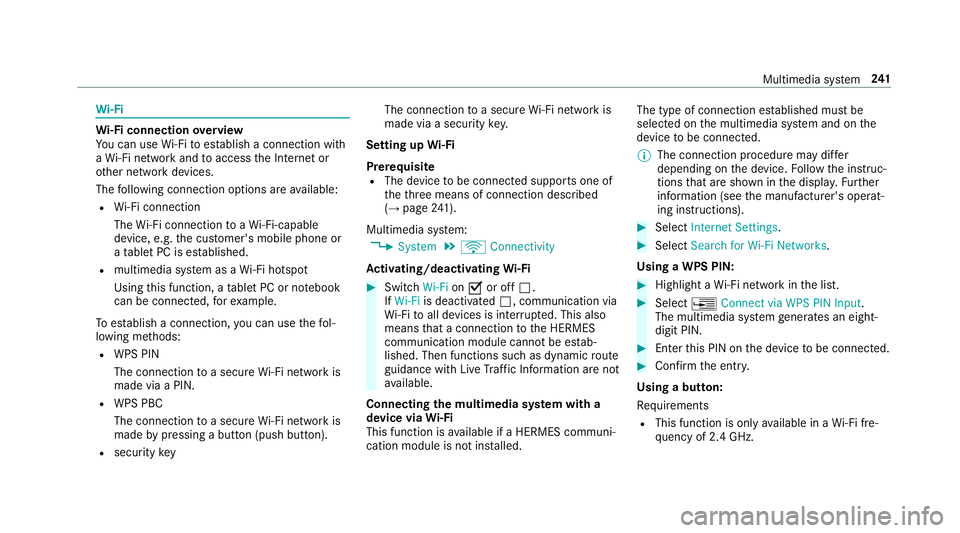
Wi-Fi
Wi-Fi connection overview
Yo u can use Wi-Fi toestablish a connection with
a Wi -Fi network and toaccess the Internet or
ot her network devices.
The following connection options are available:
RWi -Fi connection
The Wi-Fi connection toaWi -Fi-capable
device, e.g. the cus tomer's mobile phone or
a ta blet PC is es tablished.
Rmultimedia sy stem as a Wi-Fi hotspot
Using this function, a tablet PC or no tebook
can be connec ted, forex ample.
To establish a connection, you can use thefo l‐
lowing me thods:
RWPS PIN
The connection toa secure Wi-Fi network is
made via a PIN.
RWPS PBC
The connection toa secure Wi-Fi network is
made bypressing a button (push button).
Rsecurity key The connection
toa secure Wi-Fi network is
made via a secu rity key.
Setting up Wi-Fi
Prerequisite
RThe device tobe connec ted supports one of
th eth re e means of connection described
(
→page 241).
Multimedia sy stem:
,System.ö Connectivity
Ac tivating/deactivating Wi-Fi
#Switch Wi-FionO or off ª.
If Wi-Fi is deactivated ª, communication via
Wi -Fi toall devices is inter rupte d. This also
means that a connection tothe HERMES
communication module cannot be estab‐
lished. Then functions such as dynamic route
guidance with Live Traf fic Information are not
av ailable.
Connecting the multimedia sy stem with a
device via Wi-Fi
This function is available if a HERMES communi‐
cation module is not ins talled. The type of connection es
tablished must be
selected on the multimedia sy stem and on the
device tobe connec ted.
% The connection procedure may dif fer
depending on the device. Follow the instruc‐
tions that are shown in the displa y.Fu rther
information (see the manufacturer's operat‐
ing instructions).
#Select Internet Settings .
#SelectSearch for Wi-Fi Networks.
Using a WPS PIN:
#Highlight a Wi-Fi network in the list.
#Select ¥Connect via WPS PIN Input .
The multimedia sy stem generates an eight-
digit PIN.
#Enter this PIN on the device tobe connec ted.
#Confirm the ent ry.
Using a button:
Re quirements
RThis function is only available in a Wi-Fi fre‐
qu ency of 2.4 GHz.
Multimedia sy stem 24
1