2018 MERCEDES-BENZ S-CLASS CABRIOLET phone
[x] Cancel search: phonePage 225 of 502

Rdo not use any abbreviations, unnecessary
spaces or special characters.
If a station list entry is not recognized:
Rsay theRead out station list voice command.
Essential voice commands
Overview of switch voice commands
Swit chvoice commands can be used toopen
cer tain applications. The voice command selec‐
tion can be used rega rdless of the application
th at is cur rently acti ve.
Switch voice commands
Vo ice command Function
Navigation To
switch tonavigation mode
Map To
switch tomap display
Address book To
switch toaddress book
Telephone To
switch totelephone mode
Text message To
switch totext message s
Radio To
switch toradio mode
Media To
switch tomedia mode
USB To
switch toUSB
Memory card To
switch tomemory card
Voice Cont rol Sy stem 223
Page 229 of 502
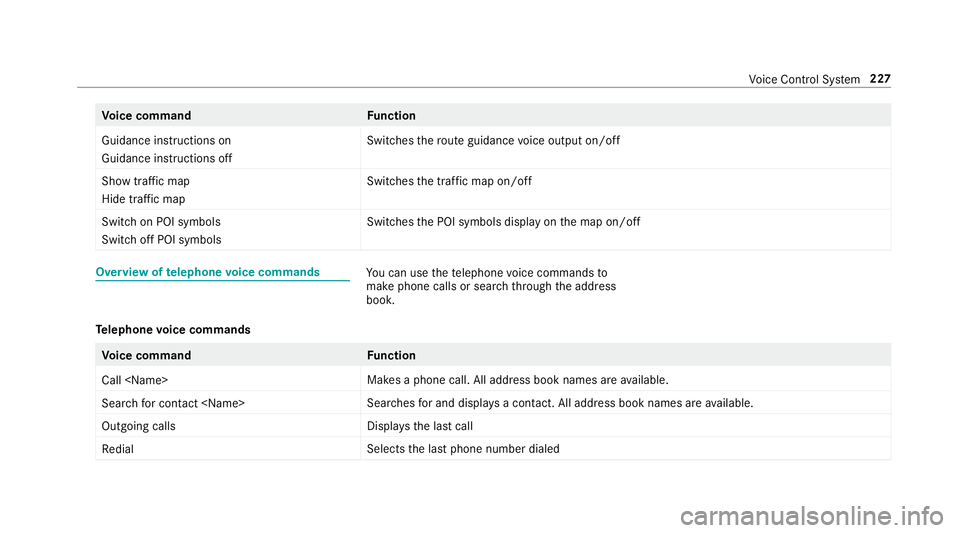
Voice command Function
Guidance instructions on
Guidance instructions off Switches
thero ute guidance voice output on/off
Show traffic map
Hide traffic map Swit
ches the tra ffic map on/off
Switch on POI symbols
Switch off POI symbols Swit
ches the POI symbols display on the map on/off
Overview of telephone voice commandsYou can use thete lephone voice commands to
make phone calls or sear chthro ugh the address
book.
Te lephone voice commands
Vo ice command Function
Call
available.
Search for contact
ches for and displa ysa con tact. All address book names are available.
Outgoing calls Displa
ys the last call
Redial Selects
the last phone number dialed
Vo ice Cont rol Sy stem 227
Page 239 of 502

#Tohide the control menu: swipe down on
th eto uchpad using two fingers.
Main functions
Calling up the main functions
1ß button
To call up navigation
2$ button
To call up thera dio
3Õ button
To call up media
4% button To
call up thete lephone
5Ø button
To set vehicle functions
#Alternatively: press theò button on the
controller, theto uchpad or Touch Control.
The main functions are display ed.
#Select a main function.
Favorite s
Overview of favo rite s
Fa vorite s of feryo uqu ick access tofrequently
used applications. It is possible tocreate 20
fa vo rite s in tota l.
The following functions are available:
Radd pre-defined favo rite sfrom thefo llow‐
ing categories (→page 237):
-Navigation
-Entertainment
-Phone
-Connect
-Vehicle
-System Settings
Radd your ow nfa vo rite s(→page 237).
Rre name a favo rite (→page 238).
Rmo veafa vo rite (→page 238).
Rdele teafa vo rite (→page 238).
Rreset all favo rite s (→page 238).
Calling up favo rite s
#Press the© button.
The main functions are displa yed.
#Na vigate down wards once.
Na vigating means:
RSwiping on Touch Control or theto uch‐
pad
RSlid ingthe controller
Leaving thefa vo rite s menu
#Press the© button.
Ad ding a favo rite
Ad ding a pre-de fined favo rite
#Press the© button.
The main functions are displa yed.
Multimedia sy stem 237
Page 242 of 502

Onthe multimedia sy stem
#Tu rn volume control 1.
The volume of the cur rent radio or media
source is set. The volume of other audio
sources can be adjus ted separatel y.
Ad just this in thefo llowing situations:
Rduring a traf fic announcement
Rduri ng a navigation announcement
The volume of the navigation announce‐
ment changes in accordance with thevo l‐
ume of the cur rent media sourc e.
Rduring atelephone call
Rwhen entering or exiting a parking space
while using Active Parking Assist
or
#Select System.
#SelectAudio.
#Select a volume setting.
#Set thevo lume.
Entering characters
Using thech aracter input function
&
WARNING Risk of dist raction from infor‐
mation sy stems and communications
equipment
If yo u operate information and communica‐
tion equipment integ rated in theve hicle
when driving, youwill be distracted from the
traf fic situation. This could also cause youto
lose control of theve hicle.
#Only operate this equipment when the
traf fic situation permits.
#If yo u cannot be sure of this, stop the
ve hicle whilst paying attention toroad
and traf fic conditions and ope rate the
equipment with theve hicle stationar y.
You must observ eth e legal requirements forth e
country in whi chyou are cur rently driving when
operating the multimedia sy stem.
Use thech aracter input function in thefo llowing
situations, forex ample:
RTo rename a favo rite
RTo enter a POI or address
RTo make a phone call
The following functions are available:
RSelecting a character in thech aracter bar
RWr iting a character on theto uchpad
Character input can bestar ted with a control
element and resumed with ano ther.
24 0
Multimedia sy stem
Page 246 of 502

Settingthe time and da teform at
Multimedia sy stem:
,System.& Time and Date.Set
Format
#Set the date and time form at#.
Setting the time manually
Re quirement
RThe Manual Time Adjustment function is
switched on.
Multimedia sy stem:
,System.& Time and Date.Set
Time
#Set the hours.
#Na vigate totheright toset the minutes.
#Set the minutes.
#Confirm changes when exiting the menu.
The date is set automatically via GPS.
Connectivity
Switching transmission of theve hicle posi‐
tion on/off
Multimedia sy stem:
,System.ö Connectivity
#Select Transmit Vehicle Position .
#Switchthe function on Oor off ª.
Bluetooth®
Information about Blu etoo th®
Blue toot h®tech nology is a standard for short-
ra nge wi reless data transfer up toappr oximately
32.8 ft(10 m). You can use Blue tooth
®tocon‐
nect your mobile phone tothe multimedia sys‐
te m and use thefo llowing functions, forex am‐
ple:
Rhands-free sy stem with access tothefo llow‐
ing options:
-con tacts (→page 285)
-call lists (→page 288)
-text message s
RInternet connection
Rlistening tomusic via Blue tooth®audio
(→page 313)
Rtrans ferring business cards (vCards) into the
ve hicle
Blue tooth
®is a regis tere d trademark of Blue‐
toot h Special Interest Group (SIG) Inc.
% Internet connection via Blue tooth
®is not
av ailable in all countries.
Ac tivating/deactivating Blue tooth
®
Re quirementRApple CarPlay™ is not active.
Multimedia sy stem:
,System.ö Connectivity
#Activate Oor deacti vate ª Bluetoo th®.
If Android Autois active, a prom ptappears ask‐
ing whe ther Blue tooth
®should be deactivated.
#Select Yes.
Android Autois closed and Blue tooth®is
deactivated.
24 4
Multimedia sy stem
Page 247 of 502

Wi-Fi
Wi-Fi connection overview
Yo u can use Wi-Fi toestablish a connection with
a Wi -Fi network and toaccess the Internet or
ot her network devices.
The following connection options are available:
RWi -Fi connection
The Wi-Fi connection toaWi -Fi-capable
device, e.g. the cus tomer's mobile phone or
a ta blet PC is es tablished.
Rmultimedia sy stem as a Wi-Fi hotspot
Using this function, a tablet PC or no tebook
can be connec ted, forex ample.
To establish a connection, you can use thefo l‐
lowing me thods:
RWPS PIN
The connection toa secure Wi-Fi network is
made via a PIN.
RWPS PBC
The connection toa secure Wi-Fi network is
made bypressing a button (push button).
Rsecurity key The connection
toa secure Wi-Fi network is
made via a secu rity key.
Setting up Wi-Fi
Prerequisite
RThe device tobe connec ted supports one of
th eth re e means of connection described
(
→page 245).
Mul timedia sy stem:
,System.ö Connectivity
Ac tivating/deactivating Wi-Fi
#Switch Wi-FionO or off ª.
If Wi-Fi is deactivated ª, communication via
Wi -Fi toall devices is inter rupte d. This also
means that a connection tothe HERMES
communication module cannot be estab‐
lished. Then functions such as dynamic route
guidance with Live Traf fic Information are not
av ailable.
Connecting the multimedia sy stem with a
device via Wi-Fi
This function is available if a HERMES communi‐
cation module is not ins talled. The type of connection es
tablished must be
selected on the multimedia sy stem and on the
device tobe connec ted.
% The connection procedure may dif fer
depending on the device. Follow the instruc‐
tions that are shown in the displa y.Fu rther
information (see the manufacturer's operat‐
ing instructions).
#Select Internet Settings .
#SelectSearch for Wi-Fi Networks.
Using a WPS PIN:
#Highlight a Wi-Fi network in the list.
#Select ¥Connect via WPS PIN Input .
The multimedia sy stem generates an eight-
digit PIN.
#Enter this PIN on the device tobe connec ted.
#Confirm the ent ry.
Using a button:
Re quirements
RThis function is only available in a Wi-Fi fre‐
qu ency of 2.4 GHz.
Multimedia sy stem 24
5
Page 249 of 502

Connecting using a securitykey
#Select Connect Device to Vehicle Hotspot .
A securi tykeyis displa yed.
#Select theve hicle from the device tobe con‐
nec ted. The vehicle is displa yed with the
SSID MB Hotspot XXXXX .
#Enterthe security keywhic his shown in the
multimedia sy stem display on the device to
be connec ted.
#Confirm the ent ry.
Connecting using NFC
#Select Connection via NFC.
#Activate NFC on the mobile device (see the
manufacturer's operating instructions).
#Bring the mobile device into the NFC area of
th eve hicle (→page 283).
#Select Done.
The mobile device is now connected tothe
multimedia sy stem hotspot via NFC.
Generating a new security key:
#Select Set Up Hotspot .
#SelectGenerate Security Key.
A connection will be es tablished with the
newly crea ted security key.
#Tosave a security key:select Save.
When a new security keyis sa ved, all existing
Wi -Fi connections are then disconnected. If
th eWi -Fi connections are being re-es tab‐
lished, the new security keymus tbe en tere d.
Managing COMAND Touch devices
Re quirementsRThe COMAND Touch app isins talled on the
ex tern al device (e.g. tablet or smartphone).
RWi -Fi is acti vated (→page 245) an dth e mul‐
timedia sy stem is confi gured as a Wi-Fi hot‐
spot (
→pa ge 246).
Multimedia sy stem:
,System.COMAND Touch
Connecting a new device
#Select Authorize a New Device.
#SelectConnect New Device.
#Accept the connection requ est from the new
device.
A security keyis displa yed.
#En terth e security keyin theex tern al device.
The device is authorized.
Selecting a connected device
#Select Authorize a New Device.
The devices already connec ted are displa yed.
#Select Continue Using Connected Devices.
The Please start COMAND Touch on your
device and follow the instructions. message
appears.
#Select Continue.
Fo llow the instructions toauthorize the
selected device.
De-authorizing the device
#Select a connec ted device from the list.
The Please start COMAND Touch on your
device and follow the instructions. message
appears.
Multimedia sy stem 24
7
Page 253 of 502

#SelectYes.
User profiles are impor ted.
#Expor t:select Export Profiles to the Server.
User profiles are expor ted.
% Certain settings, such as address book
ent ries or pr evious destinations from the
navigation sy stem, are not expor ted.
Setting user profile options
Multimedia sy stem:
,System.g Personalization
#Highlight a profile.
#Select ¥options.
The following options are available:
RRename
RDelete
RReset
% The guest profile cannot be dele ted or
re named.
Soft wareupdate
Information on software updates
The multimedia sy stem pr ovides a message
when an update is available.
Depending on the source, you can per form vari‐
ous updates:
Software update
Source of the
update Up
date type
Interne tN avigation map, sys‐
te m updates, Digital
Operator's Manual
External storage
medium, e.g. USB
fl ash drive Na
vigation maps
Software updates ensure your vehicle's tech nol‐
ogy is al ways up-to-date.
In order tocons tantly impr ovethequ ality of our
services youwill receive future updates foryo ur
multimed iasystem, the Mercedes-Benz mbrace
®
services and your vehicle's communication mod‐ ule. These will con
veniently be sent to you via
th e mobile phone connection in your vehicle
and, in many cases, ins talled automaticall y.Yo u
can monito rth est atus of your updates at any
time on the Mercedes me por tal and find infor‐
mation about po tential inno vations.
Yo ur advantages at a glance:
Rcon veniently receive software update s via
th e mobile phone network
Rthe long- term quality and availability of
Mercedes-Benz mbrace®is guaranteed
Rke ep your multimedia sy stem and communi‐
cation module up-to-date
Fu rther information about software updates can
be found at http ://me.mercedes-benz.com
Pe rforming a software upda te
Re quirements:
RAn Internet connection is requiredfor
updates which are obtained online
(
→page 297).
Multimedia sy stem 251