2018 MERCEDES-BENZ GLC SUV SD card
[x] Cancel search: SD cardPage 6 of 170

1, 2, 3 ...
360° cameraDisplaying images ............................ 45
Opening the camera cover for
cleaning (COMAND) .........................4 5
Settings ........................................... 45
Switching on/off .............................. 45
A
Access data of the mobile phone
network provider
Deleting ......................................... 122
Editing ........................................... 122
Making entries ............................... 121
Selecting ........................................ 120
Acoustic locking confirmation
Activating/deactivating
(COMAND) ....................................... 44
Activating media mode
General notes ................................ 137
Switching on automatically ............ 138
Adding bookmarks ............................ 125
Address
Entering (navigation) ........................ 56
Address book
Adding a new contact .................... 104
Adding information to a contact .... 105
Automatically importing contacts
from the phone .............................. 107
Browsing ........................................ 103
Calling up ....................................... 103
Changing the category of an entry .. 106
Changing the display and sorting
criteria for contacts ....................... 107
Deleting contacts ........................... 107
Deleting imported contacts ........... 109
Displaying contact details .............. 104
Editing a contact ............................ 106
Entering characters ......................... 29
Importing contacts ........................ 108
Introduction ................................... 103
Making a call ................................. 105
Receiving vCards ........................... 108
Saving a contact ............................ 107
Searching for a contact ................. 103
Sending e-mails ............................. 105 Sending text messages .................. 105
Starting route guidance ................. 105
Storing a phone number as a
speed dial number ......................... 106
Voice tags ...................................... 106
Address entry menu
Navigation ........................................ 56
Adjusting the volume
COMAND ......................................... 27
Media source ................................... 27
Traffic announcements .................... 27
Alternative Route ................................ 74
Ambient lighting
Setting (COMAND) ........................... 43
Asterisk key
see Favorites button
Audio CD/DVD and MP3 mode
Bluetooth
®audio mode ................. 147
Connecting USB devices ................ 141
Data media, fil e sy
stems, formats .. 138
Gracenote®Media Database ......... 142
Inserting/removing a CD/DVD
(single drive) .................................. 140
Media interface .............................. 151
Media Register ............................... 144
Media search ................................. 143
Playback options ........................... 141
SD card .......................................... 140
Search menu ................................. 142
Selecting a track ............................ 142
Sound settings ............................... 159
Stop and playback function ........... 142
Audio mode
Menu overview .............................. 140
Automatic folding mirror function
Activating/deactivating
(COMAND) ....................................... 44
Automatic locking feature
Activating/deactivating
(COMAND) ....................................... 44
Automatic time
Switching on/off .............................. 35
Automatic volume adjustment
General information ......................... 39
Switching on/off .............................. 39
Avoiding an area .................................. 84
4Index
Page 8 of 170

Controller .........................................20
Display ............................................. 19
Selecting operating mode ................ 28
Settings ......................................... 126
Switching on/off .............................. 27
COMAND display
Cleaning instructions ....................... 19
Setting ............................................. 34
Contacts
Deleting ......................................... 107
Importing ....................................... 108
Controller ............................................. 21
Copying music files
see Media Register
Copying/renaming/deleting files
see Media Register
D
Date format, setting ............................ 36
Day design, setting ............................. 34
Delayed switch-off time
Setting (COMAND) ........................... 44
Deleting
Call lists ......................................... 111
Destination (navigation)
Editing a previous destination .......... 80
Entering a destination by address .... 56
Entering a destination using the
map .................................................6 3
Entering a point of interest .............. 60
Entering using geo-coordinates ....... 66
Entering using Mercedes-Benz
Apps ................................................ 65
General notes .................................. 56
Keyword search ............................... 58
Personal POIs and routes ................. 66
Saving .............................................. 79
Saving to the SD card. ..................... 80
Selecting an address book con-
tact as a destination ........................ 60
Selecting from the list of last des-
tinations ........................................... 60
Storing in the address book. ............ 79
Dialing a number (telephone) ............. 96
Display
Selecting the design ........................ 34
Switching on/off .............................. 35 Display COMAND
see COMAND display
Displaying current position (navi-
gation) .................................................. 75
Displaying the artist and track
Radio ............................................. 132
Distance
see Route (navigation)
DVD
Notes on discs ............................... 139
see Audio CD/DVD and MP3 mode
DVD video
Operating DVD functions ............... 157
Showing/hiding DVD functions ..... 156
DYNAMIC SELECT
Configuration via the DYNAMIC
SELECT switch ................................. 50
Configuring individual drive pro-
gram ................................................ 49
Displaying engine data ..................... 50
Displaying vehicle data .................... 50
Individua l co
nfiguration setting
options ............................................. 51
E
E-mail
Answering ...................................... 116
Calling up the settings menu ......... 112
Changing the name of the e-mail
account .......................................... 113
Configuring an e-mail account ....... 113
Configuring the e-mails displayed .. 113
Deactivating the e-mail function .... 113
Deleting ......................................... 118
Displaying details ........................... 114
Downloading e-mails manually ...... 113
Editing text templates .................... 116
Forwarding ..................................... 116
Inbox .............................................. 114
Reading .......................................... 113
Saving the sender in the address
book .............................................. 118
Settings ......................................... 112
Storing the sender as a new entryin the address book ....................... 117
Unread messages .......................... 113
Using a phone number in the text .. 117
6Index
Page 12 of 170

Personal POIs and routesAlert when approaching (personal
POI) .................................................. 67
Editing ..............................................6 8
General notes .................................. 66
Importing via Mercedes-Benz
Apps ................................................ 68
Recording the route ........................ .69
Saving .............................................. 67
Selecting .......................................... 68
Selecting and editing ....................... 68
Settings for personal POIs ............... 66
Phone book
Adding a new contact .................... 101
Adding information to a contact .... 101
Calling up ....................................... 100
Deleting a contact ......................... 102
Displaying the details of an entry ... 101
Entering characters ......................... 29
Saving a contact ............................ 102
Searching for a contact ................. 100
Symbol overview ............................ 100
Phone call
Dialing .............................................. 96
Picture viewer
Changing view ............................... 158
Displaying pictures ........................ 157
Exiting the picture viewer .............. 158
General notes ................................ 157
Starting a slide show ..................... 158
PIN protection
Activating/deactivating ................... 41
POI (navigation)
Calling up the menu ......................... 60
Category .......................................... 61
Defining the position for the POI
search .............................................. 61
Entering ........................................... 60
Rotating 3D POI ............................... 63
Selecting .......................................... 62
Previous destinations (navigation) .... 80
R
Radio
Activating/deactivating the sta-
tion presets display ....................... 131
Deleting a station .......................... 131 Displaying information ................... 132
Displaying station information ....... 132
Displaying the artist and track ....... 132
Moving stations ............................. 131
Overview ........................................ 129
Setting the waveband .................... 129
Sound settings (balance, bass,
treble) ............................................ 132
Station list ..................................... 131
Storing stations ............................. 131
Switching on .................................. 129
Tagging music tracks (download-
ing/purchasing tracks from the
iTunes Store
®) ............................... 131
Radio station
Storing ........................................... 131
Read-aloud function
Automatic ........................................ 79
Read-aloud function for e-mails ....... 114
Reading out
Traffic reports on the route .............. 78
Real-time traffic reports ..................... 76
Rear view camera
Displaying the image ........................ 46
Object detection .............................. 46
Opening the camera cover for
cleaning (COMAND) ......................... 46
Switching object detection
on/off .............................................. 46
Switching on/off (COMAND) ........... 46
Receiving vCards ............................... 108
Redialing (telephone) .......................... 97
Reducing the volume
Switching announcements on/off
(COMAND) ....................................... 55
Reserve fuel level
Switching announcements on/off(COMAND) ....................................... 55
Resetting (factory settings) ............... 42
Road map
see Map (navigation)
Route (navigation)
Selecting an alternative route .......... 74
Setting route options (avoiding:
highways, toll roads, tunnels, fer-
ries) ................................................. 54
10Index
Page 13 of 170

Setting the route type (short
route, fast route, dynamic route or
economic route) ............................... 54
Starting calculation .......................... 58
Route guidance
Canceling/continuing ...................... 73
Continue .......................................... 73
Freeway information ........................ 72
General notes .................................. 70
Lane recommendations ................... 71
Off-road ........................................... 75
Traffic reports .................................. 76
S
Safety notesAudio CD/DVD and MP3 mode ..... 138
Using the telephone ......................... 90
Satellite radio
Displaying information ................... 136
Overview ........................................ 133
Presets menu view ......................... 134
Registering .................................... 133
Switching to ................................... 133
SatRadio
Channel list updates ...................... 136
Memory functions .......................... 134
Music and sports alerts ................. 135
Notes ............................................. 132
Selecting a category ...................... 133
Selecting a channel ....................... 134
Tagging music tracks ..................... 135
SD card
Inserting ........................................ 140
Inserting/removing ........................ 140
Removing ....................................... 140
Searching for a gas station
When the fuel level is low ................ 65
Seat-belt adjustment function
Activating/deactivating
(COMAND) ....................................... 44
Selecting stations
Radio ............................................. 130
Sending DTMF tones ........................... 98
Setting access data
Online and Internet ........................ 120
Setting the language
COMAND ......................................... 40 Setting the night design
..................... 34
Setting the text reader speed ............ 36
Setting the volume
Telephone calls ................................ 27
Short message
see Text messages (SMS)
SIRIUS weather display
5-day forecast ................................ 161
Daily forecast ................................. 161
Detail information .......................... 162
Information chart ........................... 161
Selecting a location for the
weather forecast ............................ 162
Switching on/off ........................... 161
Weather map ................................. 164
SMS
Unread messages .......................... 113
Sound
Switching on/off .............................. 27
Sound settings
Audio ............................................. 159
Balance/fader ............................... 159
Calling up the sound menu ............ 159
Equalizer ........................................ 159
Sound system
see Burmester
®surround sound system
Speed dial
Deleting ......................................... 111
Setting up ...................................... 111
State/province
Selecting .......................................... 57
Stati
on presets (radio)
Deleting marked stations ............... 131
Stop function
Video DVD ..................................... 157
Storing stations
Radio ............................................. 131
Street name announcements
Switching on/off (COMAND) ........... 55
Switching between summer time
and standard time ............................... 35
Switching on media mode
Using the Media button ................. 137
Via the device list .......................... 138
Via the main function bar ............... 137
System settings
Automatic volume adjustment ......... 39
Index11
Page 20 of 170
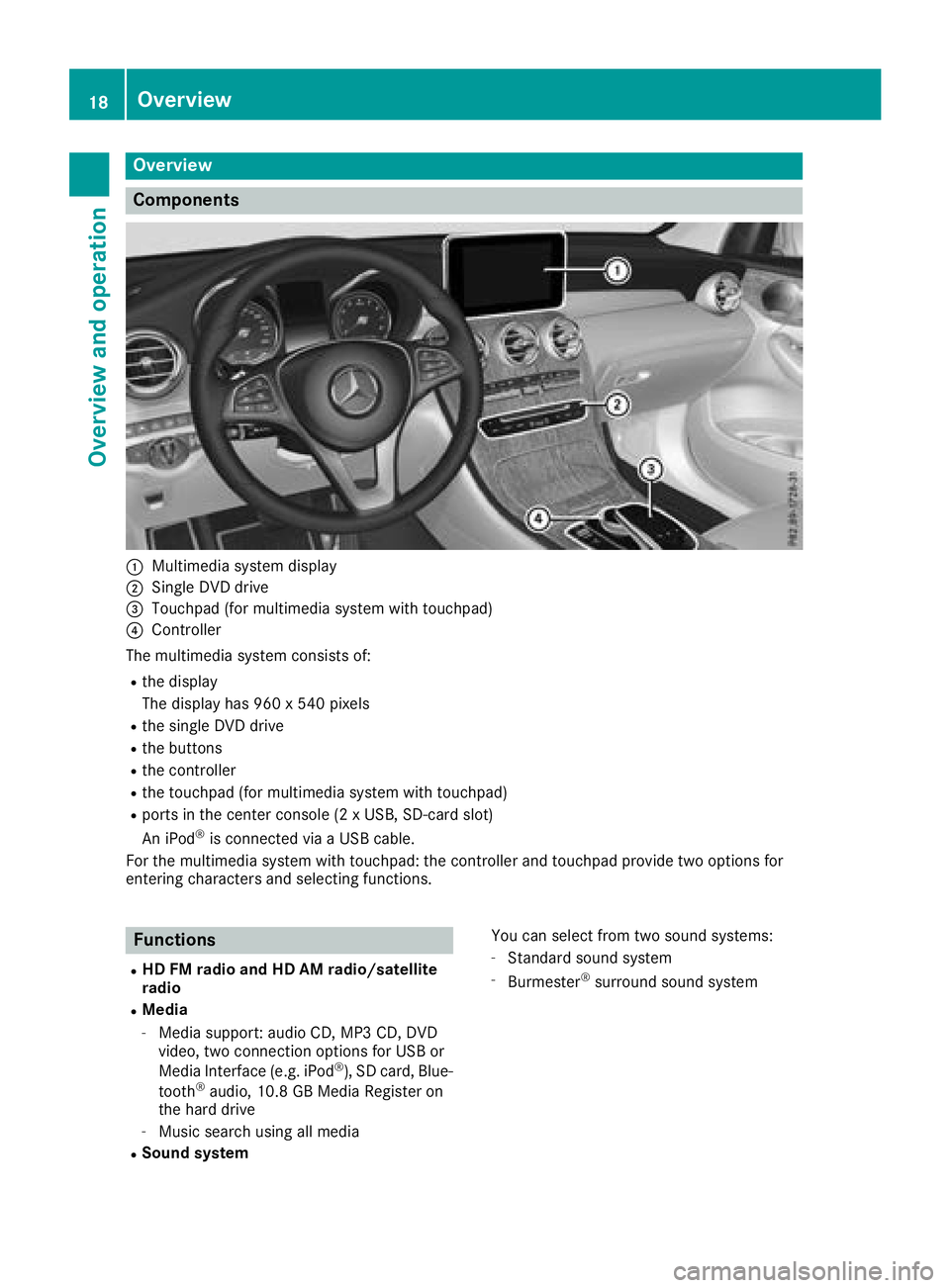
Overview
Components
:Multimedia system display
;Single DVD drive
=Touchpad (for multimedia system with touchpad)
?Controller
The multimedia system consists of:
Rthe display
The display has 960 x 540 pixels
Rthe single DVD drive
Rthe buttons
Rthe controller
Rthe touchpad (for multimedia system with touchpad)
Rports in the center console (2 x USB, SD-card slot)
An iPod®is connected via a USB cable.
For the multimedia system with touchpad: the controller and touchpad provide two options for
entering characters and selecting functions.
Functions
RHD FM radio and HD AM radio/satellite
radio
RMedia
-Media support: audio CD, MP3 CD, DVD
video, two connection options for USB or
Media Interface (e.g. iPod
®), SD card, Blue-
tooth®audio, 10.8 GB Media Register on
the hard drive
-Music search using all media
RSound system You can select from two sound systems:
-Standard sound system
-Burmester®surround sound system
18Overview
Overview and operation
Page 21 of 170

RNavigation system
-Navigation via the hard drive
-Destination entry using keyword search
-Realistic 3D map with textured city models
-Personal POIs and routes using SD memory
card
-Dynamic route guidance with traffic reports
via SIRIUS satellite radio
-Additional navigation system functions,
such as Drive Information
RCommunication
-Messaging functions (text messages,
email)
-Address book
-Web browser
-Mercedes-Benz Apps with online search,
Facebook, stock prices, news and much
more
-Mercedes-Benz Companion app
-Mercedes-Benz Mobile Website
-Wi-Fi interface for the connection of a
smartphone to the multimedia system
RSIRIUS Weather
-Weather data as an information chart (cur-
rent forecast, 5-day preview, detailed infor-
mation)
-Weather data on the weather map, e.g. rain
radar data, storm characteristics and the
track of tropical cyclones (hurricanes,
typhoons)
RVehicle functions
-Vehicle settings, e.g. ambient lighting
-360° camera
-Rear view camera
-Climate control functions, e.g. climate
mode
-DYNAMIC SELECT (individual drive pro-
gram)
RFavorites button
-fast access to favorites on the controller or
on the touchpad
-adds and edits favorites
Display
General notes
!Avoid any direct contact with the display
surface. Pressure on the display surface may
result in impairments to the display, which
could be irreversible.
Wearing polarized sunglasses may impair your
ability to read the display.
The display has an automatic temperature-con-
trolled switch-off feature. The brightness is
automatically reduced if the temperature is too
high. The display may then temporarily switch
off completely.
Overview
:Status bar with displays
;Cover view (if available)
=Main display field
?Climate control status display
The example shows media playback in SD card
mode.
Cleaning instructions
!Do not touch the display. The display has a
very sensitive high-gloss surface; there is a
risk of scratching. If you have to clean the
screen, however, use a mild cleaning agent
and a soft, lint-free cloth.
The display must be switched off and have
cooled down before you start cleaning. Clean
the display screen, when necessary, with a com-
mercially available microfiber cloth and cleaning
agent for TFT and LCD displays. Do not apply
pressure to the display surface when cleaning it,
as this could cause irreversible damage to the
display. Then, dry the surface with a dry micro-
fiber cloth.
Overview19
Overview and operation
Page 30 of 170
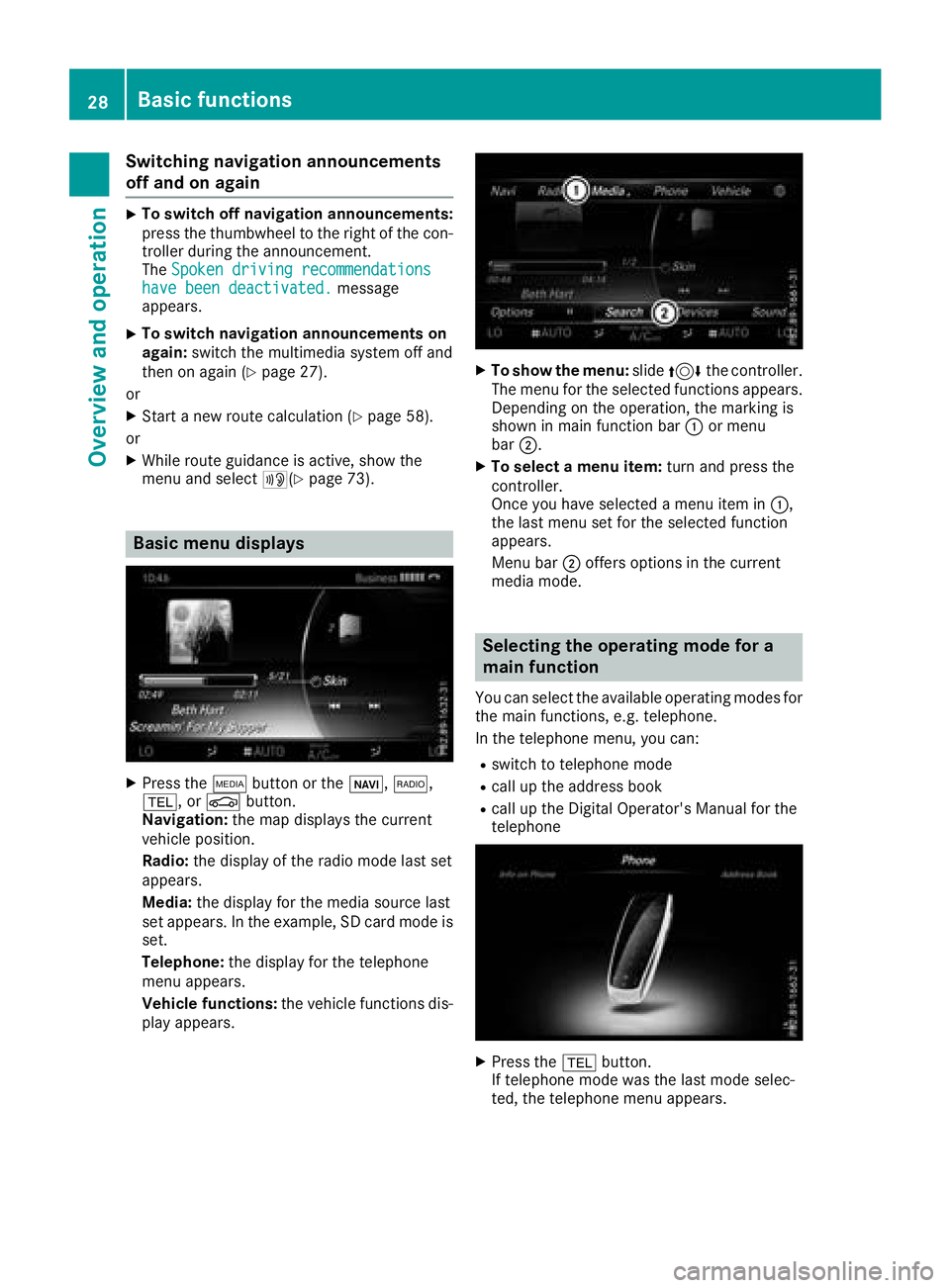
Switching navigation announcements
off and on again
XTo switch off navigation announcements:
press the thumbwheel to the right of the con-
troller during the announcement.
TheSpoken driving recommendations
have been deactivated.message
appears.
XTo switch navigation announcements on
again: switch the multimedia system off and
then on again (
Ypage 27).
or
XStart a new route calculation (Ypage 58).
or
XWhile route guidance is active, show the
menu and select +(Ypage 73).
Basic menu displays
XPress theÕbutton or the ß,$,
%, or Øbutton.
Navigation: the map displays the current
vehicle position.
Radio: the display of the radio mode last set
appears.
Media: the display for the media source last
set appears. In the example, SD card mode is
set.
Telephone: the display for the telephone
menu appears.
Vehicle functions: the vehicle functions dis-
play appears.
XTo show the menu: slide4 the controller.
The menu for the selected functions appears.
Depending on the operation, the marking is
shown in main function bar :or menu
bar ;.
XTo select a menu item: turn and press the
controller.
Once you have selected a menu item in :,
the last menu set for the selected function
appears.
Menu bar ;offers options in the current
media mode.
Selecting the operating mode for a
main function
You can select the available operating modes for
the main functions, e.g. telephone.
In the telephone menu, you can:
Rswitch to telephone mode
Rcall up the address book
Rcall up the Digital Operator's Manual for the
telephone
XPress the %button.
If telephone mode was the last mode selec-
ted, the telephone menu appears.
28Basic functions
Overview and operation
Page 41 of 170

XSelectChange SSID.
A dialog for entering the SSID appears.
XEnter the new SSID.
XSelect ¬.
XPress the controller.
From now on, when establishing a connec-
tion, the vehicle will be shown with the new
SSID both on the device to be connected and
in the Connect
UsingSecurityKeymenu.
iDevice connections established using the
previous SSID will no longer work after the
SSID is changed. You have to reconnect these
devices (
Ypage 37).
Bluetooth®settings
General information about Blue-
tooth®
Bluetooth®-capable devices, e. g. mobile
phones, need to comply with a certain profile in
order to be connected to the multimedia sys-
tem. Every Bluetooth
®device has its own spe-
cific Bluetooth®name.
Bluetooth®technology is a standard for short-
range wireless data transmissions up to approx-
imately 10 m.
Yo u can use Bluetooth
®to connect your mobile
phone to the multimedia system, for example:
Ruse the hands-free system
Restablish an Internet connection
Rlisten to music using Bluetooth®Audio
Rexchange vCards
Bluetooth®is a registered trademark of Blue-
tooth Special Interest Group (SIG) Inc.
Activating/deactivating Bluetooth®
X
Press the Øbutton.
or
XPress Vehiclein the main function bar.
The vehicle menu is displayed.
XTo switch to the menu bar: slide 6the con-
troller.
XTo select System Settings: turn and press
the controller.
A menu appears.
XTo activate Oor deactivate ªActivateBluetooth: turn and press the controller.
Automatic volume adjustment
General information
With the AutomaticVolumeAdjustmentfunc-
tion, the volumes of different audio sources are
adjusted for each other, to compensate for rel-
ative differences in volume.
For example: changing from a relatively quiet to
a relatively loud radio station. The volume for
both stations sounds the same. Manual read-
justment of the volume is not required.
The Automatic Volume Adjustment
function
is deactivated ªwhen the vehicle leaves the
factory. Using this function, the dynamic range
of the music is slightly reduced. To make the
most of the audiophile sound quality, it is rec-
ommended to leave it off.
Switching the automatic volume
adjustment on/off
XPress the Øbutton.
or
XPress Vehiclein the main function bar.
The vehicle menu is displayed.
XTo switch to the menu bar: slide 6the con-
troller.
XTo select System Settings: turn and press
the controller.
A menu appears.
XTo select Automatic Volume Adjustment:
turn and press the controller.
Switch the Automatic Volume Adjustment
function on Oor off ª.
Setting the system language
General information
This function allows you to determine the lan-
guage for the menu displays and the navigation
Setting the system language39
System settings
Z