2018 MERCEDES-BENZ GLC COUPE USB
[x] Cancel search: USBPage 10 of 370

ECO start/stop function ................ 121
General notes ................................ 118
Indicator lamp ................................ 122
Ionization ....................................... 127
Ionization (multimedia system) ...... 271
Notes on using the automatic cli-
mate control .................................. 120
Overview ........................................ 270
Overview of systems ...................... 118
Perfume atomizer .......................... 126
Perfume atomizer (multimedia
system) .......................................... 271
Problem with the rear window
defroster ........................................ 125
Problems with cooling with air
dehumidification ............................ 122
Rear control panel ......................... 119
Refrigerant ..................................... 365
Refrigerant filling capacity ............. 366
Setting the air distribution ............. 123
Setting the air vents ...................... 127
Setting the airflow ......................... 123
Setting the climate mode ............... 122
Setting the climate mode (multi-
media system) ............................... 271
Setting the temperature ................ 122
Switching air-recirculation mode
on/off ............................................ 125
Switching on/off ........................... 121
Switching residual heat on/off ...... 125
Switching the rear window
defroster on/off ............................ 124
Switching the synchronization
function on and off ........................ 123
Synchronization function (multi-
media system) ............................... 271
Climate control settings
Multimedia system ........................ 270
Climate control system
Climate control .............................. 121
Coat hooks ......................................... 285
Cockpit
Overview .......................................... 35
Code for Apps
see QR code
COMAND display
Cleaning ......................................... 313
Combination switch .......................... 109 Connecting a USB device
see also Digital Operator's Man-
ual .................................................. 266
Consumption statistics (on-board
computer) .......................................... 211
Controller ........................................... 267
Controlling the speed
see Distance Pilo t DISTRONIC
C
onvenience closing feature .............. 91
Convenience opening feature ............ 91
Coolant (engine)
Checking the level ......................... 306
Display message ............................ 238
Filling capacity ............................... 365
Important safety notes .................. 364
Temperature display in the instru-
ment cluster .................................. 207
Warning lamp ................................. 261
Cooling
see Climate control
Copyright ............................................. 34
Cornering light function
Display message ............................ 237
Function/notes ............................. 110
Crosswind Assist ................................. 71
Cruise control
Cruise control lever ....................... 159
Deactivating ................................... 160
Display message ............................ 247
Driving system ............................... 159
Function/notes ............................. 159
General notes ................................ 159
Important safety notes .................. 159
Setting a speed .............................. 160
Storing and maintaining current
speed ............................................. 160
Storing the current speed or call-
ing up the last stored speed .......... 160
Cup holder
Center console .............................. 288
Important safety notes .................. 287
Rear compartment ......................... 288
Customer Assistance Center
(CAC) ..................................................... 31
Customer Relations Department ....... 31
8Index
Page 25 of 370

Pulling away with a trailer .............. 134
Removing the ball coupling ............ 204
Trailer loads ................................... 367
Towing away
Important safety guidelines ........... 327
Installing the towing eye ................3 28
Notes for 4MATIC vehicles ............ 330
Removing the towing eye ...............3 29
Transporting the vehicle ................ 329
With both axles on the ground ....... 329
Towing eye ......................................... 317
Traction system
see ETS/4ETS (Electronic Trac-
tion System)
Traffic reports
see also Digital Operator's Man-
ual ..................................................2 66
Traffic Sign Assist
Activating/deactivating the warn-
ing function ....................................2 18
Display message ............................ 245
Function/notes .............................1 91
Important safety notes .................. 191
Instrument cluster display ............. 191
Trailer coupling
see Towing a trailer
Trailer loads and drawbar nose-
weights ............................................... 204
Trailer towing
Active Blind Spot Assist ................. 197
Active Lane Keeping Assist ............ 200
Blind Spot Assist ............................ 193
Permissible trailer loads and
drawbar noseweights ..................... 204
Transfer case ..................................... 149
Transmission
Display message ............................ 251
see Automatic transmission
Transmission oil
Temperature (on-board computer,
Mercedes-AMG vehicles) ...............2 21
Transmission position display ......... 142
Transporting the vehicle .................. 329
Trim pieces (cleaning instruc-
tions) ..................................................3 14
Trip computer (on-board com-
puter) ..................................................2 11Trip odometer
Calling up ....................................... 210
Resetting (on-board computer) ...... 212
Trunk
see Cargo compartment
Turn signals
Display message ............................ 237
Rep lacing bu
lbs (front) ................... 114
Switching on/off ........................... 109
Two-way radio
Frequencies ................................... 359
Installation ..................................... 359
Transmission output (maximum) .... 359
Type identification plate
see Vehicle identification plate
U
UnlockingEmergency unlocking ....................... 84
From inside the vehicle (central
unlocking button) .............................8 3
USB devices
Connecting to the Media Inter-
face .............................................. .275
V
Vanity mirror (in the sun visor) ........288
Vehicle
Correct use ...................................... 31
Data acquisition ............................... 32
Display message ............................ 250
Electronics ..................................... 359
Equipment ....................................... 28
Individual settings .......................... 217
Limited Warranty .............................3 2
Loading .......................................... 343
Locking (in an emergency) ............... 84
Locking (SmartKey) .......................... 77
Lowering ........................................ 357
Maintenance .................................... 29
Operating safety .............................. 30
Operation outside the USA/
Canada ............................................ 29
Parking .......................................... 151
Parking for a long period ................ 154
Pulling away ................................... 133
Raising ........................................... 354
Index23
Page 217 of 370

XConfirmbypressing aon the steering
wheel.
XTo open the media sources list: pressa
brie fly.
The listshows the following media sources,
for example:
RCD or DVD (DVD only in the COMAND mul-
tim edia system)
RSDcard
RMedia Register (only in the COMAND mul-
tim edia system)
RUSB storage device
RBluetooth®capab leaudio device
Please observe further information on media
support and media operation inthe multimedia
system (see the Digital Operator's Manual).
Operating an audio player or audio
media
:Media source, e.g. name of USB memory
stick
;Current tit le
=Name of artist
?Name of album
AFolder name
Aud iodata from various audio devices or media
can beplayed, dependin g on theequipment
installed inthe veh icle.
XSwit ch on the multimed iasystem.
XPress the òbutton on the steering wheel
to open the menu list.
XPress :or9 on the steering wheel to
select the Mediamenu.
XConfirmbypressing aon the steering
wheel.
XTo select an audio player oraudio media:
press abriefly. The list containing the
media sources appears.
XPress :or9 to select the correspond-
ing audio player or media.
XPress ato confirm.
XTo open the track list: press the:or
9 button briefly.
XTo select the next orprevious track fr om
th etr ack list: press the :or9 button
briefly.
XTo select a track fr om the track list using
ra pid scrolling: press and hold :or9
until the desired track isreached.
If you press and hold the button, the speed of
rapid scroll increases after a short time. Not
all audio drives or data carriers support this
function.
If the corresponding track information is stored
on the audio player or media, the multifunction
display shows the following:
Rtrack number
Rthe name of the track
Rthe name of the artist
Ralbum
The track information does not appear inaudio
AUX mode (Aux iliary audio mode: external
audio source connect ed).
Video DVD operation
XSwitch on the multimedia system.
XPress the òbutton on the steering wheel
to open the menu list.
XPress :or9 on the steering wheel to
select the Mediamenu.
XConfirm by pressing aon the steering
wheel.
Menus and submenus215
On-board computer and displays
Z
Page 276 of 370

If the multimedia system does not detect your
mobile phone, this may be due to particular
security settings on your mobile phone (see the
manufacturer's operating instructions).
Only one mobile phone can be connected to the
multimedia system at any one time.
Searching for a mobile phone
COMAND:
XSelectPhoneQConnect DeviceQCon‐nect Another Device.
XOne-telephone mode: selectMain Phone.
XTwo-telephone mode: selectAdditional
Phone (Incoming Calls Only)when a
mobile phone is already connected.
XSelect Start Search.
XSelect mobile phone.
Audio 20:
XSelect Tel/®QConn. DeviceQCon‐nect New DeviceQConnect via Vehi‐cle.
XSelect mobile phone.
XOne-telephone mode: selectConnect as
New Main Phone.
XTwo-telephone mode: selectConnect as
Additional Phone.
Connecting a mobile phone
Authorization via Secure Simple Pairing
XThe code on the multimedia system and
mobile phone are the same: if applicable,
select Yes
on the multimedia system.
XConfirm code on the mobile phone. Depend-
ing on the mobile phone used, confirm the
connection to the multimedia system and for
the PBAP and MAP Bluetooth
®profiles. The
prompt to confirm may take up to two
minutes to be displayed (see the manufactur-
er's operating instructions).
XIf the codes are different: selectNoon the
multimedia system.
The process is canceled.
Repeat authorization.
Authorization via passkey entry (access code)
XChoose a one to sixteen-digit number combi-
nation as a passkey.
XEnter the passkey on the multimedia system.
XPress ¬to confirm.
XEnter and confirm the passkey on the mobile
phone. Depending on the mobile phone used, confirm the connection to the multimedia sys-
tem and for the PBAP and MAP Bluetooth
®
profiles. The prompt to confirm may take up
to two minutes to be displayed (see the man-
ufacturer's operating instructions).
Media mode
General notes
If you wish to play external media sources, the
appropriate media mode must already be turned
on. Further information on media mode (see the
Digital Operator's Manual).
The following external media sources can be
used:
RApple®devices (e.g. iPhone®)
RUSB devices (e.g. USB stick, MP3 player)
RCD
RDVD (COMAND)
RSD cards
RVia devices connected by Bluetooth®
iInformation on the single DVD drive (see the
Digital Operator's Manual).
Activating media mode
Multimedia system:
XSelect MediaQDevices.
The available media sources will be shown.
XSelect the media source.
Playable files are played.
Inserting and removing an SD card
Important safety notes
GWARNING
SD cards are small parts. They can be swal-
lowed and cause choking. This poses an
increased risk of injury or even fatal injury.
Keep the SD card out of the reach of children. If a SD card is swallowed, seek medical atten-
tion immediately.
!If you are no longer using the SD card, you
should remove it and store it outside the vehi-
cle. High temperatures can damage the card.
274Operating system
Multimedia system
Page 277 of 370
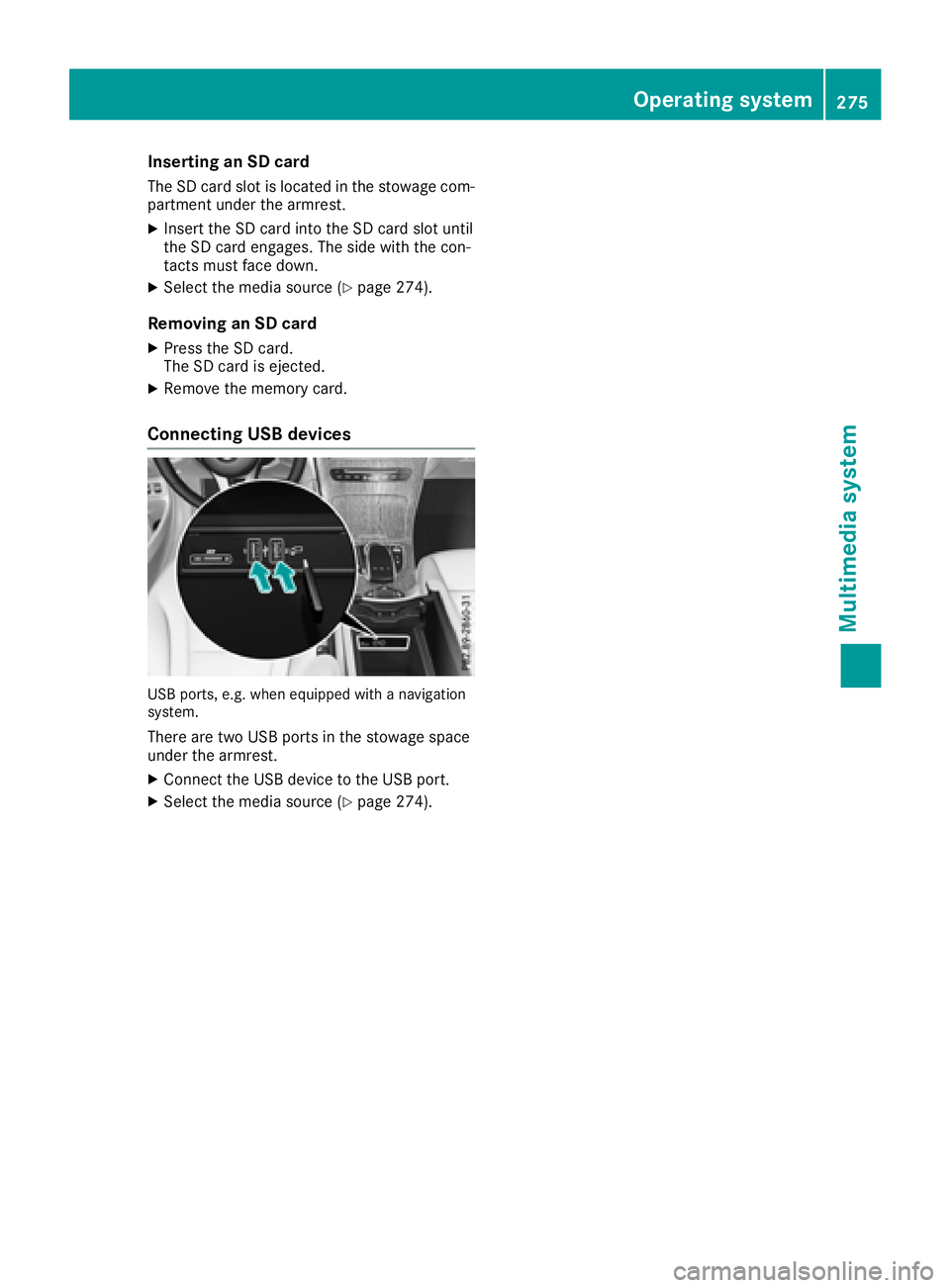
Inserting an SD card
TheSDcard slot islocated inthe stowage com-
partment under the armrest.
XIn sert the SDcard into the SDcard slot unt il
the SDcard engages. The side with the con-
tacts must face down.
XSelect the med iasource (Ypage 274).
Removing an SD card
XPress the SDcard.
The SDcard isejected.
XRemove the memory car d.
Connecting USB devices
USBports ,e.g .when equipped wit h anavigation
system.
There are two USB ports inthe stowage space
under the armrest.
XConnect the USB device to the USB port.
XSelect the med iasource (Ypage 274).
Operating system275
Multimedia system
Z
Page 280 of 370

Depending on the vehicle's equipment, the fol-
lowing may be in the stowage space:
Ran SD card slot
Ra multimedia connector unit with two USB
ports, e.g. for iPod®, iPhone®or MP3 player
(see the Digital Operator's Manual)
Ra mobile phone bracket
Ra small stowage space in the upper front sec-
tion
Stowage compartment in the doors
You can store items such as a rolled-up fluores-
cent jacket (driver's door) and the vehicle docu-
ment wallet (front-passenger door) in stowage
space :in the doors.
In doors ;you can store bottles with a capacity
of up to 34 fl. oz. (1.0 liter).
Stowage space in the rear passenger
compartment
Stowage compartment in the rear seat
armrest
!Do not sit on or support your body weight on
the rear seat armrest when it is folded down,
as you could otherwise damage it.
!Close the cover of the stowage compart-
ment before folding the rear seat armrest
back into the seat backrest.
XTo open: fold down the seat armrest.
XPress on the front of release catch :and fold
the cover of the armrest upwards.
Additional stowage space
Depending on the equipment, the following
additional stowage areas are available in the
vehicle:
Rcard and coin holder in the dashboard above
the light switch (not suitable for holding thin
objects such as shopping tokens)
Rthe open stowage compartment in the center
console
Rstowage net in the front-passenger footwell
Rthe map pockets on the back of the driver's
and front-passenger seat
Rparcel net on the left-hand side in the cargo
compartment
Observe the loading guidelines (
Ypage 276)
and the safety notes regarding stowage spaces
(
Ypage 276).
Ski and snowboard bag
Important safety notes
GWARNING
The skibag in conjunction with the lashing
straps cannot restrain any objects other than
skis.
278Stowag eareas
Stowag ean d features