Page 230 of 549

#
Only operate this equipment when the
traf fic situation permits. #
Ifyo u cannot be sure of this, stop the
ve hicle whilst paying attention toroad
and traf fic conditions and ope rate the
equipment with theve hicle stationar y. Obser
vethe legal requ irements forth e count ry
in which you are cur rently driving when you
operate the on-board computer.
% The on-board computer displa ysappear on
th e multifunction display (/ page 229). The on-board computer can be operated using
th e left-hand Touch Control 2and the left-hand
back/home button 1.
When the on-board computer is being operated,
dif fere nt acoustic signals sound as operating
fe edbac k,e.g. when the end of a list is reached
or when you are sc rolling thro ugh a list.
The following menus are available:
R Service R
Assistance
R Trip
R Navigation
R Radio
R Media
R Telephone
R Vehicles with an instrument display in
th e widescreen cockpit: Design
The menus can be called up from the menu bar
on the multifunction displa y. #
Tocall up the menu bar: pressthe back
button on the left 1until the menu bar is
displa yed.
% Ve
hicles without Active Di stance Assist
DISTRO NIC:press theò button tocall
up the menu bar of the on-board computer. Instrument Display and on-board computer
227
Page 234 of 549
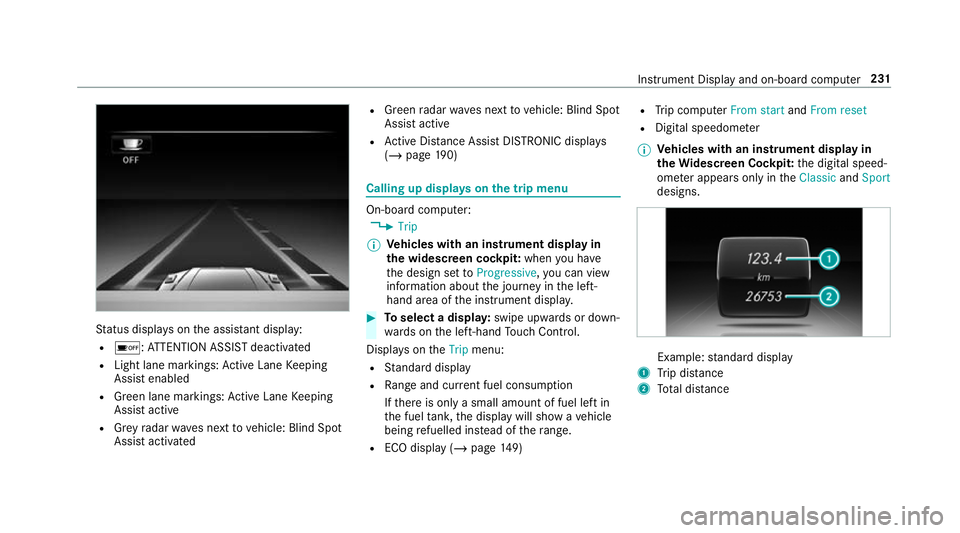
St
atus displa yson the assis tant displ ay:
R é :AT TENTION ASSIST deactivated
R Light lane markings: Active Lane Keeping
Assist enabled
R Green lane markings: Active Lane Keeping
Assist active
R Grey radar waves next tovehicle: Blind Spot
Assist activated R
Green radar waves next tovehicle: Blind Spot
Assist active
R Active Dis tance Assi stDISTRONIC displa ys
( / page 190) Calling up
displays on the trip menu On-board computer:
4 Trip
% Ve
hicles with an instrument display in
th e widescreen cockpit: whenyou ha ve
th e design set toProgressive ,yo u can view
information about the journey in the left-
hand area of the instrument displa y. #
Toselect a displa y:swipe upwards or down‐
wa rds on the left-hand Touch Control.
Displa yson theTrip menu:
R Standard display
R Range and cur rent fuel consu mption
If th ere is only a small amount of fuel left in
th e fuel tank, the display will show a vehicle
being refuelled ins tead of thera nge.
R ECO displ ay (/page 149) R
Trip computer From startandFrom reset
R Digital speedom eter
% Ve
hicles with an instrument display in
th eWi descreen Co ckpit: the digital speed‐
ome ter appears only in theClassic andSport
designs. Example:
standard display
1 Trip dis tance
2 Total dis tance Instrument Display and on-boa
rdcompu ter231
Page 235 of 549

Example: trip computer
1 Total dis tance
2 Driving time
3 Average speed
4 Average fuel consum ption Re
setting values on the trip menu of the on-
board compu terOn-board computer:
4 Trip
% The spelling on the main menu displa yed
may dif fer. Therefore, obser vethe menu ove
rview forth e instrument display
(/ page 226).
Yo u can reset theva lues of thefo llowing func‐
tions:
R Trip dis tance
R Trip computer From startandFrom reset
R ECO displa y(/ page 149) #
Toselect the function tobe rese t:swipe
upwards or down wards on the left-hand
To uch Control. #
Press the left-hand Touch Control. #
Select Yes. #
Press the left-hand Touch Control.
If yo u press and hold the left-hand Touch Con‐
trol, theva lues of the function will be reset
immediatel y. Calling up navigation instructions on
the on-
board compu ter On-board computer:
4 Navigation Example: no
change of direction announced
1 Distance tothe next destination
2 Estimated ar riva l time
3 Distance tothe next change of direction
4 Current road 232
Instru ment Display and on-board computer
Page 541 of 549

To
wing away intheev ent of malfunc‐
tions (no tes) ............................................ 403
To wing away intheev ent of rear axle
damage .................................................... 404
To wing eye
Po sition ............................................... 405
To wing me thods ...................................... 401
Tr ack
Selecting (audio mode) ........................ 337
Tr af fic announcements
Ac tivating/deactivating ...................... .350
Tr af fic information .................................. 290
Displaying the tra ffic map .................... 291
Displaying traf fic incidents .................. 292
Extending a Live Traf fic Information
subscription ........................................ 290
Issuing hazard warnings ...................... 292
Live Traf fic Information ....................... 290
Overview ............................................. 290
Re gis tering Live Traf fic Information ..... 290
Tr af fic information service volume
increase
Setting ................................................ .350 Tr
af fic map
see Map
Tr af fic Sign Assist .................................... 215
Fu nction/no tes .................................... 215
Sy stem limitations ...............................2 15
Tr ailer hitch
Axle load .............................................. 441
Care .................................................... 386
Coupling up/uncoupling a trailer ........ 222
Fa stening points ..................................4 40
Gene ral no tes ...................................... 439
Mounting dimensions .......................... 440
No tes .................................................. 222
Overhang dimension ........................... 440
Soc ket ................................................. 222
To ngue weight .................................... .440
To wing capacity .................................. .440
Tr ailer operation
Ac tive Lane Keeping Assist .................. 219
Coupling up/uncoupling a trailer ........ 222
No tes .................................................. 222
Soc ket ................................................. 222
Tr ailer stabilisation
Fu nction/no tes ................................... 182Tr
ansfer case
HIGH RANGE ....................................... 15 9
LO W RANGE ........................................1 59
Shifting ................................................ 15 9
Tr ansfer redve hicle data
Android Auto ........................................ 318
Apple CarPl ay™ ................................... 318
Tr ansmission (problem) ..........................157
Tr ansmission position display ................15 3
Tr anspo rting
Ve hicle ................................................ 404
Tr im element (Care) ................................ 388
Tr ip
Menu (on-board computer) .................. 231
Tr ip computer
Displaying ............................................ 231
Re setting ............................................. 232
Tr ip distance ............................................ 231
Displaying ............................................ 231
Re setting ............................................. 232
Tr ip me ter
see Trip dis tance 538
Index