2018 MERCEDES-BENZ CLA bluetooth
[x] Cancel search: bluetoothPage 7 of 326

Information abou tS ervice ............ .2 61
Resetting the service interva ld is-
pla y. ............................................... 261
Service message ............................ 261
Specia ls ervice requirements ......... 261
ATA (Anti-Theft Alarm system)
Activating/deactivating ................... 68
Function .......................................... .6 8
Switching off the alarm .................... 68
ATTENTIO NA SSIS T
Activating/deactivating ................. 185
Displa ym essage ............................ 207
Function/note s. ............................ 171
Audi om en u( on -board computer) .... 182
Audi os ystem
see separate operating instructions
Authorized Mercedes-Benz Center
see Qualifie ds pecialist workshop
Authorized workshop
see Qualifie ds pecialist workshop
AUTO lights
Displa ym essage ............................ 204
see Lights
Automatic car was h( ca re) ............... 262
Automatic engine start (ECO start/
sto pf unction) .................................... 126
Automatic engine switch-off (ECO
start/sto pf unction) .......................... 126
Automatic headlamp mode .............. 100
Automatic transmission
Accelerator peda lp osition ............. 133
Changing gea r. .............................. 133
DIREC TS ELECT lever ..................... 130
Drive progra m. ............................... 134
Drive progra md is play .................... 130
Driving tip s. ................................... 133
DYNAMIC SELECT button (all vehi-
cle se xcept Mercedes-AM Gv ehi-
cles) ............................................... 128
DYNAMIC SELECT controller
(Mercedes-AM Gv ehicles) .............. 129
Emergency running mod e. ............. 138
Engaging drive position .................. 132
Engaging neutral ............................ 131
Engaging park position
(Mercedes-AM Gv ehicles) .............. 132 Engaging park position automati-
cally ............................................... 131
Engaging reverse gea r. .................. 131
Engaging the park position ............ 130
Holding the ve hi cl es tationary on
uphill gradients .............................. 134
Kickdow n. ...................................... 134
Manua ls hifting .............................. 136
Oil temperature (on-board com-
puter, Mercedes-AM Gv ehicles) ..... 188
Overview ........................................ 130
Problem (malfunction) ................... 138
Pulling away ................................... 125
Selector lever ................................ 132
Starting the engine ........................ 124
Steering whee lp addl es hifters ...... 136
Transmission position display ........ 132
Transmission position display
(DIRECT SELECT lever) ................... 130
Transmission positions .................. 133
Automatic transmissio ne mer-
genc ym ode ....................................... 138
B
Back button ....................................... 230
Backup lamp
Displa ym essage ............................ 203
BAS (Brake Assist System) ................. 61
Battery (SmartKey)
Checking .......................................... 73
Important safety notes .................... 73
Replacing ......................................... 73
Battery (vehicle)
Charging ........................................ 278
Displa ym essage ............................ 206
Important safety notes .................. 276
Jump starting ................................. 278
Belt
see Sea tb el ts
Bel tw arning ......................................... 44
Blind Spo tA ssis t
Activating/deactivating (on-
board computer) ............................ 186
Displa ym essage ............................ 208
Notes/function .............................. 172
Bluetooth ®
Searching for am obil ep hone ........ 233Index 5
Page 15 of 326

Downloading destinations
(COMAND) .................................... .2 48
Downloading route s. ...................... 251
Emergency call .............................. 246
General notes ................................ 245
Geo fencing ................................... 251
Locating as tole nv ehicle .............. .2 50
MB info call button ........................ 247
Remote fault diagnosi s. ................. 250
Remote vehicl el oc king .................. 250
Roadsid ea ss istance button ........... 247
Search &S end ............................... 249
Self-test ......................................... 245
Speed alert .................................... 251
System .......................................... 245
Triggering the vehicl ea la rm ........... 252
Vehicl er emote unlocking .............. 249
Mechanical key
Function/note s. ............................... 72
Inserting .......................................... 72
Locking vehicl e. ............................... 77
Removing ......................................... 72
Unlocking the driver' sd oo r. ............. 77
Memory card (audio) ......................... 183
Memory function ................................. 98
Messag em emory (on-board com-
puter) .................................................. 191
Messages
see Displa ym essages
Mirro rt urn signal
Cleaning ......................................... 265
Mirrors
see Exterior mirrors
see Rear-vie wm irror
see Vanity mirror (i nt he su nv isor)
Mobil ep hone
Connecting (Bluetooth ®
inter-
face ). ............................................. 233
Connecting (device manager ). ....... 234
Frequencie s. .................................. 313
Installation ..................................... 313
Menu (on-board computer) ............ 183
Transmission outpu t( maximum) .... 313
Modifying the programming
(SmartKey) ........................................... 72
MOExtende dt ires .............................. 271 Mounting wheels
Lowering the vehicl e. ..................... 311
Mounting an ew whee l. .................. 310
Preparing the vehicl e. .................... 308
Raising the vehicl e. ........................ 309
Removing aw heel .......................... 310
Securing the vehicl ea gains tr oll-
ing away ........................................ 309
MP3
Operation ....................................... 183
se e also Digital Operator's Man-
ua l. ................................................. 229
Multifunctio nd isplay
Function/note s. ............................ 179
Permanent display ......................... 187
Multifunctio ns teering wheel
Operating the on-board compute r. .1 77
Overview .......................................... 34
Multimedia system
Switching on and off ..................... .2 30
Music files
see also Digita lO perator's Man-
ua l. ................................................ .2 29
N
Navigation
Entering ad estination .................... 231
Menu (on-board computer) ............ 181
see also Digita lO perator's Man-
ua l. ................................................ .2 29
Notes on breaking-i nan ew vehi-
cle ....................................................... 121
O
Occupant Classification System
(OCS)
Conditions ....................................... 48
Faults ............................................... 51
Operation ......................................... 48
System self-test ............................... 50
Occupant safety
Air bag s. ......................................... .4 5
Automatic measures after an acci-
dent ................................................. 54
Bel tw ar ning ..................................... 44
Childre nint he vehicl e. .................... 54
Important safety note s. ................... 40Index 13
Page 235 of 326
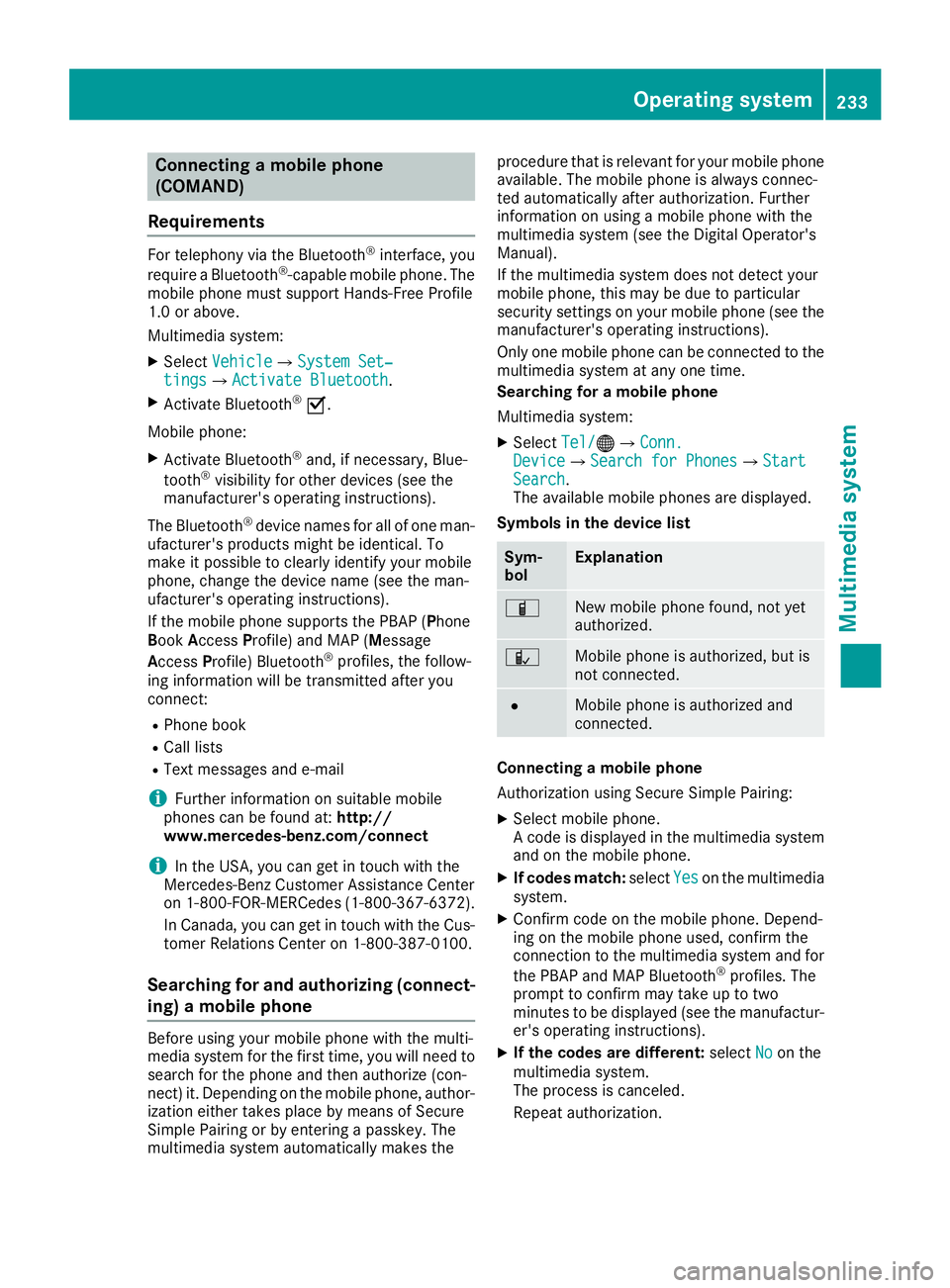
Connecting am obile phone
(COMAND)
Requirements For telephony via th eB luetooth ®
interface, you
require aB luetooth ®
-capable mobile phone. The
mobile phon em ust support Hands-Free Profile
1. 0ora bove.
Multimedia system: X
Select Vehicle �{ Sy stem Set‐
tings �{ Activate Bluetooth .X
Activate Bluetooth ®
�s .
Mobil ep hone:X
Activate Bluetooth ®
and ,ifn ec essary, Blue-
tooth ®
visibilit yf or other devices (see the
manufacturer' so peratin gi nstructions).
The Bluetooth ®
device names for all of on em an-
ufacturer' sp roduct sm igh tbei dentical. To
mak eitp ossible to clearly identif yy our mobile
phone, chang et he device nam e( see th em an-
ufacturer' so peratin gi nstructions).
If th em obile phon es upport st he PBA P( P hone
B oo k A ccess P rofile) and MA P( M essage
A cc ess P rofile )B luetooth ®
profiles, th ef ollow-
ing informatio nw ill be transmitte da fter you
connect: R
Phon eb ookR
Call lists R
Tex tm essages and e-mail
i Further informatio nons uitable mobile
phones can be foun da t: http://
www.mercedes-benz.com/connect
i In th eU SA ,y ou can get in touch wit ht he
Mercedes-Ben zC ustome rA ss istanc eC enter
on 1-800-FOR-MERCedes (1-800-367-6372 ).
In Canada, you can get in touch with the Cus-
tomer Relations Center on 1-800-387-0100.
Searchin gf or and authorizing (connect-
ing) am obile phone
Before using you rm obil ep hone with the multi-
media system for the first time, you wil ln eed to
search for the phone and then authorize (con-
nect) it. Depending on the mobil ep hone, author-
ization either takes place by means of Secure
Simple Pairing or by entering ap asskey .T he
multimedia system automatically makes the procedure that is relevant for you rm obil ep hone
available. The mobil ep hone is always connec-
ted automatically after authorization. Further
information on using am obil ep hone with the
multimedia system (see the Digital Operator's
Manual).
If the multimedia system does not detect your
mobil ep hone, this may be due to particular
security settings on you rm obil ep hone (see the
manufacturer's operating instructions).
Only one mobil ep hone can be connected to the
multimedia system at any one time.
Searchin gf or am obile phone
Multimedia system: X
Select Tel/ �
Page 236 of 326
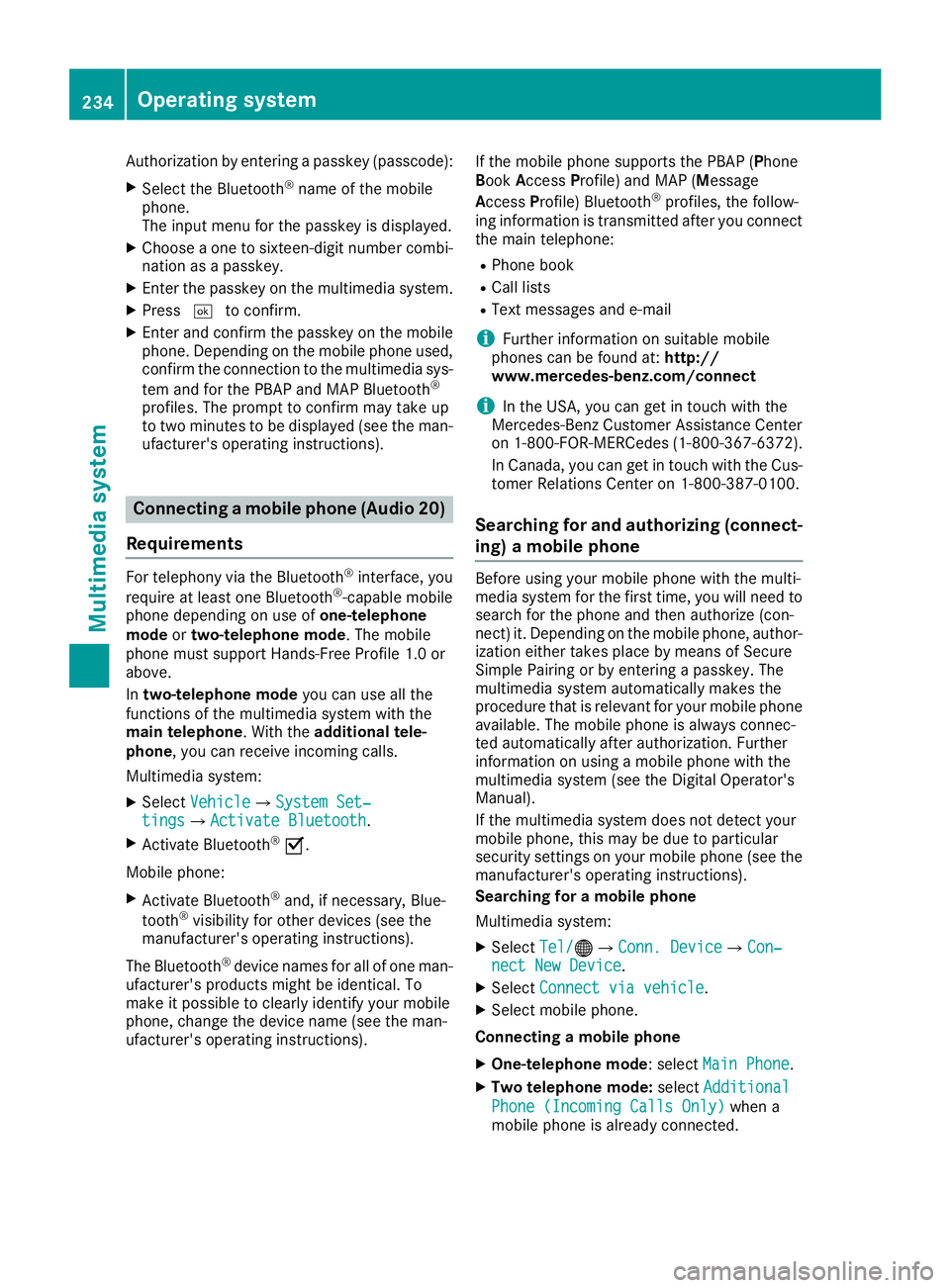
Authorization by entering ap as ske y( pass code):X
Select the Bluetooth ®
nam eoft he mobile
phone.
The input menu for the passke yisd is played.X
Choos eao ne to sixteen-digi tn umbe rc ombi-
nation as ap as skey.X
Enter the passke yont he multimedia system.X
Press �T to confirm.X
Enter and confirm the passke yont he mobile
phone. Depending on the mobil ep hone used,
confirm the connectio ntot he multimedia sys-
tem and for the PBAP and MAP Bluetooth ®
profiles. The prompt to confirm ma yt ake up
to two minutes to be displayed (se et he man-
ufacturer's operating instructions).
Connectin gam obil ep hon e( Au dio 20)
Requirements For telephony via the Bluetooth ®
interface, you
require at leas to ne Bluetooth ®
-capable mobile
phone depending on us eo f one-telephone
mode or two-telephon em ode .T he mobile
phone must support Hands-Fre eP rofil e1 .0 or
above.
In two-telephon em ode yo uc an us ea ll the
functions of the multimedia system with the
main telephone .W it ht he additional tele-
phone ,y ou can receive incoming calls.
Multimedia system: X
Select Vehicle �{ Sy stem Set‐
tings �{ Activate Bluetooth .X
Activate Bluetooth ®
�s .
Mobil ep hone:X
Activate Bluetooth ®
and ,ifn ecessary ,B lue-
tooth ®
visibility for othe rd ev ice s( se et he
manufacturer's operating instructions).
The Bluetooth ®
device names for al lofo ne man-
ufacturer's products might be identical .T o
make it possibl etoc learly identify your mobile
phone, change the device nam e( se et he man-
ufacturer's operating instructions). If the mobil ep hone supports the PBAP ( P hone
B ook A ccess P rofile )a nd MAP ( M es sage
A ccess P rofile) Bluetooth ®
profiles, the follow-
ing informatio ni st ransmitte da fte ry ou connect
the main telephone: R
Phone book R
Call lists R
Text messages and e-mail
i Further informatio nons ui tabl em obile
phones can be found at: http://
www.mercedes-benz.com/connect
i In the USA, yo uc an ge tint ouch with the
Mercedes-Benz Customer Assistance Center
on 1-800-FOR-MERCedes (1-800-367-6372).
In Canada, yo uc an ge tint ouch with the Cus-
tome rR elat ions Center on 1-800-387-010 0.
Searching for and authorizing (connect-
ing) am obile phoneBefore using your mobile phone with the multi-
media system for the first time, you will need to
search for the phone and then authorize (con-
nect )i t. Depending on the mobile phone, author-
ization either takes place by means of Secure
Simple Pairing or by enterin gap asskey. The
multimedia system automatically makes the
procedure that is relevant for your mobile phone
available. The mobile phone is always connec-
ted automatically after authorization. Further
information on using am obile phone with the
multimedia system (see the Digital Operator's
Manual).
If the multimedia system does not detect your
mobile phone, this may be due to particular
security settings on your mobile phone (see the
manufacturer's operating instructions).
Searching for am obile phone
Multimedia system: X
Select Tel/ �
Page 237 of 326
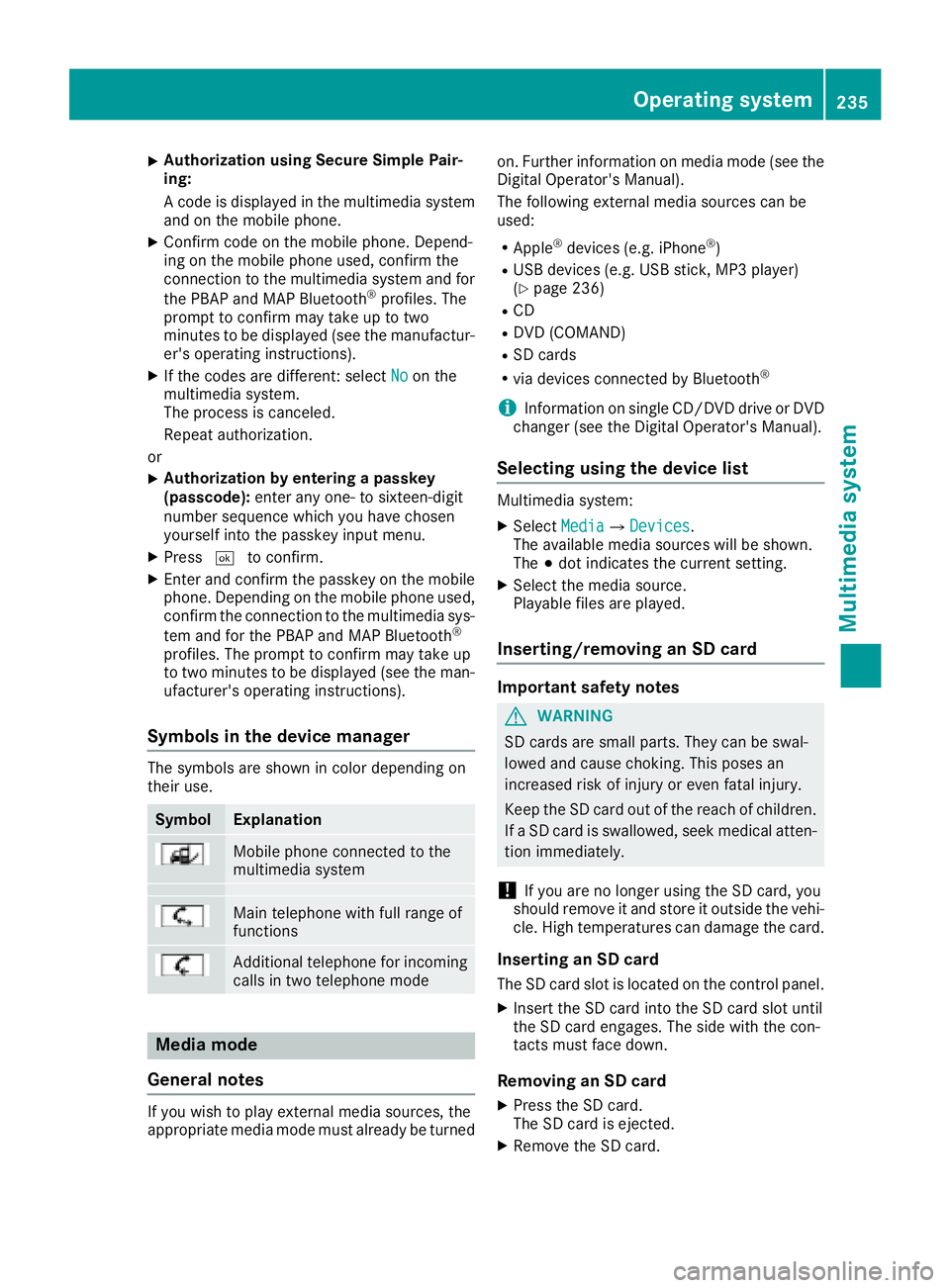
X
Authorizatio nu sin gS ecur eS imple Pai r-
ing:
Ac od eisd ispl ayed in th em ultimed ia system
and on th em ob ile phone.X
Confir mc od eont he mob ile phone. Depen d-
ing on th em ob ile phon eu sed, confirm the
connection to th em ultimed ia system and for
th eP BA Pa nd MA PB luetooth ®
pro file s. The
prompt to confirm may tak euptot wo
minute stobed ispl ayed (see th em anufactur-
er' so peratin gi nstructions).X
If th ec od es are diff erent :s elect No on the
multimed ia system.
The proces sisc anceled.
Repeat authorization.
or X
Authorizatio nbye ntering ap as skey
(passcode): ente ra ny one- to sixteen-digit
number sequenc ew hic hy ou have chosen
yourself int ot he passke yi nput menu.X
Press �T to confirm.X
Ente ra nd confirm th ep asske yo nt he mob ile
phone. Depen din gont he mob ile phon eu sed,
confirm th ec onnectio ntot he multimed ia sys-
te ma nd for th eP BA Pa nd MA PB luetooth ®
pro file s. The prompt to confirm may tak eu p
to two minute stobed ispl ayed (see th em an-
ufacturer' so peratin gi nstructions).
Symbols in th ed evice managerThe symbols are sho wn in color depen din go n
their use.
Symbol Explanation
Mobi le phon ec onnected to the
multimed ia system
Main telephone wit hf ull range of
functions
Ad dit ional telephone for incoming
calls in two telephone mode
Media mode
General notes
If you wish to play external medi as ources ,t he
appropriat em edi am od em ust alread ybet urned on .F urther informatio nonm edi am od e( see the
Digital Operator's Manual).
The followin ge xterna lm edi as ources can be
used: R
Apple ®
device s( e.g. iPhone ®
)R
US Bd evice s( e.g. US Bs ti ck ,M P3 player)
( Y
page 236) R
CD R
DV D( COMAND) R
SD car ds R
via device sc onnected by Bluetooth ®
i Information on single CD/DV Dd riv eorD VD
changer (see th eD igital Operator's Manual).
Selecting usin gt he device listMultimed ia system: X
Select Media �{ Devices .
The available medi as ources will be shown.
The �; dot indicates th ec urren ts etting.X
Select th em edi as ource.
Playable file sa re played.
Inserting/removing an SD card
Important safety notes
G WARNING
SD car ds are smal lp arts. They can be swal-
lowed and caus ec hoking. This pose sa n
increased ris kofi njury or eve nf atal injury.
Keep th eS Dc ar do ut of th er eac hofc hi ldren.
If aS Dc ar diss wallo wed, seek medical atten-
tio ni mmediately.
! If you are no longer usin gt he SD car d, you
should remove it and store it out side th ev eh i-
cle .H ig ht em peratures can damag et he card.
Insertin ganSDc ard
The SD car ds lot is locate dont he control panel.X
In ser tt he SD car di nt ot he SD car ds lot until
th eS Dc ar de ng ages .T he side wit ht he con-
tacts must fac ed own.
Removing an SD card X
Press th eS Dc ard.
The SD car dise je cted.X
Remo ve th eS Dc ar d.Operatin gs ystem 235
Multimedia system Z