2018 MERCEDES-BENZ CLA phone
[x] Cancel search: phonePage 236 of 326
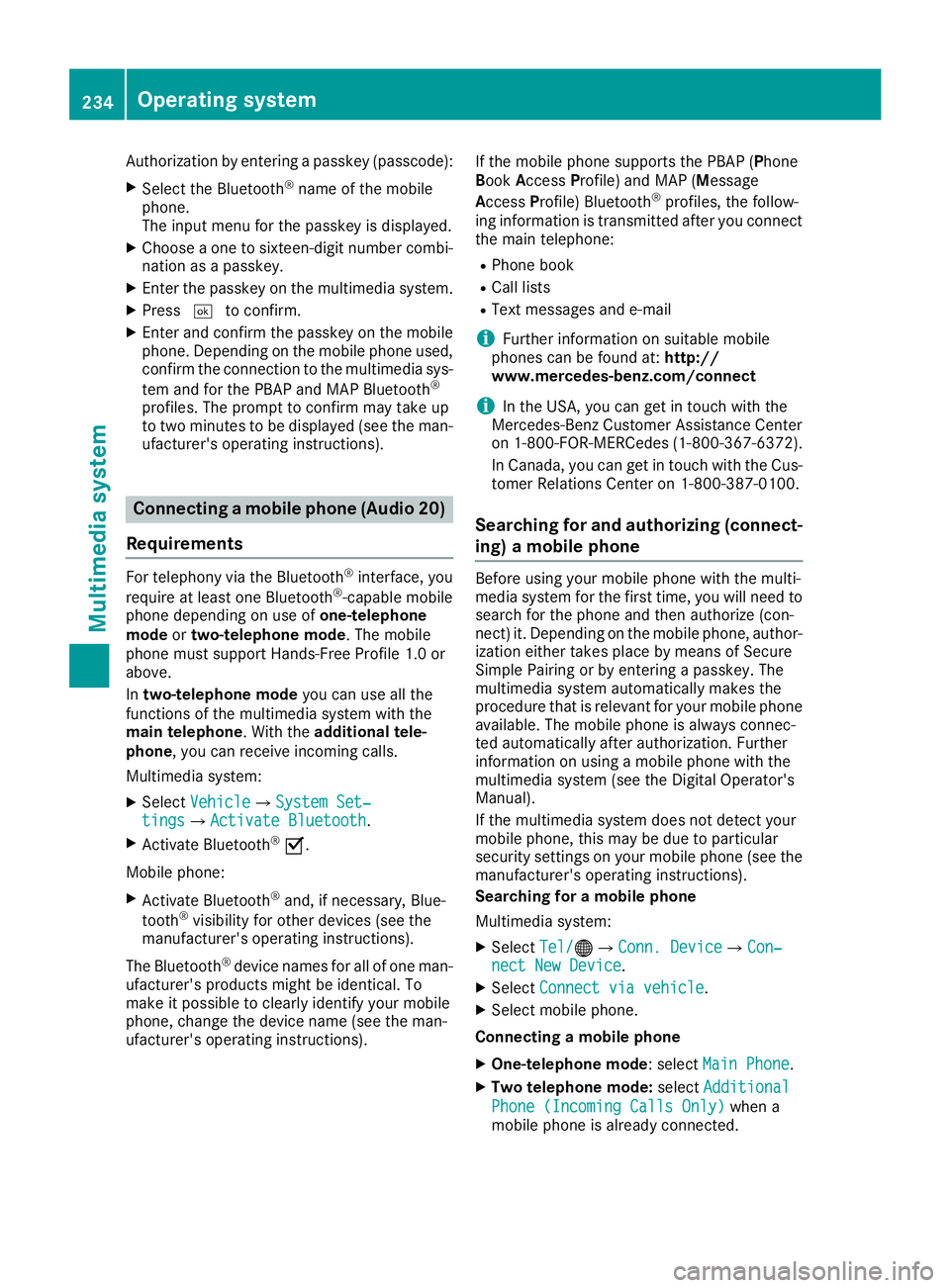
Authorization by entering ap as ske y( pass code):X
Select the Bluetooth ®
nam eoft he mobile
phone.
The input menu for the passke yisd is played.X
Choos eao ne to sixteen-digi tn umbe rc ombi-
nation as ap as skey.X
Enter the passke yont he multimedia system.X
Press �T to confirm.X
Enter and confirm the passke yont he mobile
phone. Depending on the mobil ep hone used,
confirm the connectio ntot he multimedia sys-
tem and for the PBAP and MAP Bluetooth ®
profiles. The prompt to confirm ma yt ake up
to two minutes to be displayed (se et he man-
ufacturer's operating instructions).
Connectin gam obil ep hon e( Au dio 20)
Requirements For telephony via the Bluetooth ®
interface, you
require at leas to ne Bluetooth ®
-capable mobile
phone depending on us eo f one-telephone
mode or two-telephon em ode .T he mobile
phone must support Hands-Fre eP rofil e1 .0 or
above.
In two-telephon em ode yo uc an us ea ll the
functions of the multimedia system with the
main telephone .W it ht he additional tele-
phone ,y ou can receive incoming calls.
Multimedia system: X
Select Vehicle �{ Sy stem Set‐
tings �{ Activate Bluetooth .X
Activate Bluetooth ®
�s .
Mobil ep hone:X
Activate Bluetooth ®
and ,ifn ecessary ,B lue-
tooth ®
visibility for othe rd ev ice s( se et he
manufacturer's operating instructions).
The Bluetooth ®
device names for al lofo ne man-
ufacturer's products might be identical .T o
make it possibl etoc learly identify your mobile
phone, change the device nam e( se et he man-
ufacturer's operating instructions). If the mobil ep hone supports the PBAP ( P hone
B ook A ccess P rofile )a nd MAP ( M es sage
A ccess P rofile) Bluetooth ®
profiles, the follow-
ing informatio ni st ransmitte da fte ry ou connect
the main telephone: R
Phone book R
Call lists R
Text messages and e-mail
i Further informatio nons ui tabl em obile
phones can be found at: http://
www.mercedes-benz.com/connect
i In the USA, yo uc an ge tint ouch with the
Mercedes-Benz Customer Assistance Center
on 1-800-FOR-MERCedes (1-800-367-6372).
In Canada, yo uc an ge tint ouch with the Cus-
tome rR elat ions Center on 1-800-387-010 0.
Searching for and authorizing (connect-
ing) am obile phoneBefore using your mobile phone with the multi-
media system for the first time, you will need to
search for the phone and then authorize (con-
nect )i t. Depending on the mobile phone, author-
ization either takes place by means of Secure
Simple Pairing or by enterin gap asskey. The
multimedia system automatically makes the
procedure that is relevant for your mobile phone
available. The mobile phone is always connec-
ted automatically after authorization. Further
information on using am obile phone with the
multimedia system (see the Digital Operator's
Manual).
If the multimedia system does not detect your
mobile phone, this may be due to particular
security settings on your mobile phone (see the
manufacturer's operating instructions).
Searching for am obile phone
Multimedia system: X
Select Tel/ �
Page 237 of 326
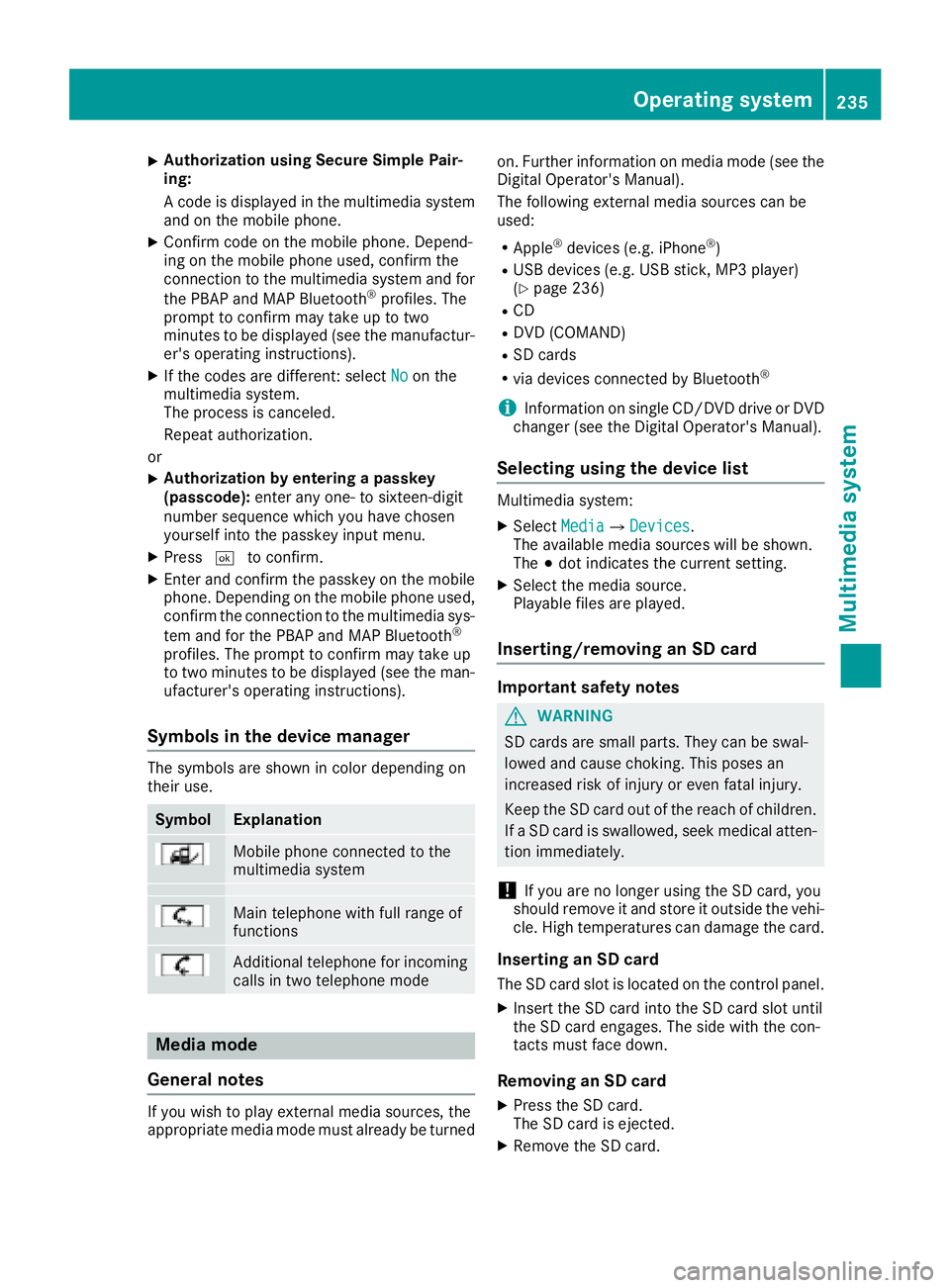
X
Authorizatio nu sin gS ecur eS imple Pai r-
ing:
Ac od eisd ispl ayed in th em ultimed ia system
and on th em ob ile phone.X
Confir mc od eont he mob ile phone. Depen d-
ing on th em ob ile phon eu sed, confirm the
connection to th em ultimed ia system and for
th eP BA Pa nd MA PB luetooth ®
pro file s. The
prompt to confirm may tak euptot wo
minute stobed ispl ayed (see th em anufactur-
er' so peratin gi nstructions).X
If th ec od es are diff erent :s elect No on the
multimed ia system.
The proces sisc anceled.
Repeat authorization.
or X
Authorizatio nbye ntering ap as skey
(passcode): ente ra ny one- to sixteen-digit
number sequenc ew hic hy ou have chosen
yourself int ot he passke yi nput menu.X
Press �T to confirm.X
Ente ra nd confirm th ep asske yo nt he mob ile
phone. Depen din gont he mob ile phon eu sed,
confirm th ec onnectio ntot he multimed ia sys-
te ma nd for th eP BA Pa nd MA PB luetooth ®
pro file s. The prompt to confirm may tak eu p
to two minute stobed ispl ayed (see th em an-
ufacturer' so peratin gi nstructions).
Symbols in th ed evice managerThe symbols are sho wn in color depen din go n
their use.
Symbol Explanation
Mobi le phon ec onnected to the
multimed ia system
Main telephone wit hf ull range of
functions
Ad dit ional telephone for incoming
calls in two telephone mode
Media mode
General notes
If you wish to play external medi as ources ,t he
appropriat em edi am od em ust alread ybet urned on .F urther informatio nonm edi am od e( see the
Digital Operator's Manual).
The followin ge xterna lm edi as ources can be
used: R
Apple ®
device s( e.g. iPhone ®
)R
US Bd evice s( e.g. US Bs ti ck ,M P3 player)
( Y
page 236) R
CD R
DV D( COMAND) R
SD car ds R
via device sc onnected by Bluetooth ®
i Information on single CD/DV Dd riv eorD VD
changer (see th eD igital Operator's Manual).
Selecting usin gt he device listMultimed ia system: X
Select Media �{ Devices .
The available medi as ources will be shown.
The �; dot indicates th ec urren ts etting.X
Select th em edi as ource.
Playable file sa re played.
Inserting/removing an SD card
Important safety notes
G WARNING
SD car ds are smal lp arts. They can be swal-
lowed and caus ec hoking. This pose sa n
increased ris kofi njury or eve nf atal injury.
Keep th eS Dc ar do ut of th er eac hofc hi ldren.
If aS Dc ar diss wallo wed, seek medical atten-
tio ni mmediately.
! If you are no longer usin gt he SD car d, you
should remove it and store it out side th ev eh i-
cle .H ig ht em peratures can damag et he card.
Insertin ganSDc ard
The SD car ds lot is locate dont he control panel.X
In ser tt he SD car di nt ot he SD car ds lot until
th eS Dc ar de ng ages .T he side wit ht he con-
tacts must fac ed own.
Removing an SD card X
Press th eS Dc ard.
The SD car dise je cted.X
Remo ve th eS Dc ar d.Operatin gs ystem 235
Multimedia system Z
Page 241 of 326
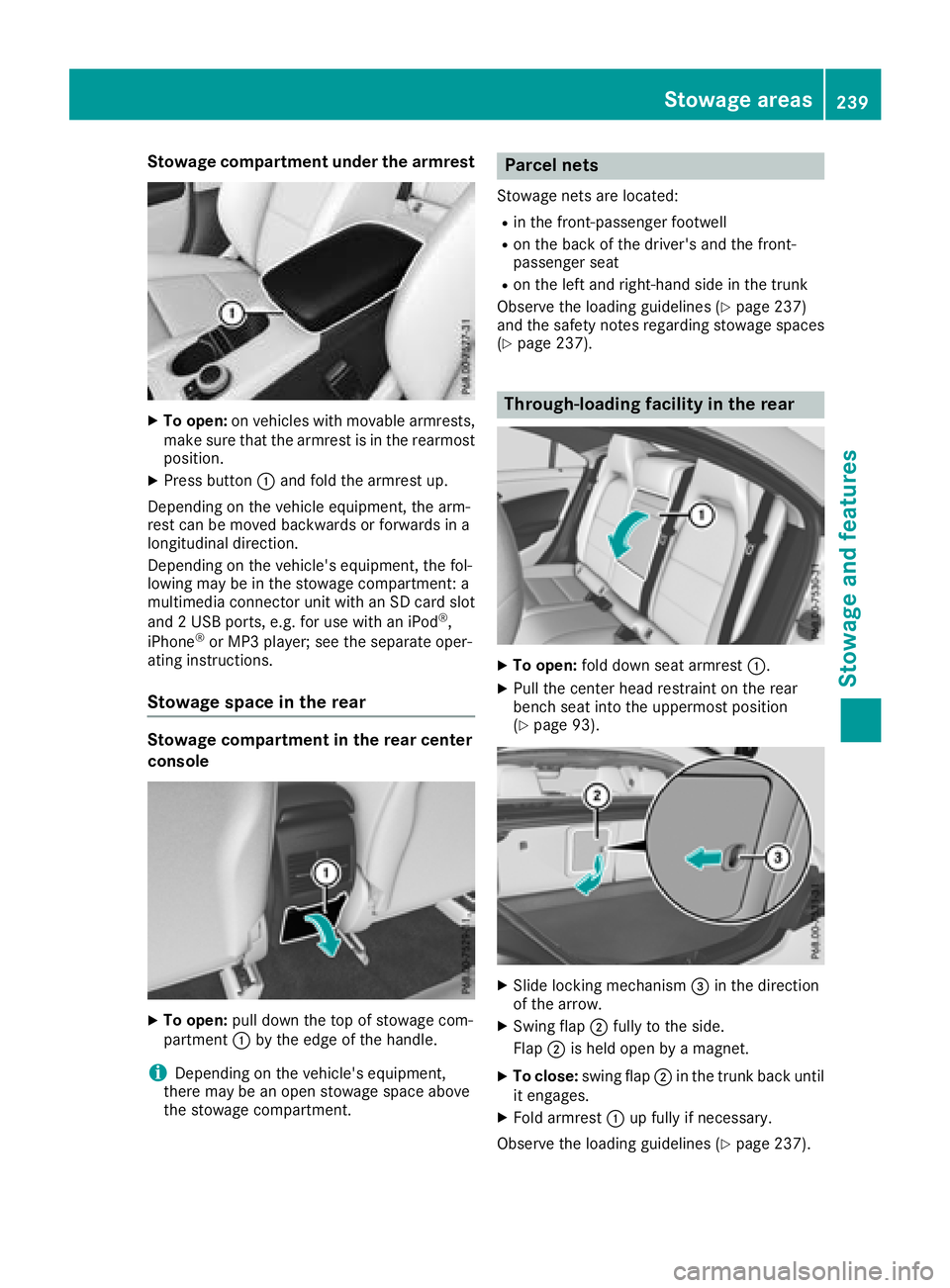
Stowage compartment under the armrest X
To open: on vehicles with movable armrests,
make sure that the armrest is in the rearmost
position. X
Press button �C and fold the armrest up.
Depending on the vehicle equipment, the arm-
rest can be moved backwards or forwards in a
longitudinal direction.
Depending on the vehicle's equipment, the fol-
lowing may be in the stowage compartment: a
multimedia connector unit with an SD card slot
and 2U SB ports, e.g. for use with an iPod ®
,
iPhone ®
or MP3 player; see the separate oper-
ating instructions.
Stowage space in the rear
Stowage compartment in the rear center
console
X
To open: pull down the top of stowage com-
partment �C by the edge of the handle.
i Depending on the vehicle's equipment,
there may be an open stowage space above
the stowage compartment. Parcel nets Stowage nets are located: R
in the front-passenger footwell R
on the back of the driver's and the front-
passenger seat R
on the left and right-hand side in the trunk
Observe the loading guidelines ( Y
page 237)
and the safety notes regarding stowage spaces
( Y
page 237).
Through-loading facility in the rear X
To open: fold down seat armrest �C .X
Pull the center head restraint on the rear
bench seat into the uppermost position
( Y
page 93).
X
Slide locking mechanism �
Page 244 of 326
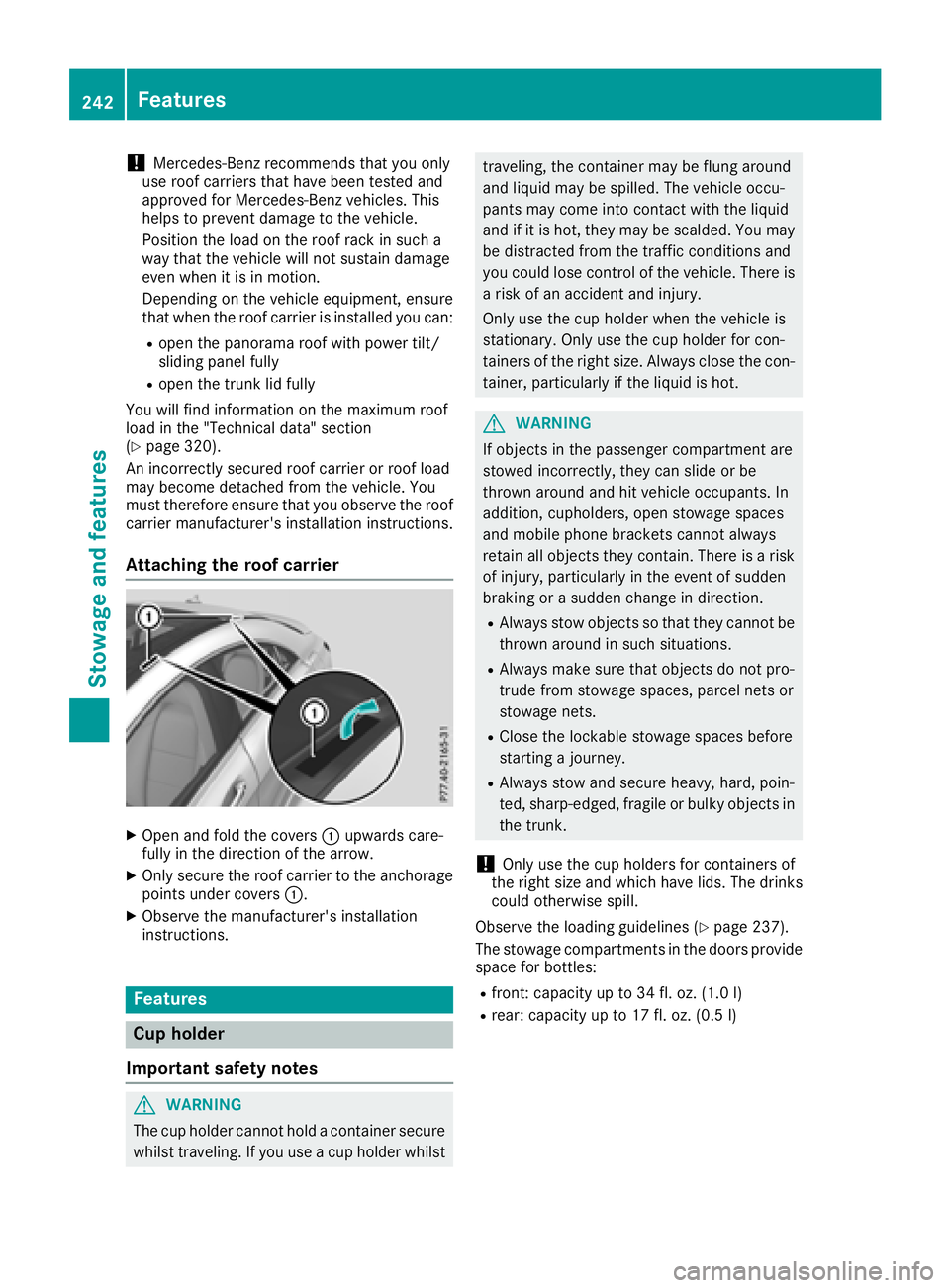
! Mercedes-Benz recommends that you only
use roof carriers that have been tested and
approved for Mercedes-Benz vehicles. This
helps to prevent damage to the vehicle.
Position the load on the roof rack in such a
way that the vehicle will not sustain damage
even when it is in motion.
Depending on the vehicle equipment, ensure
that when the roof carrier is installed you can: R
open the panorama roof with power tilt/
sliding panel fully R
open the trunk lid fully
You will find information on the maximum roof
load in the "Technical data" section
( Y
page 320).
An incorrectly secured roof carrier or roof load
may become detached from the vehicle. You
must therefore ensure that you observe the roof
carrier manufacturer's installation instructions.
Attaching the roof carrier
X
Open and fold the covers �C upwards care-
fully in the direction of the arrow. X
Only secure the roof carrier to the anchorage
points under covers �C .X
Observe the manufacturer's installation
instructions.
Features
Cup holder
Important safety notes
G WARNING
The cup holder cannot hold ac ontainer secure
whilst traveling. If you use ac up holder whilst traveling, the container may be flung around
and liquid may be spilled. The vehicle occu-
pants may come into contact with the liquid
and if it is hot, they may be scalded. You may
be distracted from the traffic conditions and
you could lose control of the vehicle. There is
ar isk of an accident and injury.
Only use the cup holder when the vehicle is
stationary. Only use the cup holder for con-
tainers of the right size. Alway sc lose the con-
tainer, particularl yift he liquid is hot.
G WARNING
If objects in the passenger compartment are
stowed incorrectly, they can slide or be
thrown around and hit vehicle occupants. In
addition, cupholders, open stowage spaces
and mobile phone brackets cannot always
retain all objects they contain. There is ar isk
of injury, particularl yint he event of sudden
braking or as udden change in direction. R
Alway ss tow objects so that they cannot be
thrown around in such situations. R
Alway sm ake sure that objects do not pro-
trude from stowage spaces, parcel nets or
stowage nets. R
Close the lockable stowage spaces before
starting aj ourney. R
Alway ss tow and secure heavy, hard, poin-
ted, sharp-edged, fragile or bulky objects in
the trunk.
! Only use the cup holders for containers of
the right size and which have lids. The drinks
could otherwise spill.
Observe the loading guidelines ( Y
page 237).
The stowage compartment sint he doors provide
space for bottles: R
front :c apacity up to 34 fl. oz. (1.0 l)R
rear: capacity up to 17 fl. oz. (0.5 l)242
Features
Stowage and features
Page 250 of 326
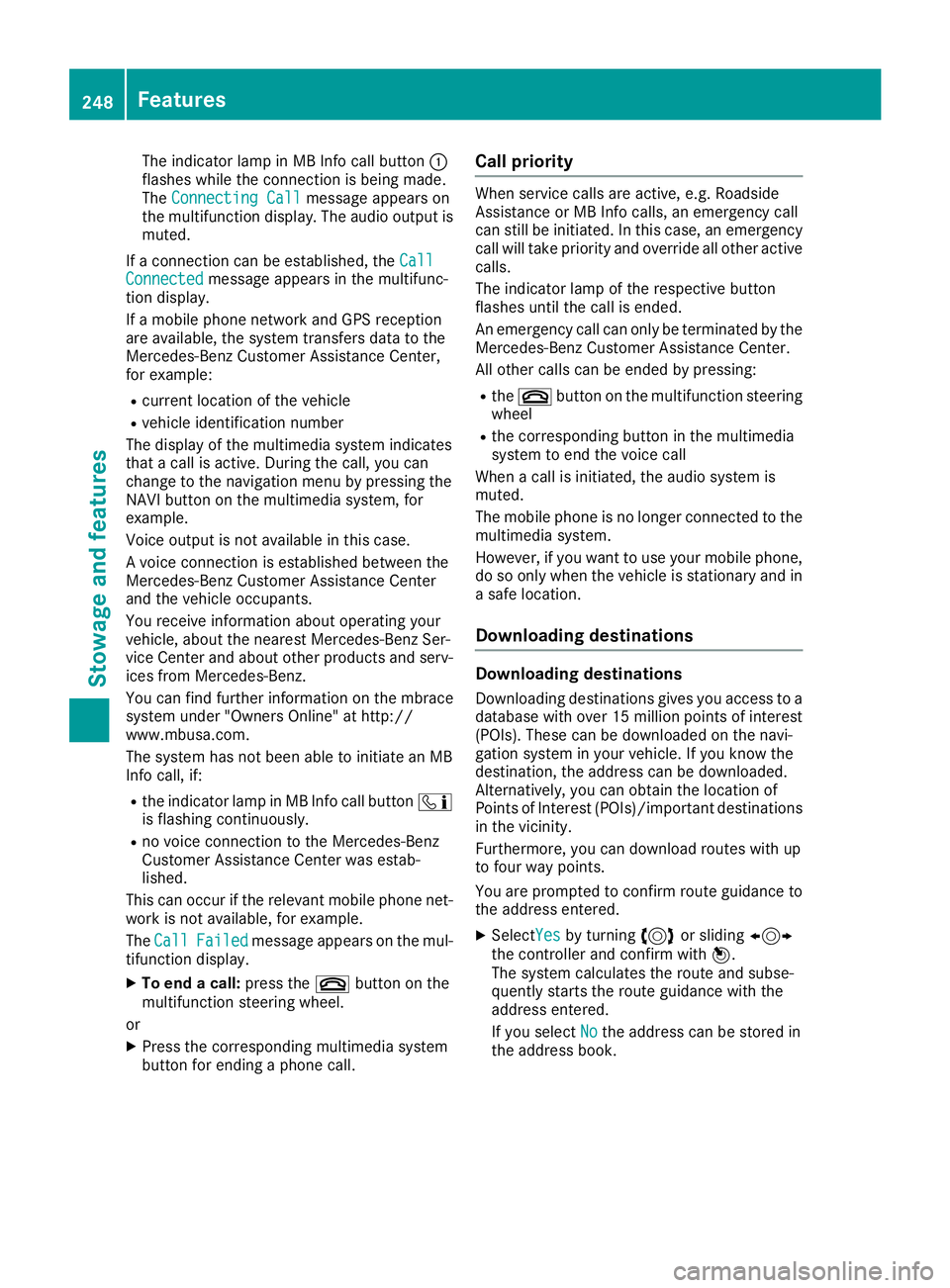
The indicator lamp in MB Info call button �C
flashes while the connection is being made.
The Connecting Call
message appears on
the multifunction display .T he audio output is
muted.
If ac onnection can be established, the Call
Connected message appears in the multifunc-
tion display.
If am obile phone network and GPS reception
are available, the system transfers data to the
Mercedes-Benz Customer Assistance Center,
for example: R
current location of the vehicle R
vehicle identification number
The display of the multimedia system indicates
that ac all is active. During the call, you can
change to the navigation menu by pressing the
NAVI button on the multimedia system, for
example.
Voice output is not availabl eint his case.
Av oice connection is established between the
Mercedes-Benz Customer Assistance Center
and the vehicle occupants.
You receive information about operating your
vehicle, about the nearest Mercedes-Benz Ser-
vice Center and about other products and serv-
ices from Mercedes-Benz.
You can find further information on the mbrace
system under "Owners Online" at http://
www.mbusa.com.
The system has not been able to initiate an MB
Info call, if: R
the indicator lamp in MB Info call button �
Page 251 of 326
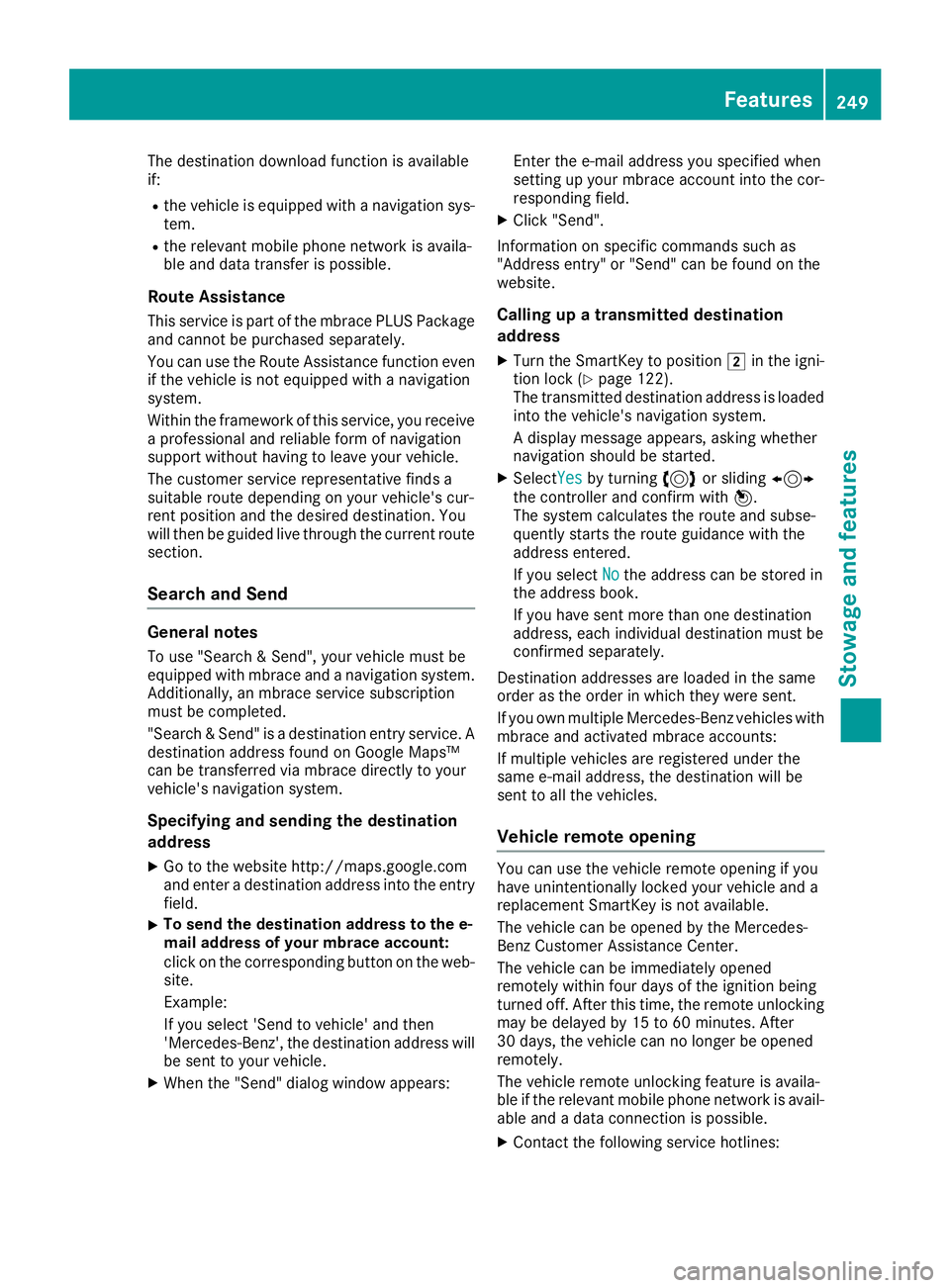
The destination download function is available
if: R
the vehicle is equipped with an avigation sys-
tem. R
the relevant mobile phone network is availa-
ble and data transfer is possible.
Route Assistance This service is part of the mbrace PLUS Package
and cannot be purchased separately.
You can use the Route Assistance function even
if the vehicle is not equipped with an avigation
system.
Within the framework of this service, you receive
ap rofessional and reliable form of navigation
support without having to leave your vehicle.
The customer service representative finds a
suitable route depending on your vehicle's cur-
rent position and the desired destination. You
will then be guided live through the current route
section.
Search and Send
General notes To use "Search &S end", your vehicle must be
equipped with mbrace and an avigation system.
Additionally, an mbrace service subscription
must be completed.
"Search &S end" is ad estination entr ys ervice. A
destination address found on Google Maps™
can be transferred via mbrace directly to your
vehicle's navigation system.
Specifying and sending the destination
address X
Go to the website http://maps.google.com
and enter ad estination address into the entry
field. X
To send the destination address to the e-
mail address of your mbrace account:
click on the corresponding button on the web-
site.
Example:
If you select 'Send to vehicle' and then
'Mercedes-Benz', the destination address will
be sent to your vehicle. X
When the "Send" dialog window appears: Enter the e-mail address you specified when
setting up your mbrace account into the cor-
responding field. X
Click "Send".
Information on specific commands such as
"Address entry" or "Send" can be found on the
website.
Calling up at ra nsmitted destination
address X
Turn the SmartKey to position �H in the igni-
tion lock ( Y
page 122).
The transmitted destination address is loaded
into the vehicle's navigation system.
Ad isplay message appears, asking whether
navigation should be started. X
Select Yes by turning 3 or sliding 1
the controller and confirm with 7 .
The system calculates the route and subse-
quently start st he route guidance with the
address entered.
If you select No
the address can be stored in
the address book.
If you have sent more than one destination
address, each individual destination must be
confirmed separately.
Destination addresses are loaded in the same
order as the order in which they were sent.
If you own multiple Mercedes-Benz vehicles with
mbrace and activated mbrace accounts:
If multiple vehicles are registered under the
same e-mail address, the destination will be
sent to all the vehicles.
Vehicle remot eo peningYou can use the vehicle remote opening if you
have unintentionally locked your vehicle and a
replacement SmartKey is not available.
The vehicle can be opened by the Mercedes-
Benz Customer Assistance Center.
The vehicle can be immediately opened
remotely within four days of the ignition being
turned off. After this time, the remote unlocking
may be delayed by 15 to 60 minutes. After
30 days, the vehicle can no longer be opened
remotely.
The vehicle remote unlockin gf eature is availa-
ble if the relevant mobile phone network is avail-
able and ad ata connection is possible. X
Contact the following service hotlines: Features 249
Stowage and features Z
Page 252 of 326
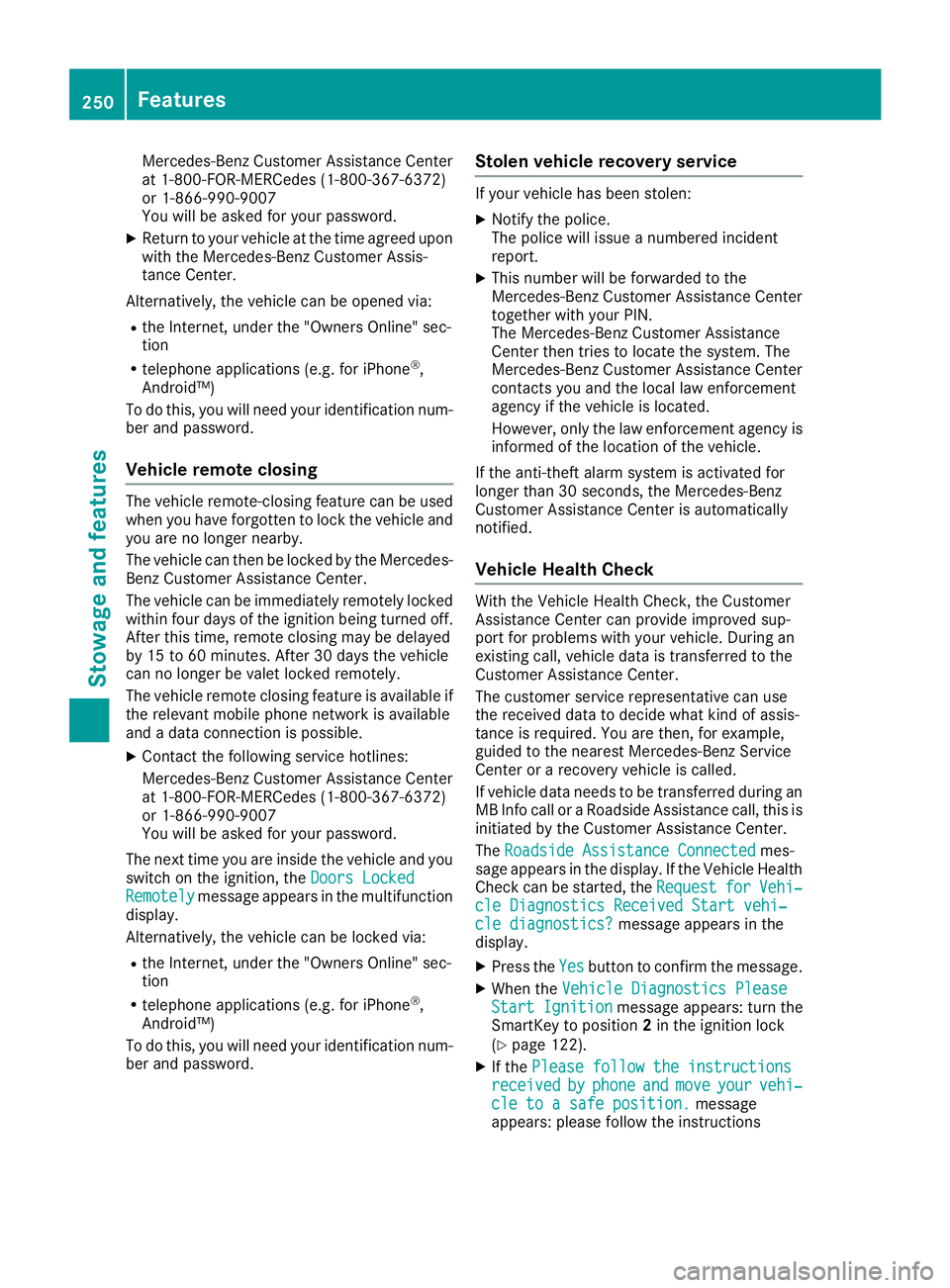
Mercedes-Ben zC ustomer Assistanc eC enter
at 1-800-FOR-MERCedes (1-800-367-6372)
or 1-866-990-9007
You will be asked for your password. X
Return to your vehicle at the time agreed upon
with the Mercedes-Ben zC ustomer Assis-
tance Center.
Alternatively, the vehicle can be opened via: R
the Internet, under the "Owners Online" sec-
tion R
telephone applications (e.g. for iPhone ®
,
Android™)
To do this, you will need your identification num-
ber and password.
Vehicle remote closing The vehicle remote-closing feature can be used
when you have forgotten to lock the vehicle and
you are no longer nearby.
The vehicle can then be locked by the Mercedes-
Benz Customer Assistanc eC enter.
The vehicle can be immediately remotely locked
within four days of the ignition being turned off.
After this time, remote closing may be delayed
by 15 to 60 minutes. After 30 days the vehicle
can no longer be valet locked remotely.
The vehicle remote closing feature is available if
the relevant mobile phone network is available
and ad ata connection is possible.X
Contact the following service hotlines:
Mercedes-Ben zC ustomer Assistanc eC enter
at 1-800-FOR-MERCedes (1-800-367-6372)
or 1-866-990-9007
You will be asked for your password.
The next time you are inside the vehicle and you
switch on the ignition, the Doors Locked
Remotely message appears in the multifunction
display.
Alternatively, the vehicle can be locked via: R
the Internet, under the "Owners Online" sec-
tion R
telephone applications (e.g. for iPhone ®
,
Android™)
To do this, you will need your identification num-
ber and password. Stolen vehicle recovery service If your vehicle has been stolen: X
Notify the police.
The police will issue an umbered incident
report. X
This number will be forwarded to the
Mercedes-Ben zC ustomer Assistanc eC enter
together with your PIN.
The Mercedes-Ben zC ustomer Assistance
Center then tries to locate the system. The
Mercedes-Ben zC ustomer Assistanc eC enter
contacts you and the local law enforcement
agency if the vehicle is located.
However, only the law enforcement agency is
informed of the location of the vehicle.
If the anti-theft alarm system is activated for
longer than 30 seconds, the Mercedes-Benz
Customer Assistanc eC enter is automatically
notified.
Vehicle Health Check With the Vehicle Health Check, the Customer
Assistanc eC enter can provide improved sup-
port for problems with your vehicle. During an
existing call, vehicle data is transferred to the
Customer Assistanc eC enter.
The customer service representative can use
the received data to decide what kind of assis-
tance is required. You are then, for example,
guided to the nearest Mercedes-Ben zS ervice
Center or ar ecovery vehicle is called.
If vehicle data needs to be transferred during an
MB Info call or aR oadside Assistanc ec all, this is
initiated by the Customer Assistanc eC enter.
The Roadside Assistance Connected mes-
sage appears in the display .Ift he Vehicle Health
Check can be started, the Request for Vehi‐
cle Diagnostics Received Start vehi‐
cle diagnostics? message appears in the
display. X
Press the Yes button to confirm the message. X
When the Vehicle Diagnostics Please
Start Ignition message appears: turn the
SmartKey to position 2 in the ignition lock
( Y
page 122). X
If the Please follow the instructions
received by phone and move your vehi‐
cle to as afe position. message
appears: please follow the instructions250
Features
Stowage and features
Page 253 of 326
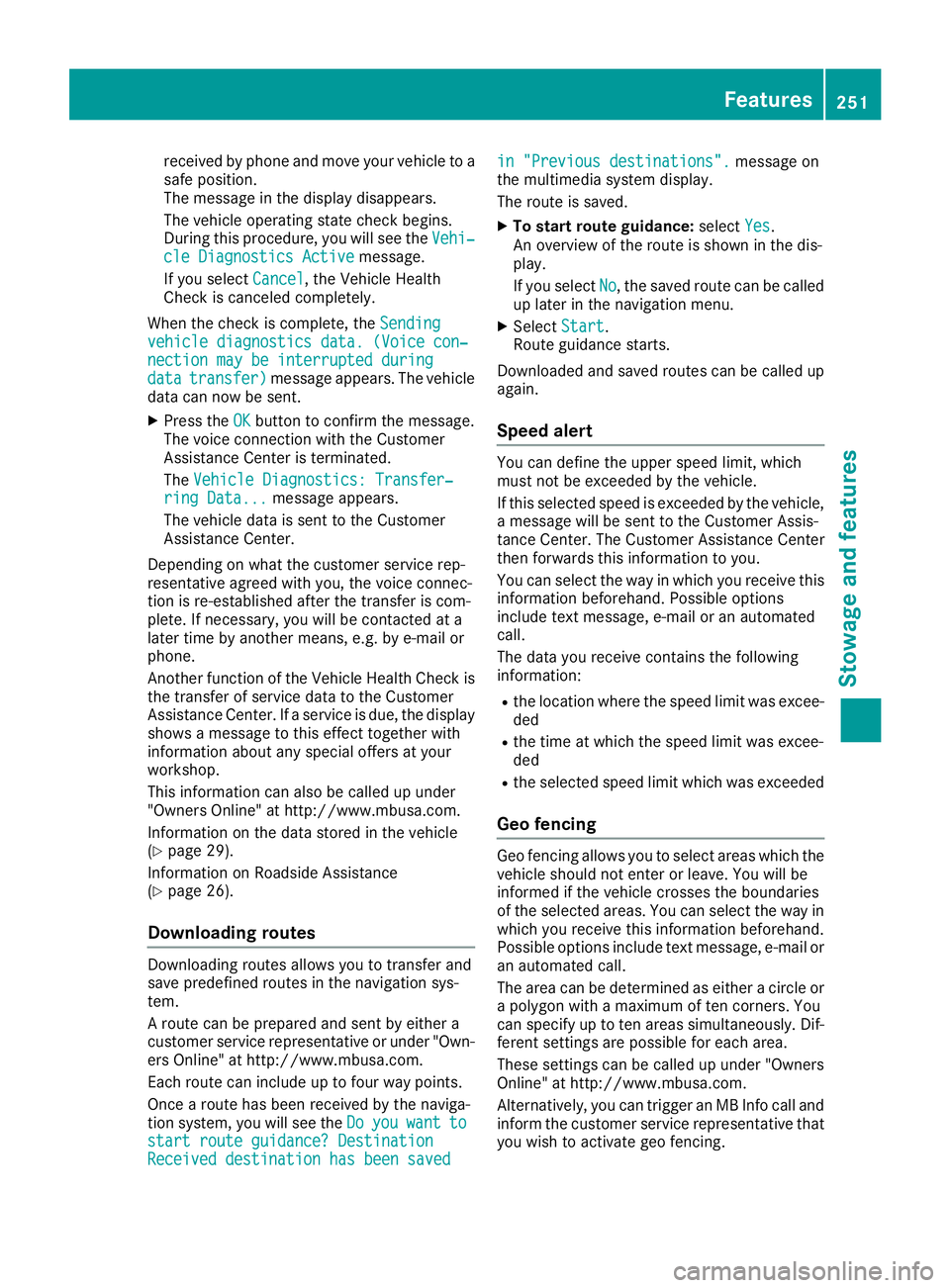
receive dbyp hone and move you rv ehicl etoa
safe position.
The message in the display disappears.
The vehicl eo perating state check begins.
During this procedure, you wil ls ee the Vehi‐
cle Diagnostics Active message.
If you select Cancel
,t he Vehicl eH ealth
Check is canceled completely.
When the check is complete, the Sending
vehicle diagnostics data. (Voice con‐
nection may be interrupted during
data transfer) message appears. The vehicle
data can now be sent. X
Press the OK button to confirm the message.
The voice connection with the Customer
Assistance Center is terminated.
The Vehicle Diagnostics: Transfer‐
ring Data... message appears.
The vehicl ed ata is sent to the Customer
Assistance Center.
Depending on wha tt he customer service rep-
resentative agree dw ith you ,t he voice connec-
tion is re-establishe da fter the transfer is com-
plete. If necessary ,y ou wil lbec ontacted at a
later time by another means, e.g. by e-mail or
phone.
Another function of the Vehicl eH ealth Check is
the transfer of service data to the Customer
Assistance Center. If as ervice is due ,t he display
shows am essage to this effect together with
informatio na bout any specia lo ffers at your
workshop.
This informatio nc an als obec alled up under
"Owners Online" at http://www.mbusa.com.
Information on the data stored in the vehicle
( Y
pag e2 9).
Information on Roadsid eA ssistance
( Y
pag e2 6).
Downloading routes Downloading routes allows you to transfer and
save predefined routes in the navigation sys-
tem.
Ar oute can be prepared and sent by either a
customer service representative or under "Own-
ers Online" at http://www.mbusa.com.
Each route can includ euptof our way points.
Once ar oute has been receive dbyt he naviga-
tion system, you wil ls ee the Do you want to
start route guidance ?D estination
Received destination has been saved in "Previou sd estinations". message on
the multimedia system display.
The route is saved. X
To start route guidance: select Yes .
An overvie woft he route is shown in the dis-
play.
If you select No ,t he saved route can be called
up later in the navigation menu. X
Select Start .
Route guidance starts.
Downloaded and saved routes can be called up
again.
Speed alert You can define the upper spee dl imit, which
must not be exceede dbyt he vehicle.
If this selected spee dise xceede dbyt he vehicle,
am essage wil lbes ent to the Customer Assis-
tance Center. The Customer Assistance Center
then forwards this informatio ntoy ou.
You can select the way in which you receive this
informatio nb eforehand. Possible options
includ et ext message, e-mail or an automated
call.
The data you receive contains the following
information: R
the location where the spee dl imi tw as excee-
ded R
the time at which the spee dl imi tw as excee-
ded R
the selected spee dl imi tw hich was exceeded
Geo fencing Geo fencing allows you to select area sw hich the
vehicl es hould not enter or leave. You wil lb e
informed if the vehicl ec rosses the boundaries
of the selected areas. You can select the way in
which you receive this informatio nb eforehand.
Possible options includ et ext message, e-mail or
an automated call.
The area can be determine dase ither ac ircle or
ap olygon with am aximu moft en corners. You
can specify up to ten area ss imultaneously .D if-
ferent settings are possible for each area.
These settings can be called up under "Owners
Online" at http://www.mbusa.com.
Alternatively, you can trigger an MB Info call and
inform the customer service representative that
you wis htoa ctivate geo fencing.Features 251
Stowage and features Z