Page 276 of 609

VO
L: control knob, adjusts thevo lume or
switches the sound off 0063(press)
0061 Makes/accepts a call
0076 Rejects/ends a call
5 00E2 Calls up the home screen
6 Touch Control multimedia sy stem
7 0038 Back button (press and hold) Operating
the on-boa rdcompu ter 000A
WARNING Risk of di stra ction from infor‐
mation sy stems and communications
equipment
If yo u operate information and communica‐
tion equipment integ rated in theve hicle
when driving, you will be distracted from the
traf fic situation. This could also cause youto
lose control of theve hicle. 0007
Only operate this equipment when the
traf fic situation permits. 0007
Ifyo u cannot be sure of this, stop the
ve hicle whilst paying attention toroad and traf
fic conditions and ope rate the
equipment with theve hicle stationar y. Obser
vethe legal requ irements forth e count ry
in which you are cur rently driving when you
operate the on-board computer.
0009 The on-board computer displa ysappear on
th e multifunction display (0013 page275). The on
-boardcompu ter can be operated using
th e left-hand Touch Control 2and the left-hand
back/home button 1.
When the on-board computer is being operated,
dif fere nt acoustic signals sound as operating
fe edbac k,e.g. when the end of a list is reached
or when you are sc rolling thro ugh a list.
The following menus are available:
R Service
R Assistance
R Trip
R Navigation
R Radio
R Media
R Telephone
R HUD
The menus can be called up from the menu bar
on the multifunction displa y. 0007
Tocall up the menu bar: pressthe back
button on the left 1until the menu bar is
displa yed. Instrument Display and on-board computer
273
Page 280 of 609
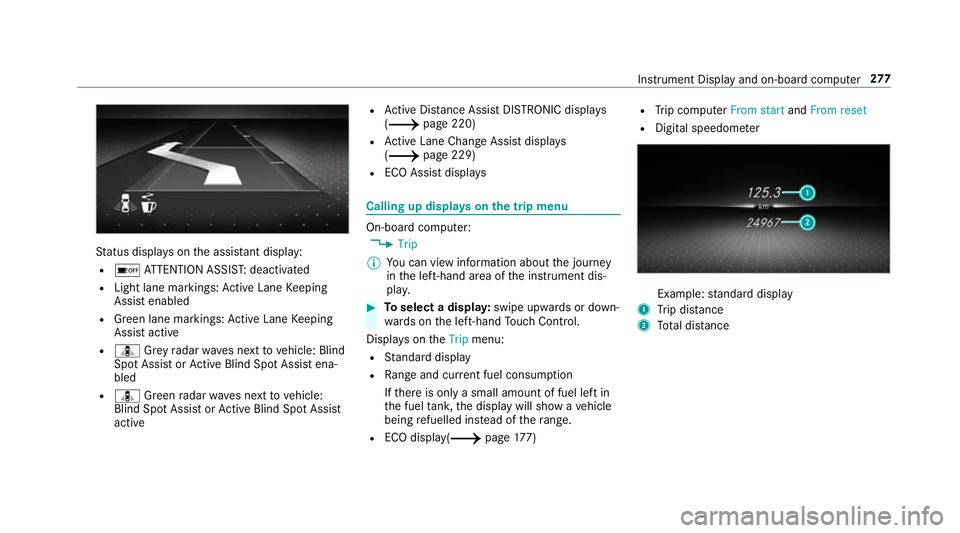
St
atus displa yson the assis tant displ ay:
R 00D7 ATTENTION ASSIS T:deactivated
R Light lane markings: Active Lane Keeping
Assist enabled
R Green lane markings: Active Lane Keeping
Assist active
R ¸ Grey radar waves next tovehicle: Blind
Spot Assist or Active Blind Spot Assi stena‐
bled
R ¸ Green radar waves next tovehicle:
Blind Spot Assist or Active Blind Spot Assi st
active R
Active Dis tance Assi stDISTRONIC displa ys
( 0013 page 220)
R Active Lane Change Assi stdispla ys
( 0013 page 229)
R ECO Assist displa ys Calling up displa
yson the trip menu On-board computer:
0018 Trip
0009 You can view information about the journey
in the left-hand area of the instrument dis‐
pla y. 0007
Toselect a displa y:swipe upwards or down‐
wa rds on the left-hand Touch Control.
Displa yson theTrip menu:
R Standard display
R Range and cur rent fuel consu mption
If th ere is only a small amount of fuel left in
th e fuel tank, the display will show a vehicle
being refuelled ins tead of thera nge.
R ECO displ ay(0013 page177) R
Trip computer From startandFrom reset
R Digital speedom eter Example:
standard display
1 Trip dis tance
2 Total dis tance Instrument Display and on-boa
rdcompu ter277
Page 281 of 609
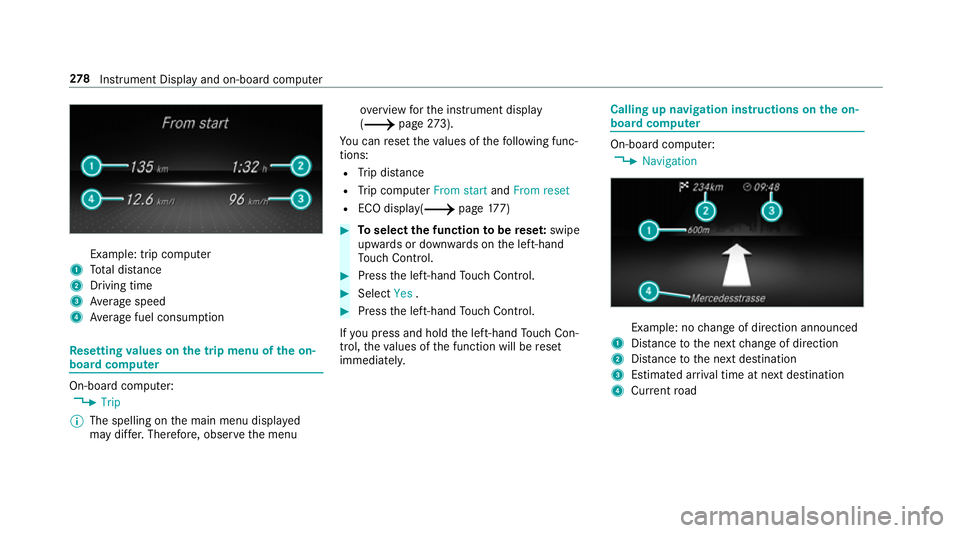
Example: trip computer
1 Total dis tance
2 Driving time
3 Average speed
4 Average fuel consum ption Re
setting values on the trip menu of the on-
board compu terOn-board computer:
0018 Trip
0009 The spelling on the main menu displa yed
may dif fer. Therefore, obser vethe menu ove
rview forth e instrument display
(0013 page273).
Yo u can reset theva lues of thefo llowing func‐
tions:
R Trip dis tance
R Trip computer From startandFrom reset
R ECO displa y(0013 page177) 0007
Toselect the function tobe rese t:swipe
upwards or down wards on the left-hand
To uch Control. 0007
Press the left-hand Touch Control. 0007
Select Yes. 0007
Press the left-hand Touch Control.
If yo u press and hold the left-hand Touch Con‐
trol, theva lues of the function will be reset
immediatel y. Calling up navigation instructions on
the on-
board compu ter On-board computer:
0018 Navigation Example: no
change of direction announced
1 Distance tothe next change of direction
2 Distance tothe next destination
3 Estimated ar riva l time at next destination
4 Current road 278
Instrument Display and on-board computer
Page 600 of 609
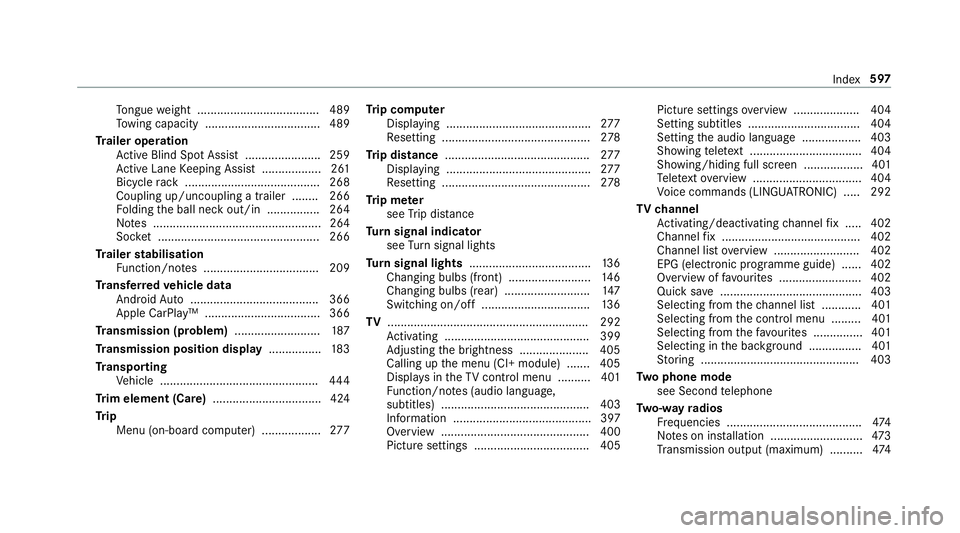
To
ngue weight .................................... .489
To wing capacity .................................. .489
Tr ailer operation
Ac tive Blind Spot Assi st....................... 259
Ac tive Lane Keeping Assist .................. 261
Bicycle rack ......................................... 268
Coupling up/uncoupling a trailer ........ 266
Fo lding the ball neck out/in ................2 64
No tes ................................................... 264
Soc ket ................................................. 266
Tr ailer stabilisation
Fu nction/no tes ................................... 209
Tr ansfer redve hicle data
Android Auto ....................................... 366
Apple CarPl ay™ ................................... 366
Tr ansmission (problem) ..........................187
Tr ansmission position display ................183
Tr anspo rting
Ve hicle ................................................ 444
Tr im element (Care) .................................424
Tr ip
Menu (on-board computer) .................. 277Tr
ip computer
Displaying ............................................ 277
Re setting ............................................. 278
Tr ip distance ............................................ 277
Displ aying ............................................ 277
Re setting ............................................. 278
Tr ip me ter
see Trip dis tance
Tu rn signal indicator
see Turn signal lights
Tu rn signal lights .....................................1 36
Changing bulbs (front) ......................... 14 6
Changing bulbs (rear) .......................... 147
Switching on/off ................................. 13 6
TV ............................................................. 292
Ac tivating ............................................ 399
Ad justing the brightness ..................... 405
Calling up the menu (CI+ module) .......4 05
Displ ays in theTV control menu .......... 401
Fu nction/no tes (audio language,
subtitles) ............................................. 403
Information .......................................... 397
Overview ............................................. 400
Picture settings ................................... 405 Picture settings
overview .................... 404
Setting subtitles .................................. 404
Setting the audio language .................. 403
Showing telete xt ................................. .404
Showing/hiding full screen .................. 401
Te lete xt overview ................................. 404
Vo ice commands (LINGU ATRO NIC) .....2 92
TV channel
Ac tivating/deactivating channel fix ..... 402
Channel fix .......................................... 402
Channel li stove rview .......................... 402
EPG (elect ronic programme guide) ...... 402
Overview of favo urites ........................ .402
Quick sa ve........................................... 403
Selecting from thech annel list ............ 401
Selecting from the control menu ......... 401
Selecting from thefa vo urites .............. .401
Selecting in the bac kground ................ 401
St oring ................................................ 403
Tw o phone mode
see Second telephone
Tw o-w ayradios
Fr equencies ......................................... 474
No tes on ins tallation ............................ 473
Tr ansmission output (maximum) .......... 474 Index
597