2018 MERCEDES-BENZ AMG GT ROADSTER climate control
[x] Cancel search: climate controlPage 4 of 174

Index....................................................... 4
Introduction......................................... 14
Operating safety .................................... 14
Data stored in the vehicle ...................... 15
Information on copyright ...................... .16
Your multimedia system equipment ...... 17
Overview and operation .....................18
Overview ................................................ 18
Touchpad .............................................. .21
Basic functions ...................................... 26
Character entry (telephony) ................... 28
Character entry (navigation) .................. 29
Favorites ................................................ 31
System settings .................................. 33
Your multimedia system equipment ...... 33
Important safety notes .......................... 33
Display settings ..................................... 33
Time settings .........................................3 4
Text reader settings ...............................3 5
Voice Control System settings ............... 36
Wi-Fi ...................................................... 36
Bluetooth
®settings ............................... 38
Automatic volume adjustment ............... 38
Setting the system language .................3 8
Callin g up and editing the Favorites
function ................................................ .39
Importing/exporting data ...................... 39
Reset function ....................................... 40
Vehicle functions ................................ 42
Your multimedia system equipment ...... 42
Important safety notes .......................... 42
Vehicle settings .....................................4 2
Rear vie wcamera .................................. 43
Climate control setting s........................ 44
DYNAMIC SELECT .................................. 46
Navigation .......................................... .48
Your multimedia system equipmen t...... 48
Introduction .......................................... .48
Basic settings ........................................ 50 Destination entry ................................... 52
Personal POIs and routes ...................... 63
Route guidance ...................................... 67
Real-time traffic reports ......................... 74
Storing destinations ............................... 77
Map functions ........................................ 79
Navigation functions .............................. 85
Problems with the navigation system .... 86
Telephone
............................................ 89
Your multimedia system equipment ...... 89
Important safety notes .......................... 89
General notes ........................................ 89
Telephone menu .................................... 90
Connecting/disconnecting a mobile
phone .................................................... 90
Reception and transmission volume ...... 94
Using the telephone .............................. 95
Mobile phone voice recognition ............. 99
Phone book ........................................... 99
Address book ...................................... 102
Call lists ............................................... 108
Speed dial lists .................................... 110
Messages ............................................ 111
Online and Internet functions ..........118
Your multimedia system equipment .... 118
Important safety notes ........................ 118
General notes ...................................... 118
Conditions for access .......................... 118
Setting up an Internet connection
(Canada) .............................................. 119
Establishing/ending the connection .... 122
Mercedes-Benz Apps ........................... 123
Door-to-door navigation ....................... 123
Web browser .......................................1 24
Radio.................................................. 128
Your multimedia system equipment .... 128
Switching on the radio ......................... 128
Overview .............................................. 128
Setting the waveband .......................... 129
Station ................................................. 129
Tagging music tracks ........................... 130
Displaying station information ............. 131
Calling up sound settings .................... 131
2Contents
Page 7 of 174

De-authorizing (de-registering) a
device ............................................ 150
Device list ...................................... 147
Displaying connection details .......... 94
Displaying details ........................... 148
Entering the passcode ..................... 92
External authorization (audio
device) ........................................... 148
General information ......................... 38
Increasing the volume using
COMAND ....................................... 149
Interface .......................................... 89
Introduction ..................................... 89
Playback options ........................... 149
Preparation .................................... 146
Reconnecting an audio device ....... 150
Searching for a mobile phone .......... 92
Selecting a playback option ........... 149
Selecting a track ............................ 149
Starting and stopping playback ..... 148
Starting playback if the Blue-
tooth
®audio device has been
stopped ......................................... 149
Telephony ........................................ 90
Telephony notes .............................. 89
Burmester
®high-end surround
sound system
Balance .......................................... 160
Calling up the sound menu ............ 160
Equalizer ........................................ 160
Equipment ..................................... 159
Sound profile ................................. 161
VIP & BAL selection ....................... 161
Burmester
®surround sound sys-
tem
Balance .......................................... 159
Calling up the sound menu ............ 159
Equalizer ........................................ 159
Equipment ..................................... 158
Surround sound ............................. 159
Buttons and controller ........................ 20
C
Call lists
Displaying details ........................... 108
Opening and selecting an entry ..... 108 Saving an entry in the address
book .............................................. 109
Calling up the compass display ......... 85
Car pool lanes ...................................... 51
Category list (music search) ............ 142
CD
Inserting ........................................ 139
Notes on discs ............................... 138
Characters
Entering (navigation) ........................ 29
Climate control
Calling up climate control
(COMAND) ....................................... 45
Calling up the climate control bar
(COMAND) ....................................... 44
COMAND ......................................... 44
Cooling with air dehumidification
(COMAND) ....................................... 45
Overview .......................................... 44
Setting the air distribution
(COMAND) ....................................... 44
Setting the airflow (COMAND) ......... 45
Setting the temperature
(COMAND) ....................................... 44
Switching on/off (COMAND) ........... 45
Climate control bar
Calling up ......................................... 44
COMAND
Basic display menu .......................... 27
Basic functions ................................ 26
Controller ......................................... 20
Display ............................................. 19
Selecting operating mode ................ 28
Settings ......................................... 126
Switching on/off .............................. 26
COMAND display
Cleaning instructions ....................... 19
Setting ............................................. 33
Contacts
Deleting ......................................... 106
Importing ....................................... 107
Controller ............................................. 20
Copying music files
see Media Register
Copying/renaming/deleting files
see Media Register
Index5
Page 21 of 174
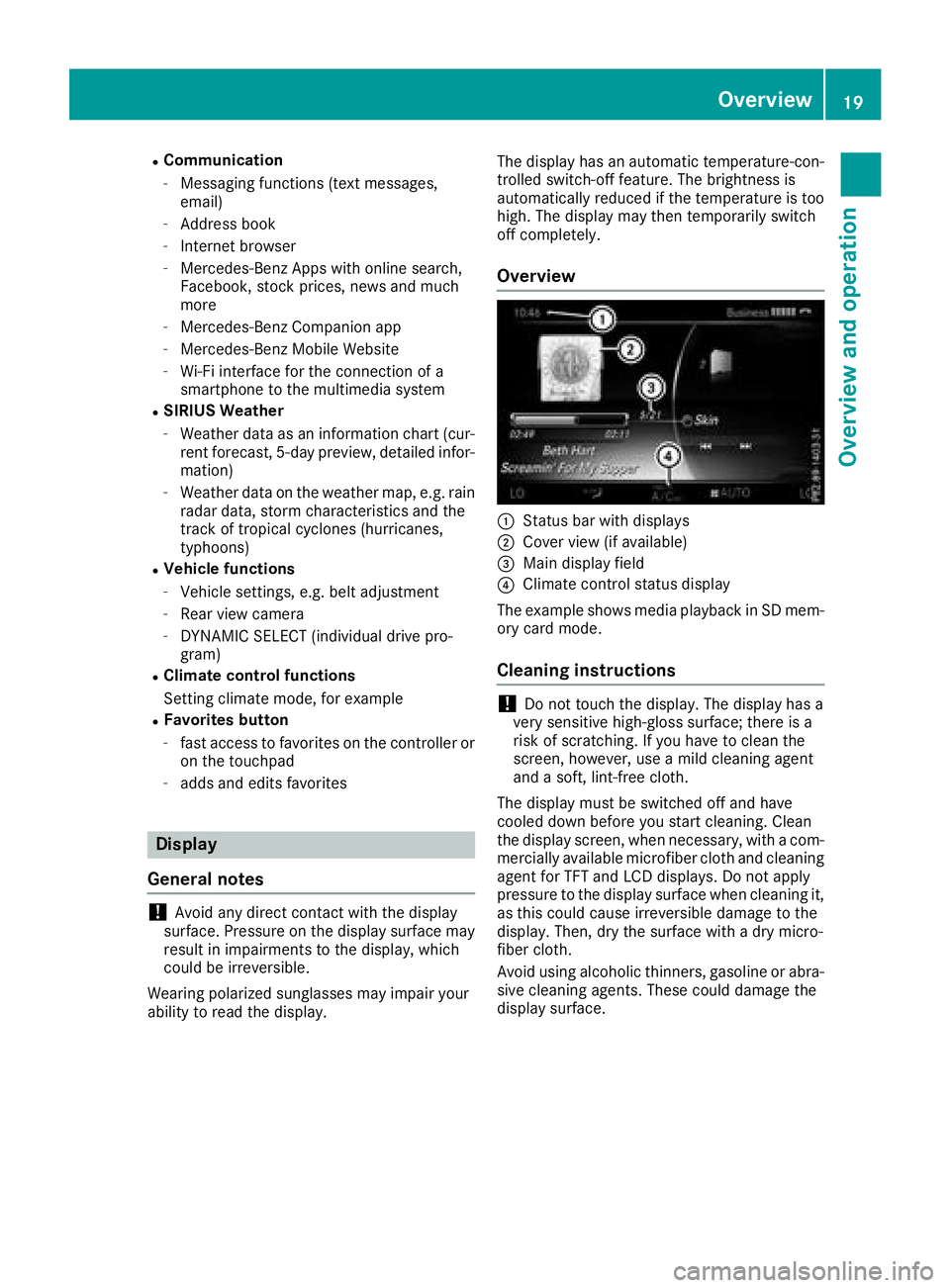
RCommunication
-Messaging functions (text messages,
email)
-Address book
-Internet browser
-Mercedes-Benz Apps with online search,
Facebook, stock prices, news and much
more
-Mercedes-Benz Companion app
-Mercedes-Benz Mobile Website
-Wi-Fi interface for the connection of a
smartphone to the multimedia system
RSIRIUS Weather
-Weather data as an information chart (cur-
rent forecast, 5-day preview, detailed infor-
mation)
-Weather data on the weather map, e.g. rain
radar data, storm characteristics and the
track of tropical cyclones (hurricanes,
typhoons)
RVehicle functions
-Vehicle settings, e.g. belt adjustment
-Rear view camera
-DYNAMIC SELECT (individual drive pro-
gram)
RClimate control functions
Setting climate mode, for example
RFavorites button
-fast access to favorites on the controller or
on the touchpad
-adds and edits favorites
Display
General notes
!Avoid any direct contact with the display
surface. Pressure on the display surface may
result in impairments to the display, which
could be irreversible.
Wearing polarized sunglasses may impair your
ability to read the display. The display has an automatic temperature-con-
trolled switch-off feature. The brightness is
automatically reduced if the temperature is too
high. The display may then temporarily switch
off completely.
Overview
:Status bar with displays
;Cover view (if available)
=Main display field
?Climate control status display
The example shows media playback in SD mem-
ory card mode.
Cleaning instructions
!Do not touch the display. The display has a
very sensitive high-gloss surface; there is a
risk of scratching. If you have to clean the
screen, however, use a mild cleaning agent
and a soft, lint-free cloth.
The display must be switched off and have
cooled down before you start cleaning. Clean
the display screen, when necessary, with a com-
mercially available microfiber cloth and cleaning
agent for TFT and LCD displays. Do not apply
pressure to the display surface when cleaning it,
as this could cause irreversible damage to the
display. Then, dry the surface with a dry micro-
fiber cloth.
Avoid using alcoholic thinners, gasoline or abra- sive cleaning agents. These could damage the
display surface.
Overview19
Overview and operation
Page 46 of 174
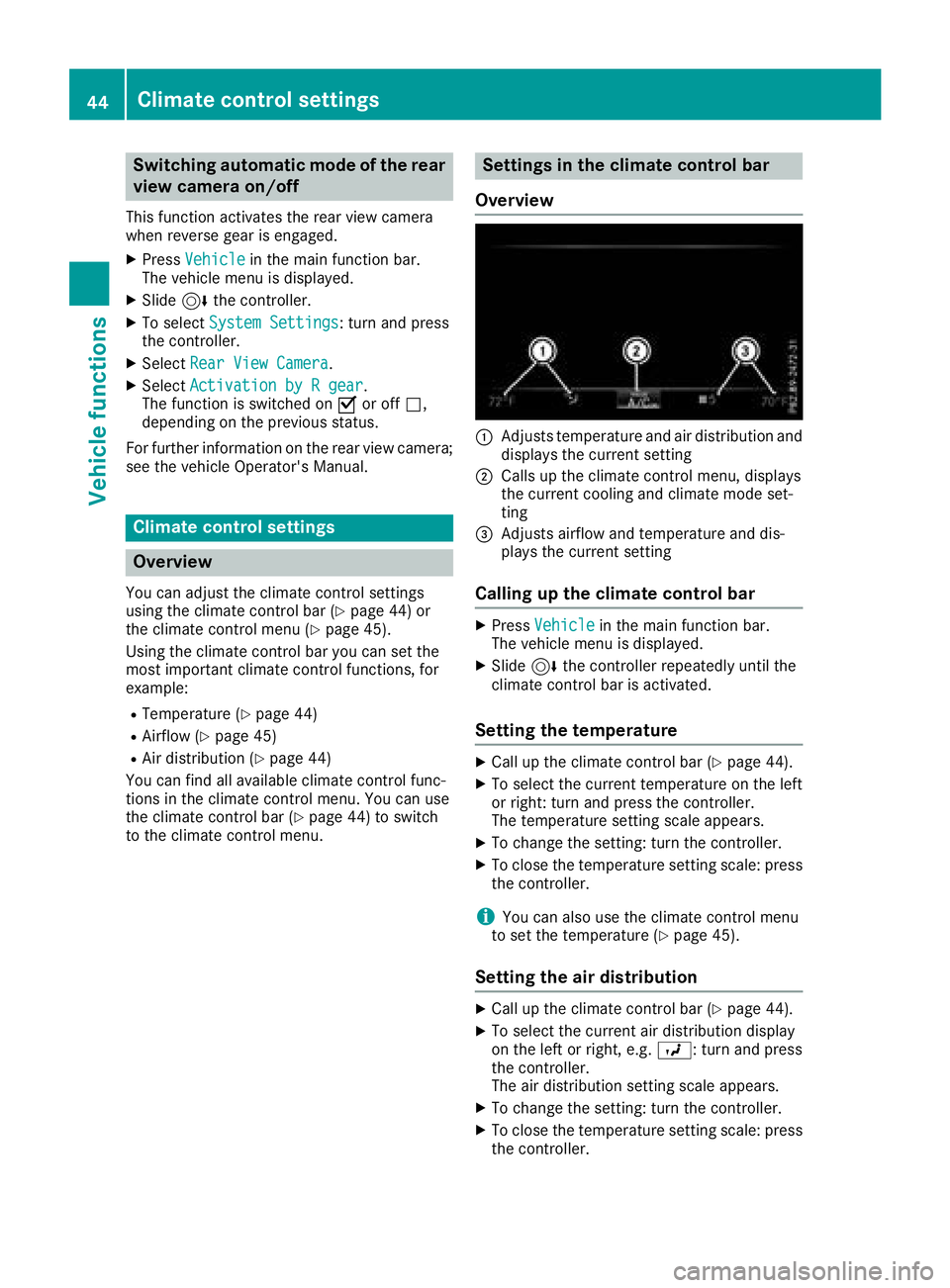
Switching automatic mode of the rear
view camera on/off
This function activates the rear view camera
when reverse gear is engaged.
XPressVehiclein the main function bar.
The vehicle menu is displayed.
XSlide 6the controller.
XTo select System Settings: turn and press
the controller.
XSelect Rear View Camera.
XSelectActivation by R gear.
The function is switched on Oor off ª,
depending on the previous status.
For further information on the rear view camera;
see the vehicle Operator's Manual.
Climate control settings
Overview
You can adjust the climate control settings
using the climate control bar (Ypage 44) or
the climate control menu (Ypage 45).
Using the climate control bar you can set the
most important climate control functions, for
example:
RTemperature (Ypage 44)
RAirflow (Ypage 45)
RAir distribution (Ypage 44)
You can find all available climate control func-
tions in the climate control menu. You can use
the climate control bar (
Ypage 44) to switch
to the climate control menu.
Settings in the climate control bar
Overview
:Adjusts temperature and air distribution and
displays the current setting
;Calls up the climate control menu, displays
the current cooling and climate mode set-
ting
=Adjusts airflow and temperature and dis-
plays the current setting
Calling up the climate control bar
XPress Vehiclein the main function bar.
The vehicle menu is displayed.
XSlide 6the controller repeatedly until the
climate control bar is activated.
Setting the temperature
XCall up the climate control bar (Ypage 44).
XTo select the current temperature on the left
or right: turn and press the controller.
The temperature setting scale appears.
XTo change the setting: turn the controller.
XTo close the temperature setting scale: press the controller.
iYou can also use the climate control menu
to set the temperature (Ypage 45).
Setting the air distribution
XCall up the climate control bar (Ypage 44).
XTo select the current air distribution display
on the left or right, e.g. O: turn and press
the controller.
The air distribution setting scale appears.
XTo change the setting: turn the controller.
XTo close the temperature setting scale: press
the controller.
44Climate control settings
Vehicle functions
Page 47 of 174
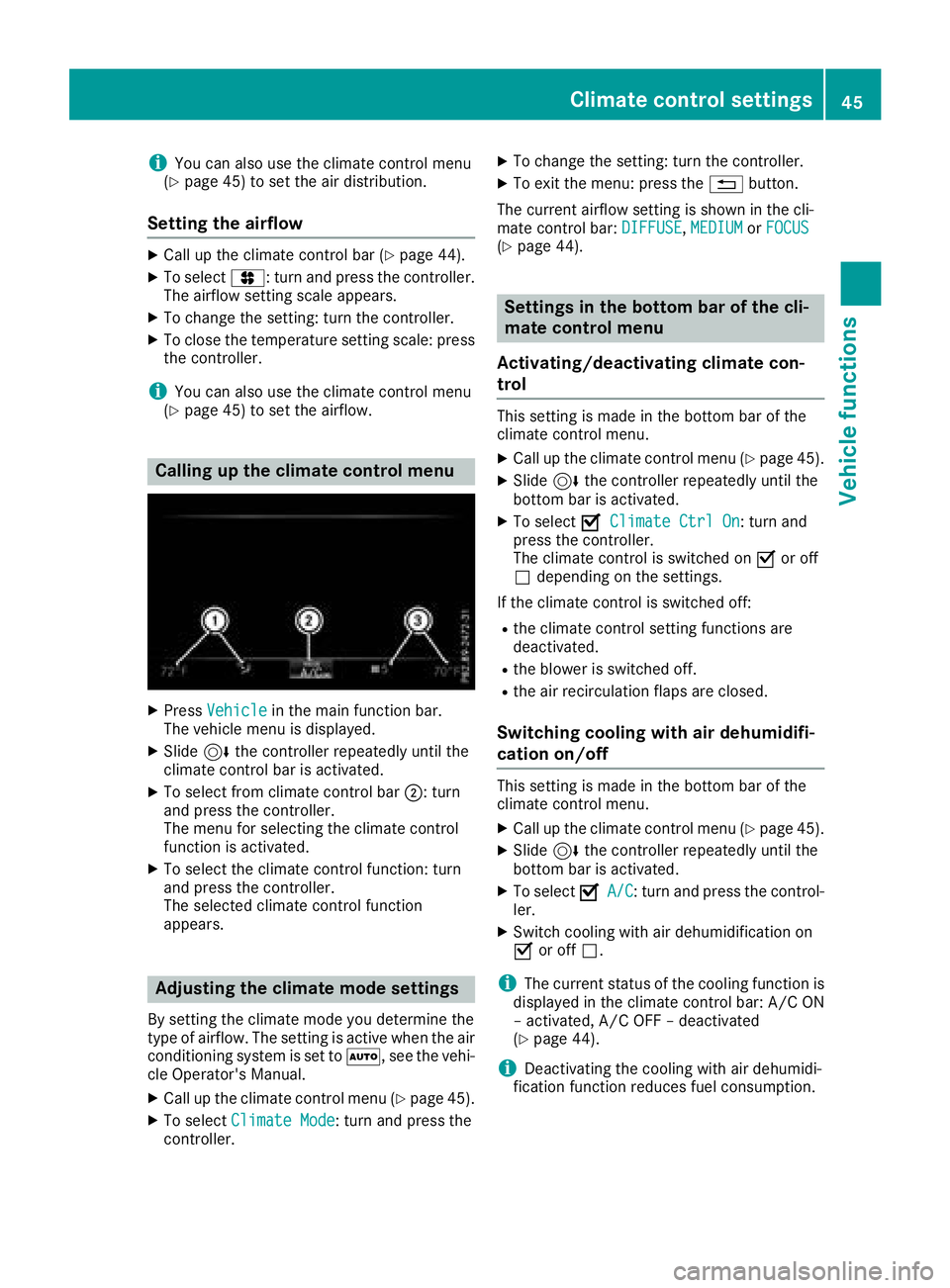
iYou can also use the climate control menu
(Ypage 45) to set the air distribution.
Setting the airflow
XCall up the climate control bar (Ypage 44).
XTo select J: turn and press the controller.
The airflow setting scale appears.
XTo change the setting: turn the controller.
XTo close the temperature setting scale: press the controller.
iYou can also use the climate control menu
(Ypage 45) to set the airflow.
Calling up the climate control menu
XPress Vehiclein the main function bar.
The vehicle menu is displayed.
XSlide 6the controller repeatedly until the
climate control bar is activated.
XTo select from climate control bar ;: turn
and press the controller.
The menu for selecting the climate control
function is activated.
XTo select the climate control function: turn
and press the controller.
The selected climate control function
appears.
Adjusting the climate mode settings
By setting the climate mode you determine the
type of airflow. The setting is active when the air
conditioning system is set to Ã, see the vehi-
cle Operator's Manual.
XCall up the climate control menu (Ypage 45).
XTo select Climate Mode: turn and press the
controller.
XTo change the setting: turn the controller.
XTo exit the menu: press the %button.
The current airflow setting is shown in the cli-
mate control bar: DIFFUSE
,MEDIUMor FOCUS(Ypage 44).
Settings in the bottom bar of the cli-
mate control menu
Activating/deactivating climate con-
trol
This setting is made in the bottom bar of the
climate control menu.
XCall up the climate control menu (Ypage 45).
XSlide 6the controller repeatedly until the
bottom bar is activated.
XTo select OClimate Ctrl On: turn and
press the controller.
The climate control is switched on Oor off
ª depending on the settings.
If the climate control is switched off:
Rthe climate control setting functions are
deactivated.
Rthe blower is switched off.
Rthe air recirculation flaps are closed.
Switching cooling with air dehumidifi-
cation on/off
This setting is made in the bottom bar of the
climate control menu.
XCall up the climate control menu (Ypage 45).
XSlide 6the controller repeatedly until the
bottom bar is activated.
XTo select OA/C: turn and press the control-
ler.
XSwitch cooling with air dehumidification on
O or off ª.
iThe current status of the cooling function is
displayed in the climate control bar: A/C ON
– activated, A/C OFF – deactivated
(
Ypage 44).
iDeactivating the cooling with air dehumidi-
fication function reduces fuel consumption.
Climate control settings45
Vehicle functions
Z
Page 48 of 174

Synchronizing the climate control set-
tings
UseOSync(synchronization) to select the cli-
mate control setting for all zones together Oor
separately ª.
This setting is made in the bottom bar of the
climate control menu.
XCall up the climate control menu (Ypage 45).
XSlide 6the controller repeatedly until the
bottom bar is activated.
XTo select OSync: turn and press the con-
troller.
XSwitch the synchronization function on Oor
off ª.
For further information on synchronizing climate
control settings (see the vehicle Operator's
Manual).
DYNAMIC SELECT
General notes
You can use DYNAMIC SELECTto configure the
following settings for the Individual drive pro-
gram:
RDrive system
RSuspension
RTransmission
RSports exhaust system
RESP®(Electronic Stability Program)
In addition, current vehicle and engine data can
be visualized via the two further Vehicle Data
andEngine Datamenus.
There may be fewer settings depending on the
vehicle equipment.
Configuration via the DYNAMIC
SELECT controller
XUse the DYNAMIC SELECT controller to select
the Individual Configurationdrive pro-
gram (see the vehicle Operator's Manual).
A window appears after a short while.
XTo confirm Adjust: press the controller.
The Individual Configurationmenu for
setting the drive program appears.
XTo select Drive,Suspension,Transmis‐sion,ExhaustSystemor ESP: turn and press
the controller.
The menu symbol, text and image show the
selected setting.
Displaying vehicle data
i
There may be fewer displays depending on
your vehicle's equipment.
XPress Vehiclein the main function bar.
The vehicle menu is displayed.
XTo select DYNAMIC SELECT: turn and press
the controller.
The Individual
Configuration,VehicleDataand Engine Datamenus appear.
XSelect Vehicle Data.
Updates of the following data are displayed:
RRoad type analogous to the selected drive
program
RG-force display of longitudinal and lateral
acceleration
RAccelerator and brake pedal activity
RActivity of the suspension struts
RWheel angle
ROverrun mode animation
The G-force display is not available in all of the
drive programs.
Daytime or night-time view is shown depending
on the automatic light sensor.
Displaying engine data
i
There may be fewer displays depending on
your vehicle's equipment.
46DYNAMIC SELECT
Vehicle functions