2018 MERCEDES-BENZ AMG GT ROADSTER phone
[x] Cancel search: phonePage 13 of 174

Selecting a category ...................... 132
Selecting a channel ....................... 133
Tagging music tracks ..................... 134
SD card
Inserting ........................................ 139
Inserting/removing ........................ 139
Removing ....................................... 139
Searching for a gas station
When the fuel level is low ................ 62
Seat-belt adjustment function
Activating/deactivating
(COMAND) ....................................... 42
Selecting stations
Radio ............................................. 129
Sending DTMF tones ........................... 97
Setting access data
Online and Internet ........................ 120
Setting the language
COMAND ......................................... 39
Setting the night design ..................... 33
Setting the text reader speed ............ 35
Setting the volume
Telephone calls ................................ 27
Settings
Sound settings ............................... 158
Short message
see Text messages (SMS)
SIRIUS weather display
5-day forecast ................................ 162
Daily forecast ................................. 162
Detail information .......................... 163
Information chart ........................... 162
Selecting a location for the
weather forecast ............................ 163
Switching on/off ........................... 162
Weather map ................................. 165
SMS
Unread messages .......................... 113
Sound
Switching on/off .............................. 27
Sound settings
Calling up the sound menu ............ 158
Equalizer ........................................ 158
Sound system
see Burmester
®surround sound system
Speed dial
Deleting ......................................... 110 Setting up ...................................... 110
State/province
Selecting .......................................... 53
Station presets (radio)
Deleting marked stations ............... 130
Stop function
Video DVD ..................................... 156
Storing stations
Radio ............................................. 130
Street name announcements
Switching on/off (COMAND) ........... 51
Switching between summer time
and standard time ............................... 34
Switching on media mode
Via the device list .......................... 136
Via the main functio
n bar ............... 136
System settings
Automatic volume adjustment ......... 38
Bluetooth
®....................................... 38
Date ................................................. 34
Importing/exporting data ................ 39
Language ......................................... 38
Text reader speed ............................ 35
Time ................................................. 34
Time zone ........................................ 34
Voice Control System ...................... 36
T
Telephone
Accepting a call (COMAND) ............. 95
Adding a call .................................... 97
Adjusting the volume for calls .......... 27
Authorizing a mobile phone (con-
necting) ............................................ 92
Call lists ......................................... 108
Call waiting ...................................... 98
Calling up the telephone menu ........ 90
Calls with several participants ......... 97
Conference calls .............................. 98
Connecting a mobile phone (gen-
eral information) .............................. 90
De-authorizing (disconnecting) a
mobile phone ................................... 94
Deleting a speed dial preset .......... 110
Deleting messages ........................ 117
Displaying Bluetooth
®connection
details .............................................. 94
Index11
Page 14 of 174
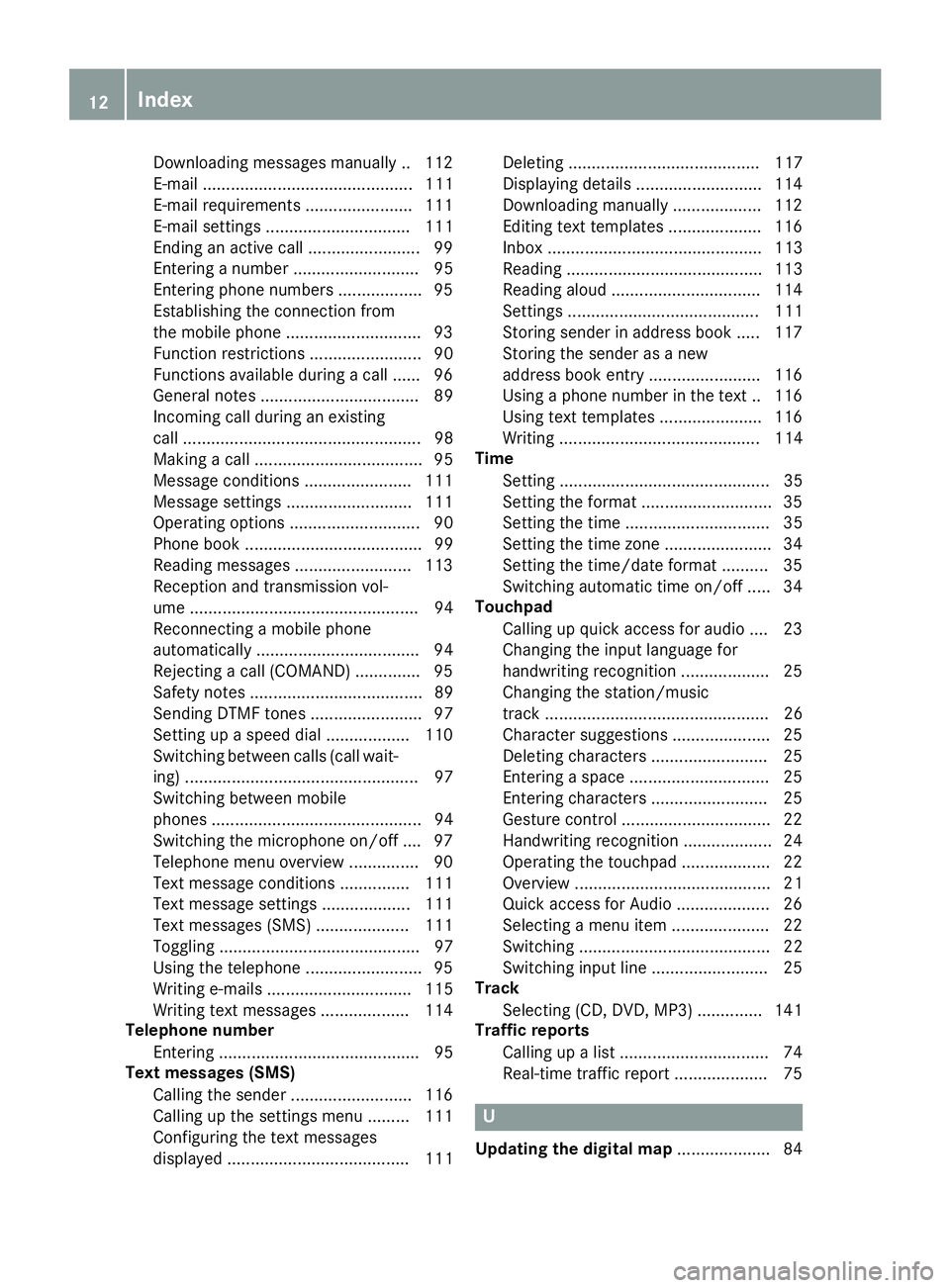
Downloading messages manually .. 112
E-mail ............................................. 111
E-mail requirements ....................... 111
E-mail settings ............................... 111
Ending an active call ........................ 99
Entering a number ........................... 95
Entering phone numbers .................. 95
Establishing the connection from
the mobile phone ............................. 93
Function restrictions ........................ 90
Functions available during a call ...... 96
General notes .................................. 89
Incoming call during an existing
call ................................................... 98
Making a call .................................... 95
Message conditions ....................... 111
Message settings ........................... 111
Operating options ............................ 90
Phone book ...................................... 99
Reading messages ......................... 113
Reception and transmission vol-
ume ................................................. 94
Reconnecting a mobile phone
automatically ................................... 94
Rejecting a call (COMAND) .............. 95
Safety notes ..................................... 89
Sending DTMF tones ........................ 97
Setting up a speed dial .................. 110
Switching between calls (call wait-
ing) .................................................. 97
Switching between mobile
phones ............................................. 94
Switching the microphone on/off .... 97
Telephone menu overview ............... 90
Text message conditions ............... 111
Text message settings ................... 111
Text messages (SMS) .................... 111
Toggling ........................................... 97
Using the telephone ......................... 95
Writing e-mails ............................... 115
Writing text messages ................... 114
Telephone number
Entering ........................................... 95
Text messages (SMS)
Calling the sender .......................... 116
Calling up the settings menu ......... 111
Configuring the text messages
displayed ....................................... 111 Deleting ......................................... 117
Displaying details ........................... 114
Downloading manually ................... 112
Editing text templates .................... 116
Inbox .............................................. 113
Reading .......................................... 113
Reading
alo
ud ................................ 114
Settings ......................................... 111
Storing sender in address book ..... 117
Storing the sender as a new
address book entry ........................ 116
Using a phone number in the text .. 116 Using text templates ...................... 116
Writing ........................................... 114
Time
Setting ............................................. 35
Setting the format ............................ 35
Setting the time ............................... 35
Setting the time zone ....................... 34
Setting the time/date format .......... 35
Switching automatic time on/off ..... 34
Touchpad
Calling up quick access for audio .... 23
Changing the input language for
handwriting recognition ................... 25
Changing the station/music
track ................................................ 26
Character suggestions ..................... 25
Deleting characters ......................... 25
Entering a space .............................. 25
Entering characters ......................... 25
Gesture control ................................ 22
Handwriting recognition ................... 24
Operating the touchpad ................... 22
Overview .......................................... 21
Quick access for Audio .................... 26
Selecting a menu item ..................... 22
Switching ......................................... 22
Switching input line ......................... 25
Track
Selecting (CD, DVD, MP3) .............. 141
Traffic reports
Calling up a list ................................ 74
Real-time traffic report .................... 75
U
Updating the digital map .................... 84
12Index
Page 21 of 174
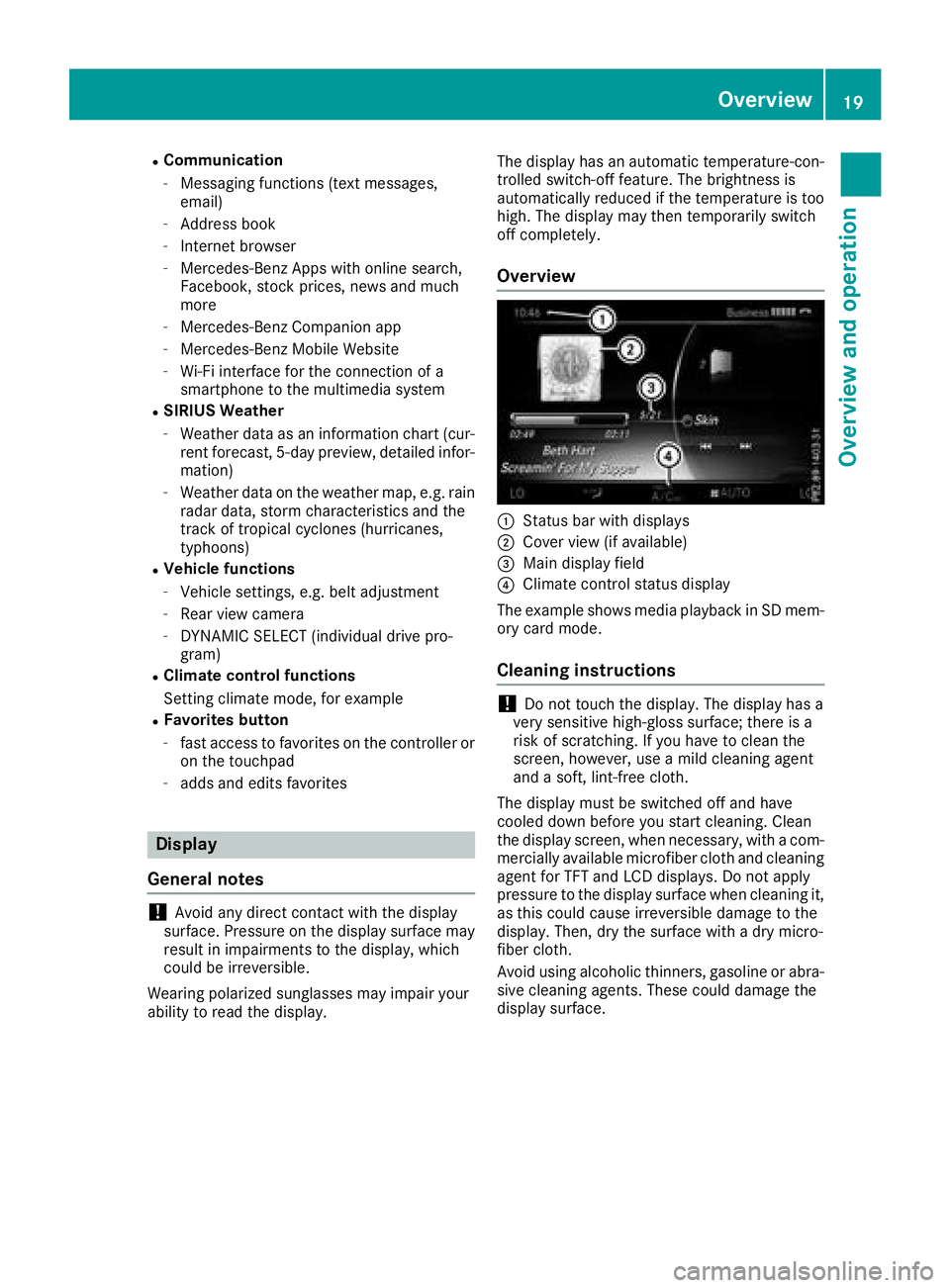
RCommunication
-Messaging functions (text messages,
email)
-Address book
-Internet browser
-Mercedes-Benz Apps with online search,
Facebook, stock prices, news and much
more
-Mercedes-Benz Companion app
-Mercedes-Benz Mobile Website
-Wi-Fi interface for the connection of a
smartphone to the multimedia system
RSIRIUS Weather
-Weather data as an information chart (cur-
rent forecast, 5-day preview, detailed infor-
mation)
-Weather data on the weather map, e.g. rain
radar data, storm characteristics and the
track of tropical cyclones (hurricanes,
typhoons)
RVehicle functions
-Vehicle settings, e.g. belt adjustment
-Rear view camera
-DYNAMIC SELECT (individual drive pro-
gram)
RClimate control functions
Setting climate mode, for example
RFavorites button
-fast access to favorites on the controller or
on the touchpad
-adds and edits favorites
Display
General notes
!Avoid any direct contact with the display
surface. Pressure on the display surface may
result in impairments to the display, which
could be irreversible.
Wearing polarized sunglasses may impair your
ability to read the display. The display has an automatic temperature-con-
trolled switch-off feature. The brightness is
automatically reduced if the temperature is too
high. The display may then temporarily switch
off completely.
Overview
:Status bar with displays
;Cover view (if available)
=Main display field
?Climate control status display
The example shows media playback in SD mem-
ory card mode.
Cleaning instructions
!Do not touch the display. The display has a
very sensitive high-gloss surface; there is a
risk of scratching. If you have to clean the
screen, however, use a mild cleaning agent
and a soft, lint-free cloth.
The display must be switched off and have
cooled down before you start cleaning. Clean
the display screen, when necessary, with a com-
mercially available microfiber cloth and cleaning
agent for TFT and LCD displays. Do not apply
pressure to the display surface when cleaning it,
as this could cause irreversible damage to the
display. Then, dry the surface with a dry micro-
fiber cloth.
Avoid using alcoholic thinners, gasoline or abra- sive cleaning agents. These could damage the
display surface.
Overview19
Overview and operation
Page 23 of 174
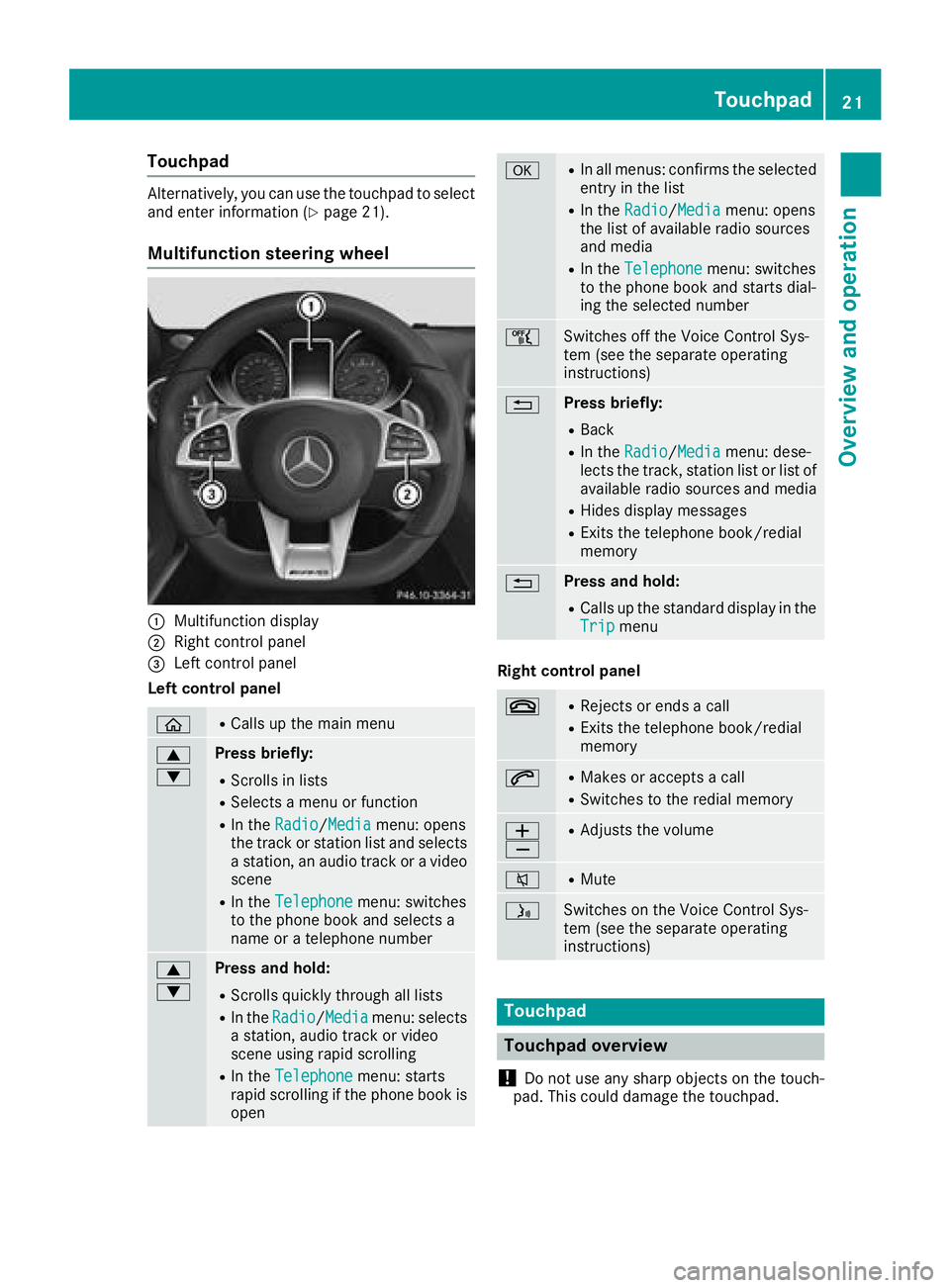
Touchpad
Alternatively, you can use the touchpad to select
and enter information (Ypage 21).
Multifunction steering wheel
:Multifunction display
;Right control panel
=Left control panel
Left control panel
òRCalls up the main menu
9
:Press briefly:
RScrolls in lists
RSelects a menu or function
RIn the Radio/Mediamenu: opens
the track or station list and selects
a station, an audio track or a video
scene
RIn the Telephonemenu: switches
to the phone book and selects a
name or a telephone number
9
:Press and hold:
RScrolls quickly through all lists
RIn the Radio/Mediamenu: selects
a station, audio track or video
scene using rapid scrolling
RIn the Telephonemenu: starts
rapid scrolling if the phone book is
open
aRIn all menus: confirms the selected
entry in the list
RIn the Radio/Mediamenu: opens
the list of available radio sources
and media
RIn the Telephonemenu: switches
to the phone book and starts dial-
ing the selected number
ñSwitches off the Voice Control Sys-
tem (see the separate operating
instructions)
%Press briefly:
RBack
RIn the Radio/Mediamenu: dese-
lects the track, station list or list of
available radio sources and media
RHides display messages
RExits the telephone book/redial
memory
%Press and hold:
RCalls up the standard display in the
Tripmenu
Right control panel
~RRejects or ends a call
RExits the telephone book/redial
memory
6RMakes or accepts a call
RSwitches to the redial memory
W
XRAdjusts the volume
8RMute
óSwitches on the Voice Control Sys-
tem (see the separate operating
instructions)
Touchpad
Touchpad overview
!
Do not use any sharp objects on the touch-
pad. This could damage the touchpad.
Touchpad21
Overview and operation
Page 26 of 174

Zooming in on the map
XTouch the touch-sensitive surface with two
fingers, spaced slightly apart.
XGlide your fingers away from each other.
The map scale is magnified.
Zooming out of the map
XTouch the touch-sensitive surface with two
fingers, spaced far apart.
XGlide your fingers towards each other.
The map scale is reduced.
Handwriting recognition
Handwriting recognition overview
:Active input line
;Inserts a space (Ypage 25)
=Illustration of the touch-sensitive surface
?Deletes characters (Ypage 25)
You can use handwriting recognition for text,
numbers or characters in any input line.
If the character that you have entered can be
interpreted in different ways, these options are
displayed. More information on the character
suggestions (
Ypage 25).
You can additionally switch the handwriting rec-
ognition read-aloud function on and off.
:To exit the menu
;To return to handwriting recognition
=To use the phone book or text templates
?To change the input line or the position of
the cursor
ATo change the input language
BTo finish character entry
XTo display the menu: press the touchpad.
24Touchpad
Overview and operation
Page 28 of 174

XPress the touchpad.
A symbol is shown.
XTo selectB: swipe your finger to the left or
right and press.
The list of available input languages appears.
XTo select a language: swipe up or down and
press.
The input language for handwriting recogni-
tion has been changed.
Searching in lists
The phone book search is used as an example.
You determine the first letter of the contact you
are looking for with the first character you enter.
XDraw the letter on the touchpad surface.
The first contact with the selected first char-
acter is highlighted in the phone book.
Further information on handwriting recogni-
tion on the touchpad (
Ypage 24).
XDraw additional letters on the touchpad sur-
face one after another.
XTo complete the search and return to the
phone book: press the touchpad.
Switching between the controller and
the touchpad as input device
Requirement: an input line for text, numbers or
characters has been selected.
XTo switch from character entry using the
controller to handwriting recognition on
the touchpad: use one finger to press the
touchpad.
Handwriting recognition on the touchpad is
active.
XTo switch from handwriting recognition
on the touchpad to character entry using
the controller: press the controller.
Character entry using the controller is active.
Quick access for audio
Depending on the audio source that is currently
activated, you can use this function to select the
next station or music track.
XCall up quick access (Ypage 23).
The current audio source is displayed.
XTo select the previous or next station or music
track: swipe to the left or right.
The selected station or music track is played.
Basic functions
Switching the multimedia system on/
off
XPress the Äcontrol knob on the center
console to the right of the controller.
The multimedia system calls up the previously
selected menu.
If you switch the multimedia system off, play- back of the current media source will also be
switched off.
Adjusting the volume
Adjusting the volume for media sources
XTurn the Äcontrol knob on the center
console to the right of the controller.
or
XPress the WorX button on the multi-
function steering wheel.
The volume of the media source currently
selected changes.
26Basic functions
Overview and operation
Page 29 of 174

Adjusting the volumefor traffic
announcements and navigati on
announcements
During traffic or navigation announcements :
XTurn theÄ control knob on th ecenter
console to th eright of th econtroller .
or
XPress th eW orX buttonon th emulti-
function steering wheel.
iYou can set th evolume for navigation
announcements to be differen tfrom th evol -
ume of th erespective media source .
Adjusting the volumefor phone calls
You can adjust thevolume for hands-free mod e
during atelephon ecall .
XTurn th eÄ control knob on th ecenter
console to th eright of th econtroller .
or
XPress th eW orX buttonon th emulti-
function steering wheel.
iSetting th evolume for th eVoic eControl
Syste mvoice output ;see th eseparat eoper -
ating instructions.
Switching the sound on oroff
Media source sound
XPress th e8 buttonon th emultifunction
steering wheel.
iIf th eaudio output is switched off ,th estatus
lin ewill sho wthe8 symbol. If you switch
th emedia source or chang eth evolume, th e
soun dis automatically switched on .
iEven if thesoun dis switched off ,you will still
hear navigation system announcements .
Switching navigationannouncements
off and onagain
XTo switch off navigation announcements:
press th e8 buttonon th emultifunction
steering whee lduring th eannouncement.
The Spoken drivin grecommendations
hav ebee ndeactivated.message
appears.
XTo switch navigation announcement son
again: switch th emultimedia system off and
then on again (
Ypage 26).
or
XStart ane wrout ecalculation (Ypage 54).
or
XWhil erout eguidance is active ,sho wthe
men uand select +(Ypage 71).
Basic menu displays
XTo showthemain function bar: slid e5 the
controller .
To select amain function ,e.g. Navi
:tur nand
press th econtroller .
Navigation: themap displays th ecurren t
vehicl eposition .
Radio :th ebasic men uof th elast radi omod e
set appears.
Media: thebasic display for th elast media
source set appears. In th eexample, SD car d
mod eis set .
Telephone: thebasic display of th etele-
phone men uappears.
Vehicle functions: thebasic display
appears.
Basic functions27
Overview and operation
Page 30 of 174
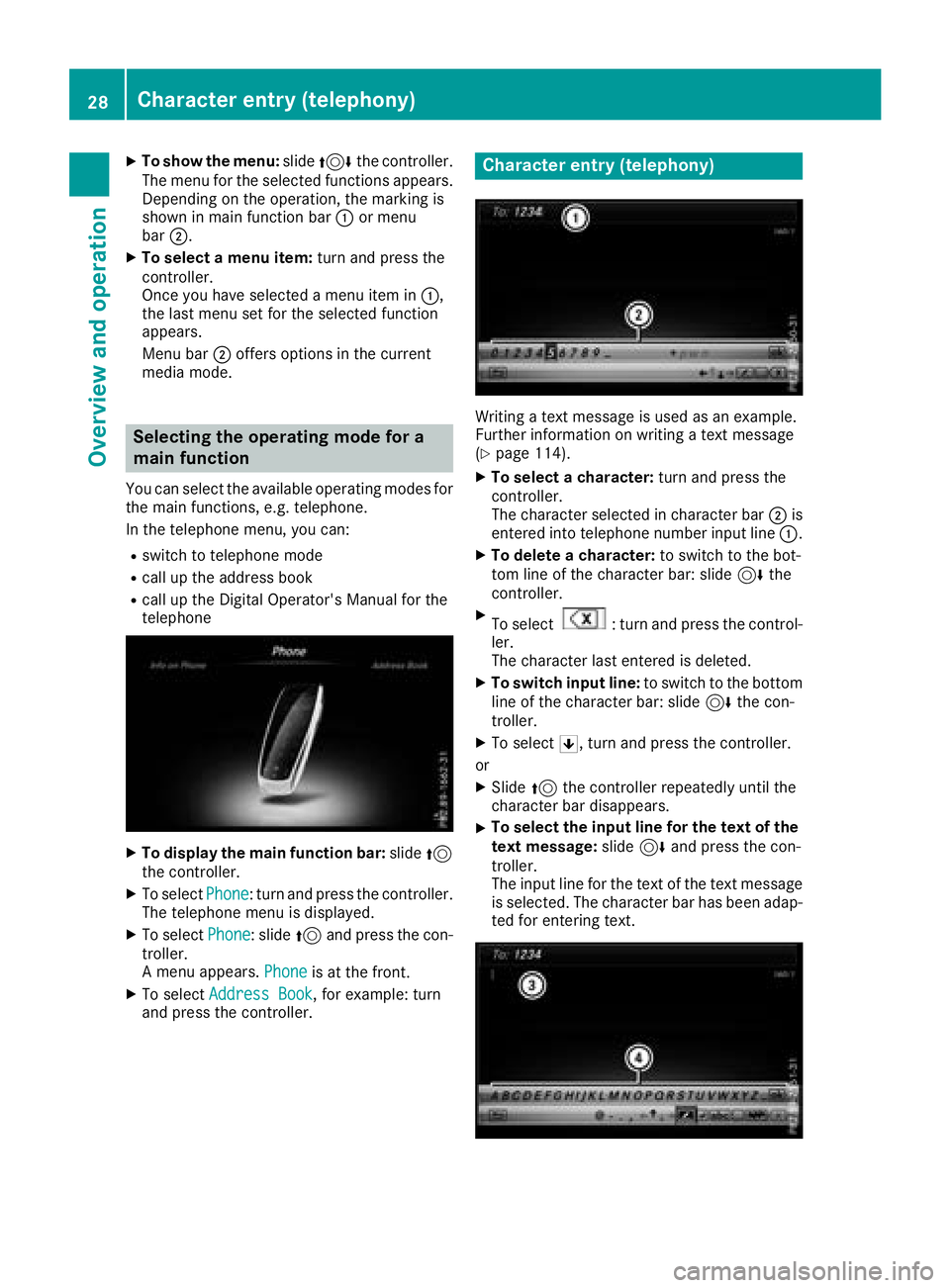
XTo show the menu:slide4 the controller.
The menu for the selected functions appears.
Depending on the operation, the marking is
shown in main function bar :or menu
bar ;.
XTo select a menu item: turn and press the
controller.
Once you have selected a menu item in :,
the last menu set for the selected function
appears.
Menu bar ;offers options in the current
media mode.
Selecting the operating mode for a
main function
You can select the available operating modes for
the main functions, e.g. telephone.
In the telephone menu, you can:
Rswitch to telephone mode
Rcall up the address book
Rcall up the Digital Operator's Manual for the
telephone
XTo display the main function bar: slide5
the controller.
XTo select Phone: turn and press the controller.
The telephone menu is displayed.
XTo select Phone: slide5and press the con-
troller.
A menu appears. Phone
is at the front.
XTo selectAddress Book, for example: turn
and press the controller.
Character entry (telephony)
Writing a text message is used as an example.
Further information on writing a text message
(
Ypage 114).
XTo select a character: turn and press the
controller.
The character selected in character bar ;is
entered into telephone number input line :.
XTo delete a character:to switch to the bot-
tom line of the character bar: slide 6the
controller.
XTo select: turn and press the control-
ler.
The character last entered is deleted.
XTo switch input line: to switch to the bottom
line of the character bar: slide 6the con-
troller.
XTo select 5, turn and press the controller.
or
XSlide 5the controller repeatedly until the
character bar disappears.
XTo select the input line for the text of the
text message: slide6and press the con-
troller.
The input line for the text of the text message
is selected. The character bar has been adap- ted for entering text.
28Character entry (telephony)
Overview and operation