2018 MERCEDES-BENZ AMG GT R-ROADSTER audio
[x] Cancel search: audioPage 302 of 473
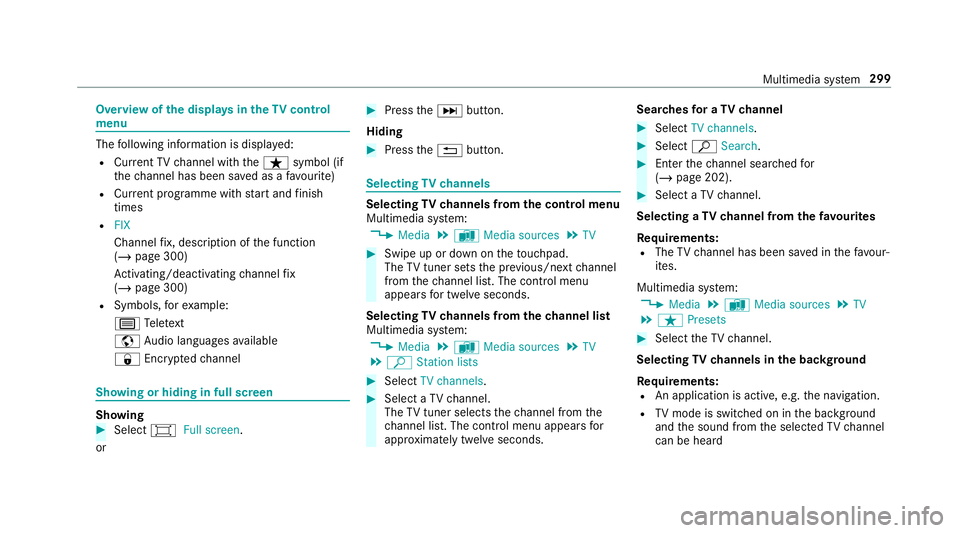
Overview of
the displa ysintheTV cont rol
menu The
following information is displa yed:
R Cur rent TV channel with theß symbol (if
th ech annel has been sa ved as a favo urite)
R Cur rent programme wi thstart and finish
times
R FIX
Channel fix, description of the function
(/ page 300)
Ac tivating/deactivating channel fix
( / page 300)
R Symbols, forex ample:
p Telete xt
z Audio languages available
r Encryp tedch annel Showing or hiding in full screen
Showing
#
Select #Full screen .
or #
Press theD button.
Hiding #
Press the% button. Selecting
TVchannels Selecting
TVchannels from the control menu
Multimedia sy stem:
4 Media 5
à Media sources 5
TV #
Swipe up or down on theto uchpad.
The TVtuner sets the pr evious/n extch annel
from thech annel list. The control menu
appears for twelve seconds.
Selecting TVchannels from thech annel list
Multimedia sy stem:
4 Media 5
à Media sources 5
TV
5 ª Station lists #
Select TV channels. #
Select a TVchannel.
The TVtuner selects thech annel from the
ch annel list. The control menu appears for
appr oximately twelve seconds. Sear
ches for a TVchannel #
Select TV channels . #
Select ªSearch . #
Enter thech annel sear ched for
( / page 202). #
Select a TVchannel.
Selecting a TVchannel from thefa vo urites
Re quirements:
R The TVchannel has been sa ved in thefa vo ur‐
ites.
Multimedia sy stem:
4 Media 5
à Media sources 5
TV
5 ß Presets #
Select theTV channel.
Selecting TVchannels in the bac kground
Re quirements:
R An application is active, e.g. the navigation.
R TVmode is switched on in the bac kground
and the sound from the selected TVchannel
can be heard Multimedia sy
stem 299
Page 304 of 473
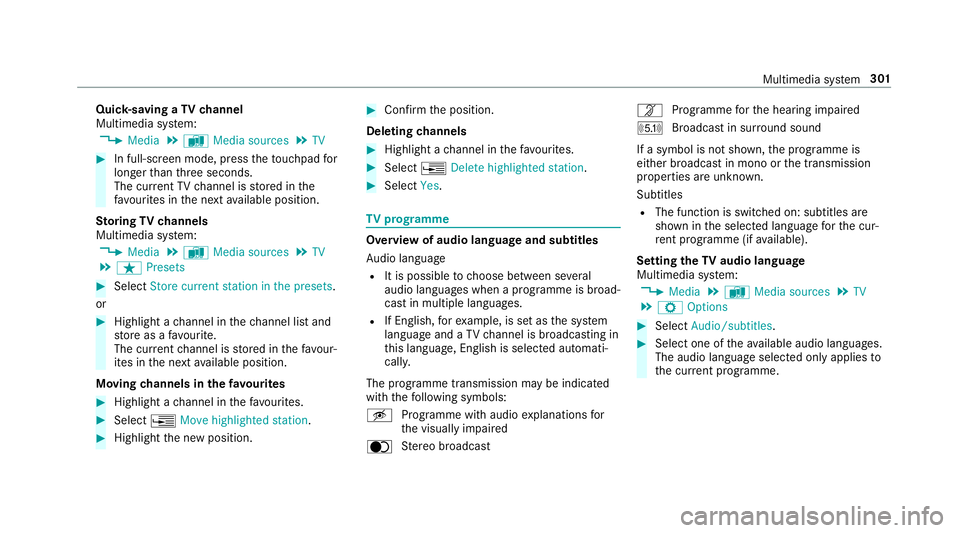
Quic
k-saving a TVchannel
Multimedia sy stem:
4 Media 5
à Media sources 5
TV #
In full-screen mode, press theto uchpad for
longer than thre e seconds.
The cur rent TV channel is stored in the
fa vo urites in the next available position.
St oring TVchannels
Multimedia sy stem:
4 Media 5
à Media sources 5
TV
5 ß Presets #
Select Store current station in the presets .
or #
Highlight a channel in thech annel list and
st ore as a favo urite.
The cur rent channel is stored in thefa vo ur‐
ites in the next available position.
Moving channels in thefa vo urites #
Highlight a channel in thefa vo urites. #
Select ¥Move highlighted station. #
Highlight the new position. #
Confirm the position.
Deleting channels #
Highlight a channel in thefa vo urites. #
Select ¥Delete highlighted station. #
Select Yes. TV
prog ramme Overvi
ewof audio language and subtitles
Au dio language
R It is possible tochoose between se veral
audio languages when a programme is broad‐
cast in multiple languages.
R If En glish, forex ample, is set as the sy stem
language and a TVchannel is broadcasting in
th is language, En glish is selec ted automati‐
cally.
The prog ramme transmission may be indica ted
with thefo llowing symbols:
m Programme with audio explanations for
th e visually impaired
o Stereo broadcast n
Programme forth e hearing impaired
O Broadcast in sur round sound
If a symbol is not shown, the programme is
either broadcast in mono or the transmission
properties are unkn own.
Subtitles
R The function is switched on: subtitles are
shown in the selected language forth e cur‐
re nt programme (if available).
Setting theTV audio language
Multimedia sy stem:
4 Media 5
à Media sources 5
TV
5 Z Options #
Select Audio/subtitles. #
Select one of theav ailable audio languages.
The audio language selec ted only applies to
th e cur rent programme. Multimedia sy
stem 301
Page 305 of 473
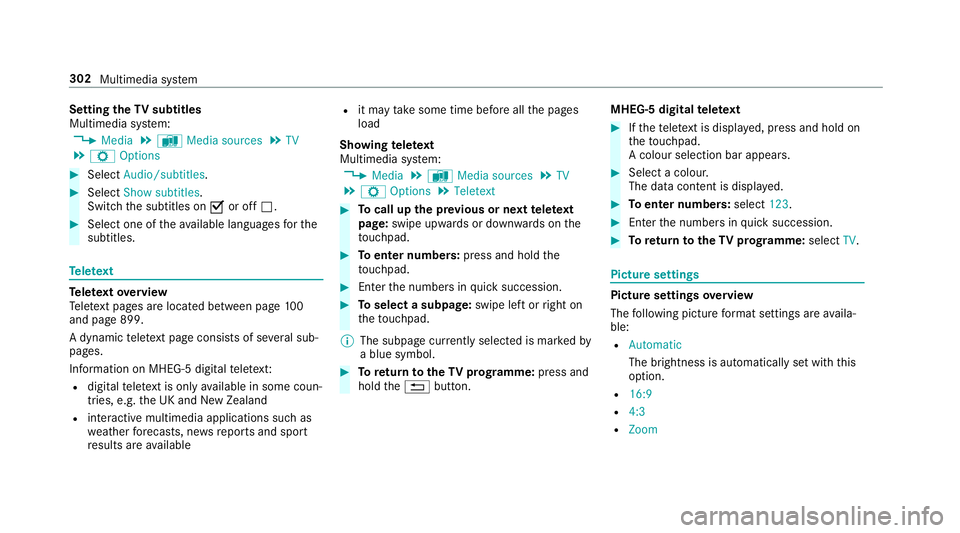
Setting
theTV subtitles
Multimedia sy stem:
4 Media 5
à Media sources 5
TV
5 Z Options #
Select Audio/subtitles. #
Select Show subtitles.
Switch the subtitles on Oor off ª. #
Select one of theav ailable languages forthe
subtitles. Te
lete xt Te
lete xt ove rview
Te lete xt pa ges are located between page 100
and page 899.
A dynamic telete xt pa geconsi sts of se veral sub‐
pages.
Information on MHEG-5 digital telete xt:
R digi taltelete xt is only available in some coun‐
tries, e.g. the UK and New Zealand
R interactive multimedia applications such as
we ather fore casts, ne wsreports and sport
re sults are available R
it may take some time before all the pages
load
Showing telete xt
Multimedia sy stem:
4 Media 5
à Media sources 5
TV
5 Z Options 5
Teletext #
Tocall up the pr evious or next telete xt
page: swipe upwards or down wards on the
to uchpad. #
Toenter numbers: press and holdthe
to uchpad. #
Enterth e numbers in quick succession. #
Toselect a subpage: swipe left orright on
th eto uchpad.
% The subpage cur rently selected is ma rked by
a blue symbol. #
Toreturn totheTV prog ramme: press and
hold the% button. MHEG-5 digital
telete xt #
Ifth ete lete xt is displ ayed, press and hold on
th eto uchpad.
A colour selection bar appears. #
Select a colour.
The data content is displ ayed. #
Toenter numbers: select123. #
Enterth e numbers in quick succession. #
Toreturn totheTV prog ramme: selectTV. Pictu
resettings Picture settings
overview
The following picture form at settings are availa‐
ble:
R Automatic
The brightness is automatically set with this
option.
R 16:9
R 4:3
R Zoom 302
Multimedia sy stem
Page 307 of 473
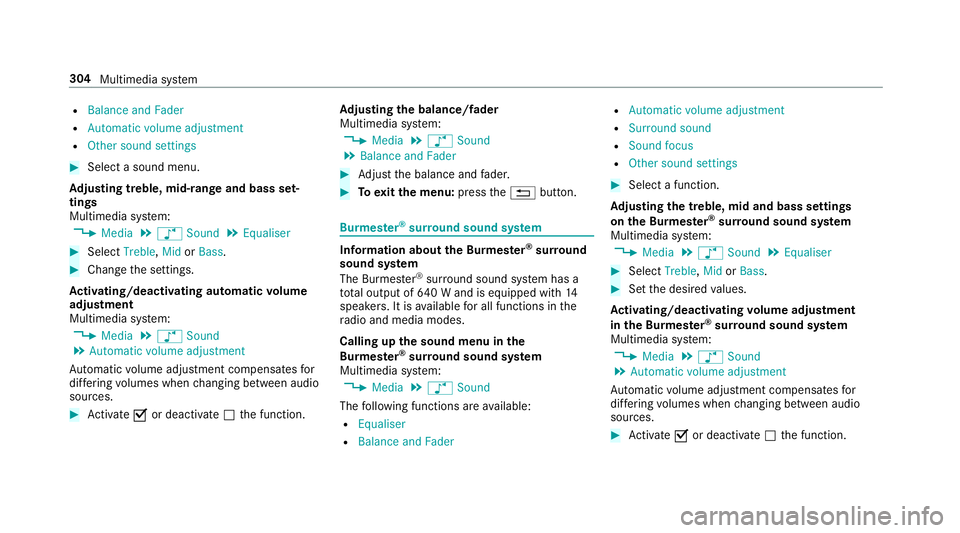
R
Balance and Fader
R Automatic volume adjustment
R Other sound settings #
Select a sound menu.
Ad justing treble, mid- range and bass set‐
tings
Multimedia sy stem:
4 Media 5
à Sound 5
Equaliser #
Select Treble, MidorBass. #
Change the settings.
Ac tivating/deactivating automatic volume
adjustment
Multimedia sy stem:
4 Media 5
à Sound
5 Automatic volume adjustment
Au tomatic volume adjustment compensates for
dif fering volumes when changing between audio
sources. #
Activate Oor deacti vate ª the function. Ad
justing the balance/ fader
Multimedia sy stem:
4 Media 5
à Sound
5 Balance and Fader #
Adjust the balance and fader. #
Toexitth e menu: pressthe% button. Burmes
ter®
sur round sound sy stem Information about
the Bu rmester ®
sur round
sound sy stem
The Burmes ter®
sur round sound sy stem has a
to ta l output of 640 W and is equipped with 14
speakers. It is available for all functions in the
ra dio and media modes.
Calling up the sound menu in the
Bu rm ester ®
sur round sound sy stem
Multimedia sy stem:
4 Media 5
à Sound
The following functions are available:
R Equaliser
R Balance and Fader R
Automatic volume adjustment
R Surround sound
R Sound focus
R Other sound settings #
Select a function.
Ad justing the treble, mid and bass settings
on the Burmes ter®
sur round sound sy stem
Multimedia sy stem:
4 Media 5
à Sound 5
Equaliser #
Select Treble, MidorBass. #
Set the desired values.
Ac tivating/deactivating volume adjustment
in the Bu rmester ®
sur round sound sy stem
Multimedia sy stem:
4 Media 5
à Sound
5 Automatic volume adjustment
Au tomatic volume adjustment compensates for
dif fering volumes when changing between audio
sources. #
Activate Oor deacti vate ª the function. 304
Multimedia sy stem
Page 308 of 473
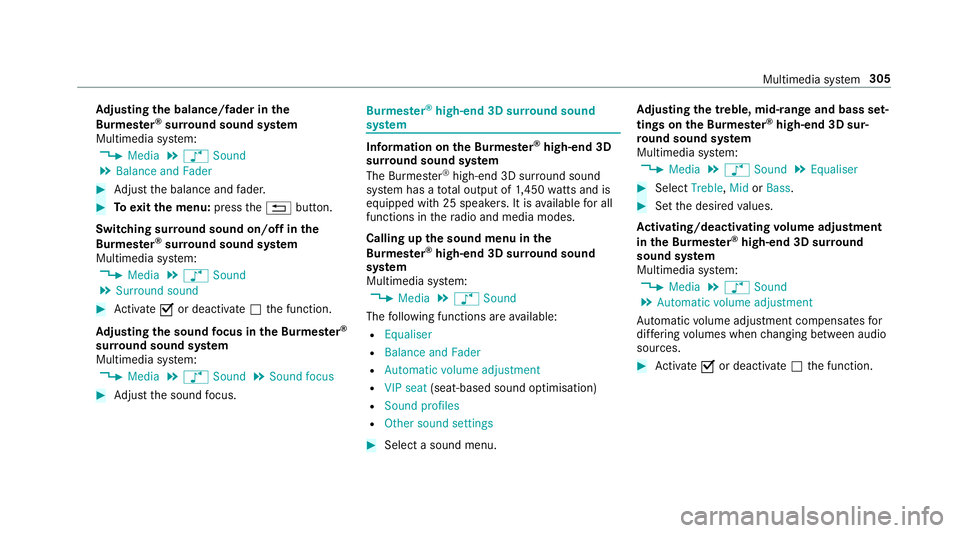
Ad
justing the balance/ fader in the
Burmes ter®
sur round sound sy stem
Multimedia sy stem:
4 Media 5
à Sound
5 Balance and Fader #
Adjust the balance and fader. #
Toexitth e menu: pressthe% button.
Switching sur round sound on/off in the
Burmes ter®
sur round sound sy stem
Multimedia sy stem:
4 Media 5
à Sound
5 Surround sound #
Activate Oor deacti vate ª the function.
Ad justing the sound focus in the Bu rmester ®
sur round sound sy stem
Multimedia sy stem:
4 Media 5
à Sound 5
Sound focus #
Adjust the sound focus. Burmes
ter®
high-end 3D sur round sound
sy stem Information on
the Bu rmester ®
high-end 3D
sur round sound sy stem
The Burmes ter®
high-end 3D sur round sound
sy stem has a total output of 1,450 watts and is
equipped wi th25 spea kers. It is available for all
functions in thera dio and media modes.
Calling up the sound menu in the
Bu rm ester ®
high-end 3D sur round sound
sy stem
Multimedia sy stem:
4 Media 5
à Sound
The following functions are available:
R Equaliser
R Balance and Fader
R Automatic volume adjustment
R VIP seat (seat-based sound optimisation)
R Sound profiles
R Other sound settings #
Select a sound menu. Ad
justing the treble, mid- range and bass set‐
tings on the Bu rmester ®
high-end 3D sur‐
ro und sound sy stem
Multimedia sy stem:
4 Media 5
à Sound 5
Equaliser #
Select Treble, MidorBass. #
Set the desired values.
Ac tivating/deactivating volume adjustment
in the Bu rmester ®
high-end 3D sur round
sound sy stem
Multimedia sy stem:
4 Media 5
à Sound
5 Automatic volume adjustment
Au tomatic volume adjustment compensates for
dif fering volumes when changing between audio
sources. #
Activate Oor deacti vate ª the function. Multimedia sy
stem 305
Page 438 of 473
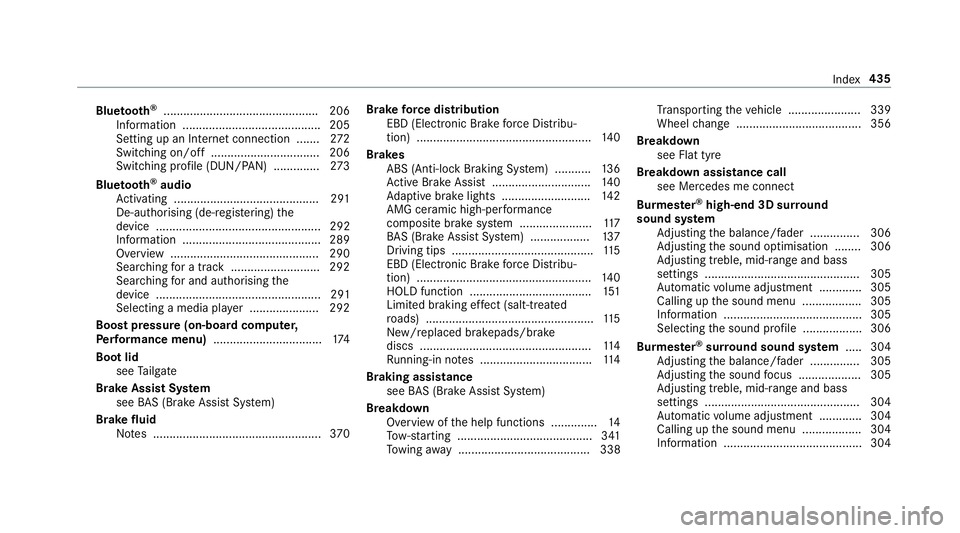
Blue
tooth ®
............................................... 206
Information .......................................... 205
Setting up an Internet connection ....... 272
Switching on/off ................................. 206
Switching profile (DUN/PAN) .............. 273
Blue tooth ®
audio
Ac tivating ............................................ 291
De-authorising (de-regis tering) the
device .................................................. 292
Information .......................................... 289
Overview .............................................2 90
Sear ching for a track ........................... 292
Sear ching for and auth orisingthe
device .................................................. 291
Selecting a media pla yer ..................... 292
Boost pressure (on-board computer,
Pe rformance menu) ................................ .174
Boot lid see Tailgate
Brake Assist Sy stem
see BAS (Brake Assi stSystem)
Brake fluid
No tes ................................................... 370Brake
forc e distribution
EBD (Elect ronic Brake forc e Distribu‐
tion) ..................................................... 14 0
Brakes ABS (Anti-lo ckBraking Sy stem) ........... 13 6
Ac tive Brake Assi st.............................. 14 0
Ad aptive brake lights .......................... .142
AMG ceramic high-per form ance
composite brake sy stem ......................1 17
BA S (Brake Assi stSystem) .................. 137
Driving tips ........................................... 11 5
EBD (Electronic Brake forc e Distribu‐
tion) ..................................................... 14 0
HOLD function .................................... .151
Limited braking ef fect (salt-trea ted
ro ads) .................................................. .115
New/replaced brakepads/brake
discs .................................................... 11 4
Ru nning-in no tes ..................................1 14
Braking assistance see BAS (Brake Assi stSystem)
Breakdown Overview of the help functions .............. 14
To w- starting ........................................ .341
To wing away ........................................ 338 Tr
ansporting theve hicle ......................3 39
Wheel change ...................................... 356
Breakdown see Flat tyre
Breakdown assistance call see Mercedes me connect
Bu rm ester ®
high-end 3D sur round
sound sy stem
Ad justing the balance/fader ............... 306
Ad justing the sound optimisation ........ 306
Ad justing treble, mid-range and bass
settings ............................................... 305
Au tomatic volume adjustment ............ .305
Calling up the sound menu .................. 305
Information .......................................... 305
Selecting the sound profile .................. 306
Burmes ter®
sur round sound sy stem .....3 04
Ad justing the balance/fader ............... 305
Ad justing the sound focus ................... 305
Ad justing treble, mid-range and bass
settings ............................................... 304
Au tomatic volume adjustment ............ .304
Calling up the sound menu .................. 304
Information .......................................... 304 Index
435
Page 455 of 473
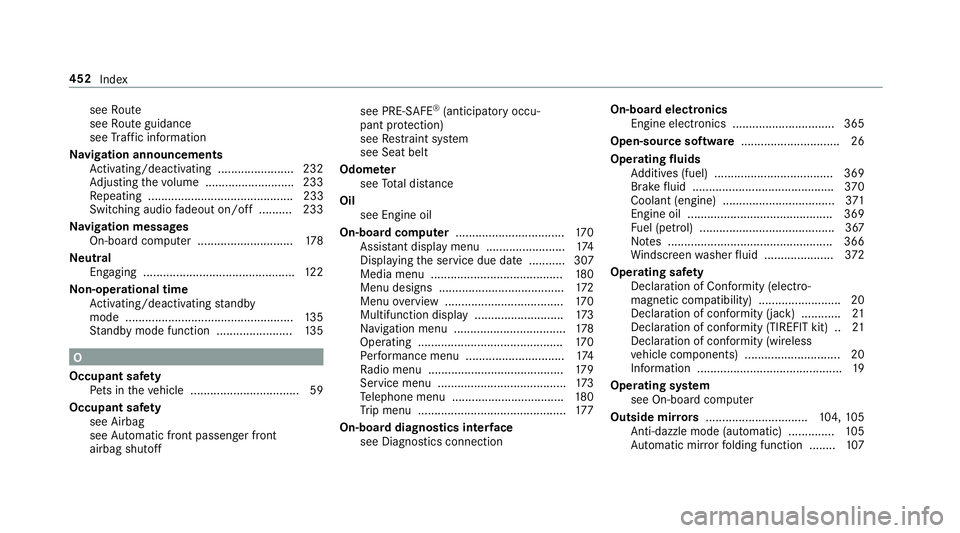
see
Route
see Route guidance
see Traf fic information
Na vigation announcements
Ac tivating/deactivating ...................... .232
Ad justing thevo lume .......................... .233
Re peating ............................................ 233
Switching audio fadeout on/off .......... 233
Na vigation messages
On-board computer ............................. 178
Ne utral
Engaging .............................................. 12 2
No n-operational time
Ac tivating/deactivating standby
mode .................................................. .135
St andby mode function ...................... .135 O
Occupant saf ety
Pe ts in theve hicle ................................. 59
Occupant saf ety
see Airbag
see Automatic front passenger front
airbag shutoff see PRE-SAFE
®
(anticipatory occu‐
pant pr otection)
see Restra int sy stem
see Seat belt
Odome ter
see Total dis tance
Oil see Engine oil
On-board co mputer ................................. 17 0
Assi stant display menu ........................ 174
Displ aying the service due date ........... 307
Media menu ........................................1 80
Menu designs ...................................... 172
Menu overview .................................... 17 0
Multifunction display ........................... 173
Na vigation menu .................................. 178
Operating ............................................ 17 0
Pe rformance menu .............................. 174
Ra dio menu .........................................1 79
Service menu ....................................... 173
Te lephone menu .................................. 180
Tr ip menu ............................................ .177
On-board diagnostics inter face
see Diagno stics connection On-boa
rdelectronics
Engine electronics .............................. .365
Open-source software .............................. 26
Operating fluids Additives (fuel) .................................... 369
Brake fluid .......................................... .370
Coolant (engine) .................................. 371
Engine oil ............................................ 369
Fu el (petrol) ......................................... 367
No tes .................................................. 366
Wi ndsc reen washer fluid .................... .372
Operating saf ety
Declaration of Conformity (electro‐
magnetic compatibility) ........................ .20
Declaration of conformity (ja ck) ............ 21
Declaration of conformity (TIREFIT kit) .. 21
Declaration of conformity (wireless
ve hicle components) ............................. 20
Information ............................................ 19
Operating sy stem
see On-board computer
Outside mir rors ............................... 104,105
Anti-dazzle mode (automatic) .............. 105
Au tomatic mir rorfo lding function ........ 107452
Index
Page 463 of 473
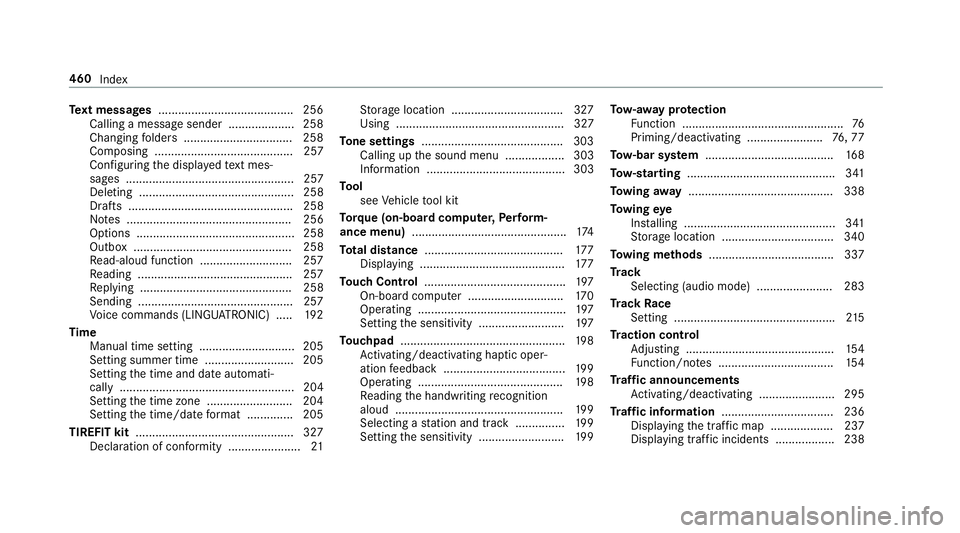
Te
xt messages ......................................... 256
Calling a message sender .................... 258
Changing folders ................................ .258
Composing .......................................... 257
Configu ring the displa yedte xt mes‐
sa ge s ................................................... 257
Deleting ............................................... 258
Drafts .................................................. 258
No tes .................................................. 256
Options ................................................ 258
Outbox ................................................ 258
Re ad-aloud function ............................ 257
Re ading .............................................. .257
Re plying .............................................. 258
Sending ...............................................2 57
Vo ice commands (LINGU ATRO NIC) .....1 92
Time Manual time setting ............................. 205
Setting summer time ........................... 205
Setting the time and date automati‐
cally ..................................................... 204
Setting the time zone .......................... 204
Setting the time/date form at .............. 205
TIREFIT kit ................................................ 327
Declaration of con form ity ...................... 21St
orage location ..................................3 27
Using ................................................... 327
To ne settings ...........................................3 03
Calling up the sound menu .................. 303
Information .......................................... 303
To ol
see Vehicle tool kit
To rque (on-board co mputer, Perform‐
ance menu) .............................................. .174
To tal di stance .......................................... 17 7
Displ aying ............................................ 17 7
To uch Control .......................................... .197
On-board computer ............................. 17 0
Operating ............................................. 197
Setting the sensitivity .......................... 197
To uchpad .................................................. 19 8
Ac tivating/deactivating ha ptic oper‐
ation feedback .....................................1 99
Operating ............................................ 19 8
Re ading the handwriting recognition
aloud ................................................... 19 9
Selecting a station and track .............. .199
Setting the sensitivity .......................... 19 9To
w- aw ay protection
Fu nction ................................................. 76
Priming/deactivating ....................... 76,77
To w- bar sy stem ...................................... .168
To w- starting ............................................. 341
To wing away ............................................ 338
To wing eye
Ins talling .............................................. 341
St orage location ..................................3 40
To wing me thods ...................................... 337
Tr ack
Selecting (audio mode) ....................... 283
Tr ack Race
Setting ................................................ .215
Tr action control
Ad justing ............................................. 154
Fu nction/no tes ................................... 154
Tr af fic announcements
Ac tivating/deactivating ...................... .295
Tr af fic information .................................. 236
Displaying the tra ffic map .................. .237
Displ aying traf fic incidents .................. 238 460
Index