2018 MERCEDES-BENZ AMG GT COUPE mirror
[x] Cancel search: mirrorPage 6 of 174

A
Access dataof the mobile phone
network provider
Deleting ........................................ .121
Editing ...........................................1 21
Making entries ............................... 120
Selecting ........................................ 120
Acoustic locking confirmation
Activating/deactivating
(COMAND) ....................................... 42
Activating media mode
General notes ................................ 136
Switching on automatically ............ 136
Adding bookmarks ............................ 125
Address
Entering (navigation) ........................ 53
Address book
Adding a new contact .................... 103
Adding information to a contact .... 104
Automatically importing contacts
from the phone .............................. 106
Browsing ........................................ 102
Calling up ....................................... 102
Changing the category of an entry .. 105
Changing the display and sorting
criteria for contacts ....................... 106
Deleting contacts ........................... 106
Deleting imported contacts ........... 108
Displaying contact details .............. 103
Editing a contact ............................ 105
Entering characters ......................... 28
Importing contacts ........................ 107
Introduction ................................... 102
Making a call ................................. 104
Receiving vCards ........................... 107
Saving a contact ............................ 106
Searching for a contact ................. 103
Sending e-mails .............................1 04
Sending text messages .................. 104
Starting route guidance ................. 104
Storing a phone number as a
speed dial number ......................... 105
Voice tags ...................................... 105
Address entry menu
Navigation ........................................ 52
Adjusting the sound settings
Balance .......................................... 158 Adjusting the volume
COMAND ......................................... 26
Media source ................................... 26
Traffic announcements .................... 27
Al ternati
ve Route
................................ 72
Asterisk key
see Favorites button
Audio CD/DVD and MP3 mode
Bluetooth
®audio mode ................. 146
Connecting USB devices ................ 139
Data media, file systems, formats .. 137
Gracenote
®Media Database ......... 141
Inserting/removing a CD/DVD
(single drive) .................................. 139
Media interface .............................. 150
Media Register ............................... 143
Media search ................................. 142
Overview menu .............................. 138
Playback options ........................... 140
SD card .......................................... 139
Search menu ................................. 141
Selecting a track ............................ 141
Automatic folding mirror function
Activating/deactivating
(COMAND) ....................................... 42
Automatic locking feature
Activating/deactivating
(COMAND) ....................................... 43
Automatic time
Switching on/off .............................. 34
Automatic volume adjustment
General information ......................... 38
Switching on/off .............................. 38
Avoiding an area .................................. 82
B
Back button......................................... 20
Bluetooth®
Activating audio mode ................... 147
Activating/deactivating ................... 38
Audio device mode and searching
for mobile phones .......................... 150
Basic display (audio mode) ............ 147
Connecting a different mobile
phone .............................................. 94
Connecting audio devices .............. 147
4Index
Page 8 of 174
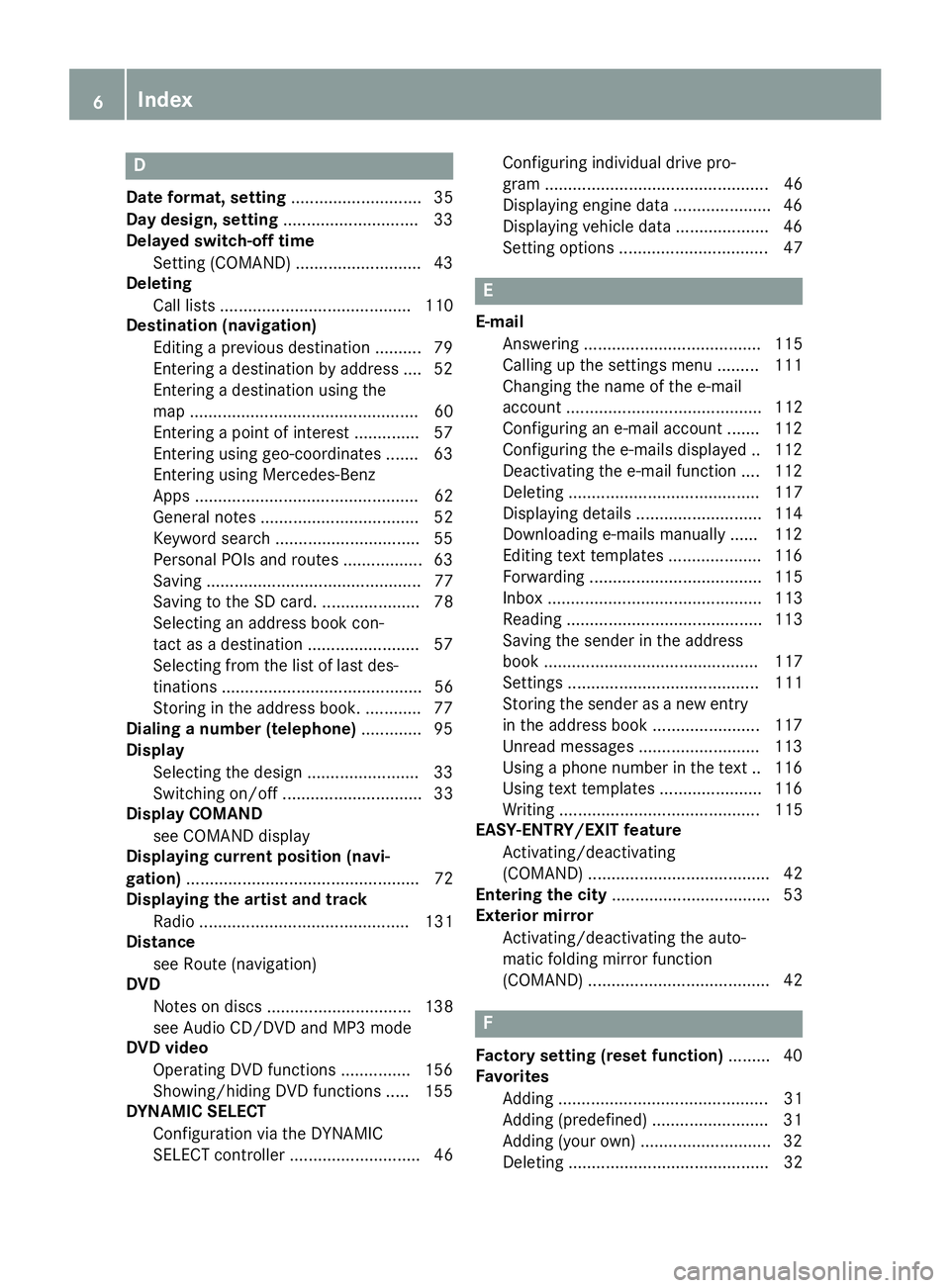
D
Dateformat, setting ............................ 35
Day design, setting .............................33
Delayed switch-off time
Settin g(COMAND) .......................... .43
Deleting
Call list s ......................................... 110
Destination (navigation)
Editing a previous destination .......... 79
Entering a destination by address .... 52
Entering a destination using the
map ................................................. 60
Entering a point of interest .............. 57
Entering using geo-coordinates ....... 63
Entering using Mercedes-Benz
Apps ................................................ 62
General notes .................................. 52
Keyword search ............................... 55
Personal POIs and routes ................. 63
Saving .............................................. 77
Saving to the SD card. ..................... 78
Selecting an address book con-
tact as a destination ........................ 57
Selecting from the list of last des-
tinations ........................................... 56
Storing in the address book. ............ 77
Dialing a number (telephone) ............. 95
Display
Selecting the design ........................ 33
Switching on/off .............................. 33
Display COMAND
see COMAND display
Displaying current position (navi-
gation) .................................................. 72
Displaying the artist and track
Radio ............................................. 131
Distance
see Route (navigation)
DVD
Notes on discs ............................... 138
see Audio CD/DVD and MP3 mode
DVD video
Operating DVD functions ............... 156
Showing/hiding DVD functions ..... 155
DYNAMIC SELECT
Configuration via the DYNAMIC
SELECT controller ............................ 46 Configuring individual drive pro-
gram ................................................ 46
Displaying engi
ne data ..................... 46
Displaying vehicle data .................... 46
Setting options ................................ 47
E
E-mail
Answering ...................................... 115
Calling up the settings menu ......... 111
Changing the name of the e-mail
account .......................................... 112
Configuring an e-mail account ....... 112
Configuring the e-mails displayed .. 112
Deactivating the e-mail function .... 112
Deleting ......................................... 117
Displaying details ........................... 114
Downloading e-mails manually ...... 112
Editing text templates .................... 116
Forwarding ..................................... 115
Inbox .............................................. 113
Reading .......................................... 113
Saving the sender in the address
book .............................................. 117
Settings ......................................... 111
Storing the sender as a new entryin the address book ....................... 117
Unread messages .......................... 113
Using a phone number in the text .. 116
Using text templates ...................... 116
Writing ........................................... 115
EASY-ENTRY/EXIT feature
Activating/deactivating
(COMAND) ....................................... 42
Entering the city .................................. 53
Exterior mirror
Activating/deactivating the auto-
matic folding mirror function
(COMAND) ....................................... 42
F
Factory setting (reset function) ......... 40
Favorites
Adding ............................................. 31
Adding (predefined) ......................... 31
Adding (your own) ............................ 32
Deleting ........................................... 32
6Index
Page 44 of 174
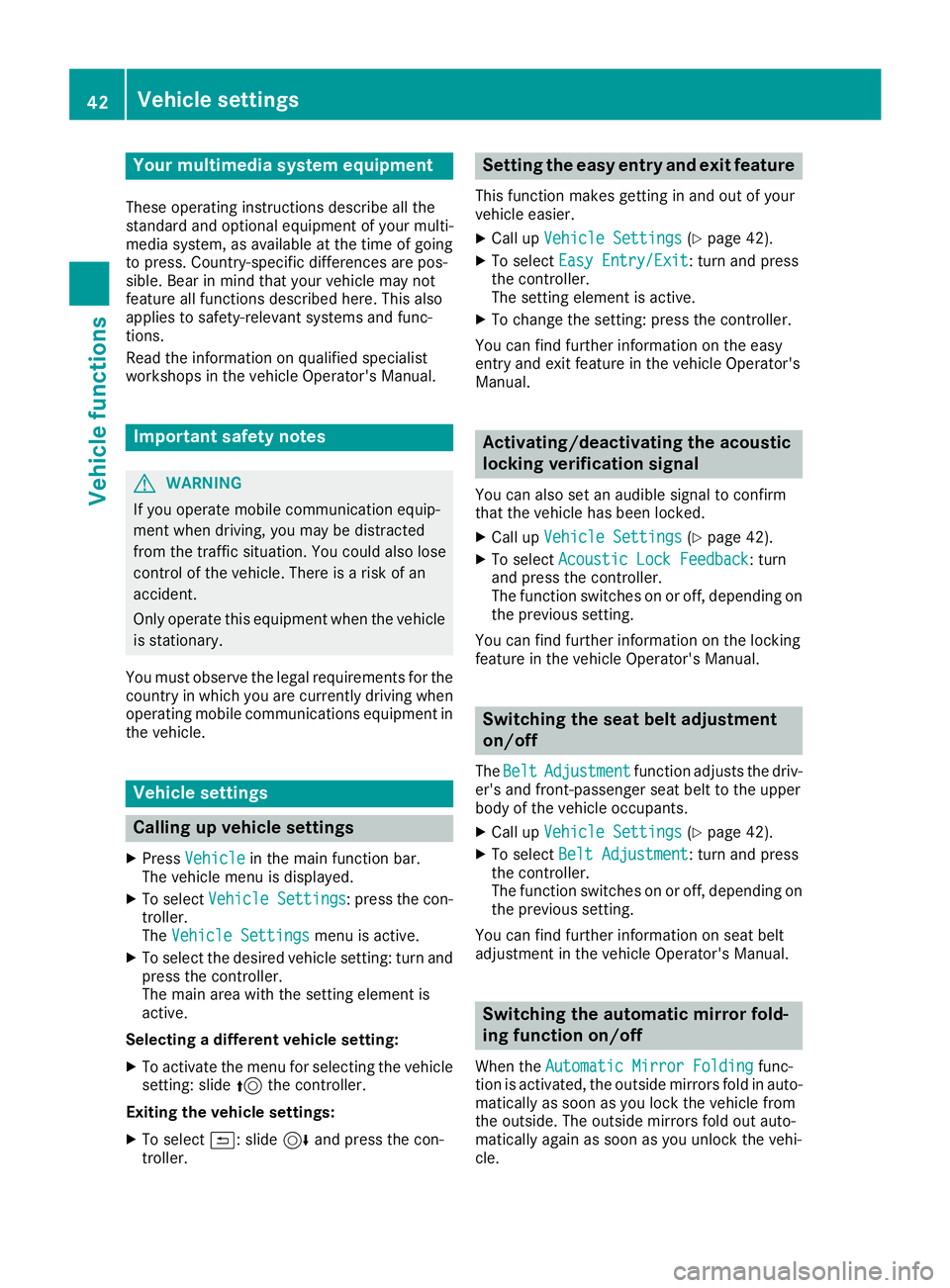
Your multimediasyste mequipment
These operatin ginstruction sdescribe all th e
standar dan doptional equipment of your multi-
media system, as available at th etime of going
to press. Country-specifi cdifference sare pos -
sible. Bear in min dthat your vehicle may no t
feature all function sdescribed here. Thi salso
applies to safety-relevan tsystems an dfunc-
tions.
Read th einformation on qualifie dspecialis t
workshop sin th evehicle Operator's Manual.
Important safet ynotes
GWARNING
If you operat emobile communication equip-
men twhen driving, you may be distracted
from th etraffic situation .You could also los e
contro lof th evehicle. There is aris kof an
accident.
Only operat ethis equipment when th evehicle
is stationary.
You mus tobserv eth elegal requirements fo rth e
country in whic hyou are currentl ydrivin gwhen
operatin gmobile communication sequipment in
th evehicle.
Vehicl esettings
Calling up vehicle settings
XPress Vehicl ein themain function bar .
The vehicle men uis displayed.
XTo selec tVehicle Settings:press th econ-
troller.
The Vehicl eSettings
men uis active .
XTo selectth edesire dvehicle setting :turn an d
press th econtroller .
The main are awit hth esetting elemen tis
active .
Selecting adifferent vehicle setting:
XTo activat eth emen ufo rselecting th evehicle
setting :slid e5 thecontroller .
Exiting th evehicle settings :
XTo select& :slid e6 andpress th econ-
troller.
Setting th eeas yentry an dexit feature
Thi sfunction makes getting in an dout of your
vehicle easier.
XCall up VehicleSettings(Ypage 42).
XTo selec tEasy Entry/Exit:turn an dpress
th econtroller .
The setting elemen tis active .
XTo change th esetting :press th econtroller .
You can fin dfurther information on th eeasy
entr yan dexit feature in th evehicle Operator's
Manual.
Activating/deactivating th eacoustic
locking verification signal
You can also set an audible signa lto confirm
that th evehicle has bee nlocked.
XCall up VehicleSettings(Ypage 42).
XTo selec tAcoustic Lock Feedback:turn
an dpress th econtroller .
The function switches on or off, dependin gon
th eprevious setting .
You can fin dfurther information on th elocking
feature in th evehicle Operator's Manual.
Switching th esea tbelt adjustment
on/of f
TheBeltAdjustmentfunction adjust sth edriv-
er' san dfront-passenger seat belt to th euppe r
bod yof th evehicle occupants .
XCall upVehicleSettings(Ypage 42).
XTo selec tBelt Adjustment:turn an dpress
th econtroller .
The function switches on or off, dependin gon
th eprevious setting .
You can fin dfurther information on seat belt
adjustmen tin th evehicle Operator's Manual.
Switching th eautomati cmirror fold-
ing function on/of f
Whenth eAutomati cMirror Foldin gfunc-
tion is activated, th eoutsid emirrors fold in auto-
matically as soo nas you loc kth evehicle from
th eoutside. The outsid emirrors fold out auto-
matically again as soo nas you unloc kth evehi-
cle.
42Vehicle settings
Vehicle functions
Page 45 of 174

XCallupVehicle Settings(Ypage 42).
XTo select Automatic Mirror Folding: turn
and press the controller.
The function switches on or off, dependin g on
the previous setting.
You can find further information on the auto-
mat icfolding mirror function inthe veh icleOper-
ator's Manual.
Switching locator lighting on/off
If you switch on the Locator Lightingfunc-
tion, the exterior lighting is switched on for a
short time when it isdark. The light switch must
be set to Ã; see the veh icleOperator's Man-
ual.
The exterior lighting remains litfor 40 seconds
after the veh icle isunlocked. When you start the
engine, the locator lighting is switched off and
the automat ic driving lights are activated.
XCallupVehicle Settings(Ypage 42).
XTo select LocatorLighting: turn and press
the controller.
XPress the controller.
The function is switched on or off, dependin g
on the previous status.
You can find further information on the locator
lighting inthe veh icleOperator's Manual.
Activating/deactivating the auto-
matic door locking mechanism
The veh icle islocked automatically when the
ignition is switched on and the veh icle istravel-
ing faster than walking pace.
XCallupVehicle Settings(Ypage 42).
XTo select Automatic Locking: turn and
press the controller.
The function switches on or off, dependin g on
the previous setting.
You can find further information on the locking
feature inthe veh icleOperator's Manual.
Setting the switch-off delay time
Interior lighting switch-off delay time
The interior lighting is activated for the duration
of the switch-off delay time when the SmartKey
is removed from the ignition lock.
XCall up Vehicle Settings(Ypage 42 ).
XTo select Interior Lighting DelayedSwitch-off: turn and press the controller.
The setting element is active.
XTo change the delayed switch-off time: turn
and press the controller.
You can find further information on the interior
lighting in the vehicle Operator's Manual.
Exterior lighting switch-off delay time
If you switch on the Exterior LightingDelayed Switch-offfunction, the exterior
lighting isswitched on for a short time after the
engine is switched off. The light switch must be
set to c; see the vehicle Operator's Manual.
The exterior lighting remains lit for 60 seconds
after the engine is switched off. If you close all
the doors and the tailgate, the exterior lighting
switches off after the set time.
XCall up Vehicle Settings(Ypage 42 ).
XTo select Exterior Lighting DelayedSwitch-off: turn and press the controller.
The setting element is active.
XTo change the delayed switch-off time: turn
and press the controller.
Rear view camera
General notes
The rear view camera covers the immediate sur-
roundings behind the vehicle and assists you
when parking.
The rear view camera isonly an aid. It is not a
replacement for your attention to your imm edi-
ate surroundings. You are always responsible
for safe maneuvering and parking. Make sure
that there are no persons, animals or objects in
the maneuvering area while maneuvering and
parking in parking spaces.
You can find further information about the rear
view camera in the vehicle Operator's Manual.
Rear view camera43
Vehicle functions
Z