2018 MERCEDES-BENZ AMG GT COUPE manual radio set
[x] Cancel search: manual radio setPage 8 of 174
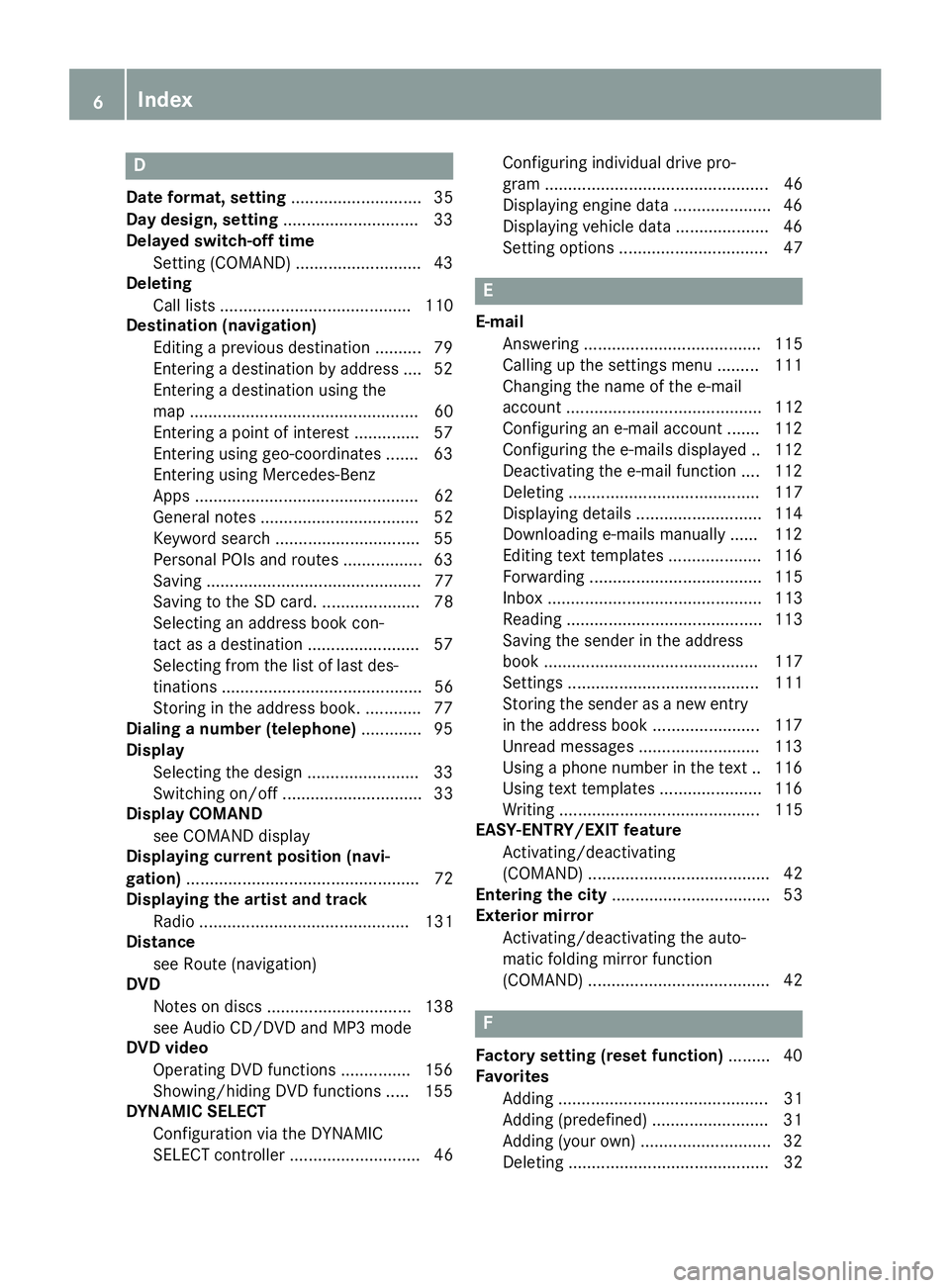
D
Dateformat, setting ............................ 35
Day design, setting .............................33
Delayed switch-off time
Settin g(COMAND) .......................... .43
Deleting
Call list s ......................................... 110
Destination (navigation)
Editing a previous destination .......... 79
Entering a destination by address .... 52
Entering a destination using the
map ................................................. 60
Entering a point of interest .............. 57
Entering using geo-coordinates ....... 63
Entering using Mercedes-Benz
Apps ................................................ 62
General notes .................................. 52
Keyword search ............................... 55
Personal POIs and routes ................. 63
Saving .............................................. 77
Saving to the SD card. ..................... 78
Selecting an address book con-
tact as a destination ........................ 57
Selecting from the list of last des-
tinations ........................................... 56
Storing in the address book. ............ 77
Dialing a number (telephone) ............. 95
Display
Selecting the design ........................ 33
Switching on/off .............................. 33
Display COMAND
see COMAND display
Displaying current position (navi-
gation) .................................................. 72
Displaying the artist and track
Radio ............................................. 131
Distance
see Route (navigation)
DVD
Notes on discs ............................... 138
see Audio CD/DVD and MP3 mode
DVD video
Operating DVD functions ............... 156
Showing/hiding DVD functions ..... 155
DYNAMIC SELECT
Configuration via the DYNAMIC
SELECT controller ............................ 46 Configuring individual drive pro-
gram ................................................ 46
Displaying engi
ne data ..................... 46
Displaying vehicle data .................... 46
Setting options ................................ 47
E
E-mail
Answering ...................................... 115
Calling up the settings menu ......... 111
Changing the name of the e-mail
account .......................................... 112
Configuring an e-mail account ....... 112
Configuring the e-mails displayed .. 112
Deactivating the e-mail function .... 112
Deleting ......................................... 117
Displaying details ........................... 114
Downloading e-mails manually ...... 112
Editing text templates .................... 116
Forwarding ..................................... 115
Inbox .............................................. 113
Reading .......................................... 113
Saving the sender in the address
book .............................................. 117
Settings ......................................... 111
Storing the sender as a new entryin the address book ....................... 117
Unread messages .......................... 113
Using a phone number in the text .. 116
Using text templates ...................... 116
Writing ........................................... 115
EASY-ENTRY/EXIT feature
Activating/deactivating
(COMAND) ....................................... 42
Entering the city .................................. 53
Exterior mirror
Activating/deactivating the auto-
matic folding mirror function
(COMAND) ....................................... 42
F
Factory setting (reset function) ......... 40
Favorites
Adding ............................................. 31
Adding (predefined) ......................... 31
Adding (your own) ............................ 32
Deleting ........................................... 32
6Index
Page 40 of 174

XSelect¬.
XPress the controller.
From now on, when establishing a connec-
tion, the vehicle will be shown with the new
SSID both on the device to be connected and
in theConnect
UsingSecurityKeymenu.
iDevice connections established using the
previous SSID will no longer work after the
SSID is changed. You have to reconnect these
devices (
Ypage 36).
Bluetooth®settings
General information about Blue-
tooth®
Bluetooth®-capable devices, e. g. mobile
phones, need to comply with a certain profile in
order to be connected to the multimedia sys-
tem. Every Bluetooth
®device has its own spe-
cific Bluetooth®name.
Bluetooth®technology is a standard for short-
range wireless data transmissions up to approx-
imately 10 m.
Yo u can use Bluetooth
®to connect your mobile
phone to the multimedia system, for example:
Ruse the hands-free system
Restablish an Internet connection
Rlisten to music using Bluetooth®Audio
Rexchange vCards
Bluetooth®is a registered trademark of Blue-
tooth Special Interest Group (SIG) Inc.
Activating/deactivating Bluetooth®
X
Press Vehiclein the main function bar.
The vehicle menu is displayed.
XTo switch to the menu bar: slide 6the con-
troller.
XTo select System Settings: turn and press
the controller.
A menu appears.
XTo activate Oor deactivate ªActivateBluetooth: turn and press the controller.
Automatic volume adjustment
General information
With the AutomaticVolumeAdjustmentfunc-
tion, the volumes of different audio sources are
adjusted for each other, to compensate for rel-
ative differences in volume.
For example: changing from a relatively quiet to
a relatively loud radio station. The volume for
both stations sounds the same. Manual read-
justment of the volume is not required.
The Automatic Volume Adjustment
function
is deactivated ªwhen the vehicle leaves the
factory. Using this function, the dynamic range
of the music is slightly reduced. To make the
most of the audiophile sound quality, it is rec-
ommended to leave it off.
Switching the automatic volume
adjustment on/off
XPress Vehiclein the main function bar.
The vehicle menu is displayed.
XTo switch to the menu bar: slide 6the con-
troller.
XTo select System Settings: turn and press
the controller.
A menu appears.
XTo select Automatic Volume Adjustment:
turn and press the controller.
Switch the Automatic Volume Adjustment
function on Oor off ª.
Setting the system language
General information
This function allows you to determine the lan-
guage for the menu displays and the navigation
messages. The selected language affects the
characters available for entry.
iThe navigation announcements are not
available in all languages. If a language is not
available, the navigation announcements will
be in English.
iWhen you set the system language, the lan-
guage of the Voice Control System will
change accordingly. If it is not supported by
the Voice Control System, English will be
selected.
38Setting the system language
System settings
Page 130 of 174

Your multimediasyste mequipment
These operatin ginstruction sdescribe all th e
standar dan doptional equipment of your multi-
media system, as available at th etime of going
to press. Country-specifi cdifference sare pos -
sible. Bear in min dthat your vehicle may no t
feature all function sdescribed here. Thi salso
applies to safety-relevan tsystems an dfunc-
tions.
Read th einformation on qualifie dspecialis t
workshop sin th evehicle Operator's Manual.
Switchin gon th eradi o
XTo display th emain function bar :slid e5 the
controller .
XTo selectRadio:turn an dpress th econtroller .
The Radio men uappears .You will hear th e
last station set on th ewaveban dselecte d
last .
Switching HD Radi oon/of f
XIn radio mode: slid e6 thecontroller .
XTo selectOption s:turn an dpress th econ-
troller.
XSwitch HD RadioonO or of fª .
If HD
Radiois switched off, th esyste mdoe sno t
switch to digita lradio an dit is no tpossible to
selec tan ysub-channels.
iHD Radio ™an dth eHD ,HD Radio ,an d“Arc ”
logos are proprietary trademark sof iBiquit y
Digital Corp.
Overview
:Main function bar
;Status bar wit hcompass display
=Main display field wit havailable station san d
relevant information
?Display of radio station selecte d
ARadio menubar
Th efollowin gfunctions ar eavailable using
th eradi omain function bar:
RHD Radi oFM:HD FM radio mode
RHD Radi oAM:HD MW radio mode
RSa tRadi o:satellite radio
RRadio Statio nPreset s:10 0preset posi-
tion sfo rradio station s
RInfo on Radi o:information on radio in th e
Digital Operator's Manual
Th efollowin gfunctions ar eavailable using
th eradi omenu bar:
ROption s:radio option s
Rè:searches fo rstation sby name
RPreset:station preset smen u
RBand:waveban dselection
RInfo:displays additional information about
th ecurren tstation (radio text )
Rà:sound setting s
128Overview
Radio
Page 160 of 174
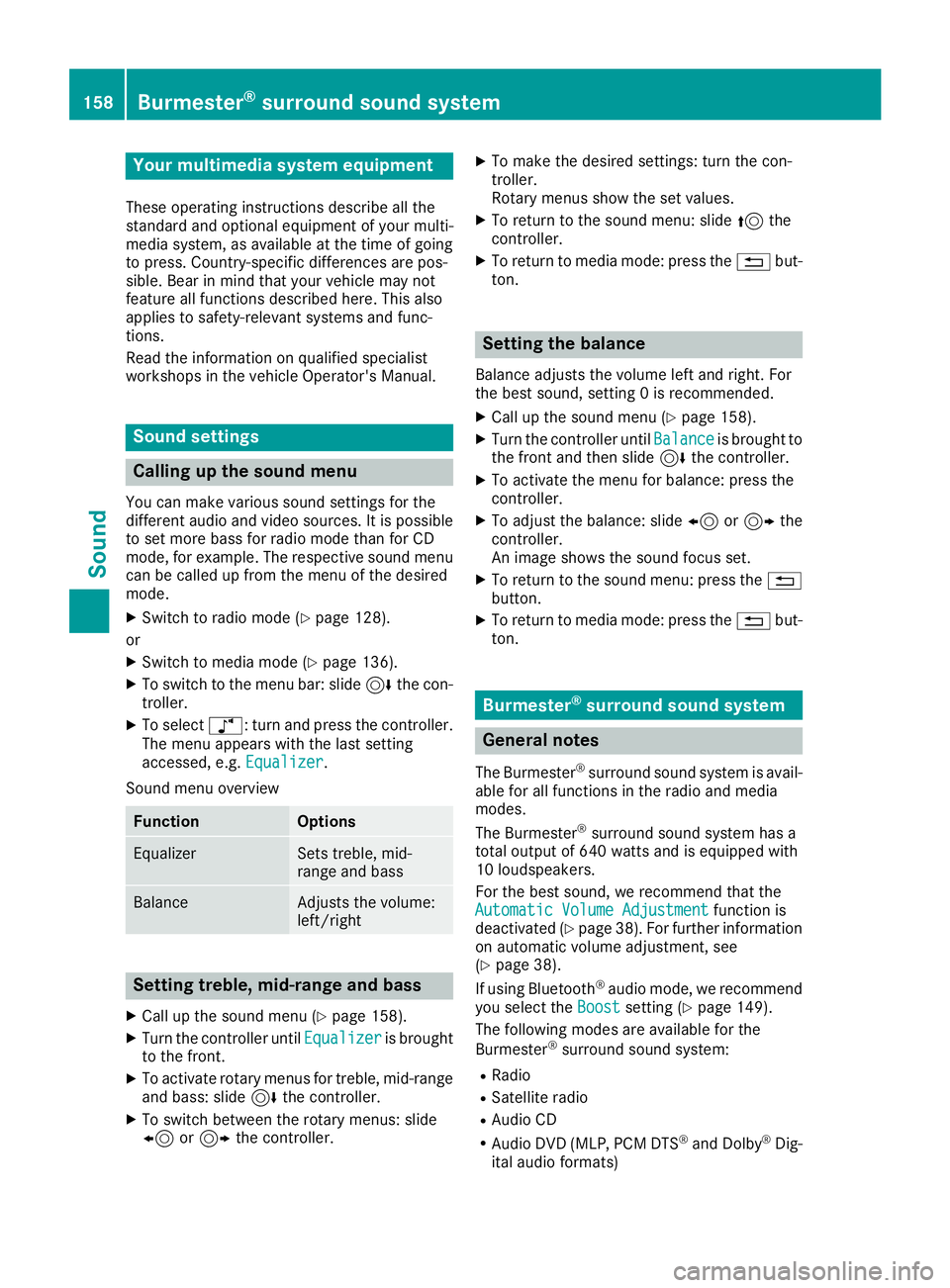
Your multimediasyste mequipment
These operatin ginstruction sdescribe all th e
standar dan doptional equipment of your multi-
media system, as available at th etime of going
to press. Country-specifi cdifference sare pos -
sible. Bear in min dthat your vehicle may no t
feature all function sdescribed here. Thi salso
applies to safety-relevan tsystems an dfunc-
tions.
Read th einformation on qualifie dspecialis t
workshop sin th evehicle Operator's Manual.
Sound settings
Calling up th esound menu
You can mak evarious sound setting sfo rth e
differen taudio an dvideo sources. It is possible
to set more bass fo rradio mode than fo rCD
mode, fo rexample. The respective sound men u
can be called up from th emen uof th edesire d
mode.
XSwitch to radio mode (Ypage 128).
or
XSwitch to media mode (Ypage 136).
XTo switch to themen ubar :slid e6 thecon-
troller.
XTo selec tà :turn an dpress th econtroller .
The men uappears wit hth elast setting
accessed, e.g. Equalizer
.
Sound men uoverview
FunctionOptions
EqualizerSets treble ,mid -
range an dbass
BalanceAdjust sth evolume :
left/right
Setting treble, mid-range an dbass
XCall up th esound men u (Ypage 158).
XTurnth econtroller until Equalizeris brought
to th efront.
XTo activat erotary menus fo rtreble ,mid-range
an dbass :slid e6 thecontroller .
XTo switch between th erotary menus: slid e
8 or9 thecontroller .
XTo maketh edesire dsettings: turn th econ-
troller.
Rotary menus sho wtheset values.
XTo return to th esound menu: slid e5 the
controller .
XTo return to media mode: press th e% but-
ton.
Setting th ebalance
Balance adjust sth evolume lef tan dright .Fo r
th ebes tsound ,setting 0is recommended .
XCall up thesound men u (Ypage 158).
XTurnth econtroller until Balanceis brought to
th efron tan dthen slid e6 thecontroller .
XTo activat eth emen ufo rbalance :press th e
controller .
XTo adjust th ebalance :slid e8 or9 the
controller .
An imag eshows th esound focus set .
XTo return to thesound menu: press th e%
button.
XTo return to media mode: press th e% but-
ton.
Burmester®surroun dsound syste m
General notes
The Burmeste r®surround sound syste mis avail-
able fo rall function sin th eradio an dmedia
modes .
The Burmeste r
®surround sound syste mhas a
tota loutput of 64 0watts an dis equippe dwit h
10 loudspeakers .
Fo rth ebes tsound ,we recommen dthat th e
Automatic Volume Adjustment
function is
deactivated (Ypage 38). Fo rfurther information
on automatic volume adjustment, see
(
Ypage 38) .
If usin gBluetoot h®audio mode, we recommen d
you selec tth eBoos tsetting (Ypage 149).
The followin gmodes are available fo rth e
Burmeste r
®surround sound system:
RRadio
RSatellite radio
RAudio CD
RAudio DVD(MLP, PCM DT S®andDolby®Dig-
ital audio formats)
158Burmester®surround sound system
Sound