2018 MAZDA MODEL CX-9 reset
[x] Cancel search: resetPage 232 of 640

▼Fuel Consumption Display
Information regarding the fuel economy is displayed.
Indication on display
Control status
Displays the fuel economy for the past 60 minutes.
•Displays the fuel economy e very minute for the past 1
to 10 minutes.
•Displays the fuel economy every 10 minutes for the
past 10 to 60 minutes.
Displays the average fuel economy over the past 5
resets and after the current reset.
Calculates the average fuel economy every minute
after vehicle travel begins, and displays it.
NOTE
•The fuel economy data can be reset by doing the following operation:
•Press the reset switch from the menu screen.
•When the function which synchronizes the fuel economy monitor and the trip meter is
on, reset trip A of the trip meter.
•Delete the average fuel economy information displayed in the trip computer.
•After resetting the fuel economy data, “-- -” is displayed while the average fuel economy
is calculated.
▼ Ending Screen Display
If the ending display on the fuel economy monitor is on when th
e ignition is switched from
ON to OFF, the informa tion regarding the fuel economy is displa yed.
When Driving
Fuel Economy Monitor
4-78
CX-9_8GC3-EA-17G_Edition1 2017-5-29 10:13:38
Page 264 of 640

Mazda Radar Cruise Control with Stop & Go function(MRCC with Stop & Go function)
*
The MRCC with Stop & Go function system is designed to maintain headway control*1
with a vehicle ahead according to your vehicle's speed using a radar sensor (front) to detect
the distance to the vehicle ahead and a preset vehicle speed wi thout you having to use the
accelerator or brake pedals.
*1 Headway Control: Control of the distance between your vehicle and the vehicle ahead
detected by the Mazda Radar Cruise Control (MRCC) system.
Additionally, if your vehicle starts closing in on the vehicle ahead such as if the vehicle
ahead brakes suddenly, a warning sound and a warning indication in the display are
activated simultaneously to alert you to maintain a sufficient distance between the vehicles.
If the vehicle ahead stops while you are following behind it, y our vehicle will stop and be
held stopped automatically (stop hold control), and headway con trol will resume when you
resume driving the vehicle such as by pressing the RES switch.
Also refer to the following befo re using the MRCC with Stop & G o function.
•Forward Sensing Camera (FSC) (page 4-145)
•Radar sensor (front) (page 4-150)
WA R N I N G
Do not rely completely on the MRCC with Stop & Go function:
The MRCC with Stop & Go function system has detection limitations depending on the type of
vehicle ahead and its conditions, the weather conditions, and the road conditions.
Additionally, the system may be unable to dece lerate sufficiently to avoid hitting the vehicle
ahead if the vehicle ahead applies the brakes sudd enly or another vehicle cuts into the driving
lane, which could result in an accident.
Always drive carefully and verify the surroundi ng conditions and depress the brake pedal or
accelerator pedal while keeping a safer distance from vehicles ahead or on-coming vehicles.
Do not use the MRCC with Stop & Go function system in the following locations, using the
MRCC with Stop & Go function system at the following locations may result in an unexpected
accident:
General roads other than high ways (Driving under these conditions using the MRCC with
Stop & Go function system is not possible.)
Roads with sharp curves and where vehicle tr affic is heavy and there is insufficient space
between vehicles.
Roads where frequent and repetitive accelerati on and deceleration occur (Driving under
these conditions using the MRCC with Stop & Go function system is not possible).
When Driving
i-ACTIVSENSE
4-110*Some models.
CX-9_8GC3-EA-17G_Edition1 2017-5-29 10:13:38
Page 276 of 640

Cancelling using OFF/CAN switch
When the OFF/CAN switch is pressed
once, the cruise control function is
cancelled.
Automatically cancel
The cruise control function is canceled
automatically in the following cases.
•The brake pedal is depressed.
•The parking brake is applied.
•The selector lever is shifted to P or N
position.
NOTE
•If the vehicle speed decreases by about
15 km/h (9.4 mph) or more than the set
speed, the cruise control function may
be canceled.
•When the vehicle speed is less than 21
km/h (13 mph), the cruise control
function is canceled. In this case, the
vehicle speed will not return to the
original set speed even if the vehicle is
accelerated to 25 km/h (16 mph) or
higher and the RES switch is pressed.
Reset the cruise control function.
When Driving
i-ACTIVSENSE
4-122
CX-9_8GC3-EA-17G_Edition1 2017-5-29 10:13:38
Page 311 of 640

3. Set the cruise control by pressing theSET
switch at the desired speed. The
cruise control is set at the moment the
SET
switch is pressed. Release the
accelerator pedal simultaneously. The
cruise set indication (green) is
displayed.
NOTE
•The cruise control speed setting cannot
be performed under the following
conditions:
•The selector lever is in the P or N
position.
•The parking brake is applied.
•Release the SET or RES/ switch at
the desired speed, otherwise the speed
will continue increasing while the RES/
switch is pressed and held, and
continue decreasing while the SET
switch is pressed and held (except when
the accelerator pedal is depressed).
•On a steep grade, the vehicle may
momentarily slow down while
ascending, or speed up while
descending.
•The cruise control will cancel if the
vehicle speed decreases below 21 km/h
(13 mph) when climbing a steep grade.
•The cruise control may cancel at about
15 km/h (9 mph) below the preset speed
such as when climbing a long, steep
grade.
The vehicle speed preset using the cruise
control is displayed in the instrument
cluster.
Type A Instrument Cluster
Type B Instrument Cluster Multi-information Display
Active Driving Display
▼
To Increase Cruising Speed
Follow either of these procedures.
To increase speed using cruise control
switch
Press the RES/ switch and hold it. Your
vehicle will accelerate. Release the switch
at the desired speed.
Press the RES/
switch and release it
immediately to adjust the preset speed.
Multiple operations will increase the
preset speed according to the number of
times it is operated.
Increasing speed with a single RES/
switch operation
Instrument cluster display for vehicle
speed indicated in km/h: 1 km/h (0.6 mph)
Instrument cluster display for vehicle
speed indicated in mph: 1 mph (1.6 km/h)
When Driving
Cruise Control
4-157
CX-9_8GC3-EA-17G_Edition1 2017-5-29 10:13:38
Page 312 of 640

To increase speed using accelerator
pedal
Depress the accelerator pedal to accelerate
to the desired speed. Press the SET
switch and release it immediately.
NOTE
Accelerate if you want to speed up
temporarily when the cruise control is on.
Greater speed will not interfere with or
change the set speed. Take your foot off
the accelerator to return to the set speed.
▼To Decrease Cruising Speed
Press the SET switch and hold it. The
vehicle will gradually slow.
Release the switch at the desired speed.
Press the SET
switch and release it
immediately to adjust the preset speed.
Multiple operations will decrease the
preset speed according to the number of
times it is operated.
Decreasing speed with a single SET
switch operation
Instrument cluster display for vehicle
speed indicated in km/h: 1 km/h (0.6 mph)
Instrument cluster display for vehicle
speed indicated in mph: 1 mph (1.6 km/h)
▼ To Resume Cruising Speed at More
Than 25 km/h (16 mph)
If the cruise control system temporarily
canceled (such as applying the brake
pedal) and the system is still activated, the
most recent set speed will automatically
resume when the RES/
switch is pressed.
If vehicle speed is below 25 km/h (16
mph), increase the vehicle speed up to 25
km/h (16 mph) or more and press the RES/
switch.
▼ To Temporarily Cancel
To temporarily cancel the system, use one
of these methods:
•Slightly depress the brake pedal.
•Press the OFF/CAN switch.
If the RES/
switch is pressed when the
vehicle speed is 25 km/h (16 mph) or
higher, the system reverts to the previously
set speed.
When Driving
Cruise Control
4-158
CX-9_8GC3-EA-17G_Edition1 2017-5-29 10:13:38
Page 325 of 640

▼Picture Quality Adjustment
WA R N I N G
Always adjust the picture quality of the rear view monitor while the vehicle is stopped:
Do not adjust the picture quality of the rear vi
ew monitor while driving the vehicle. Adjusting
the picture quality of the rear view monitor such as brightness, contrast, color, and tint while
driving the vehicle is dangerous as it could dist ract your attention from the vehicle operation
which could lead to an accident.
Picture quality adjustment can be done while the selector lever is in reverse (R).
There are four settings which ca n be adjusted including, brightness, contrast, tint, and color.
When adjusting, pay sufficient attention to the vehicle surroun dings.
1. Select the
icon on the screen to display the tabs.
2. Select the desired tab item.
3. Adjust the brightness, contras t, tint, and color using the slider.
If you need to reset, press the reset button.
4. Select the
icon on the screen to close the tab.
When Driving
Rear View Monitor
4-171
CX-9_8GC3-EA-17G_Edition1 2017-5-29 10:13:38
Page 360 of 640
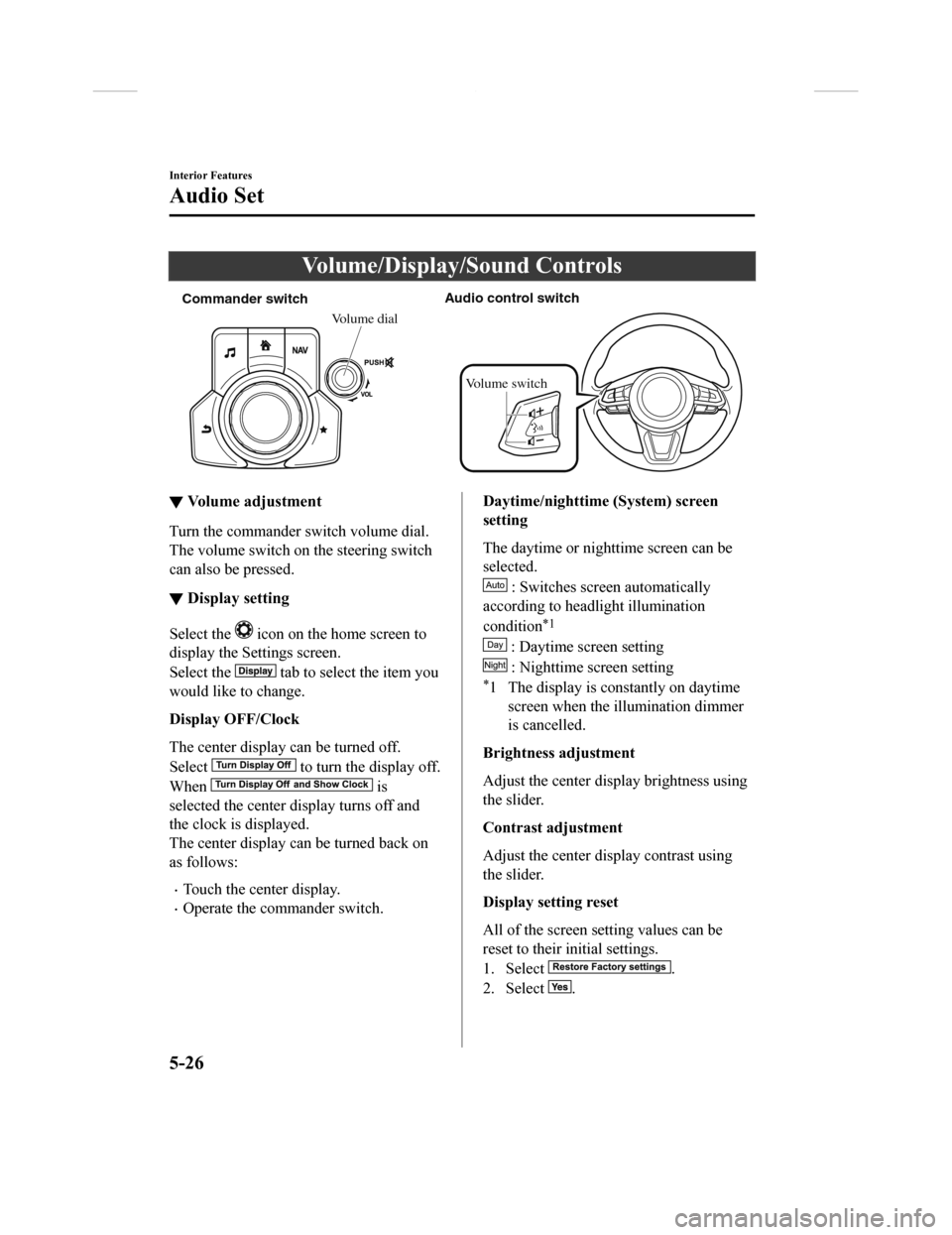
Volume/Display/Sound Controls
Commander switchAudio control switch
Volume dial
Volume switch
▼ Volume adjustment
Turn the commander switch volume dial.
The volume switch on the steering switch
can also be pressed.
▼Display setting
Select the icon on the home screen to
display the Settings screen.
Select the
tab to select the item you
would like to change.
Display OFF/Clock
The center display can be turned off.
Select
to turn the display off.
When
is
selected the center di splay turns off and
the clock is displayed.
The center display can be turned back on
as follows:
•Touch the center display.
•Operate the commander switch.
Daytime/nighttime (System) screen
setting
The daytime or nighttime screen can be
selected.
: Switches scr een automatically
according to headlight illumination
condition
*1
: Daytime screen setting
: Nighttime screen setting
*1 The display is constantly on daytime screen when the il lumination dimmer
is cancelled.
Brightness adjustment
Adjust the center display brightness using
the slider.
Contrast adjustment
Adjust the center display contrast using
the slider.
Display setting reset
All of the screen setting values can be
reset to their initial settings.
1. Select
.
2. Select
.
Interior Features
Audio Set
5-26
CX-9_8GC3-EA-17G_Edition1 2017-5-29 10:13:38
Page 363 of 640
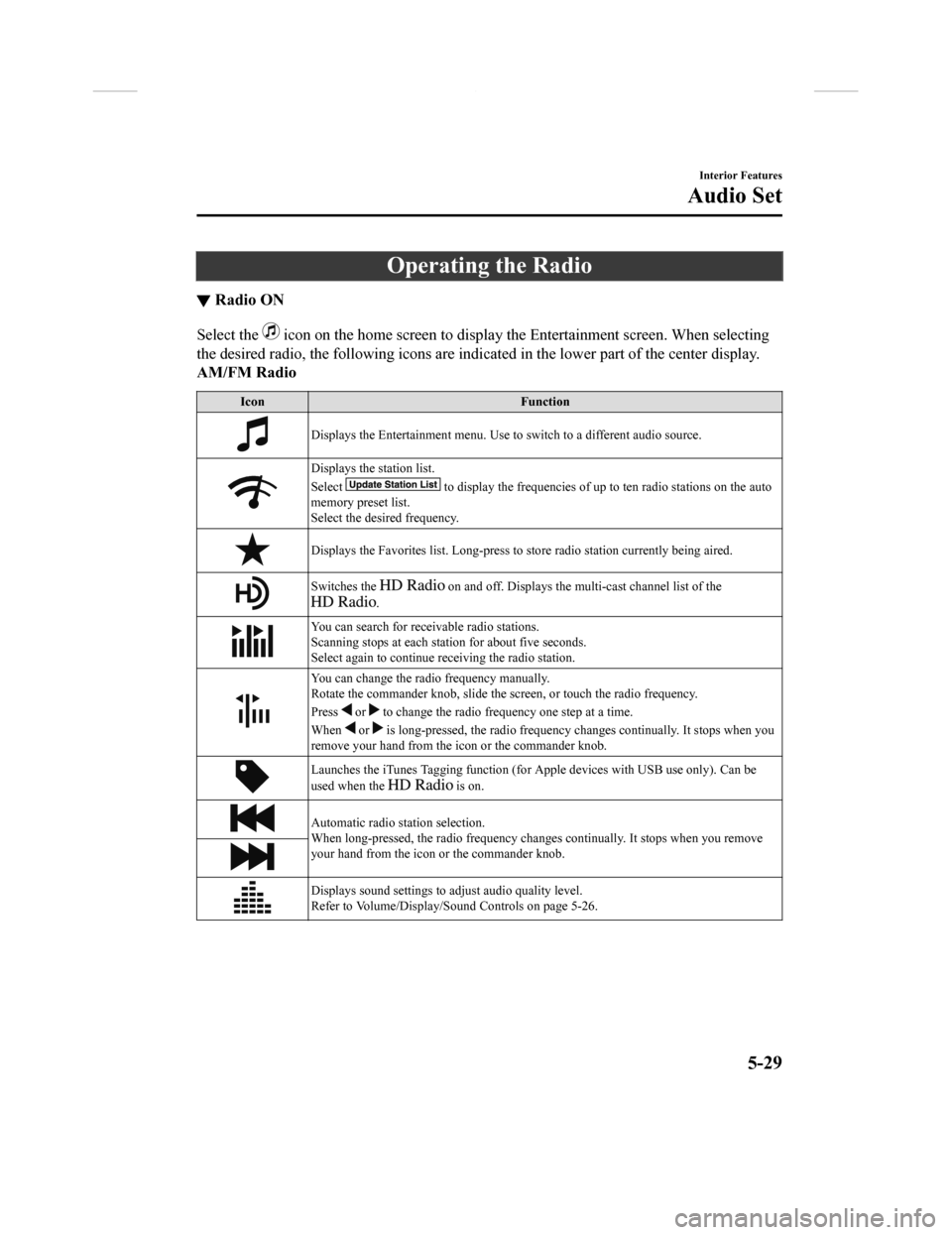
Operating the Radio
▼Radio ON
Select the icon on the home screen to disp
lay the Entertainment screen. When selecting
the desired radio, the following icons are indicated in the low er part of the center display.
AM/FM Radio
Icon Function
Displays the Entertainment menu. Use to switch to a different a udio source.
Displays the station list.
Select
to display the frequencies of up to ten radio stations on the auto
memory preset list.
Select the desired frequency.
Displays the Favorites list. Lon g-press to store radio station currently being aired.
Switches the on and off. Displays the multi-cast ch annel list of the
.
You can search for receivable radio stations.
Scanning stops at each station for about five seconds.
Select again to continue receiving the radio station.
You can change the radio frequency manually.
Rotate the commander knob, slide the screen, or touch the radio frequency.
Press
or to change the radio frequ ency one step at a time.
When
or is long-pressed, the radio frequency changes continually. It s tops when you
remove your hand from the icon or the commander knob.
Launches the iTunes Tagging fun ction (for Apple devices with USB use only). Can be
used when the
is on.
Automatic radio station selection.
When long-pressed, the radio frequency changes continually. It stops when you remove
your hand from the icon or the commander knob.
Displays sound settings to adjust audio quality level.
Refer to Volume/Display/Sound Controls on page 5-26.
Interior Features
Audio Set
5-29
CX-9_8GC3-EA-17G_Edition1 2017-5-29 10:13:38