2018 MAZDA MODEL CX-5 ECO mode
[x] Cancel search: ECO modePage 283 of 628

Forward Sensing Camera (FSC)*
Your vehicle is equipped with a Forward Sensing Camera (FSC). The Forward Sensing
Camera (FSC) is positioned near t he rearview mirror and used by the following systems.
•High Beam Control System (HBC)
•Lane-keep Assist System (LAS) & Lane Departure Warning System ( LDWS)
•Traffic Sign Recognition System (TSR)
•Advanced Smart City Brake Support (Advanced SCBS)
•Smart City Brake Support (SCBS)
•Mazda Radar Cruise Control with Stop & Go function (MRCC with S top & Go function)
•Smart Brake Support (SBS)
Forward Sensing Camera (FSC)
The Forward Sensing Camera (FSC) determines the conditions ahead of the vehicle while
traveling at night and detects traffic lanes. The distance in w hich the Forward Sensing
Camera (FSC) can detect objects varies depending on the surroun ding conditions.
WA R N I N G
Do not modify the suspension:
If the vehicle height or inclination is changed, the system will not be able to correctly detect
vehicles ahead. This will result in the system not operating normally or mistakenly operating,
which could cause a serious accident.
CAUTION
Do not apply accessories, stickers or film to the windshield near the Forward Sensing
Camera (FSC).
If the area in front of the Forward Sensing Came ra (FSC) lens is obstructed, it will cause the
system to not operate correctly. Consequently, each system may not operate normally
which could lead to an unexpected accident.
When Driving
i-ACTIVSENSE
*Some models.4-147
CX-5_8GN5-EA-17J_Edition1 2017-8-18 12:58:27
Page 288 of 628

Radar Sensor (Front)*
Your vehicle is equipped with a radar sensor (front).
The following systems also use the radar sensor (front).
•Distance Recognition Support System (DRSS)
•Mazda Radar Cruise Control with S top & Go function (MRCC with Stop & Go function)
•Smart Brake Support (SBS)
The radar sensor (front) function s by detecting the radio waves reflected off a vehicle ahead
or an obstruction sent from the radar sensor.
The radar sensor (front) is m ounted behind the front emblem.
Radar sensor (front)
If “Front Radar Sensor Blocked” is displayed in the multi-infor mation display of the
instrument cluster, clean the area around the radar sensor (fro nt).
CAUTION
Heed the following precautions to assure correct operation of each system.
Do not adhere stickers (including transparent stickers) to the surface of the radiator grille
and front emblem in and around the radar sensor (front), and do not replace the radiator
grille and front emblem with any product that is not a genuine product designed for use
with the radar sensor (front).
The radar sensor (front) includes a function for detecting soiling of the radar sensor's front
surface and informing the driver, however, depending on the conditions, it may require
time to detect or it may not detect plastic shopping bags, ice or snow. If this occurs, the
system may not operate correctly, therefore al ways keep the radar sensor (front) clean.
Do not install a grille guard.
If the front part of the vehicle has been dama ged in a vehicle accident, the position of the
radar sensor (front) may have moved. Stop the system immediately and always have the
vehicle inspected at an Authorized Mazda Dealer.
When Driving
i-ACTIVSENSE
4-152*Some models.
CX-5_8GN5-EA-17J_Edition1 2017-8-18 12:58:27
Page 291 of 628

Radar Sensors (Rear)*
Your vehicle is equipped with radar sensors (rear). The following systems also use the radar
sensors (rear).
•Blind Spot Monitoring system (BSM)
•Rear Cross Traffic Alert (RCTA)
The radar sensors (rear) function by detecting the radio waves reflected off a vehicle
approaching from the rear or an obstruction sent from the radar sensor.
Radar sensors (rear)
The radar sensors (rear) are installed inside the rear bumper, one each on the left and right
sides.
Always keep the surface of the rear bumper near the radar senso rs (rear) clean so that the
radar sensors (rear) operate normally. Also, do not apply items such as stickers.
Refer to Exterior Care on page 6-48.
CAUTION
If the rear bumper receives a severe impact, the system may no longer operate normally. Stop
the system immediately and have the vehicle inspected at an Authorized Mazda Dealer.
NOTE
•The detection ability of the radar sensors (rear) has limitations. In the following cases,
the detection ability may lower and the system may not operate normally.
•The rear bumper near the radar sensors (rear) has become deformed.
•Snow, ice or mud adheres to the radar sensors (rear) on the rear bumper.
•Under bad weather conditions such as rain, snow and fog.
When Driving
i-ACTIVSENSE
*Some models.4-155
CX-5_8GN5-EA-17J_Edition1 2017-8-18 12:58:27
Page 311 of 628
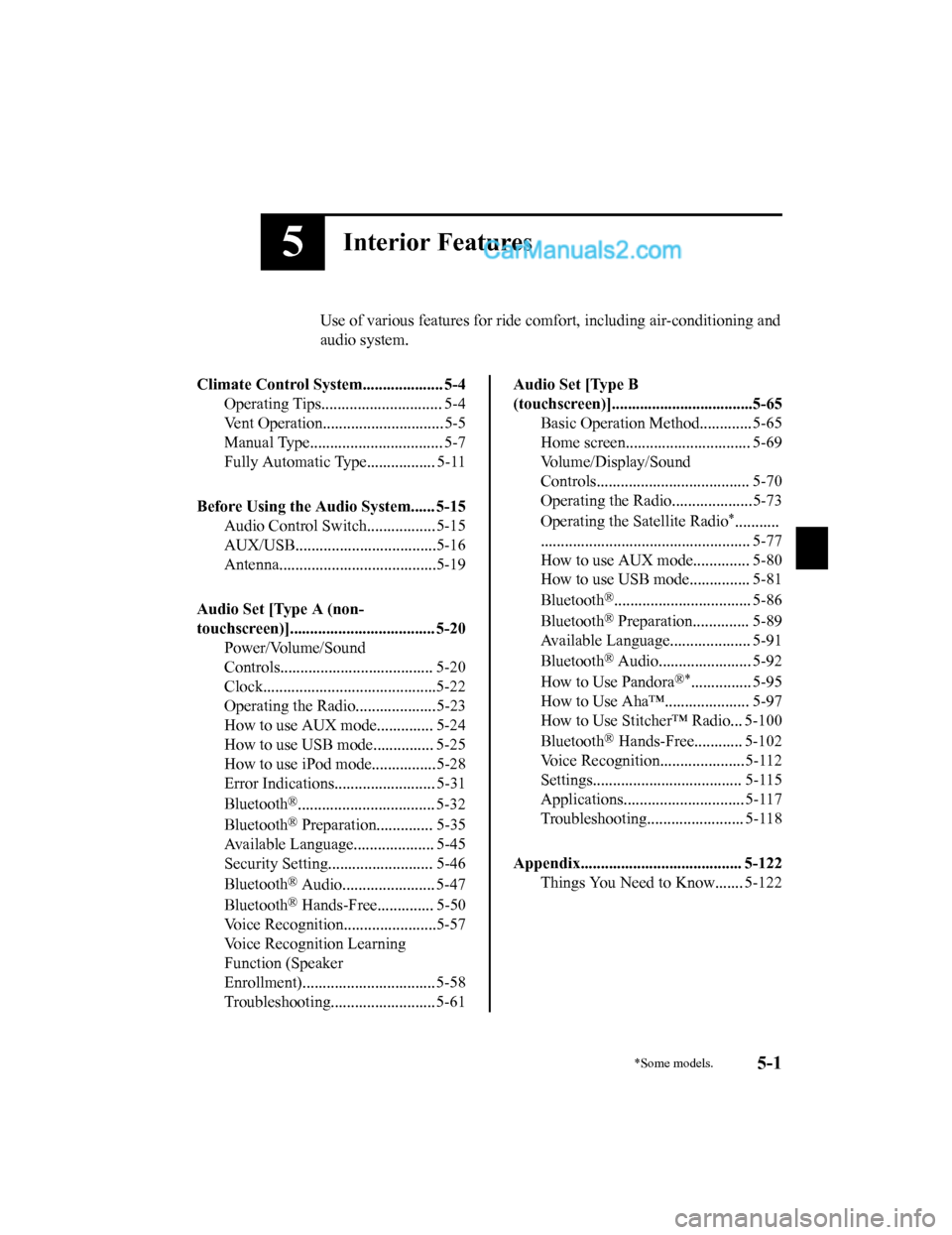
5Interior Features
Use of various features for ride comfort, including air-conditioning and
audio system.
Climate Control System.................... 5-4 Operating Tips.............................. 5-4
Vent Operation.............................. 5-5
Manual Type................................. 5-7
Fully Automatic Type................. 5-11
Before Using the Audio System...... 5-15 Audio Control Swit ch................. 5-15
AUX/USB...................................5-16
Antenna.......................................5-19
Audio Set [Type A (non-
touchscreen)].................................... 5-20 Power/Volume/Sound
Controls...................................... 5-20
Clock...........................................5-22
Operating the Radio....................5-23
How to use AUX m ode.............. 5-24
How to use USB mode ............... 5-25
How to use iPod mode................5-28
Error Indications......................... 5-31
Bluetooth
®.................................. 5-32
Bluetooth
® Preparation.............. 5-35
Available Language.. .................. 5-45
Security Setting..... ..................... 5-46
Bluetooth
® Audio....................... 5-47
Bluetooth
® Hands-Free.............. 5-50
Voice Recognition.................. .....5-57
Voice Recognition Learning
Function (Speaker
Enrollment)................................. 5-58
Troubleshooting.......................... 5-61
Audio Set [Type B
(touchscreen)]...................................5-65 Basic Operation Method............. 5-65
Home screen............................... 5-69
Volume/Display/Sound
Controls...................................... 5-70
Operating the Radio....................5-73
Operating the Satellite Radio
*...........
.................................................... 5-77
How to use AUX m ode.............. 5-80
How to use USB mode ............... 5-81
Bluetooth
®.................................. 5-86
Bluetooth
® Preparation.............. 5-89
Available Language.. .................. 5-91
Bluetooth
® Audio....................... 5-92
How to Use Pandora
®*............... 5-95
How to Use Aha™..................... 5-97
How to Use Stitcher™ Radio... 5-100
Bluetooth
® Hands-Free............ 5-102
Voice Recognition.................. ...5-112
Settings..................................... 5-115
Applications.............................. 5-117
Troubleshooting........................ 5-118
Appendix........................................ 5-122 Things You Need to Know....... 5-122
*Some models.5-1
CX-5_8GN5-EA-17J_Edition1 2017-8-18 12:58:27
Page 331 of 628

NOTE
If not operated for several seconds, the
display returns to the previous display. To
reset bass, treble, fade, and balance, press
the menu button (
) for 2 seconds.
The unit will beep and “CLEAR” will be
displayed.
ALC (Automatic volume adjustment)
The automatic leve l control (ALC)
changes the audio volume automatically
according to the vehicle speed. The faster
the vehicle speed, the higher the volume
increases. ALC has ALC OFF and ALC
LEVEL 1 to 7 modes. At ALC LEVEL 7,
the amount that the volume can increase is
at the maximum. Select the mode
according to the driving conditions.
BEEP (Audio operation sound)
The setting for the operation sound when
pressing and holding a button can be
changed. The initial setting is ON. Set to
OFF to mute the operation sound.
BT SETUP mode
Music and other audio such as voice data
recorded on portable audio devices and
mobile phones available on the market
which are equipped with the Bluetooth
®
transmission function can be listened to
via wireless transmission over the
vehicle's speakers. Using the BT SETUP
mode, these devices can be programmed
to the Bluetooth
® unit or changed (page
5-35).
12Hr
24Hr (12 Hr/24 Hr time
adjustment)
Rotating the audio control dial switches
the display between 12 and 24-hour clock
time (page 5-22).
Interior Features
Audio Set [Type A (non-touchscreen)]
5-21
CX-5_8GN5-EA-17J_Edition1 2017-8-18 12:58:27
Page 333 of 628

Operating the Radio
Band selector buttonChannel preset
buttons
Scan button Auto memory button
Tuning button Audio display
▼
Radio ON
Press a band selector button () to
turn the radio on.
▼ Band selection
Successively pressing the band selector
button (
) switches the bands as
follows: FM1→FM2→AM.
The selected mode will be indicated.
NOTE
If the FM broadcast signal becomes weak,
reception automatically changes from
STEREO to MONO fo r reduced noise.
▼Tuning
The radio has the following tuning
methods: Manual, Seek, Scan, Preset
channel, and Auto memory tuning. The
easiest way to tune stations is to set them
on preset channels.
Manual tuning
Select the station by pressing the tuning
button (
, ) lightly.
Seek tuning
Automatic search for ra dio stations starts
when the tuning button (
, ) is pressed
until a beep sound is heard. The search
stops when a station is found.
NOTE
If you continue to press and hold the
button, the frequency will continue
changing without stopping.
Scan tuning
Press and hold the scan button (
) to
automatically sample strong stations.
Scanning stops at each station for about 5
seconds. To hold a station, press and hold
the scan button (
) again during this
interval.
Interior Features
Audio Set [Type A (non-touchscreen)]
5-23
CX-5_8GN5-EA-17J_Edition1 2017-8-18 12:58:27
Page 334 of 628

Preset channel tuning
The 6 preset channels can be used to store
6 AM and 12 FM stations.
1. To set a channel first select AM, FM1,or FM2. Tune to the desired station.
2. Press a channel preset button for about 2 seconds until a beep is heard. The
preset channel number or station
frequency will be displayed. The
station is now held in the memory.
3. Repeat this operation for the other
stations and bands you want to store.
To tune one in the memory, select AM,
FM1, or FM2 and then press its
channel preset button. The station
frequency or the channel number will
be displayed.
Auto memory tuning
This is especially use ful when driving in
an area where the local stations are not
known.
Press and hold the auto memory button
(
) for about 2 seconds until a beep
is heard; the system will automatically
scan and temporarily store up to 6 stations
with the strongest frequencies in each
selected band in that area.
After scanning is completed, the station
with the strongest frequency will be tuned
and its frequency displayed. Press and
release the auto memory button (
)
to recall stations fro m the auto-stored
stations. One stored station will be
selected each time and its frequency and
channel number will be displayed.
NOTE
If no stations can be tuned after scanning
operations, “A” will be displayed.
How to use AUX mode
1. Switch the ignition to ACC or ON.
2. Press the power/volu me dial to turn the
audio system on.
3. Press the media button (
) of the
audio unit to change to the AUX mode.
NOTE
•When the device is not connected to the
auxiliary jack, the mode does not switch
to the AUX mode.
•Adjust the audio volume using the
portable audio device or audio unit.
•Audio adjustments other than audio
volume can only be done using the
portable audio device.
•If the connection plug is pulled out from
the auxiliary jack while in AUX mode,
noise may occur.
Interior Features
Audio Set [Type A (non-touchscreen)]
5-24
CX-5_8GN5-EA-17J_Edition1 2017-8-18 12:58:27
Page 350 of 628

Display Mode Function
PA I R D E -
VICE Pairing mode
Bluetooth
® audio de-
vice pairing
LINK
CHANGE Link change
mode Changing link to Blue-
tooth
® audio device
PA I R D E -
LETE Pairing dele-
tion mode Deleting link to Blue-
tooth
® audio device
DEVICE
INFO Device infor-
mation dis-
play mode Displaying vehicle's
Bluetooth
® unit infor-
mation
3. Press the audio control dial to
determine the mode.
▼Bluetooth® audio device pairing
(Bluetooth
® Audio)
Any Bluetooth® audio device must be
paired to the vehicle's Bluetooth
® unit
before it can be listened to over the
vehicle's speakers.
A maximum of seven devices including
Bluetooth
® audio devices and hands-free
mobile phones can be paired to one
vehicle.
NOTE
•If a Bluetooth® device has already been
paired to the vehicle as a hands-free
mobile phone, it does not need to be
paired again when using the device as a
Bluetooth
® audio device. Conversely, it
does not need to be paired again as a
hands-free mobile phone if it has
already been paired as a Bluetooth
®
audio device.
•Device registration can also be done
using voice recognition.
Concerning the operation of a Bluetooth®
audio device itself, refer to its instruction
manual.
Some Bluetooth
® audio devices have PIN
codes (four digits). Refer to the audio
device's instruction manual because the
pairing procedure differs depending on
whether it has a PIN code or not.
Pairing a Bluetooth
® audio device
which has a four-digit PIN code
1. Using the audio control dial, select the
pairing mode “PAIR DEVICE” in the
“BT SETUP” mode. (Refer to
“Bluetooth
® audio device set-up” for
details.)
2. Press the audio control dial to determine the mode. After “ENTER
PIN” is displayed on the audio display
for three seconds, “PIN 0000” is
displayed and the PIN code can be
input.
3. Input the PIN code of your Bluetooth
®
audio device by pressing channel
preset buttons 1 to 4 while “PIN 0000”
is displayed.
Press channel preset button 1 to input
the first digit, 2 for the second, 3 for
the third, and 4 fo r the forth. For
example, if the PIN code were “4213”
press channel preset button 1 four
times (1, 2, 3, 4), button 2 twice (1, 2),
button 3 once (1), and button 4 three
times (1, 2, 3). I f the “PIN 0000”
display disappears before finishing the
PIN code input, repeat the procedure
from Step 1.
Interior Features
Audio Set [Type A (non-touchscreen)]
5-40
CX-5_8GN5-EA-17J_Edition1 2017-8-18 12:58:27