2018 MAZDA MODEL CX-5 reset
[x] Cancel search: resetPage 334 of 628

Preset channel tuning
The 6 preset channels can be used to store
6 AM and 12 FM stations.
1. To set a channel first select AM, FM1,or FM2. Tune to the desired station.
2. Press a channel preset button for about 2 seconds until a beep is heard. The
preset channel number or station
frequency will be displayed. The
station is now held in the memory.
3. Repeat this operation for the other
stations and bands you want to store.
To tune one in the memory, select AM,
FM1, or FM2 and then press its
channel preset button. The station
frequency or the channel number will
be displayed.
Auto memory tuning
This is especially use ful when driving in
an area where the local stations are not
known.
Press and hold the auto memory button
(
) for about 2 seconds until a beep
is heard; the system will automatically
scan and temporarily store up to 6 stations
with the strongest frequencies in each
selected band in that area.
After scanning is completed, the station
with the strongest frequency will be tuned
and its frequency displayed. Press and
release the auto memory button (
)
to recall stations fro m the auto-stored
stations. One stored station will be
selected each time and its frequency and
channel number will be displayed.
NOTE
If no stations can be tuned after scanning
operations, “A” will be displayed.
How to use AUX mode
1. Switch the ignition to ACC or ON.
2. Press the power/volu me dial to turn the
audio system on.
3. Press the media button (
) of the
audio unit to change to the AUX mode.
NOTE
•When the device is not connected to the
auxiliary jack, the mode does not switch
to the AUX mode.
•Adjust the audio volume using the
portable audio device or audio unit.
•Audio adjustments other than audio
volume can only be done using the
portable audio device.
•If the connection plug is pulled out from
the auxiliary jack while in AUX mode,
noise may occur.
Interior Features
Audio Set [Type A (non-touchscreen)]
5-24
CX-5_8GN5-EA-17J_Edition1 2017-8-18 12:58:27
Page 350 of 628

Display Mode Function
PA I R D E -
VICE Pairing mode
Bluetooth
® audio de-
vice pairing
LINK
CHANGE Link change
mode Changing link to Blue-
tooth
® audio device
PA I R D E -
LETE Pairing dele-
tion mode Deleting link to Blue-
tooth
® audio device
DEVICE
INFO Device infor-
mation dis-
play mode Displaying vehicle's
Bluetooth
® unit infor-
mation
3. Press the audio control dial to
determine the mode.
▼Bluetooth® audio device pairing
(Bluetooth
® Audio)
Any Bluetooth® audio device must be
paired to the vehicle's Bluetooth
® unit
before it can be listened to over the
vehicle's speakers.
A maximum of seven devices including
Bluetooth
® audio devices and hands-free
mobile phones can be paired to one
vehicle.
NOTE
•If a Bluetooth® device has already been
paired to the vehicle as a hands-free
mobile phone, it does not need to be
paired again when using the device as a
Bluetooth
® audio device. Conversely, it
does not need to be paired again as a
hands-free mobile phone if it has
already been paired as a Bluetooth
®
audio device.
•Device registration can also be done
using voice recognition.
Concerning the operation of a Bluetooth®
audio device itself, refer to its instruction
manual.
Some Bluetooth
® audio devices have PIN
codes (four digits). Refer to the audio
device's instruction manual because the
pairing procedure differs depending on
whether it has a PIN code or not.
Pairing a Bluetooth
® audio device
which has a four-digit PIN code
1. Using the audio control dial, select the
pairing mode “PAIR DEVICE” in the
“BT SETUP” mode. (Refer to
“Bluetooth
® audio device set-up” for
details.)
2. Press the audio control dial to determine the mode. After “ENTER
PIN” is displayed on the audio display
for three seconds, “PIN 0000” is
displayed and the PIN code can be
input.
3. Input the PIN code of your Bluetooth
®
audio device by pressing channel
preset buttons 1 to 4 while “PIN 0000”
is displayed.
Press channel preset button 1 to input
the first digit, 2 for the second, 3 for
the third, and 4 fo r the forth. For
example, if the PIN code were “4213”
press channel preset button 1 four
times (1, 2, 3, 4), button 2 twice (1, 2),
button 3 once (1), and button 4 three
times (1, 2, 3). I f the “PIN 0000”
display disappears before finishing the
PIN code input, repeat the procedure
from Step 1.
Interior Features
Audio Set [Type A (non-touchscreen)]
5-40
CX-5_8GN5-EA-17J_Edition1 2017-8-18 12:58:27
Page 381 of 628
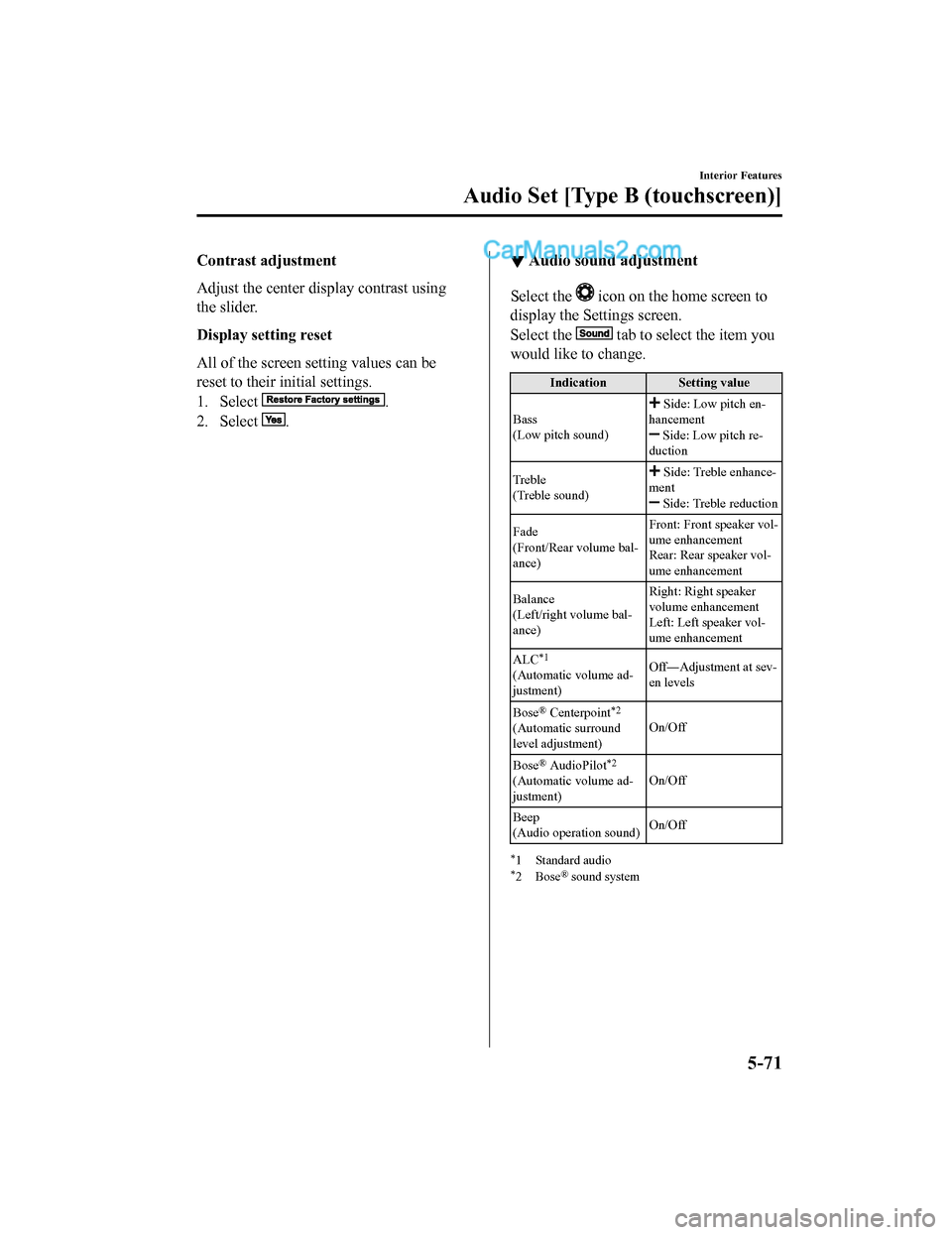
Contrast adjustment
Adjust the center display contrast using
the slider.
Display setting reset
All of the screen setting values can be
reset to their initial settings.
1. Select
.
2. Select
.
▼ Audio sound adjustment
Select the icon on the home screen to
display the Settings screen.
Select the
tab to select the item you
would like to change.
Indication Setting value
Bass
(Low pitch sound)
Side: Low pitch en-
hancement
Side: Low pitch re-
duction
Treble
(Treble sound)
Side: Treble enhance-
ment
Side: Treble reduction
Fade
(Front/Rear volume bal-
ance) Front: Front speaker vol-
ume enhancement
Rear: Rear speaker vol-
ume enhancement
Balance
(Left/right volume bal-
ance) Right: Right speaker
volume enhancement
Left: Left speaker vol-
ume enhancement
ALC
*1
(Automatic volume ad-
justment) Off―Adjustment at sev-
en levels
Bose
® Centerpoint*2
(Automatic surround
level adjustment) On/Off
Bose
® AudioPilot*2
(Automatic volume ad-
justment) On/Off
Beep
(Audio operation sound) On/Off
*1 Standard audio*2Bose® sound system
Interior Features
Audio Set [Type B (touchscreen)]
5-71
CX-5_8GN5-EA-17J_Edition1
2017-8-18 12:58:27
Page 383 of 628
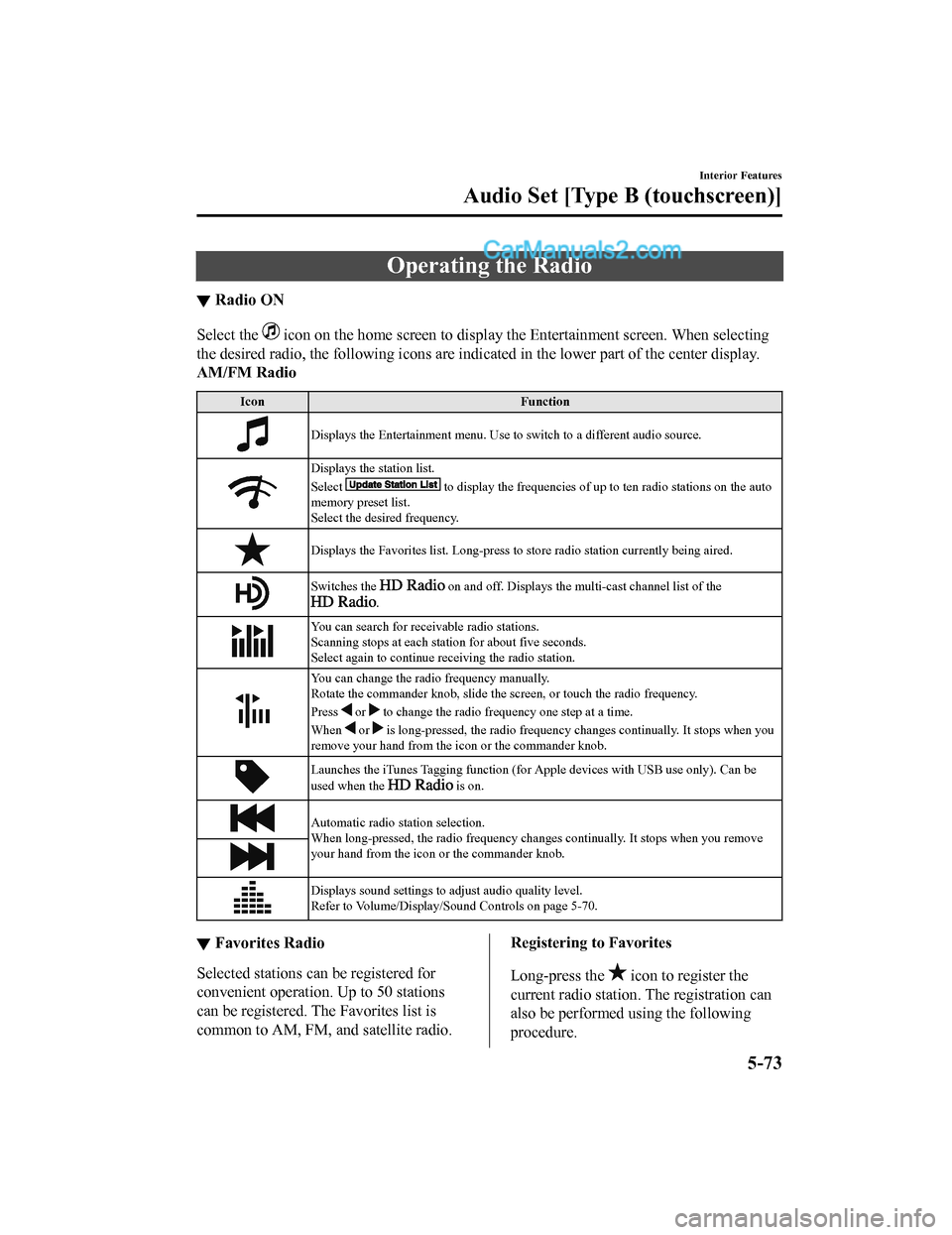
Operating the Radio
▼Radio ON
Select the icon on the home screen to disp
lay the Entertainment screen. When selecting
the desired radio, the following icons are indicated in the low er part of the center display.
AM/FM Radio
Icon Function
Displays the Entertainment menu. Use to switch to a different a udio source.
Displays the station list.
Select
to display the frequencies of up to ten radio stations on the auto
memory preset list.
Select the desired frequency.
Displays the Favorites list. Lon g-press to store radio station currently being aired.
Switches the on and off. Displays the multi-cast ch annel list of the
.
You can search for receivable radio stations.
Scanning stops at each station for about five seconds.
Select again to continue receiving the radio station.
You can change the radio frequency manually.
Rotate the commander knob, slide the screen, or touch the radio frequency.
Press
or to change the radio frequ ency one step at a time.
When
or is long-pressed, the radio frequency changes continually. It s tops when you
remove your hand from the icon or the commander knob.
Launches the iTunes Tagging fun ction (for Apple devices with USB use only). Can be
used when the
is on.
Automatic radio station selection.
When long-pressed, the radio frequency changes continually. It stops when you remove
your hand from the icon or the commander knob.
Displays sound settings to adjust audio quality level.
Refer to Volume/Display/Sound Controls on page 5-70.
▼ Favorites Radio
Selected stations ca
n be registered for
convenient operation. Up to 50 stations
can be registered. The Favorites list is
common to AM, FM, and satellite radio.
Registering to Favorites
Long-press the
icon to register the
current radio station. The registration can
also be performed using the following
procedure.
Interior Features
Audio Set [Type B (touchscreen)]
5-73
CX-5_8GN5-EA-17J_Edition1 2017-8-18 12:58:27
Page 389 of 628
![MAZDA MODEL CX-5 2018 Owners Manual (in English) PIN code reset
If the registered code has been forgotten,
reset the code to the default [0000] code.
1. Select the
icon.
2. If the selected channel is locked, input the PIN code to cancel the parent MAZDA MODEL CX-5 2018 Owners Manual (in English) PIN code reset
If the registered code has been forgotten,
reset the code to the default [0000] code.
1. Select the
icon.
2. If the selected channel is locked, input the PIN code to cancel the parent](/manual-img/28/13774/w960_13774-388.png)
PIN code reset
If the registered code has been forgotten,
reset the code to the default [0000] code.
1. Select the
icon.
2. If the selected channel is locked, input the PIN code to cancel the parental
lock temporarily.
3. Select
.
4. Input the default code [0000] using the
number buttons.
5. Select
.
6. Input the new PIN code using the
number buttons.
7. Select
.
Interior Features
Audio Set [Type B (touchscreen)]
5-79
CX-5_8GN5-EA-17J_Edition1 2017-8-18 12:58:27
Page 407 of 628
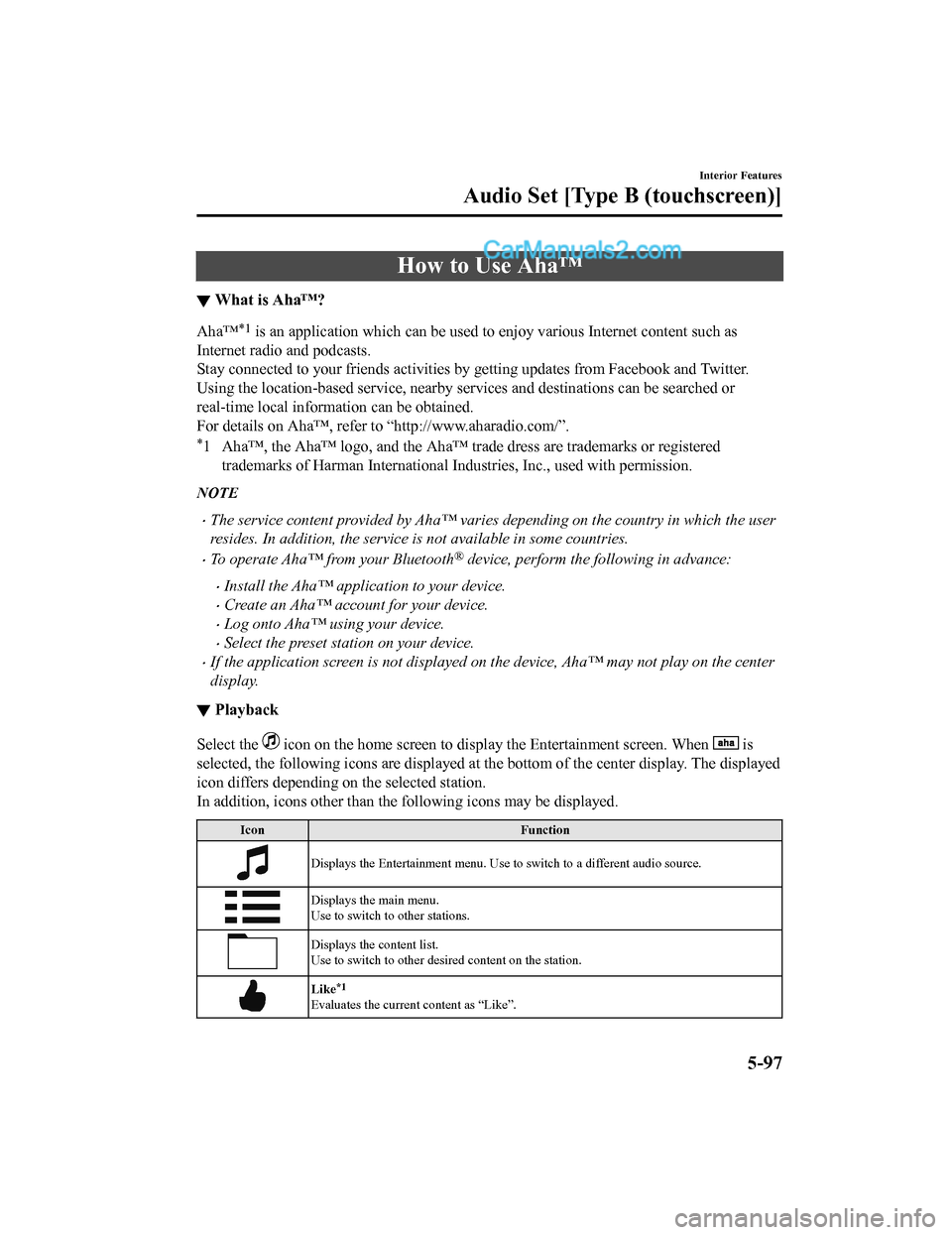
How to Use Aha™
▼What is Aha™?
Aha™*1 is an application which can be used to enjoy various Internet
content such as
Internet radio and podcasts.
Stay connected to your friends act ivities by getting updates from Facebook and Twitter.
Using the location-based service, nearby services and destinati ons can be searched or
real-time local information can be obtained.
For details on Aha™, refer to “http://www.aharadio.com/”.
*1 Aha™, the Aha™ logo, and the Aha™ trade dress are trademarks o r registered
trademarks of Harman Internationa l Industries, Inc., used with permission.
NOTE
•The service content provided by Aha™ varies depending on the country in which the user
resides. In addition, the service is not available in some countries.
•To operate Aha™ from your Bluetooth® device, perform the following in advance:
•Install the Aha™ application to your device.
•Create an Aha™ account for your device.
•Log onto Aha™ using your device.
•Select the preset station on your device.
•If the application screen is not displayed on the device, Aha™ may not play on the center
display.
▼Playback
Select the icon on the home screen to disp
lay the Entertainment screen. When is
selected, the following icons are displayed at the bottom of the center display. The displayed
icon differs depending on the selected station.
In addition, icons other than the following icons may be displa yed.
IconFunction
Displays the Entertainment menu. Use to switch to a different a udio source.
Displays the main menu.
Use to switch to other stations.
Displays the content list.
Use to switch to other desired content on the station.
Like*1
Evaluates the current content as “Like”.
Interior Features
Audio Set [Type B (touchscreen)]
5-97
CX-5_8GN5-EA-17J_Edition1 2017-8-18 12:58:27
Page 409 of 628
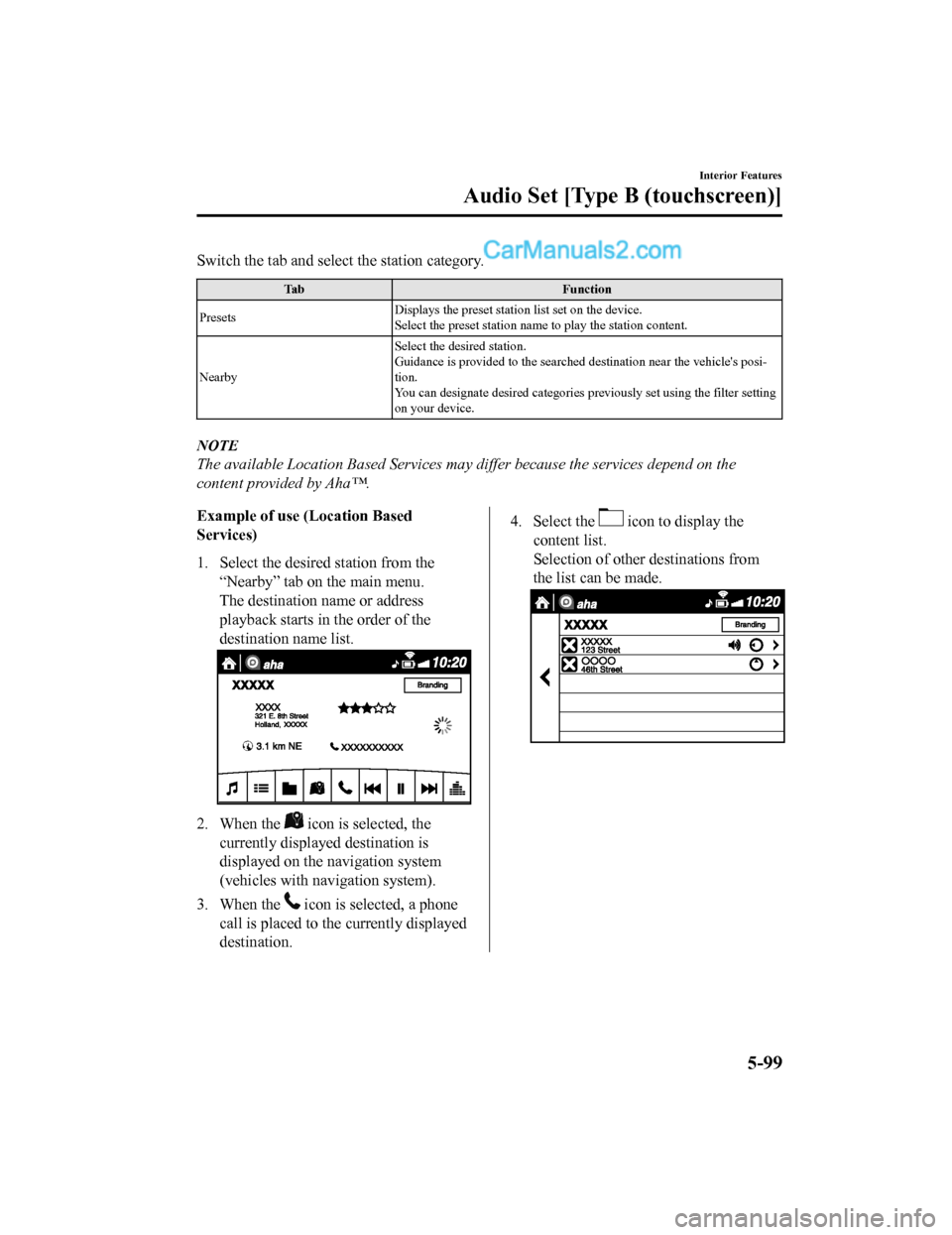
Switch the tab and select the station category.
TabFunction
Presets Displays the preset station list set on the device.
Select the preset station name
to play the station content.
Nearby Select the desired station.
Guidance is provided to the searched destination near the vehic
le's posi-
tion.
You can designate desired categor ies previously set using the filter setting
on your device.
NOTE
The available Location Based Services may differ because the services depend on the
content provided by Aha™.
Example of use (Location Based
Services)
1. Select the desired station from the
“Nearby” tab on the main menu.
The destination name or address
playback starts in the order of the
destination name list.
2. When the icon is selected, the
currently displayed destination is
displayed on the navigation system
(vehicles with nav igation system).
3. When the
icon is selected, a phone
call is placed to the currently displayed
destination.
4. Select the icon to display the
content list.
Selection of other destinations from
the list can be made.
Interior Features
Audio Set [Type B (touchscreen)]
5-99
CX-5_8GN5-EA-17J_Edition1 2017-8-18 12:58:27
Page 419 of 628

The following icons are displayed in the lower part of the details on the message. Icons
which can be used differ depending on use conditions.
Icon Function
Displays the Communication menu.
Displays the inbox.
Plays back a message.
When selected again, playback is temporarily stopped.
Displays the previous message.
Displays the next message.
Only replies to the sender of the currently displayed message.
Select the sentence on the displ ayed reply screen and select the sentence for sending from
the preset message.
Select
.
(Only E-mail)
Replies to all memb ers including CC.
Select the sentence on the displ ayed reply screen and select the sentence for sending from
the preset message.
Select
.
Makes a call to a person who sent a message.
For E-mail, this function may no t work depending on the device.
Deletes a message.
The messages stored in a device is also deleted.
NOTE
Up to three preset messages can be selected.
Interior Features
Audio Set [Type B (touchscreen)]
5-109
CX-5_8GN5-EA-17J_Edition1 2017-8-18 12:58:27